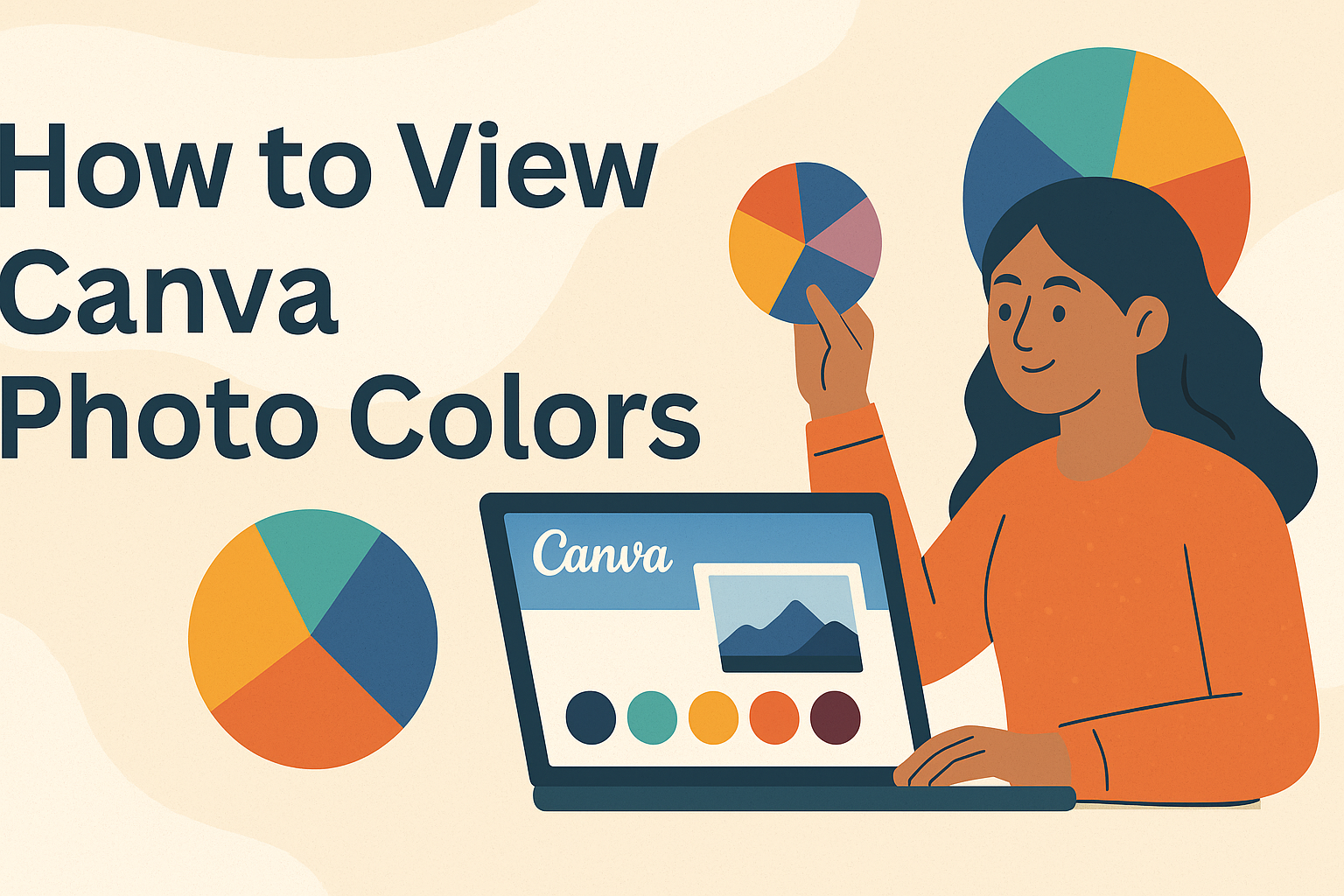Canva is a powerful tool for anyone looking to enhance their design projects.
Knowing how to view the colors in a photo can help users make informed design choices.
To view the colors of a photo in Canva, one must open the photo in the Canva photo editor after logging into their account.
For those who want to make their designs more vibrant, understanding the colors used in an image is crucial. This skill can help in creating a more cohesive look across various projects.
Readers will discover practical steps and tips to effectively extract and use colors from their photos.
Getting Started with Canva
Using Canva is simple for anyone looking to create stunning designs.
With just a few steps, users can create an account and learn their way around the interface to start designing.
Creating an Account
To begin using Canva, a user must first create an account. They can sign up through their email, Google, or Facebook.
This process is quick and allows users to access many features.
Once the account is set up, they will receive a welcome email. This email may contain tips and resources to help them get started.
Users can also explore Canva’s templates and resources right away.
Navigating the Canva Interface
After logging in, the user will see the main dashboard. This area displays different options, including templates, designs, and a search bar.
It is easy to find what they need.
The sidebar on the left is helpful for finding templates. Users can browse through categories or use the search function.
Additionally, the top menu provides access to their projects and the option to create new designs.
By exploring these features, users can quickly get comfortable with Canva’s interface and make the most of their design journey.
Accessing and Selecting Photos
To get started with viewing colors in Canva, it is important to know how to access and select the right photos. This involves navigating the platform effectively and making adjustments to image selections.
Finding the Right Image
When looking for the perfect image in Canva, users can start by using the search bar. Simply type specific keywords related to the desired photo. For example, if a user needs a “sunset,” typing that term will generate relevant results.
Users can also explore the different categories available on Canva, such as “Nature,” “Food,” or “People.” This browsing can reveal stunning options that may align with their needs.
Once they find an image, they can click on it to add it to their design. This straightforward process makes it easy to incorporate chosen visuals into projects.
Adjusting Image Selection
After selecting an image, users may want to adjust it for better results. Clicking on the image brings up a floating toolbar with editing options.
One useful feature is the “Edit photo” button. This allows users to refine their image using the adjust settings.
They can modify brightness, contrast, and saturation to enhance the image‘s visual appeal.
Additionally, users can decide whether to adjust the whole image or just the foreground and background. This control helps in focusing on specific areas, ensuring the final design looks polished.
Analyzing Colors in Canva Photos
Analyzing colors in Canva photos allows users to ensure their designs are visually appealing and consistent. This process involves using tools to identify colors and understanding their respective codes for effective use in projects.
Using the Color Palette Tool
The Color Palette Tool in Canva is a great resource for discovering the colors present in a photo.
To start, users need to select the image they want to analyze. Once selected, a sidebar will open up, showcasing the various colors in the photo.
Canva will display a color palette, highlighting the dominant and supporting colors. This makes it easier to choose colors that work well together.
Users can simply click on a color to see its details, which helps in maintaining design consistency across the project. This feature is valuable for creating harmonious visuals.
Understanding Color Codes
Color codes are essential for precise color matching in designs. In Canva, colors are represented by hex codes, which are six-digit numbers that start with a hashtag (e.g., #FF5733). These codes provide a universal way to describe colors.
To find a color code, users can click on a color from the palette. The hex code will appear, allowing users to copy it for future projects.
Understanding these codes helps in applying the same colors across different designs, ensuring brand consistency and coherence.
Incorporating Colors into Designs
Using colors effectively can make a design stand out. Knowledge of color choices and their emotional impact is key. This section explores how to match colors creatively and use them to convey specific feelings in designs.
Matching Colors in Your Design
Choosing the right colors is essential for a harmonious design.
A popular method is using the color wheel. It shows complementary colors, which are opposite each other. For example, blue and orange work well together.
Another method is the 60-30-10 rule. In this approach, 60% of a design is a dominant color, 30% is a secondary color, and 10% is an accent color. This creates balance and visual appeal.
Using tools like Adobe Color or Canva’s color palette feature can help find matching colors. She can upload an image, and the tool extracts the dominant colors. This is useful for creating a cohesive look.
Using Colors to Convey Emotions
Colors can evoke different emotions and feelings.
For instance, blue often represents calmness or trust. It is a good choice for corporate designs.
In contrast, red signifies energy or urgency. It can attract attention quickly, making it great for call-to-action buttons.
Choosing the right colors can support the message of a design.
For example, green is often associated with nature and health, ideal for wellness-related projects.
Understanding these emotional connections will help him or her create more effective designs that resonate with the audience.