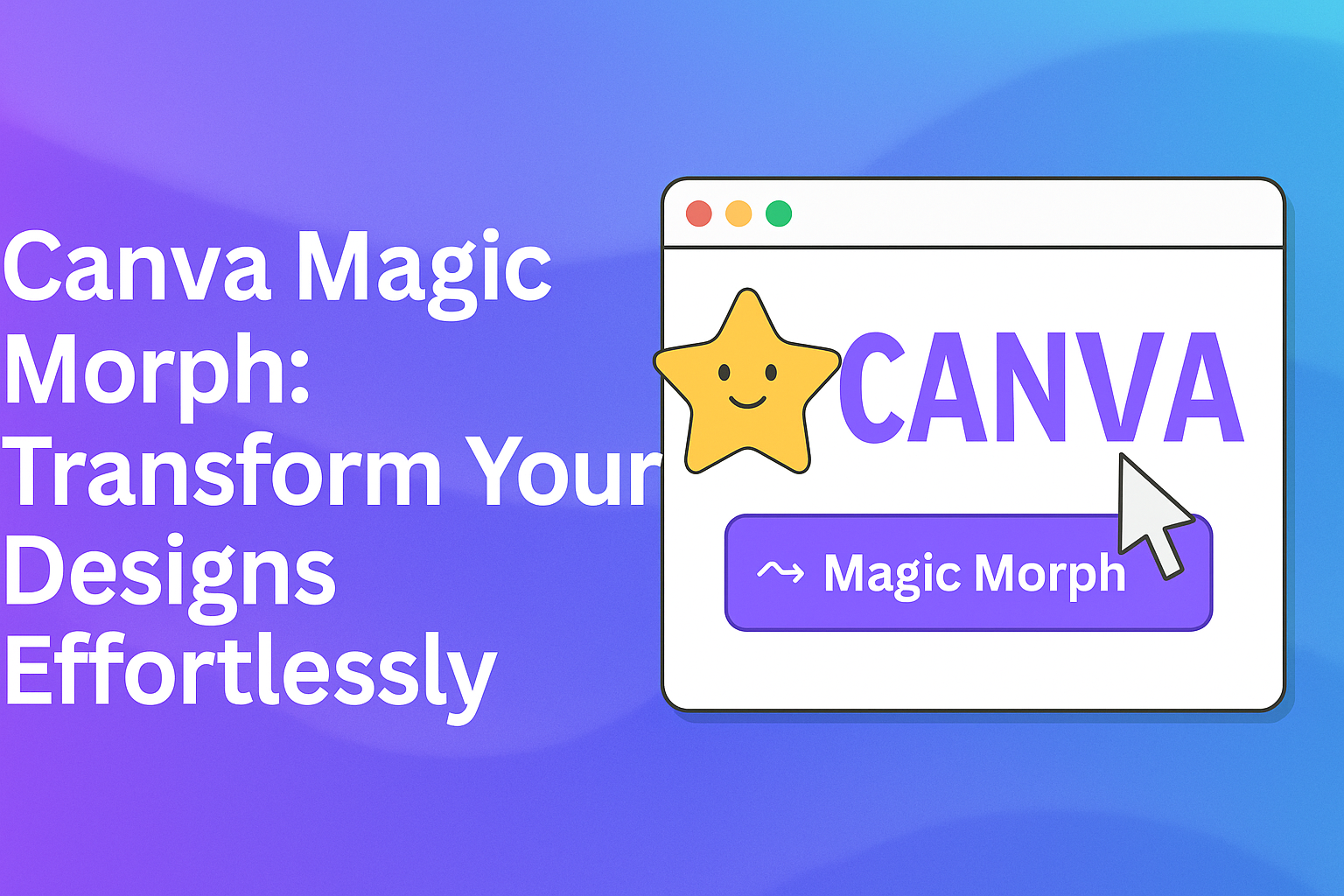Canva Magic Morph is an exciting feature that allows users to transform text and shapes easily. This tool enhances creativity by applying unique effects, helping designers create stunning graphics and textures with just a few clicks.
Whether a beginner or an experienced designer, anyone can benefit from the quick and simple process that Magic Morph offers.
This AI-powered tool can be used in various projects, making it a great asset for anyone looking to elevate their designs. By simply selecting an element and utilizing the Magic Morph feature, users can produce eye-catching visuals that stand out.
Exploring this tool can spark new ideas and inspire unique designs that captivate audiences.
With its user-friendly interface, Canva Magic Morph makes graphic design accessible and fun. Creators can experiment with different styles and effects without needing advanced skills.
Using Magic Morph can significantly enhance their design process and overall creativity.
What Is Canva Magic Morph?
Canva Magic Morph is an innovative tool designed to transform text and shapes effortlessly. It offers users creative options to enhance their designs, making them more visually appealing with just a few simple prompts.
The Basics of Magic Morph
Magic Morph is a feature within Canva that allows users to change the appearance of text and graphics. By selecting an element in a design, users can apply effects that create dynamic patterns and textures.
This tool is accessible in the editor panel by searching for “Magic Morph.”
Users can simply type a description of the desired changes. For example, they might enter phrases like “ocean waves” or “bright colors.” The tool will then generate the transformed design.
This functionality makes it user-friendly, even for those without advanced design skills.
Uses for Magic Morph
Magic Morph has various applications, suitable for both personal and professional projects. Designers can use it to create unique logos, social media graphics, or promotional materials.
The ability to quickly generate visually striking elements means users can save time while experimenting with styles.
Additionally, it can help spark creativity. When someone feels stuck, they can use Magic Morph to get new ideas or inspiration.
With its straightforward prompts, Magic Morph encourages exploration, making graphic design more enjoyable for everyone.
Getting Started with Magic Morph
Magic Morph is an exciting feature that allows users to transform their designs effortlessly. Getting started is easy and opens up many creative possibilities. Here’s how to access it and prepare your designs.
Accessing Magic Morph
To use Magic Morph, users need to open Canva and navigate to their design project. On the editor’s side panel, they should click on Apps.
In the search bar, typing “Magic Morph” will show the Magic Morph option. Once selected, users can add it to their workspace by clicking on the tile.
After activating the tool, it allows users to apply transformations to different elements, like text, graphics, or shapes. This feature can help create seamless transitions and unique effects for their designs.
Preparing Your Canva Designs
Before applying Magic Morph, it’s helpful to prepare designs to make the most of the tool. Users can start by selecting the element they wish to transform.
They can choose from text, images, or shapes they have already included in their design.
It’s also beneficial to consider the style or theme of the project. Users can enter descriptions of changes they want, which the tool will use to create transformations.
This planning step ensures that the results align with the desired vision and enhances the overall design.
Advanced Features of Magic Morph
Magic Morph offers powerful tools for users who want to enhance their designs. With options for custom animations and timing settings, users can create unique visuals that stand out.
Custom Animations
Users can create custom animations by selecting elements in their design and applying the Magic Morph effect. This feature allows them to morph shapes and text seamlessly, providing a dynamic and engaging experience.
For instance, a user can transform a square into a circle, changing colors and textures along the way. They can customize the animation speed and direction, making it easy to align with the overall theme of the design.
Options like bounce and fade add flair to the animations, allowing creators to achieve their vision. This level of customization helps make each project truly unique.
Timing and Transitions
Timing settings in Magic Morph play a crucial role in how a design flows. Users can adjust the duration for each animation to create a smooth transition.
By fine-tuning the timing, they can ensure that the morphing effects match the rhythm of the content. For example, faster transitions may work well for energetic designs, while slower effects may suit a more serene project.
Transitions can include fades, zooms, or streaks, and each can be controlled through intuitive sliders. This feature helps maintain viewer engagement by creating seamless visual storytelling.
Tips and Tricks
Using Canva’s Magic Morph feature can enhance designs significantly. Here are some helpful strategies for achieving design consistency and optimizing visuals for social media platforms.
Design Consistency
Consistency is important for any design. When using Magic Morph, it’s best to stick to a limited color palette. This helps create a cohesive look across all elements.
Choosing two or three fonts can also boost consistency. Varying text styles too much can make a design feel chaotic.
By using the same font family, or complementary fonts, the design will look more professional.
Incorporating repeating shapes or icons throughout the design can tie it together nicely. Magic Morph allows for easy adjustments to these elements, so they can match seamlessly.
Keeping everything aligned and balanced will result in a polished appearance.
Optimizing for Social Media
Each social media platform has its own preferred image sizes. When using Magic Morph, it’s vital to create designs that fit these dimensions to ensure the best presentation.
For example, Instagram favors square images, while Facebook prefers rectangular ones.
Knowing these dimensions helps avoid cropping important details.
Utilizing high-quality images is essential, too. A clear, crisp image will attract more viewers.
With Magic Morph, users can create dynamic content that stands out.
Adding engaging text to designs can also enhance shareability. Bold statements or catchy phrases can capture attention quickly.