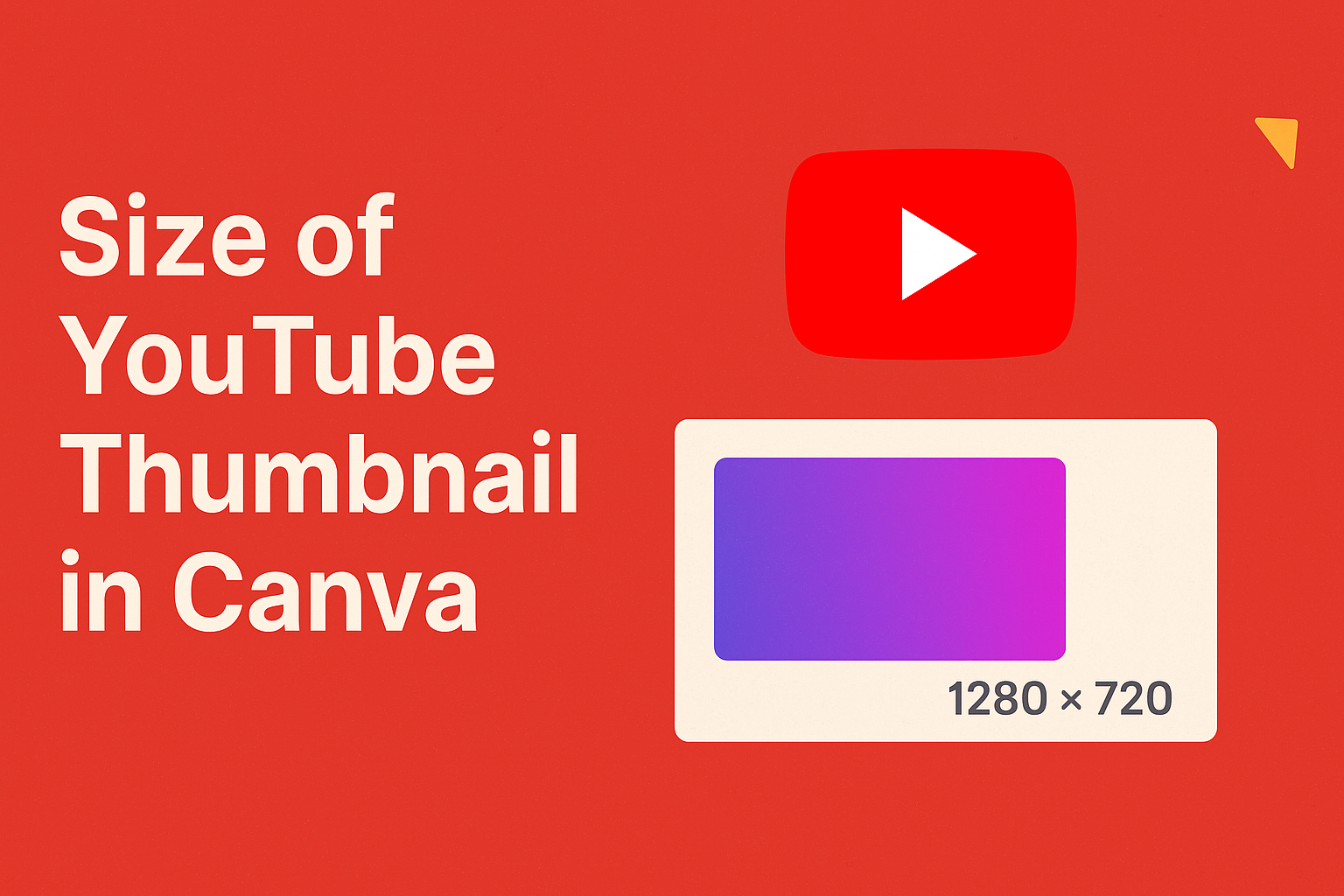When creating a YouTube video, the thumbnail is one of the first things viewers notice. A striking thumbnail can attract more clicks and boost engagement.
The recommended size for a YouTube thumbnail is 1280 pixels by 720 pixels. This size ensures that images look great on various devices, from smartphones to desktops.
Using Canva makes designing a custom thumbnail easy and fun. With a wide range of templates and tools, users can craft eye-catching thumbnails that represent their video content well.
They can adjust sizes and styles seamlessly, ensuring their thumbnails meet the necessary requirements for YouTube.
Getting the size right is crucial for visibility and performance. Thumbnails that do not fit the recommended size may appear blurry or cut off, making them less appealing. By following the guidelines, creators can enhance their chances of capturing viewer interest right from the start.
Understanding YouTube Thumbnails
YouTube thumbnails are the small images that represent a video. They give potential viewers a quick idea of what to expect.
A well-designed thumbnail can attract more viewers. It acts like a mini-advertisement for the video.
Thumbnails are essential for standing out among countless other videos.
The recommended size for YouTube thumbnails is 1280 x 720 pixels. The image should be in a 16:9 aspect ratio. This size helps ensure the thumbnail looks good on various devices.
Here’s a quick table of important thumbnail specifications:
| Feature | Details |
|---|---|
| Recommended Size | 1280 x 720 pixels |
| Minimum Width | 640 pixels |
| File Types | JPG, GIF, PNG |
| Maximum File Size | Up to 2 MB |
To create an effective thumbnail, bold and readable fonts work best. Using bright colors can help capture attention.
Custom elements, like logos or unique image styles, can enhance brand recognition.
Thumbnails should reflect the video’s content. Misleading thumbnails can frustrate viewers and lead to negative feedback. Consistency in style also helps viewers recognize a creator’s videos easily.
The Role of Thumbnails in Video Marketing
Thumbnails are crucial for any YouTube video. They act as the first visual impression that viewers see. An eye-catching thumbnail can grab attention and encourage clicks.
A well-designed thumbnail can improve the click-through rate (CTR). This means more people will watch the video, leading to increased views.
For example, a thumbnail with bold text and bright colors can stand out in search results.
Key components of effective thumbnails include:
- Clarity: Thumbnails should clearly show the video topic.
- Contrast: Using contrasting colors makes the thumbnail pop.
- Text: Adding a few words can give context and attract interest.
Using tools like Canva makes creating thumbnails easier. Canva offers customizable templates that help users design professional-looking thumbnails without needing advanced skills.
In video marketing, thumbnails serve as a powerful tool. They influence viewers’ decisions on whether to watch a video.
By investing time in designing attractive thumbnails, content creators can significantly boost their chances of success.
YouTube Thumbnail Size Essentials
When creating a YouTube thumbnail, the size is crucial for capturing viewer attention. The recommended size for thumbnails is 1280 x 720 pixels. This size ensures that images look clear on various devices.
Here are some important details for YouTube thumbnails:
- Minimum Width: 640 pixels
- Aspect Ratio: 16:9
- File Types: JPG, GIF, PNG
- Max File Size: 2MB
Using the correct dimensions helps thumbnails look sharp and professional. Thumbnails that are well-designed can significantly impact viewer clicks and engagement.
Tips for Designing Effective Thumbnails:
- Use bold fonts for clear readability.
- Choose bright colors to stand out.
- Include images that convey the video’s message.
- Ensure the text is large enough to read on small screens.
By following these guidelines, anyone can create effective YouTube thumbnails that attract more viewers. The investment in these details pays off in increasing the visibility and appeal of videos.
Creating Thumbnails in Canva
Canva offers a simple way to design eye-catching YouTube thumbnails. Users can start with templates, customize designs, and make sure their thumbnails meet YouTube’s size requirements.
Starting with a Canva Template
To create a thumbnail, users can begin by selecting a template in Canva. There are many pre-designed options available that cater to different themes and niches. This makes it easy to find a style that fits the video’s content.
Once a template is selected, users can open it in the Canva editor. The editor provides a user-friendly interface to view and modify the design.
Templates often include placeholders for images and text, making customization straightforward. By choosing a popular template, it helps to save time while ensuring a professional look.
Customizing Your Thumbnail
After selecting a template, users can personalize it in several ways. They can upload their own images or choose from Canva’s extensive library of photos and graphics. Adding filters or changing colors can also help the thumbnail stand out.
Text is another vital aspect of thumbnails. Viewers should be able to read the title quickly.
Users can adjust the font, size, and color to make the text bold and clear. Including icons or shapes can add flair and draw attention to important details.
It’s essential to maintain a balanced layout. This means ensuring that images and text do not overcrowd the design. A clean and engaging thumbnail will attract more clicks and views.
Applying YouTube Size Requirements
Before finalizing a design, users must ensure it meets YouTube’s size standards for thumbnails. The recommended size for YouTube thumbnails is 1280 x 720 pixels with an aspect ratio of 16:9. This size ensures that images look sharp on all devices.
Canva allows users to easily adjust the dimensions by clicking on “Resize” in the editor. Users can input the specific pixel sizes to ensure compliance.
Additionally, it is important to keep the file size under 2 MB and save the thumbnail as a JPEG or PNG for optimal results.
By following these steps, creators can make thumbnails that not only look good but also help attract viewers effectively.
Best Practices for Canva Thumbnails
Creating appealing YouTube thumbnails is essential. Here are some best practices to follow:
-
Use the Right Size: Thumbnails should be 1280 x 720 pixels. This ensures clarity and appeal across devices.
-
Choose Bold Fonts: Clear and bold fonts are easier to read. They help grab attention quickly.
-
Employ Contrasting Colors: Use colors that stand out against each other. This technique makes the thumbnail pop and catches viewers’ eyes.
-
Incorporate Images: Use relevant images that represent the video content. This gives viewers a preview of what to expect.
-
Limit Text: Keep text minimal, aiming for just a few words. Too much text can confuse viewers.
-
Stay on Brand: Use colors and styles that match the channel’s branding. Consistency helps with recognition.
-
Add Branding Elements: Include logos or watermarks subtly. This can boost brand identity without overwhelming the thumbnail.
Following these tips can enhance the visual appeal of thumbnails, attracting more viewers. Each element plays a crucial role in making videos stand out on YouTube.
Optimizing Thumbnails for Viewer Engagement
To grab attention, thumbnails must be visually appealing. Bright colors and bold fonts often stand out.
Key Tips for Designing Thumbnails:
- Use High-Quality Images: Crisp images make a professional impression.
- Keep Text Short: Limit text to a few words for quick reading.
- Highlight Faces: Thumbnails with facial expressions attract more clicks.
The recommended size for YouTube thumbnails is 1280 x 720 pixels. This ensures clarity and proper display on various devices.
Effective Color Choices:
- Use Contrasting Colors: Make sure text stands out against the background.
- Stick to a Color Scheme: A consistent palette builds brand recognition.
Including relevant graphics or icons can clarify the video’s theme. For example, a cooking channel may use images of ingredients.
Lastly, analyze thumbnail performance over time. Adjust designs based on what gets the most clicks. This approach helps improve viewer engagement with future videos.
Technical Tips for Thumbnail Design
Creating a great YouTube thumbnail is all about making it visually appealing while following certain technical guidelines.
Ideal Size: A YouTube thumbnail should be 1280 x 720 pixels. This size fits the 16:9 aspect ratio, which works perfectly for videos.
File Size: Thumbnails should not exceed 2MB. Keeping the image size smaller helps pages load faster.
File Format: Use formats such as JPG, GIF, or PNG for the best results. These formats are supported by YouTube and help maintain image quality.
Minimum Dimensions: The absolute minimum width is 640 pixels. Thumbnails smaller than this may not display well.
Design Tips:
- Use Contrasting Colors: This helps the text stand out against the background, attracting viewers’ attention.
- Clear Text: Ensure any text is easy to read, even at smaller sizes.
- Images and Icons: Use clear images or icons relevant to the video content for better context.
Templates: Canva provides pre-made templates specifically for YouTube thumbnails. This feature saves time and ensures proper sizing right from the start. Using these templates can ease the design process significantly.
Exporting Your Thumbnail from Canva
Exporting a thumbnail from Canva is quick and easy.
After designing your thumbnail, the next step is to save it correctly.
- Click on the Download Button:
In the top right corner of the screen, there is a button that says “Download.” He or she should click on it.
- Choose the File Type:
Canva allows users to export thumbnails in different formats. The recommended formats are:
- PNG: Great for high quality.
- JPG: Good for smaller file sizes.
- GIF: Best for animated images.
- Adjust Settings:
Before downloading, they can adjust any settings. For instance, they might choose to select a transparent background if using PNG.
- Download the File:
After setting everything up, they must click the “Download” button again. The file will be saved to their computer or device.
- Check File Size:
Make sure the thumbnail is under 2MB for YouTube. If it’s too large, it may take longer to upload.