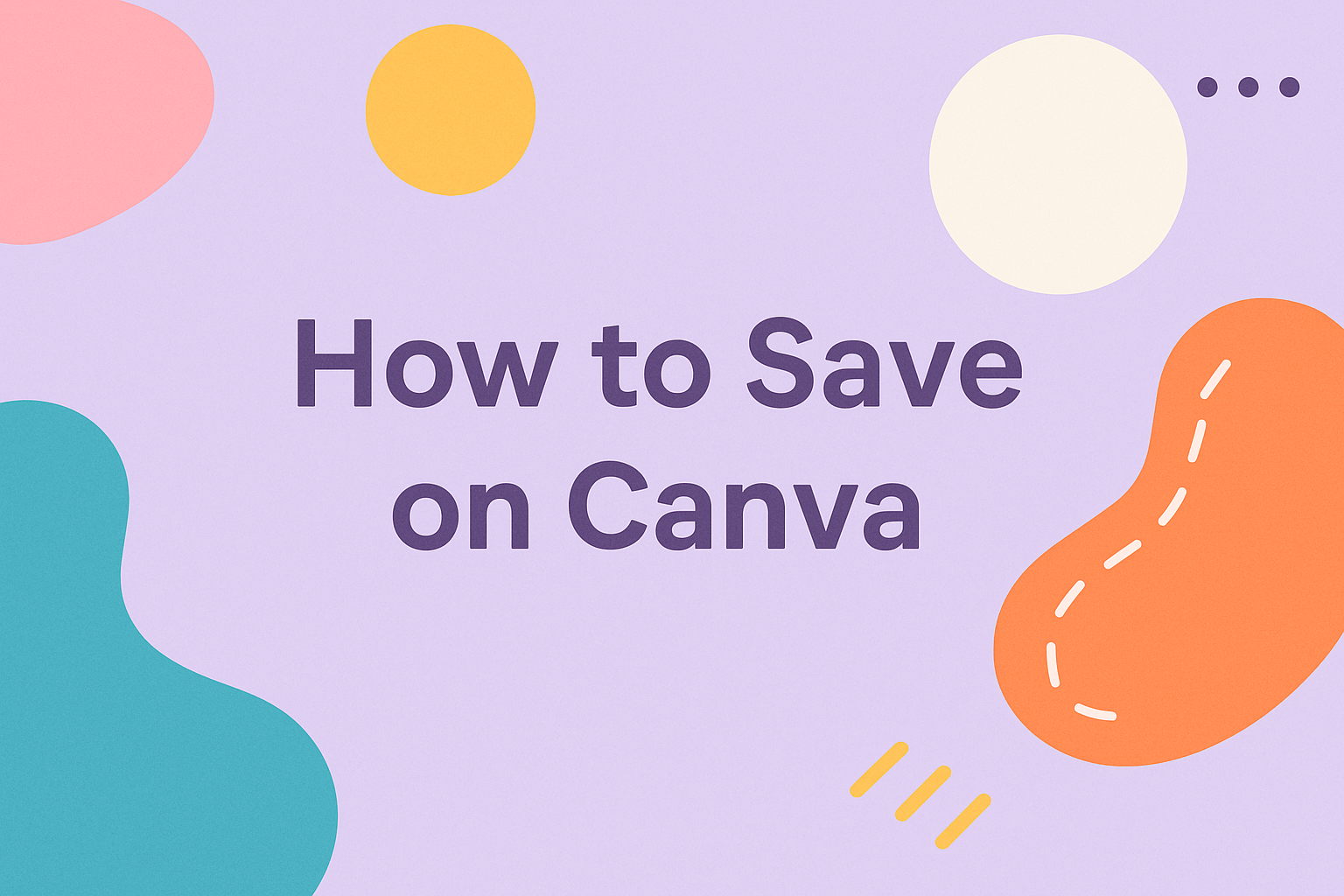Saving designs on Canva is simple, whether you are creating a poster, social media graphic, or a presentation.
Users can take advantage of Canva’s autosave feature, which ensures that changes are saved automatically as you work. This feature brings peace of mind, knowing that your progress is secure even if unexpected interruptions occur.
For those who prefer more control, Canva also offers the option to save designs manually.
This can be done by using the save button located in the design interface, allowing users to secure their work at specific stages or after making major changes. Saving manually can also be a useful habit when working with more complex projects.
When it’s time to download or share your masterpiece, Canva provides several file formats to choose from. Designs can be exported as images, PDFs, or other formats depending on your needs.
Solutions are available in the Canva Help Center if you need guidance on managing premium elements.
Understanding Canva’s Pricing Structure
Canva offers different pricing plans to suit various needs and budgets. The plans are designed for individuals, small teams, and larger organizations. Each plan provides unique features to enhance the creative process.
1. Canva Free
The free plan is great for those just starting. It includes basic design tools and access to thousands of templates. While it is limited compared to paid plans, it is perfect for simple projects.
2. Canva Pro
This plan costs $12.99 per month or users can save 16% with the annual payment of $119 per year.
It offers advanced tools, premium content like templates, and the ability to create a brand kit. Canva Pro works well for individuals who need more creative freedom.
3. Canva for Teams
Designed for small and medium teams, this plan is $29.99 per month for the first five users. It includes all Pro features plus team-based tools for collaboration. Canva for Teams is ideal for groups working together on design projects.
Those interested in non-profit or educational use might be eligible for special plans by reaching out to Canva directly. This might provide access to premium tools at a reduced rate or even free, depending on the organization’s eligibility.
These options let users choose a plan based on their design needs and budget, making Canva versatile for different users.
Exploring Canva’s Free Version
Canva offers a robust free version that is accessible to both individuals and businesses. This version provides a wide array of features that help users create impressive designs without spending any money.
Users can access over 250,000 templates crafted for various purposes like presentations, social media posts, and invitations.
The platform also includes a large selection of free stock photos, videos, and graphics. This helps users enhance their designs with quality media without paying for additional resources.
In addition to these, Canva’s free tier supports all core editing tools.
Users can easily drag and drop elements, adjust text, and apply filters to their images.
To make collaboration easier, Canva allows users to invite others to join their projects. They can add comments and assign actions to streamline group design work.
For those who want to learn more about Canva, there are over 70 free tutorials available. These resources help beginners master the basic skills of the app.
Maximizing Canva’s Free Resources
Canva offers a wealth of free resources for everyone looking to create stunning designs without spending a dime. There are some simple tips to take full advantage of these offerings.
First, explore Canva’s library of free templates. Whether it’s for social media posts, presentations, or flyers, there is a vast selection to choose from. These templates are ready to use and can be easily customized to fit personal needs.
They also provide a variety of free elements like photos, icons, and illustrations.
By using the filter option, users can quickly find available free items in the vast media library. This can save time and make dropping elements into a design a breeze.
In addition, Canva’s text tools come with free fonts and design options. These allow users to add personality to their creations.
By combining different fonts and styles, each design can have a unique touch without any extra cost.
Furthermore, collaboration features are available without charge.
Multiple users can work on the same design, making it perfect for team projects or getting design feedback from friends.
Finally, they offer tutorials and design lessons that assist in improving skills without needing premium subscriptions. Engaging with these resources helps enhance creativity and design capability while sticking to a zero-budget plan.
For those interested, further tips can be found in the guide to Canva hacks and tips. Users can learn tricks that could enhance their workflow and creative possibilities.
Taking Advantage of Canva’s Free Trial
Canva offers a fantastic opportunity to explore its Pro features with a 30-day free trial. This trial allows users to test premium tools without any cost.
To start the free trial, one should visit Canva’s website and sign up.
It’s important to note that this trial provides access to more than 127 million premium images, videos, and audio clips. Users can also enjoy advanced design templates and up to 1TB of storage.
With the free trial, he or she can experience time-saving tools like Magic Resize. This feature helps in adjusting designs quickly for different platforms.
Users can also access the background remover tool and the brand kit, which are exclusive to Canva Pro.
Another benefit is the option to try Canva’s premium collaboration features. These tools make it easy for teams to work on projects together, allowing for shared access and editing of designs. This is especially helpful for businesses or group projects.
Here’s a simple list of steps to get started with the trial:
- Go to Canva’s website.
- Click on the free trial option.
- Sign up with an email address.
Since there is no need to enter credit card details, it’s risk-free and easy to explore what Canva has to offer with its Pro features.
If he or she decides not to continue with the Pro plan, it’s crucial to cancel before the trial ends to avoid any charges.
Utilizing Discounts and Coupons
Using discounts and coupons can help users save money on Canva. Whether it’s a small project or a large-scale design, there are ways to make Canva more affordable.
Promo Codes
Promo codes offer discounts or special deals. To use a promo code, they simply visit their account settings and find the Billing & Teams section. There, the option to redeem a promo code is available. Entering the code in the designated field and clicking “Apply” can show savings immediately.
Annual Subscription Savings
Choosing an annual plan can save users up to 30% compared to paying monthly. This is ideal for those who plan to use Canva extensively.
Free Trials
New users can often take advantage of a 30-day free trial of Canva Pro, allowing them to explore premium features without the initial cost. It’s a great way to see if Canva Pro’s benefits suit their needs before committing.
Coupons for Printing Services
For those interested in printing designs, Canva offers specific Print coupon codes. They can be used during the checkout to reduce the total cost of a print order. Ensuring the discount is applied before finalizing the purchase is important.
Community and Promotions
Occasionally, Canva runs promotions or partners with other brands to offer special discounts. Engaging with Canva’s community or subscribing to their newsletter can alert users to these opportunities.
Exploring these options allows users to enjoy Canva while keeping costs under control.
Saving on Canva Pro With Annual Plans
Choosing the right Canva Pro plan can lead to significant savings. One way to save is by opting for an annual subscription instead of a monthly plan.
An annual subscription can save users more than $35 compared to paying monthly. This is a smart choice for regular users who want access to all the features without worrying about monthly payments.
Here’s a quick overview of the benefits of choosing an annual plan:
| Benefits | Annual Plan |
|---|---|
| Cost Savings | Save over $35 a year |
| Convenience | Fewer billing cycles |
| Full Access | All features available |
For small businesses or teams, considering the annual Canva Teams plan may also provide extra value. This plan is designed for collaboration and can offer additional savings when multiple users need access to premium tools.
If someone plans to use design tools for a long-term project or regularly needs design assets, investing in an annual plan makes a lot of financial sense.
By committing to a year, users can enjoy the full suite of features while keeping more money in their pockets. It’s a financial win for creatives everywhere.
Leveraging Student and Educator Discounts
Canva offers amazing opportunities for students and educators to save money. Teachers and students can access Canva for Education, which is free for eligible users. This version of Canva provides all the pro features without any cost, making it an ideal tool for learning and teaching.
Signing up for Canva for Education is straightforward. Educators should use their verified school email or connect through platforms like Clever, Microsoft, or Google accounts. Students can enjoy similar benefits through student discounts available on Canva.
Eligibility for Canva for Education is important. It is open to K-12 teachers who are certified and teach at accredited schools. Students must be enrolled at educational institutions that are eligible for Canva’s programs.
The benefits include access to premium features that simplify creating presentations or graphic designs.
Canva for Education allows integration with classroom tools like Google Classroom and Microsoft Teams, enhancing collaborative learning. This integration makes sharing and reviewing assignments a seamless experience.
Another handy option is the student discount guide available on platforms like YouTube. These guides offer step-by-step instructions on how to access additional discounts beyond the basic free access.
Utilizing these discounts not only saves money but also enriches the educational experience. It allows for creative exploration while using professional-level tools at no extra cost, encouraging students and educators to fully use Canva’s capabilities.
Collaborating on Canva to Reduce Costs
Working together on Canva can help save money by maximizing the features of shared tools.
Canva offers different plans, like the free and Pro versions, which have various functionalities.
Shared Folders: Using shared folders allows team members to organize and access designs easily. It prevents the need for multiple individual accounts, thus saving on subscription fees.
To see how it works, check out organizing and collaborating on Canva.
Team Collaboration: Canva Teams allows users to create a brand kit to store colors, fonts, and logos in one place. This feature ensures consistent design and makes it easy for any team member to access needed resources.
Learn more about creating a brand kit in Canva Teams.
Access Control: Users can control who can edit or just view a design by sharing a collaboration link. This flexibility means you don’t need everyone to have a full account, helping reduce extra costs.
Anyone can be given access without needing their own Canva account, as explained on sharing designs in Canva here.
Exploring Alternative Tools for Savings
Trying out different design tools can be a great way to save money and find features that best suit your needs. There are plenty of options to explore beyond Canva.
Design Wizard is a solid choice for those looking for simplicity. It offers a range of templates and design elements.
Users can create professional graphics and adjust designs with ease, making it a good alternative for budget-savvy creators.
Adobe Express is another great tool with a mix of free and premium options. It provides powerful features and integrates with other Adobe products, which can be a plus for those who already use their software.
The ease of use and variety of templates available can help enhance design skills while saving costs.
For a more specialized experience, people may consider using Snappa. It allows users to produce graphics for social media, marketing, and more.
The tool is designed to be user-friendly and offers a range of free features, making it ideal for beginners and experts alike.
For those interested in collaborating with others, Visme offers easy-to-use design tools along with presentation capabilities. It provides both free and premium plans, catering to different budgets and requirements.
Using these alternative tools can help individuals explore different styles and preferences, potentially leading to cost savings. Each tool provides unique features and value. Trying out various platforms can help designers find the best fit for their projects, without having to spend too much.
Tips to Save on Canva Designs
Saving time and effort when working on Canva designs can be achieved by using templates and optimizing image usage. Smart choices in these areas can streamline the design process and enhance efficiency.
Using Custom Templates Wisely
Custom templates can be a lifesaver for designers.
Personalized templates allow users to create a reusable framework for various design projects. By setting up elements like fonts, colors, and layouts in advance, designers can maintain a consistent brand look without starting from scratch each time.
Sharing templates with team members can also be a great advantage. Teams can collaborate more easily and ensure that everyone’s designs match in style and presentation. This consistent use of templates boosts productivity and helps avoid design errors.
Further, templates can be saved and accessed from anywhere, offering flexibility.
By storing these on an accessible platform, they remain available for quick adjustments or resizing, even on mobile devices. Visit this page for detailed steps on saving templates in Canva.
Optimizing Image and Element Use
The thoughtful use of images and elements can make or break a design.
Canva provides numerous built-in options, but filtering these to find the right fit can save time. Using the search and filter tools within the ‘Elements’ panel helps locate specific items quickly.
For example, narrowing down to a particular style or color scheme can make designs more cohesive.
Images should also be optimized for size and clarity to ensure they enhance the design without slowing down software. Ensuring images are uploaded in the correct format and resolution can enhance the visual flow and prevent unnecessary editing.
Another important aspect is balancing elements.
Overloading a design with elements can make it cluttered and confusing. Prioritizing simple, effective designs helps keep messaging clear while speeding up the creative process. More information on filtering elements can be found here.
Budgeting for Canva Expenses
Budgeting for Canva expenses helps manage finances effectively.
A free account offers many features, but some people might want more advanced options available in paid plans.
Determining how much to allocate for a Canva subscription depends on individual needs.
The monthly plan is flexible with shorter commitment, while the annual plan offers savings for a longer-term commitment.
| Plan Type | Cost (Monthly) | Cost (Annually) |
|---|---|---|
| Canva Pro | $12.99 | $119.99 |
For those using templates, there are free customizable budget templates that can help track expenses related to Canva.
Keeping tabs on spending for premium elements and templates helps stay aware of ongoing expenses.
Setting a specific budget for additional purchases like stock photos and design elements can provide better control over spending.
It’s also helpful to take advantage of free trials and tutorials to make the most of Canva’s offerings without incurring extra costs.
Exploring community forums or blogs for tips can lead to discovering new techniques to use Canva’s free features effectively.
This can extend a small budget and reduce the need for purchasing extras.