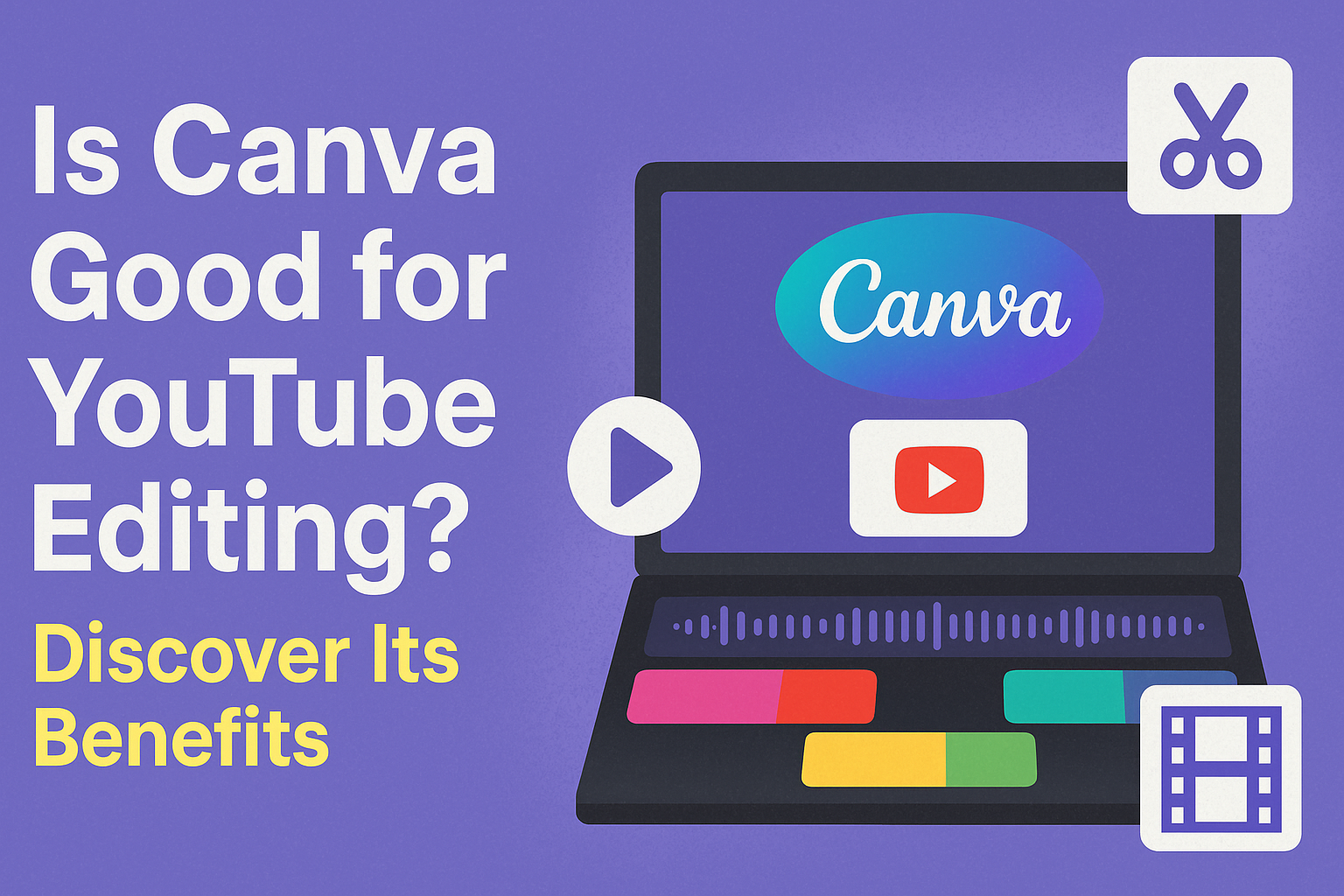Canva has become a popular tool among content creators, but is it the right choice for editing YouTube videos?
Many users praise its user-friendly design and wide array of templates, making it an appealing option for beginners.
While Canva offers a range of features for video editing, it may not fulfill the needs of those looking for more advanced editing capabilities.
Users looking to produce videos with complex transitions and effects might find Canva’s options limited. Despite this, Canva is still a great tool for crafting engaging thumbnails and channel art, which are crucial for attracting viewers.
With its ease of use and versatile design options, Canva can certainly play a valuable role in a YouTuber’s toolkit. It helps creators quickly develop content that is visually appealing without needing extensive design skills.
For many, this makes Canva an attractive choice for enhancing video presentations and maintaining a cohesive channel look.
Exploring Canva for YouTube
Canva is a tool that’s gaining popularity among YouTube creators. While it’s not a dedicated video editor, it offers unique features that support graphic design for video content, making it valuable for enhancing YouTube channels.
What Is Canva?
Canva is an online design platform that allows users to create a wide range of visual content. It offers templates for social media, presentations, posters, documents, and more. Recently, it has expanded to include basic video editing features.
This tool is user-friendly, with a drag-and-drop interface that helps users make visually appealing content without needing advanced design skills. Canva includes a variety of stock images, illustrations, and fonts, which makes it easy for creators to customize their work creatively. Users can also access Canva from any device with an internet connection.
Benefits of Using Canva for YouTube
Using Canva for YouTube can be beneficial due to its easy-to-use design tools that help improve your video’s overall look.
Creators can design thumbnails that grab attention, helping increase click-through rates. Thumbnails are essential for attracting viewers to a video.
Canva also offers animated elements and video templates, making it suitable for simple video editing tasks.
While it doesn’t offer advanced editing features found in dedicated software, its simplicity is appealing to beginners or those focusing on lightweight edits. These features help maintain a consistent and professional look across a channel, enhancing the branding of your content.
Design Functionality
Canva offers a range of design tools that can enhance YouTube video editing. It helps users by providing flexible templates, diverse graphic elements, and customizable text features. These tools are designed to simplify the creative process for anyone looking to add a unique touch to their videos.
Templates and Customizability
Canva provides numerous templates tailored for different design needs. Users can choose from a variety of video-specific templates that cater to popular YouTube themes.
These templates are not just for beginners; they serve as a great starting point for those who need inspiration.
Customizability is a key feature. After selecting a template, users can alter the color schemes, layouts, and image placements. This allows for a unique design that reflects personal branding.
Simple drag-and-drop tools make these changes easy, accommodating various preferences without overwhelming users with too many options.
This large selection of templates means users spend less time designing from scratch. They can focus more on content creation, which is essential for maintaining a consistent YouTube presence.
Graphic Elements and Resources
Canva equips users with a rich library of graphic elements. This includes images, icons, shapes, and illustrations. These elements enhance video thumbnails and other visual aspects, making them more engaging.
Access to a vast array of resources helps in differentiating content. Users can choose from millions of stock photos and vectors, which can be integrated seamlessly into any project.
Moreover, Canva’s library continuously updates, ensuring access to fresh content. This keeps designs in line with current trends, which is vital for maintaining viewer interest and engagement.
Text and Typography Features
The text and typography options in Canva allow for creative expression and clear communication.
Users can select from a wide range of fonts, styles, and sizes to best convey their message.
Text can be customized with various effects such as shadows, outlines, and spacing adjustments. These features make it easier to create eye-catching titles and descriptions that stand out in a crowded media space.
Text plays a crucial role in making content both aesthetically pleasing and informative.
These typography tools help users maintain brand identity while ensuring readability, essential for viewer retention and engagement.
Video Editing Tools
When it comes to editing YouTube videos, choosing the right tools can make a big difference. Some tools offer basic features like trimming while others come with advanced effects and options for sound and transitions.
Basic Editing Features
Canva offers simple video editing tools that are perfect for newcomers.
Users can trim clips, cut unwanted sections, and splice videos together easily. The drag-and-drop interface ensures that users can quickly arrange their clips.
This is especially handy for those who want to make straightforward edits without needing extensive video editing knowledge. While not as advanced as dedicated video editors, Canva’s tools serve the purpose for many YouTube creators looking for simplicity.
Music and Sound Effects Library
A good video editor includes a library of music and sound effects, and Canva doesn’t disappoint in this area.
Users can access a limited range of soundtracks and effects to enhance their videos. This library allows creators to add layers of sound that can make a video more engaging.
Although the selection isn’t as vast as some other editing platforms, it provides enough variety for many projects. The integration of music and sound effects helps in setting the tone and mood of videos, making the content more appealing to viewers.
Animations and Transitions
Smooth transitions and animations are essential for keeping viewers engaged.
Canva provides users with various animations and transitions that can be easily applied to video clips. These elements allow creators to add flair and create professional-looking videos.
The options are user-friendly, allowing even those with minimal editing experience to produce visually appealing content.
While Canva doesn’t offer the complex animations found in specialized software, its capabilities are sufficient for most creators who want to enhance their videos by adding interesting visual effects.
Ease of Use
Canva is known for its ease of use, making it a popular choice for those new to video editing. It offers a simple interface and easy access to tutorials, which helps users of all levels create video content smoothly and efficiently.
User Interface and Experience
Canva’s user-friendly interface is a major plus for beginners. It features a drag-and-drop system where users can easily add images, text, and video clips. The layout is clean and intuitive, allowing individuals to find tools without hassle.
The platform also comes with a variety of templates, which help start projects quickly. Users can select templates tailored to YouTube, making it easier to create professional-looking videos without any design background.
The customization options in Canva are straightforward. You can adjust fonts, colors, and other elements with just a few clicks. This ease of customization makes Canva an attractive choice for those who want quick results without dealing with complex software.
Tutorials and Learning Resources
Canva provides a range of tutorials and learning resources to help users get the most out of its tools. These resources include video guides, articles, and step-by-step instructions that cover basic to advanced features.
Beginners benefit from these resources as they break down processes into simple actions. Tutorials help users understand how to edit and enhance their videos using Canva’s features.
Additionally, Canva’s community forums and customer support can be quite helpful. Users can ask questions, share tips, and learn from others’ experiences, making the learning curve less daunting for newcomers. The availability of these resources ensures that users can improve their skills rapidly while creating quality YouTube content.
Collaboration and Sharing
Canva provides robust tools for teaming up on YouTube projects. Creators can work together in real-time and share designs easily, making it perfect for collaborative efforts.
Real-Time Collaboration Features
Canva allows multiple users to edit designs simultaneously, which is great for teams. This feature enables creators to see changes in real-time, making it easy to brainstorm and adjust designs on the go.
Users can invite team members to join their project, ensuring that everyone stays on the same page.
The platform also offers comment tools. Team members can leave feedback directly on the design, streamlining communication. This eliminates the need for long email chains or discussions outside the platform. These tools help keep collaboration efficient and focused.
Sharing and Export Options
Canva simplifies the process of sharing designs, offering versatile options for creators.
Users can generate shareable links, which can be sent to collaborators, allowing them to access and edit projects without needing a Canva account.
This flexibility makes it easier for team members or clients to participate from anywhere.
In addition to sharing links, users can export designs in various formats such as PNG, JPG, and PDF, depending on their needs. This flexibility supports seamless integration with other tools that creators may use for YouTube content.
By making sharing easy and adaptable to different formats, Canva enhances collaboration and ensures that everyone involved can contribute effectively. This feature is particularly beneficial for adjusting content to fit specific YouTube requirements.
Pricing and Subscription Plans
Canva offers different subscription plans tailored to various needs, including a free version and various paid options. The differences between these plans revolve around access to features and tools, with some additional costs for specific add-ons.
Free vs. Pro Version
Canva’s free plan is great for beginners who need basic tools and templates. Users can create simple designs and access a selection of photos and graphics at no cost. This is a suitable choice for those just starting with YouTube editing or working on personal projects.
The Canva Pro version provides unlimited access to premium features, including a vast library of photos, the Brand Kit tool, and the Background Remover.
These features are especially useful for those who want more professional designs or need to maintain consistent branding across multiple projects. Subscribing to Canva Pro costs $12.95 per month, or users can opt for a free 30-day trial.
Additional Costs and Add-Ons
While Canva Pro packs many features, some additional costs may arise depending on the user’s needs. Certain premium elements or templates may incur extra charges, even for Pro subscribers. Users should be aware of these potential extra expenses when planning their projects.
Besides the basic and Pro versions, there are specialized tools for specific tasks.
Users who require advanced functionalities might consider investing in other tools or subscriptions. These are important for businesses or individuals focusing on high-quality projects. Therefore, checking these details can help users make informed decisions and budget accurately for their design needs.
Community and Support
Canva offers various support options to help users create amazing YouTube videos with ease. These include responsive customer service and a vibrant community where users can share tips and tricks.
Customer Service
Canva’s customer service is designed to assist users with any issues they might encounter. They offer various ways to get help, including a comprehensive help center with articles and tutorials.
Users can find answers to frequently asked questions in just a few clicks.
For more specific issues, Canva provides email support. This option allows users to contact support representatives directly. Responses might take some time, but users often find them helpful.
Aside from online resources, Canva also offers guides and tips through their social media channels. These updates keep users informed about new features or troubleshooting tips.
The ability to access support quickly is a great benefit for both beginners and experienced editors, helping resolve problems efficiently.
Community Forums and Groups
The Canva community is a lively and supportive space. Users can join various forums to discuss ideas, get inspiration, and share experiences.
On platforms like Reddit, users discuss Canva’s features and share personal experiences with video editing.
Facebook groups also serve as hubs for enthusiasts to ask questions and give advice. This interaction fosters a sense of collaboration and learning among Canva users.
It’s an excellent way for beginners to learn from experienced editors.
Joining these groups helps users stay updated on trends and tips in video editing. They can also offer feedback on Canva’s tools, potentially influencing future updates and features.
The community aspect makes learning enjoyable and helps users improve their editing skills collaboratively.
Limitations and Considerations
When using Canva for YouTube video editing, it’s essential to understand its limits and know when to switch to more advanced tools.
This section discusses Canva’s constraints and helps users make informed choices about their editing tools.
Limits of Canva’s YouTube Editing
Canva is designed to offer basic video editing features suitable for quick projects. It allows users to trim videos, add text, and include music.
While these features are handy for beginners or those needing simple edits, Canva is not equipped for more complex tasks.
Users won’t find advanced features such as motion graphics or 3D effects with Canva. Its editing capabilities focus more on basic functions, which may disappoint those looking for a full-fledged video editing tool.
Additionally, Canva has file size limitations that might restrict users with large video files.
This means if videos exceed Canva’s limit, compression might be necessary before uploading, which can add extra steps to the editing process.
When to Use a Different Tool
For those aiming to produce high-quality, professional videos, dedicated video editing software is often necessary.
Programs like Adobe Premiere Pro or Final Cut Pro provide a wide range of editing features, making them suitable for more demanding projects.
Those who wish to explore more complex editing techniques might find Canva’s offerings too basic.
In such cases, it’s wise to opt for tools that offer greater flexibility and a broader set of features, catering better to specific editing needs.
Consider switching to specialized software if one’s goal involves creating intricate effects or handling larger video files.
These tools allow for a more comprehensive editing experience, ensuring videos meet higher standards of detail and quality.