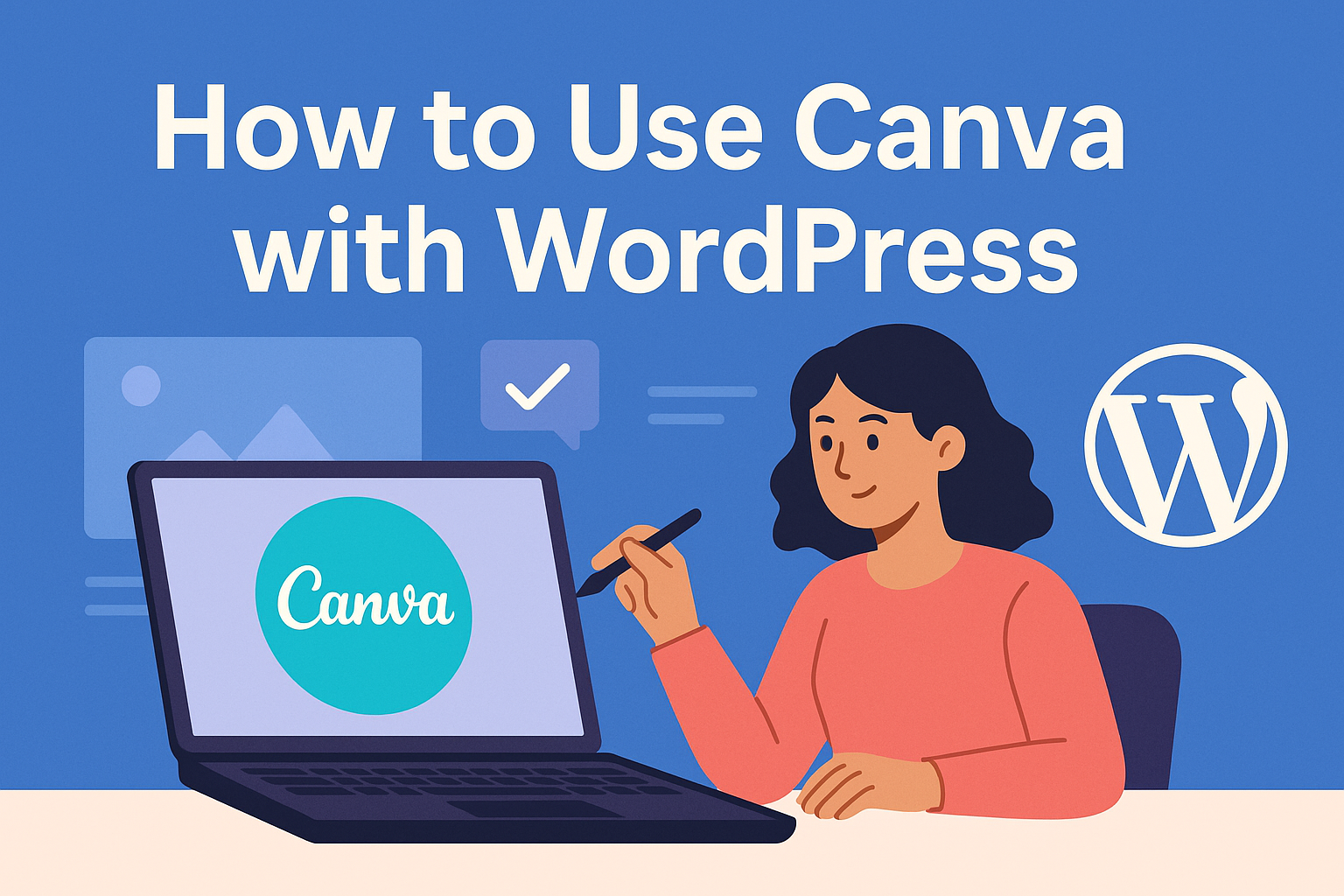Combining design skills from Canva with the versatility of WordPress can create stunning websites.
To use Canva with WordPress, you simply need to install a Canva plugin on your WordPress site. This helps you integrate your designs seamlessly, making your site stand out from the rest.
By integrating Canva into WordPress, you tap into a vast library of templates and design tools, allowing for easy customization and beautiful visuals.
Having a well-designed website without needing to write a single line of code is a game-changer for many website owners.
Seamless connection of Canva with WordPress means you can design graphics, headers, and even full templates easily. The reader can then focus on what matters most—content creation.
For those looking to elevate their site without extensive design skills, this is a powerful combination.
Getting Started with Canva
To start using Canva, it’s important to sign up and get familiar with the dashboard. These steps help users create and manage designs effectively.
Signing Up for Canva
Signing up for Canva is a breeze. Users can create an account using their email, Google, or Facebook credentials.
With a free account, they access numerous features, but a Canva Pro subscription offers advanced tools and resources.
After signing up, new users get a brief tour. This helps them navigate through Canva’s features like templates, images, and design elements.
By experimenting with these, they quickly learn to craft stunning visuals for personal or professional use.
Canva regularly updates its template library, keeping it fresh and relevant for various design needs. This ensures that users always have trendy options at their fingertips.
Understanding the Canva Dashboard
The Canva dashboard is straightforward and user-friendly. It’s designed for easy navigation, making the design process intuitive.
Key areas in the dashboard include the template library, design folders, and the toolbar.
The template library is filled with hundreds of templates. These are organized into categories like social media, marketing, and personal projects. This organization helps users quickly find what they need.
On the left, the toolbar offers access to uploads, text options, shapes, and more.
Users can drag and drop elements onto the canvas, simplifying the design process. Additionally, the dashboard allows easy access to saved projects, which can be edited or used as templates for future designs.
Integrating Canva with WordPress
Integrating Canva with WordPress enhances your design capabilities on your website without the need for technical skills. By installing a plugin, you can easily create and upload Canva designs directly to your WordPress site.
Canva Plugin for WordPress
The Canva Plugin simplifies the integration process. Users can start by navigating to the WordPress plugin repository and searching for the Canva Plugin to install it.
The plugin acts as a bridge between Canva and WordPress, allowing seamless design transfers.
Once located, the plugin can be easily installed and activated. After activation, you will notice new options added to the WordPress dashboard, enhancing the site’s design flexibility.
This plugin eliminates the need for repeated uploads, making the process efficient and user-friendly.
Connecting Canva to Your WordPress Site
Connecting Canva with WordPress involves a few straightforward steps.
Users must first log in to their Canva account. After signing in, switch to the WordPress editor where a “Canva” button will appear next to the “Add Media” option.
Clicking on the “Canva” button allows users to connect their Canva account directly to WordPress.
This connection makes it easy to access Canva designs when editing WordPress content. This feature enhances the capability to personalize themes and create engaging content, ensuring the website maintains a cohesive look and feel.
Creating Designs in Canva
Creating designs in Canva is a fun and straightforward process, thanks to its easy-to-use interface and vast library of templates and tools.
Users can choose from a variety of templates, customize their designs with unique elements, and add text to truly make their creations stand out.
Selecting the Right Template
When starting a new design project, the first step is choosing a suitable template. Canva offers a range of templates tailored for different purposes like blog headers, social media posts, and website banners.
Each template is crafted with dimensions that suit its intended use, saving time on resizing.
To find the right template, users can use the search bar, filter options, or explore the categories. Whether they need something minimalist or vibrant, there’s likely a template that fits their vision.
Selecting a well-matched template helps set the foundation for a cohesive and professional-looking design.
Customizing Designs with Canva’s Tools
After selecting a template, users can use Canva’s rich set of tools to customize their design.
They can change the background color, adjust the layout, or swap out images to match their style.
The drag-and-drop feature allows for easy repositioning of elements, and the grid tool ensures that everything is aligned perfectly.
Canva also provides filters to enhance photos and elements. Users can play with brightness, contrast, and saturation to make their designs pop.
Using the transparency slider, they can create overlay effects that add depth to the design.
Experimenting with these tools allows for creating unique visuals that reflect their brand or personal taste.
Adding Elements and Text to Your Design
To further enhance designs, users can add various elements like stickers, icons, and shapes. Canva’s library contains millions of options, making it easy to find elements that complement the design.
Strategically adding these components can draw attention to important parts of the design.
Text can be added using the text tool, where users find a selection of fonts and styles to fit any mood or theme.
Experimenting with font size, color, and spacing helps in creating readable and attractive text. Adding headings, subheadings, and body text ensures that all necessary information is conveyed effectively.
Publishing Your Canva Designs
Publishing Canva designs on WordPress is a simple process that involves exporting the designs, uploading them to your WordPress site, and inserting them into posts and pages.
It can enhance the visual appeal of your site, allowing for creative and engaging content.
Exporting Designs from Canva
To start, users need to export their Canva designs before using them on WordPress.
In Canva, select your completed design, click on the “Share” button at the top, and choose the “Download” option. There are multiple formats available such as PNG, JPEG, and PDF.
For web use, it’s common to select PNG or JPEG for images. They provide good quality without taking up too much space. Once you’ve chosen the format, click “Download” to save it to your computer.
Canva often provides quality settings during download. Opt for “Medium” or “High” for clear images. Make sure to name your file clearly to find it easily, especially if you have many designs.
Uploading Designs to WordPress
After exporting, the next step is to upload your design to WordPress.
Log into your WordPress dashboard and navigate to the “Media” section on the left sidebar. Click “Add New” and select the Canva file from your computer to upload.
You can also use the drag-and-drop feature to make this process quicker. Simply drag the downloaded Canva design into the upload area.
Ensure the file size is not too large as this may slow down your site.
Once uploaded, your design will appear in the WordPress media library. Here, you can view or edit the file, and make sure it is ready to be added to posts or pages.
Inserting Canva Designs into Posts and Pages
With the design uploaded, it’s time to insert it into your WordPress posts or pages.
Open the post or page editor and place the cursor where you want the design to appear. Click the “Add Media” button above the editor.
From the media library, select your uploaded Canva design and click “Insert into post.” You can adjust the size and alignment as needed.
Images can be linked to other pages or attachments if desired. These steps make it easy to enhance WordPress content with creative visuals from Canva, increasing the engagement and appeal of any site.
Using Canva for WordPress SEO
Using Canva to enhance WordPress SEO involves crafting appealing images and ensuring they are optimized for speed.
Attractive featured images can capture attention and improve user engagement. Meanwhile, optimizing images ensures your website loads quickly, boosting user experience and SEO rankings.
Designing Attractive Featured Images
Creating eye-catching featured images is key in drawing visitors to your site. Canva offers a wide array of templates and tools that make this easy.
Users can start by selecting a design that reflects the blog’s content. After picking a template, they can customize colors, fonts, and images to align with their brand.
Incorporating text overlays that include keywords relevant to the post’s content can also help improve SEO. For detailed visuals, ensure that images are clear and not cluttered.
Simplicity often works better in attracting click-throughs. Canva’s drag-and-drop interface makes it simple to adjust and focus on the most important elements.
When finished, users should save their images in a high-quality format that is acceptable for web use. This ensures the images remain sharp and do not pixelate on larger screens. For example, PNG files often work well for graphics with text.
Optimizing Images for Fast Page Load Speeds
Fast-loading pages are a crucial factor in SEO. Canva allows users to compress images without losing quality, making them quicker to load.
To compress images, users can select the “Save for Web” option.
Choosing the right file format is also essential. Generally, JPEGs are suitable for photographs because they offer a good balance between quality and file size. Meanwhile, PNGs are better for images that require transparency or have solid colors.
Additionally, users should reduce the dimensions of images to the exact size needed for their WordPress layout. Large images resized by the browser can slow down page load times.
Proper naming with descriptive titles instead of random strings of numbers or letters can aid SEO by enhancing search engine visibility.
Maintaining Your Canva Creations
Keeping your Canva designs organized and updated is essential for anyone using them with WordPress. With the right approach, it’s easier to manage your projects and ensure they remain fresh and relevant.
Organizing Your Canva Projects
An organized workspace in Canva helps users find their designs quickly and minimizes clutter. Folders can be used to categorize projects, such as by type or purpose. For instance, one folder might hold images for blog posts, while another contains designs for social media.
Utilize Canva’s naming system to clearly label each project. Including keywords and dates in file names can make searching easier. An example might be “Blog_Header_2024_Nov” for clarity.
Creating tags is another useful feature. Users can assign tags, which allows for better sorting and filtering later on. Tags are especially helpful if a user doesn’t want too many folders.
Lastly, regularly review and delete any unused projects. This practice keeps the workspace free of unnecessary files.
Updating Published Designs
Designs evolve, and occasionally updates are needed for already published content on WordPress.
To update, users can access their existing Canva file and make necessary changes or improvements.
After editing, export the updated design and replace the old version on WordPress. It’s crucial to maintain consistent dimensions and file types during replacement to avoid display issues.
Regularly updating graphics can also keep a website visually appealing and relevant. For example, refreshing seasonal banners or product highlights ensures content stays current.
Finally, consider tracking changes with a version history. This allows users to revert to a previous version if needed. Canva provides this feature for Pro users, so be sure to leverage it if available.
Best Practices for Canva in WordPress
When using Canva with WordPress, it’s essential to maintain a consistent style across all pages and posts. Engaging visuals also help capture visitor interest and improve the overall look of the site.
Consistent Branding
Keeping a uniform look is key for a professional website.
Users should utilize the same color schemes, fonts, and imagery styles in Canva designs as those already present on their WordPress site. This consistency boosts trust and recognition among visitors.
Templates in Canva can be customized with brand colors and fonts, making it easy to create aligned visuals.
When these elements are incorporated into headers or images, they help maintain a cohesive appearance.
Tip: Save customized Canva templates for future use.
This saves time and ensures a unified visual identity throughout the site.
Engagement through Visuals
Visual content can make posts more attractive and interesting.
Canva’s design tools allow users to create captivating graphics to embed in WordPress content.
High-quality images can increase user interaction and encourage visitors to spend more time on the site.
Animated graphics and infographics can be particularly effective.
They give information quickly and can be shared easily, increasing reach and engagement.
Pro Tip: Use calls-to-action on visuals created in Canva.
This prompts users to take specific actions, enhancing engagement and interaction with the content.
Incorporating interactive elements can also lead to more reader involvement.