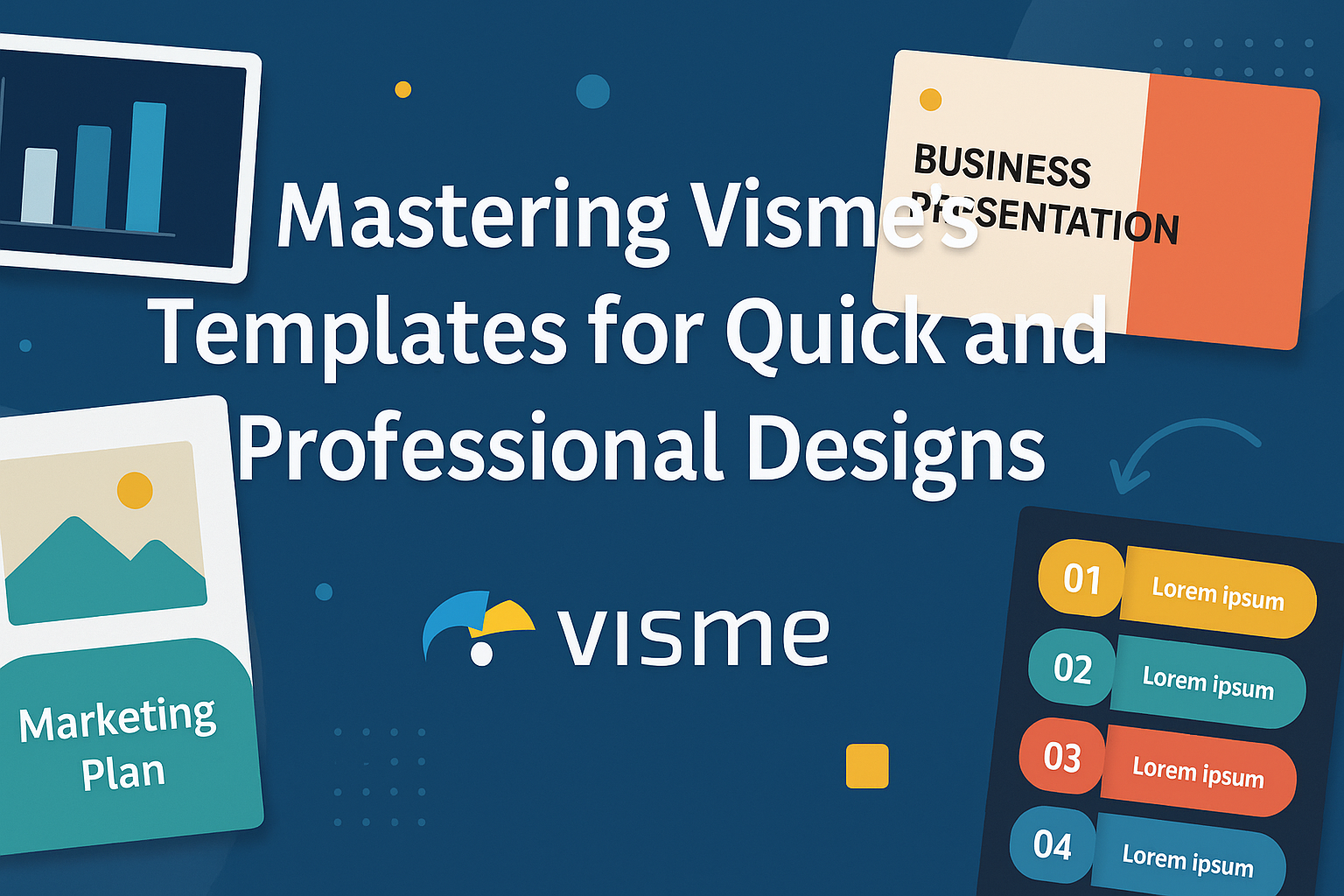Creating great designs quickly is essential for anyone working in today’s fast-paced digital world. Visme offers a wide range of design templates to help achieve that goal effortlessly. By mastering Visme’s templates, users can create professional designs without having to start from scratch.
These templates cover everything from presentations to infographics, allowing users to focus on the content rather than the layout. Visme’s tools make it easy to customize each template to fit any project needs. This flexibility ensures that every design is unique and tailored to specific purposes.
Grasping how to use Visme’s templates can unlock creativity and efficiency in any design project. Each template is built to help users save time and effort. Whether it’s for business or personal use, the right template can make all the difference.
Getting to Know Visme
Visme is a versatile tool designed for crafting visual content with ease. It provides an intuitive interface and a variety of templates aimed at simplifying design tasks for users at all skill levels. Users can create professional-grade visuals with minimal effort.
The Interface
Visme’s interface is user-friendly and clean, making it easy to navigate for both beginners and experienced users. The dashboard provides quick access to all the main features, allowing users to start a new project or choose from existing templates.
Many of the editing tools are drag-and-drop, which makes customization straightforward. The interface also includes helpful tips and tutorials to guide users through different features. These resources ensure that users can quickly find help when needed.
Types of Templates
Visme offers a broad range of templates to meet various design needs. Whether you are creating a presentation, infographic, report, or social media graphic, there is a template for you.
Document Templates: These include proposals, memos, and reports that can be tailored to fit any brand or purpose.
Data Visualizations: Visme’s library makes creating charts and graphs easy, providing ready-made options for data representation.
Training and Development: Templates in this category are ideal for team onboarding materials, explainer videos, or interactive presentations, as seen on Visme for Training & Development.
Benefits of Using Visme Templates
Using Visme’s templates can significantly speed up the design process. With ready-to-use designs, even complex projects become manageable, reducing the time and effort needed to start from scratch.
Another key benefit is the ability to enhance data presentations. By using animated charts and graphs, users can make data more engaging and understandable, as highlighted in Mastering Data Visualization.
Customization is another advantage. Each template can be easily tailored to match personal or company branding, ensuring consistency across materials. This flexibility helps users maintain a professional appearance without needing extensive design skills.
Selecting the Right Template
Choosing the right template in Visme can make a significant difference in your design process. It’s important to align the template with your design goals and audience needs while considering the various categories available.
Understanding Your Design Goals
Before diving into template selection, it’s crucial to clarify what you want to achieve with your design. Are you creating a presentation, infographic, or perhaps a report? Each goal demands a different design approach. Consider whether your design needs to be formal, casual, or creative.
Defining your goals helps narrow down suitable templates. If you aim for a minimalist look, choose templates with clean lines and simple layouts. For a more detailed design, opt for templates that offer more sections and interactive elements.
Considering Your Audience
Knowing who will view your project is essential in template selection. If your audience is a corporate team, a professional and polished template might be ideal. For a classroom setting, a colorful and engaging design can capture students’ attention.
Consideration of age, profession, and interests can guide template choice. Selecting the right style ensures the design resonates with viewers, making your message clear and effective. Think about the tone and mood you want to convey, whether it’s serious, friendly, or informative.
Template Categories and Use Cases
Visme offers a wealth of template categories, each suited for different purposes. From business to education, the platform provides options like presentations, documents, and infographics. For marketing purposes, selecting a vibrant and eye-catching template might be beneficial.
Financial reports often require a more understated and organized appearance. Evaluate what kind of content you need to present. Templates designed for social media, for instance, are structured differently from those for print materials. Each category serves specific use cases, helping streamline the selection process.
Customization Techniques
Using Visme’s templates can streamline the design process, but personalization is key to making your projects stand out. This section explores how adjusting colors, changing layouts, and incorporating brand elements can create unique and professional designs.
Adjusting Color Schemes
Color plays a huge role in design. With Visme, users can quickly change the look of a template by customizing the color scheme. Selecting the right palette can set the tone of your project.
To begin, choose colors that fit the mood you want to convey. Visme provides a range of palettes, but you can also create your own. Adjusting colors can help your design match your brand or message.
Try ensuring that text is readable against the background. High-contrast color combinations enhance visibility. Explore the “Design & Media” tab for numerous color options.
Modifying Layouts
A layout can make or break the flow of a design. Visme templates provide flexible structures that can be adjusted to better fit the content’s needs. Rearranging elements can highlight important information, making your message clearer.
Consider moving text boxes, images, or other elements to enhance the structure. Use guides and grids for precise placement. Keeping a balanced layout helps maintain the viewer’s interest without overwhelming them.
Including white space is important, as well. It makes content digestible and visually appealing.
Incorporating Brand Elements
Brand consistency is critical, and Visme allows users to integrate brand assets easily. Upload logos, fonts, and other specific design elements that reflect your brand’s identity.
Users benefit from having these assets stored within Visme for quick access. This integration ensures that every design element follows brand guidelines, enhancing recognition and trust.
Customizing templates with brand elements not only makes designs look professional but also reinforces brand identity. The result is a cohesive, polished presentation that aligns with any branding strategy.
Adding and Editing Content
Visme offers users tools to enhance presentations by working with text, manipulating images, and integrating data. These features help create engaging designs that are both informative and visually appealing.
Working with Text
Text is essential in any presentation, and Visme makes it simple to work with. Users can add text boxes by selecting the text tool from the sidebar. They can choose from a variety of fonts, adjust sizes, and change colors to match their design theme.
Alignment options ensure text is positioned perfectly on the slide. Additionally, users can incorporate headings, subheadings, and bullet points to improve readability. The drag-and-drop functionality makes it easy to move text around, enabling users to create dynamic layouts quickly.
Manipulating Images and Graphics
Images and graphics can transform a presentation, making it visually appealing. Visme allows users to easily upload and insert images by dragging them from the computer into the project. Users can resize images, rotate them, and apply various filters to enhance their appearance.
To maintain consistency, Visme provides a variety of built-in shapes and icons that users can customize. Elements can be layered, bringing certain graphics to the front or pushing them behind other objects. This flexibility helps in creating a coherent design that captures attention.
Integrating Data Visualization
Data visualization is vital for making complex information easy to understand. In Visme, users can integrate charts, graphs, and diagrams seamlessly. To start, selecting the data widget tool allows users to choose from a range of charts like bar, line, or pie charts.
Once a chart type is selected, users can input their data manually or import it from a CSV file. This makes it easy to keep presentations updated with the latest information. Users also have the option to customize colors and styles, ensuring that the data fits the overall presentation design. By transforming data into visual formats, presentations become more informative and engaging for audiences.
Interactive Elements and Animation
Visme offers tools to enhance presentations with interactive features and animation. These features make content more engaging, helping users create more dynamic presentations.
Incorporating Media
In Visme, adding media like images, videos, and audio is straightforward. By integrating these elements, users can make their content more appealing and informative. For instance, a video can explain a complex topic better than text alone.
Images are also easily imported to brighten up the design. To ensure a smooth visual flow, images can be resized, rotated, or layered. Adding audio files may provide background music or narration to hold the audience’s attention.
Using Animation Features
Visme allows users to animate objects simply and effectively. Animations can make presentations lively and visually striking. Users can choose from multiple styles, such as fade-ins or slide transitions.
To set animations, use the “Animate” option in the editor. This control helps define how and when elements appear or disappear. Timing the animations correctly ensures they complement the message without causing distraction.
Engagement Through Interactivity
Making content interactive can significantly increase viewer engagement. Visme lets users create interactive experiences like clickable menus or buttons that link to other pages or resources. This approach enables viewers to explore content at their own pace.
Interactive elements can also include hotspots, which trigger pop-up content or additional details. These features are useful in maintaining attention and offering audience involvement, which in turn makes the message more memorable.
Collaboration and Sharing
Working together on design projects in Visme can be seamless. By understanding real-time collaboration features and sharing options, teams can efficiently create and update designs. Engaging in an easy feedback process ensures high-quality results.
Real-Time Collaboration Tips
Collaborating in real-time on Visme is quite intuitive. It allows team members to hop onto a project and make changes together. Live updates ensure everyone sees changes as they happen, which helps to avoid confusion and duplicate work.
Using the commenting feature means anyone can leave notes on specific design parts, aiding in collective brainstorming. This feature accelerates decision-making, as participants can respond instantly. Keeping communication clear with these tools makes project management much smoother.
Sharing Your Designs
Sharing designs with Visme is simple. You can invite people via email or share a direct link to your project. This flexibility ensures you can control who accesses your content. Setting permissions is vital; decide whether viewers can only view or also edit the design.
If a detailed review by a client is needed, sending a view-only link keeps the work intact. For internal reviews, editable links can be shared so colleagues can make necessary tweaks. This method ensures design integrity while promoting teamwork.
Feedback and Revisions
Gathering feedback is easy with Visme. Users can pin comments directly onto the design, making it clear which part needs tweaking. This precise form of feedback speeds up revisions. When improvements are sorted out, simply resolve the comments one by one.
A circle or box can be drawn around areas needing attention. This visual feedback assists in pinpointing what changes are necessary for the design. Continuously refining with this tool ensures the final product meets all expectations, keeping the project on track.
Advanced Visme Features
Visme offers a variety of advanced features to enhance design projects. These include a rich slide library for diverse presentation styles, custom forms for efficient data collection, and analytics for tracking engagement.
Using the Slide Library
The slide library is a rich resource in Visme. It includes thousands of pre-designed slides that cater to various styles and industries. Users can select slides, customize colors, fonts, and images to fit their needs.
This feature saves time and ensures consistency in presentations. The drag-and-drop functionality makes it easy for users to build presentations without prior design experience. Frequent updates to the library keep it fresh with new elements and themes. For more details, visit Visme’s free design templates.
Custom Forms and Data Collection
Visme allows users to create custom forms for seamless data collection. These forms can be embedded directly into presentations, making it easy to gather audience feedback or collect data during a webinar or presentation.
Users can tailor the forms to fit specific needs, choosing from different fields and question types. This feature enhances the functionality of presentations by integrating interactive elements that engage audiences. The customization options ensure that the forms fit seamlessly with any design project.
Accessing Analytics
Analytics in Visme helps users track the performance of their visual content. By accessing detailed metrics, users can understand how their audience interacts with the content. This feature provides insights such as how long viewers stay on a slide or which part of a presentation is most engaging.
With these analytics, creators can refine their content and make data-driven decisions to improve future projects. It helps in identifying successful strategies and areas for enhancement. To explore more about these features, check out the detailed Visme review.
Tips for Efficient Template Usage
Organizing your Visme projects, using shortcuts wisely, and repurposing designs can help you work faster and get more done. These strategies are key to making the most out of Visme’s vast library of templates.
Organizing Your Projects
Keeping your projects tidy in Visme is essential for smooth workflow. Start by setting up folders for different types of projects, such as presentations or infographics. This makes it easy to find what you need later.
Color-coding your folders can further assist with navigation. Assign specific colors for different projects or teams. This small step can significantly reduce the time spent searching for files.
Utilizing naming conventions is also helpful. Consistent naming, using project dates or names, helps in quick retrieval and keeps everything sorted efficiently.
Time-Saving Shortcuts
Visme offers several time-saving shortcuts that can make design tasks faster. Knowing a few keyboard shortcuts can help speed up common tasks. For instance, use Ctrl+C and Ctrl+V for copying and pasting elements quickly.
Utilize the drag-and-drop feature in Visme’s editor to move elements around easily. You can also duplicate entire slides or elements with just a click, saving time on replicated tasks.
Taking advantage of Visme’s design tools, like alignment features, ensures consistent layouts without repeated actions. These small tricks can accumulate to save a lot of effort over time.
Reusing and Repurposing Designs
Reusing designs is an excellent way to maximize your efforts. Instead of starting from scratch, duplicate existing projects with similar formats and make necessary adjustments. This approach saves both time and energy.
Consider using templates for seasonal events or regularly needed documents. Store these in a special folder for quick access. This planning makes it easier to update or adjust designs as needed.
Built-in design elements can be tailored and saved for future use. Keep a library of your favorite elements or layouts, and adapt these to new projects whenever needed.