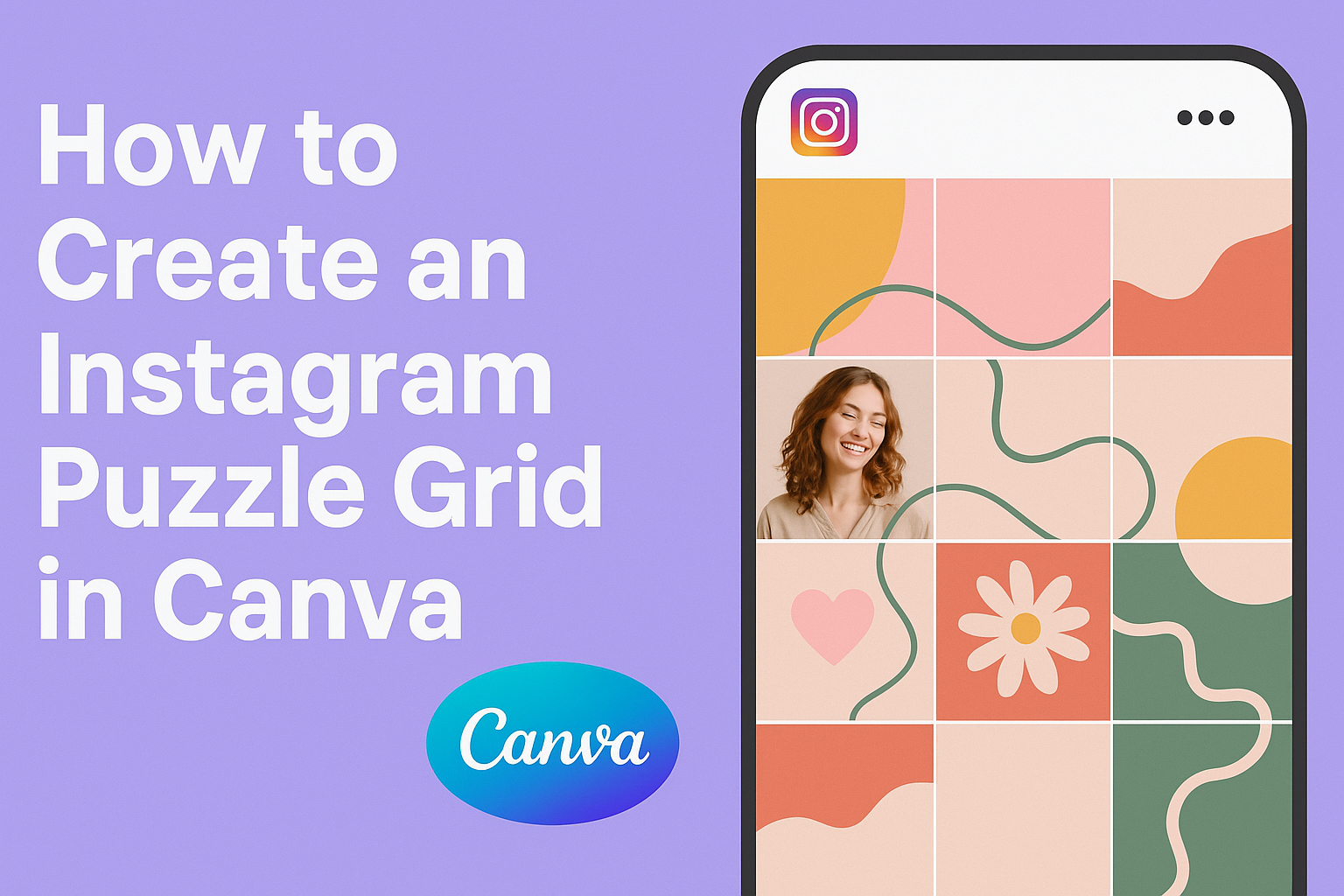An Instagram puzzle grid creates a stunning visual effect where individual posts connect to form one large image across a profile. This eye-catching design technique helps brands and creators stand out in crowded social feeds. Users can create professional-looking Instagram puzzle grids using Canva’s free design tools and templates, without needing expensive software like Photoshop.
The process involves designing one large image in Canva, then splitting it into smaller squares that fit Instagram’s post format. When someone views the profile, these separate posts come together like puzzle pieces to reveal the complete design. This technique works especially well for announcements, product launches, or creating a cohesive brand aesthetic.
Creating these puzzle grids might seem complicated, but Canva makes the design process simple for beginners. This guide walks through everything from planning the initial design concept to properly scheduling posts so they appear in the correct order. Readers will learn the exact dimensions to use, how to split images effectively, and tips for making their puzzle grid look professional across different devices.
Understanding Instagram Puzzle Grids
Instagram puzzle grids transform individual posts into connected visual stories that flow seamlessly across a user’s profile. These grids create eye-catching layouts that encourage visitors to explore more content and can significantly boost profile engagement.
What Is an Instagram Puzzle Grid
An Instagram puzzle grid is a visual strategy where multiple posts connect to form one large image or design across a user’s profile. Each individual post acts as a piece of the bigger picture.
When users post these images in the correct order, they create a cohesive visual experience. The posts appear as separate squares in the Instagram feed but connect perfectly when viewed on the profile grid.
Common puzzle grid elements include:
- Single large images split into multiple posts
- Quote graphics spread across several squares
- Product showcases arranged in grid format
- Brand stories told through connected visuals
The technique works because Instagram displays posts in a grid layout on profile pages. Users can plan their content to take advantage of this format.
Benefits for Your Instagram Profile
Puzzle feeds create a strong first impression when people visit an Instagram profile. They make profiles look more professional and carefully planned.
These grids encourage users to spend more time on a profile. Visitors often scroll through multiple posts to see the complete picture or message.
Key advantages include:
- Higher engagement rates – People interact more with connected content
- Increased profile visits – Followers return to see new puzzle pieces
- Better brand recognition – Consistent visual themes build stronger identity
- More followers – Eye-catching grids attract new audience members
Puzzle grids also help content creators stand out in a crowded social media space. They show creativity and planning skills that many users appreciate.
Popular Grid Layouts (3 x 3, Banners, and More)
The 3 x 3 grid is the most popular puzzle layout format. It creates a perfect square using nine Instagram posts arranged in three rows and three columns.
Banner layouts stretch horizontally across the profile. They typically use three posts in a single row to display wide images or long quotes.
| Layout Type | Posts Needed | Best For |
|---|---|---|
| 3 x 3 Grid | 9 posts | Large images, detailed quotes |
| Banner | 3 posts | Wide photos, announcements |
| Vertical Strip | 6 posts | Tall images, step-by-step guides |
| 4 x 3 Grid | 12 posts | Extended storytelling |
Vertical strip layouts use two columns of three posts each. They work well for tall images or multi-step tutorials.
Some creators use larger 4 x 3 grids with 12 posts for more complex designs. These layouts require more planning but create impressive visual impact.
Why Use Canva for Instagram Puzzle Grids
Canva offers user-friendly design tools and templates that make creating Instagram puzzle grids simple for beginners and experts alike. The platform provides specific sizing options and features that work perfectly with puzzle grid apps.
Overview of Canva Features
Canva includes built-in Instagram post dimensions that help users create the right size images for puzzle grids. Users can select custom dimensions like 3240 x 3240 pixels for nine-image grids or 3240 x 4320 pixels for twelve-image layouts.
The drag-and-drop interface makes it easy to add text, images, and graphics to designs. Users can layer elements and move them around without needing design experience.
Key features for puzzle grids include:
- Custom sizing options
- Text formatting tools
- Image filters and effects
- Brand color palettes
- Font libraries
The platform saves designs automatically in the cloud. This means users can access their puzzle grid templates from any device and make changes anytime.
Canva vs Other Design Tools for Puzzle Grids
Many people use Photoshop for puzzle grids, but Canva offers a simpler alternative that doesn’t require advanced skills. Photoshop has a steep learning curve and costs more money each month.
Canva works directly in web browsers without downloading large software files. Users can start designing immediately after creating a free account.
Other free tools like GIMP require technical knowledge to set up proper grid dimensions. Canva handles the sizing automatically when users select Instagram post templates.
Comparison of design complexity:
| Tool | Learning Curve | Cost | Grid Setup |
|---|---|---|---|
| Canva | Easy | Free/Pro options | Automatic |
| Photoshop | Hard | $20+ monthly | Manual |
| GIMP | Medium | Free | Manual |
Differences Between Canva Free and Canva Pro
Canva’s free version includes basic templates and design elements that work well for simple puzzle grids. Users get access to thousands of free images and basic text formatting options.
Canva Pro adds premium features:
- More template choices
- Brand kit tools
- Background remover
- Premium stock photos
- Animation effects
The Pro version costs around $15 per month but offers unlimited downloads and storage. Free users can only download a limited number of designs each day.
Canva Pro includes advanced text effects and premium fonts that make puzzle grids look more professional. The brand kit feature helps businesses keep consistent colors and fonts across all their puzzle grid designs.
Both versions work with puzzle grid apps like Grid Post Maker. The main difference is the variety of design elements and templates available to choose from.
Planning Your Instagram Puzzle Feed Design
A well-planned puzzle feed requires careful thought about visual style, grid dimensions, and how content flows across multiple posts. Success depends on gathering the right design elements and creating a cohesive story that works both as individual posts and as a complete grid.
Selecting a Theme and Visual Style
The theme sets the foundation for the entire puzzle feed. Popular themes include lifestyle brands, product showcases, motivational quotes, or seasonal campaigns.
Visual consistency is key to making the puzzle work effectively. Choose a color palette of 3-5 colors that complement each other. Stick to 1-2 fonts throughout the design to maintain unity.
Brand elements should appear naturally across the grid. This includes logos, specific color schemes, or design patterns that represent the business or personal brand.
The Instagram puzzle feed design process works best when the theme aligns with existing content strategy. A social media manager should ensure the puzzle enhances rather than disrupts their regular posting schedule.
Choosing the Right Grid Size and Dimensions
Instagram’s 2025 layout requires specific dimensions for optimal display. The new Instagram post size for 2025 ensures better grid alignment and visual appeal.
Most puzzle feeds use a 3×3 grid format, creating 9 individual posts. This size fits perfectly on Instagram’s mobile display and desktop view.
Some creators opt for larger grids like 3×6 or 3×9 for more complex designs. However, larger grids require more planning and content to fill effectively.
Common Grid Sizes:
- 3×3 (9 posts) – Best for beginners
- 3×6 (18 posts) – Medium complexity
- 3×9 (27 posts) – Advanced users
Tips for Visual Storytelling Across Posts
Each post must work individually while contributing to the larger story. Viewers often see single posts in their feed before visiting the profile grid.
Text placement requires strategic thinking. Important information should appear within each post’s boundaries rather than spanning across multiple images.
Visual flow guides the eye across the entire grid. Use lines, shapes, or color gradients that naturally lead from one post to another.
Balance prevents the instagram feed from looking cluttered or empty. Distribute visual weight evenly across all nine squares. Heavy elements like bold text or bright colors should be spread throughout the grid.
Gathering Design Elements and Assets
High-quality images form the backbone of any puzzle feed. Collect photos, graphics, and illustrations that match the chosen theme and color palette.
Design elements like icons, patterns, and shapes add visual interest. Canva offers thousands of free elements that work well for puzzle feeds. Stock photos should be consistent in style and lighting.
Text content needs preparation before design begins. Write captions, headlines, and any overlay text in advance. This prevents last-minute changes that could disrupt the visual flow.
Essential Design Assets:
- Background images or patterns
- Brand logos and icons
- Typography selections
- Color palette swatches
- Supporting graphics and illustrations
Asset organization saves time during the design process. Create folders for different element types and keep everything easily accessible within the design platform.
Step-by-Step Guide: Creating an Instagram Puzzle Grid in Canva
Creating an Instagram puzzle grid requires careful planning of your design dimensions and strategic placement of visual elements. The process involves setting up the correct canvas size, choosing appropriate templates, and ensuring all design components align perfectly across grid boundaries.
Setting Up Your Canva Project
The first step involves creating your single graphic with the correct dimensions in Canva. Users should work on the desktop version rather than mobile for better precision and control.
For a 9-image grid (3 Instagram rows), creators need to set their canvas to 3240 x 3240 pixels. For a 12-image grid (4 Instagram rows), the dimensions should be 3240 x 4320 pixels.
These specific measurements ensure each individual tile measures 1080 x 1080 pixels after splitting. This matches Instagram’s standard post size perfectly.
Users can access custom dimensions through Canva’s “Custom Size” option when creating a new design. The platform makes it easy to input exact pixel measurements for professional results.
Using Canva Templates for Puzzle Feeds
Canva offers pre-designed templates specifically created for Instagram puzzle grids. These templates come with proper sizing and strategic design placement already configured.
When selecting a canva template, users should look for ones labeled as “Instagram Puzzle” or “Grid Post.” The template creators have already planned where the image will split across posts.
Pre-made templates save time and reduce errors in text placement. They often include placeholder areas that show exactly where content will appear on each individual tile.
Users can customize these templates by changing colors, fonts, and images while maintaining the original grid structure. The step-by-step process ensures each segment aligns properly when posted.
Adding and Customizing Design Elements
Design elements must be placed carefully to avoid awkward cuts across grid lines. Text, images, and graphics should either span multiple tiles completely or stay within individual tile boundaries.
Large background images work well for puzzle grids since they create a cohesive look across all posts. Smaller decorative elements should be positioned away from cutting lines.
Text placement requires special attention. Long paragraphs should span across multiple tiles or be contained within single tiles to maintain readability.
Users can add logos, quotes, product images, and branding elements while keeping the overall design balanced. Each element should contribute to the unified appearance of the complete grid.
Aligning Elements for a Seamless Grid
Proper alignment ensures the puzzle effect works when posts appear together on Instagram. Users should enable Canva’s grid guides and rulers for precise positioning.
A 3 x 3 grid overlay helps visualize where each post will split during the design process. This prevents important elements from being cut in awkward places.
Canva’s snap-to-grid feature helps align text and images perfectly with tile boundaries. Users should zoom in to check alignment details before finalizing their design.
Background colors and patterns should flow smoothly across grid lines. Gradients and textures need careful positioning to maintain continuity between individual posts.
Splitting and Exporting Your Puzzle Grid
Once the design is complete, users need to split their puzzle grid into individual posts and save them properly. The key steps involve using the right tools to slice the image, maintaining quality during export, and organizing the files for easy posting.
How to Slice the Design Into Individual Posts
Users have several options for splitting their Canva puzzle grid design. The most popular method involves downloading the completed design and using a splitting tool or app.
Using Grid Post Maker App:
The Grid Post Maker app offers a simple solution for mobile users. After downloading the design from Canva, users transfer the image to their phone through email or AirDrop.
The app allows users to select either a 3-row or 4-row grid option. For a 9-image puzzle, they choose the 3-row grid. For a 12-image puzzle, they select the 4-row grid.
Using Pine Tools:
Pine Tools provides a web-based alternative for splitting images. Users upload their image and select the grid option to split by both horizontal and vertical lines.
The tool automatically divides the image into equal sections. Users set the vertical number to three to match Instagram’s column layout.
Best Practices for Maintaining Image Quality
Image quality depends on proper dimensions and export settings from the start. Users should create their designs with specific pixel dimensions to ensure each split image meets Instagram’s requirements.
Recommended Dimensions:
- 9-image grid: 3240 x 3240 pixels
- 12-image grid: 3240 x 4320 pixels
These dimensions ensure each individual post becomes 1080 x 1080 pixels after splitting. This matches Instagram’s standard square post size perfectly.
Export Settings:
Users should download their design as a PNG file from Canva for the best quality. PNG files maintain crisp edges and clear text better than JPEG files.
The high-resolution download option in Canva helps preserve image quality. Users with Canva Pro can access this feature for sharper final images.
Saving and Downloading Puzzle Images
Proper file organization makes posting the puzzle grid much easier. Users should save their split images in a logical order that matches the posting sequence.
File Organization:
Most splitting tools automatically number the images in the correct posting order. Users should keep these original filenames to avoid confusion when posting to their Instagram feed.
They can create a dedicated folder on their device for each puzzle grid. This prevents mixing up images from different puzzle designs.
Transfer Methods:
Desktop users need to transfer split images to their mobile device for posting. Email remains the most reliable method for transferring multiple files.
Users can also use cloud storage services like Google Drive or Dropbox. This method works well for multiple puzzle grids and provides backup storage.
Preview Check:
Before posting, users should preview how their images will appear on their Instagram feed. They can arrange the images in order on their phone to check the alignment and flow.
Uploading and Scheduling Posts for a Perfect Puzzle Feed
Getting the post order right is crucial for puzzle feeds to display correctly on Instagram profiles. Using scheduling tools and preview features helps content creators avoid costly mistakes that could ruin their carefully designed grid layout.
Ordering and Posting Images on Instagram
The correct posting order determines whether an Instagram puzzle feed displays properly or appears jumbled on the profile grid. Users must post puzzle pieces in reverse chronological order since Instagram shows the most recent posts first.
For a 3×3 puzzle grid, content creators should upload the bottom-right image first, followed by the middle-bottom piece, then the bottom-left piece. The posting sequence continues with the middle-right, center, and middle-left pieces.
The final three posts complete the top row from right to left. This reverse posting pattern ensures each piece appears in its correct position when viewers visit the Instagram profile.
Posting Order for 3×3 Grid:
- Bottom-right (Post 1)
- Bottom-middle (Post 2)
- Bottom-left (Post 3)
- Middle-right (Post 4)
- Center (Post 5)
- Middle-left (Post 6)
- Top-right (Post 7)
- Top-middle (Post 8)
- Top-left (Post 9)
Using Plann and Other Scheduling Tools
Plann and similar scheduling platforms help content creators maintain consistent posting schedules while preserving puzzle feed integrity. These tools allow users to arrange posts in the correct order before publishing.
Most scheduling apps include visual grid previews that show exactly how posts will appear on Instagram profiles. Users can drag and drop images to test different arrangements before committing to a posting schedule.
Popular scheduling options include Later, Buffer, and Hootsuite alongside Plann. Each platform offers Instagram-specific features like optimal posting times and hashtag suggestions.
Key Scheduling Tool Benefits:
- Visual grid preview
- Automatic posting at set times
- Bulk upload capabilities
- Post order verification
Previewing Your Instagram Profile Before Posting
Preview tools prevent expensive mistakes by showing exactly how puzzle feeds will look on Instagram profiles before publishing. Many creators use Instagram’s native preview feature or third-party apps for this purpose.
The Instagram mobile app allows users to preview posts by selecting images without hitting the share button. This method helps verify that puzzle pieces align correctly within the grid layout.
Browser extensions and mobile apps like Preview App or UNUM provide more detailed Instagram profile mockups. These tools show how puzzle feeds interact with existing posts and stories highlights.
Content creators should check their Instagram profile preview after each post to ensure proper alignment. Any misaligned pieces require immediate attention to prevent disrupting the entire puzzle design.