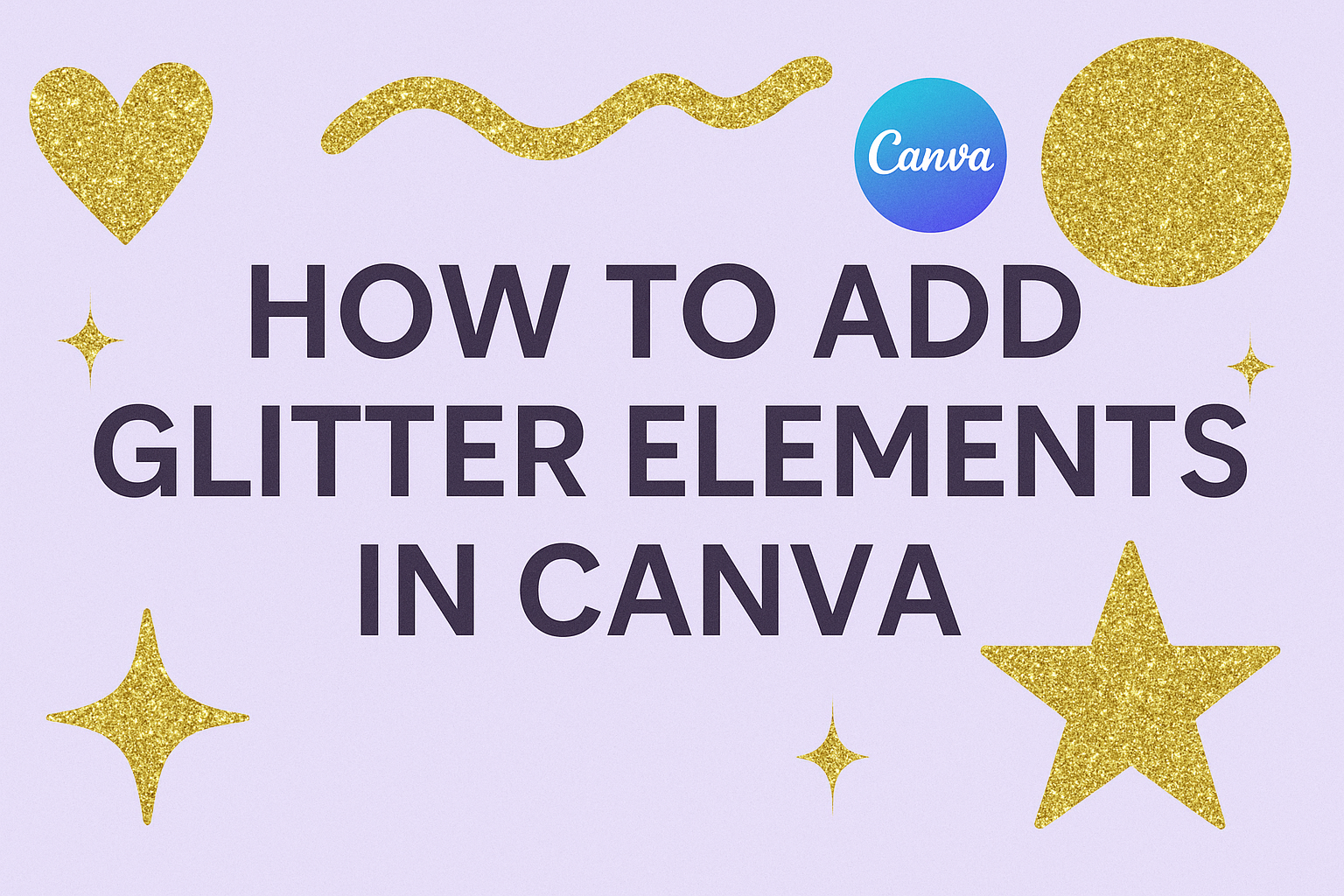Adding glitter to designs can make them sparkle and catch the viewer’s attention. Many designers want to know how to create these eye-catching effects but aren’t sure where to start.
Canva offers multiple ways to add glitter elements to designs, including built-in effects, uploaded graphics, and overlay techniques. Users can apply these sparkly touches to text, backgrounds, logos, and other design elements. The process is simple enough for beginners while offering advanced options for experienced designers.
This guide walks through everything from finding the right glitter graphics to applying professional-looking effects. Readers will learn how to import glitter elements, create stunning text effects, and export their finished designs with that perfect sparkle.
Understanding Glitter Elements in Canva
Glitter elements in Canva add sparkle and visual interest to designs through various effects and graphics. Users can access different types of glitter effects depending on their subscription level, with Canva Pro offering more premium options than the free version.
What Are Glitter Elements?
Glitter elements are digital design components that create a sparkling, shimmering appearance in graphics. These glitter elements can range from glittery text to shapes and backgrounds, making them popular for invitations and social media graphics.
Users can apply glitter effects to existing design elements like text, shapes, and images. The glitter effect transforms ordinary elements into eye-catching focal points that grab attention.
Canva offers glitter elements in multiple formats. Designers can use built-in glitter effects through the Effects panel or add standalone glitter graphics as separate design elements.
These elements work particularly well for festive designs and celebrations. Party invitations, holiday cards, and special announcements benefit from the glamorous touch that glitter provides.
Types of Glitter Effects Available
Built-in Glitter Effects allow users to add glitter to any element by selecting it and clicking the Effects button. The glitter effect appears in the effects menu with customizable settings for intensity and appearance.
Glitter Graphics and Elements come as pre-made design components. Users can search for “glitter” in the elements panel to find sparkly shapes, borders, and decorative items.
Color Options include:
- Gold glitter effects
- Silver sparkles
- Rainbow glitter
- Custom color variations
Text Effects let designers create glitter text by applying effects directly to typography. This creates sparkling headlines and decorative lettering for special projects.
Users can also upload their own glitter images to create custom effects. This option provides unlimited creative possibilities beyond Canva’s built-in selections.
Key Differences: Free vs. Canva Pro
Free Canva Account includes basic glitter effects and a limited selection of glitter elements. Users can access standard glitter effects through the Effects panel and some free glitter graphics.
Free users have fewer color options and customization settings. The selection includes basic gold and silver glitter effects with standard intensity levels.
Canva Pro Subscription unlocks premium glitter elements and advanced effects. Pro users get access to a much larger library of high-quality glitter graphics and decorative elements.
Pro subscribers can use advanced features like:
- Premium glitter fonts
- High-resolution glitter textures
- Exclusive glitter backgrounds
- Advanced blending modes
Commercial Usage Rights differ between versions. Canva Pro provides extended licensing for business and commercial projects using premium glitter elements.
Pro users also get priority access to new glitter effects and seasonal collections. The subscription includes regular updates with fresh glitter content throughout the year.
Accessing and Importing Glitter Graphics
Canva offers multiple ways to get glitter elements into your designs. You can use built-in glitter graphics or upload your own custom glitter images for more creative control.
Finding Glitter Graphics in Canva
Canva has a built-in library of glitter elements that users can access easily. To find these graphics, click on the “Elements” tab in the left sidebar of the design interface.
In the search bar at the top of the Elements panel, type “glitter” to see all available options. Canva will display various glitter graphics and textures that can be added to designs.
The search results include different types of glitter elements:
- Glitter shapes – circles, stars, and decorative forms
- Glitter textures – backgrounds and overlays
- Glitter borders – frames and decorative edges
- Glitter text effects – pre-made sparkly fonts
Users can also search for specific colors by typing terms like “gold glitter” or “silver glitter.” This helps narrow down the options to match the design’s color scheme.
Each glitter element can be previewed by hovering over it. Simply click on any glitter graphic to add it directly to the canvas.
Uploading Custom Glitter Images
For more unique designs, users can upload their own glitter images to Canva. This option gives designers complete control over the glitter texture and appearance.
To upload custom glitter images, click on the “Uploads” tab in the left sidebar. Then click the “Upload files” button to browse files from the computer.
Supported file formats include:
- JPG
- PNG
- SVG
- GIF
PNG files work best for glitter overlays because they support transparency. This allows the glitter texture to blend naturally with other design elements.
After selecting the glitter image file, wait for it to upload completely. The uploaded glitter image will appear in the Uploads section for immediate use.
Users can drag and drop the uploaded glitter graphic onto their canvas. The image can then be resized and positioned as needed by clicking and dragging its edges.
Applying Glitter Effects to Text
Canva offers several methods to create stunning glitter text effects that make designs sparkle and stand out. Users can achieve these effects through frame masking techniques, applying glitter backgrounds directly to letters, or building custom glitter text from scratch.
Using Frame and Mask Techniques
Letter frames work as text masks to create professional-looking glitter effects quickly. Users start by navigating to the Elements tab and selecting Frames, then searching for “letter” to find individual letter shapes.
After adding the needed letter frames to spell out words, users search for glitter images in the Photos section. Search terms like “glitter texture,” “gold glitter,” or “silver glitter” provide the best results.
The magic happens when users drag glitter photos directly onto the letter frames. The frame automatically masks the photo to fit the letter shape perfectly.
Pro tip: Users can speed up the process by applying one glitter photo to a letter frame, then using the “Copy Style” feature to apply the same effect to all remaining letters at once.
Fine-tuning involves double-clicking on each letter to adjust the glitter photo position within the frame. This ensures the sparkle effect looks balanced across all letters.
Adding Glitter Backgrounds to Letters
This technique combines text elements with glitter backgrounds for a layered approach. Users add regular text to their canvas first, choosing their preferred font and sizing.
Next, they search for glitter backgrounds in Canva’s photo library. The key is finding images with good contrast and sparkle density that won’t make text hard to read.
Users position the glitter background behind their text, then adjust the text color to create contrast. White or black text typically works best over glitter backgrounds.
For more control, users can duplicate their text layer and apply different effects to each copy. One layer can have a solid color while the other uses transparency effects.
The transparency slider helps blend the glitter background with the text naturally. Users typically set transparency between 60-80% for optimal results.
Creating Custom Glitter Text
Glitter letter elements provide ready-made solutions for users who want instant results. These pre-designed letters come with built-in sparkle effects and professional styling.
Users search the Elements tab using terms like “glitter alphabet,” “sparkle letters,” or “shiny font” to find these special letter sets. Most high-quality glitter elements require Canva Pro access.
Available styles include:
- Gold metallic glitter
- Silver sparkle effects
- Rainbow holographic letters
- Rose gold shimmer
- Classic silver glitter
Custom combinations work well when users mix different glitter letter styles within the same word. They can alternate colors or use gradient effects across letters.
For animated projects, some glitter elements include built-in motion effects. These create moving sparkles that catch attention in social media posts and presentations.
Users should maintain consistent spacing between custom glitter letters to ensure readability. The alignment tools help position letters perfectly for professional results.
Enhancing Designs With Glitter Overlays
Glitter overlays work by placing sparkly textures on top of existing design elements to create depth and visual interest. Users can control how these overlays interact with their designs through layering techniques and opacity adjustments.
Layering Glitter Textures
Designers can stack multiple glitter textures to build complex visual effects in their projects. The key is placing different glitter elements at various layers within the design hierarchy.
Start by adding the base design element like text or shapes. Then upload or select a glitter texture from Canva’s library. Place this texture above the base element in the layers panel.
Multiple texture combinations work well for creating unique effects. Try combining gold glitter with silver sparkles for luxury designs. Rainbow glitter paired with solid colors creates playful, festive looks.
Position each glitter texture carefully. Some textures should cover the entire element while others work better as accent pieces. The top layer determines what viewers see first, so place the most important glitter effect there.
Layering glitter elements allows designers to create depth and dimension that single textures cannot achieve.
Adjusting Opacity and Blend Modes
Opacity controls how transparent or solid the glitter texture appears over the base design. Lower opacity settings create subtle sparkle effects while higher settings produce bold, dramatic looks.
Start with 50% opacity and adjust up or down based on the desired effect. Text elements often need higher opacity (70-90%) to remain readable. Background glitter effects work well at lower opacity (20-40%).
Blend modes change how glitter textures interact with underlying colors and elements. Screen mode brightens the glitter effect and works well on dark backgrounds. Multiply mode darkens the effect and suits light backgrounds.
Overlay mode balances highlights and shadows for natural-looking results. Hard light creates strong contrast while soft light produces gentle effects.
Test different combinations of opacity and blend modes. A glitter texture at 60% opacity with screen blend mode creates different results than the same texture at 80% with overlay mode. Blending glitter elements seamlessly integrates sparkle effects with existing design components.
Creating Logos and Graphics With Glitter
Glitter elements can transform ordinary logos and graphics into eye-catching designs that grab attention. The key is balancing sparkle with readability and combining glitter thoughtfully with other design components.
Designing Glitter Logos
Creating a glitter logo on Canva starts with choosing the right text or shape elements. Users should select bold, thick fonts that can support the glitter effect without losing clarity.
The built-in effects menu offers several glitter options. Designers can click on their logo element and select “Effects” to browse available glitter styles. Gold and silver glitter work well for luxury brands, while rainbow effects suit creative businesses.
Size matters when applying glitter to logos. Larger text displays glitter details better than small fonts. Users should test their logo at different sizes to ensure it remains visible and professional.
Color contrast helps glitter logos stand out. Light glitter on dark backgrounds or dark glitter on light backgrounds creates the best visibility. Designers can adjust opacity settings to fine-tune the sparkle intensity.
Combining Glitter With Other Design Elements
Glitter works best as an accent rather than the main focus. Smart designers use glitter on one or two key elements while keeping other parts simple and clean.
Text and glitter combinations require careful planning. Regular text should complement glitter elements without competing for attention. Using glitter on headlines while keeping body text plain creates good balance.
Background elements can enhance glitter designs. Solid colors, gradients, or subtle patterns provide strong foundations for sparkly text or shapes. Users should avoid busy backgrounds that clash with glitter effects.
Layering techniques add depth to designs with glitter. Placing glitter elements over images or combining multiple glitter effects creates rich, dimensional looks. The transparency slider helps blend layers smoothly together.
Shape elements like stars, hearts, or geometric forms pair well with glitter text. These supporting graphics can use complementary colors or matching glitter effects to create cohesive designs.
Exporting and Saving Glitter Designs
Once you finish creating your glitter background or designs with glitter, choosing the right file format and settings ensures your sparkly effects look their best.
Selecting the Best File Formats
PNG format works best for most glitter designs because it preserves transparency and handles complex visual effects well. This format keeps glitter elements crisp and maintains their sparkle effect when used on different backgrounds.
Best formats for different uses:
- Social Media: PNG for posts with transparent backgrounds, JPG for solid backgrounds
- Print Projects: PDF for professional printing, PNG for home printing
- Web Use: PNG for logos and graphics, JPG for large images to reduce file size
JPG format compresses files smaller but can make glitter effects look less sharp. Use JPG only when file size matters more than perfect quality, like for web images that need to load quickly.
PDF format gives the highest quality for print projects. Choose PDF when printing invitations, flyers, or business cards with glitter effects to ensure the sparkle elements print clearly.
Quality and Resolution Tips
Set your design to at least 300 DPI for print projects to keep glitter effects looking sharp and detailed. Lower resolution makes glitter elements appear blurry or pixelated when printed.
For digital use, 72-96 DPI works fine and creates smaller file sizes. Social media platforms compress images anyway, so ultra-high resolution won’t make much difference for online sharing.
Resolution guidelines:
| Use Case | Recommended DPI | File Format |
|---|---|---|
| Print Materials | 300 DPI | PDF or PNG |
| Social Media | 72-96 DPI | PNG or JPG |
| Web Graphics | 96 DPI | PNG |
Download your design at the largest size Canva offers, then resize it smaller if needed.