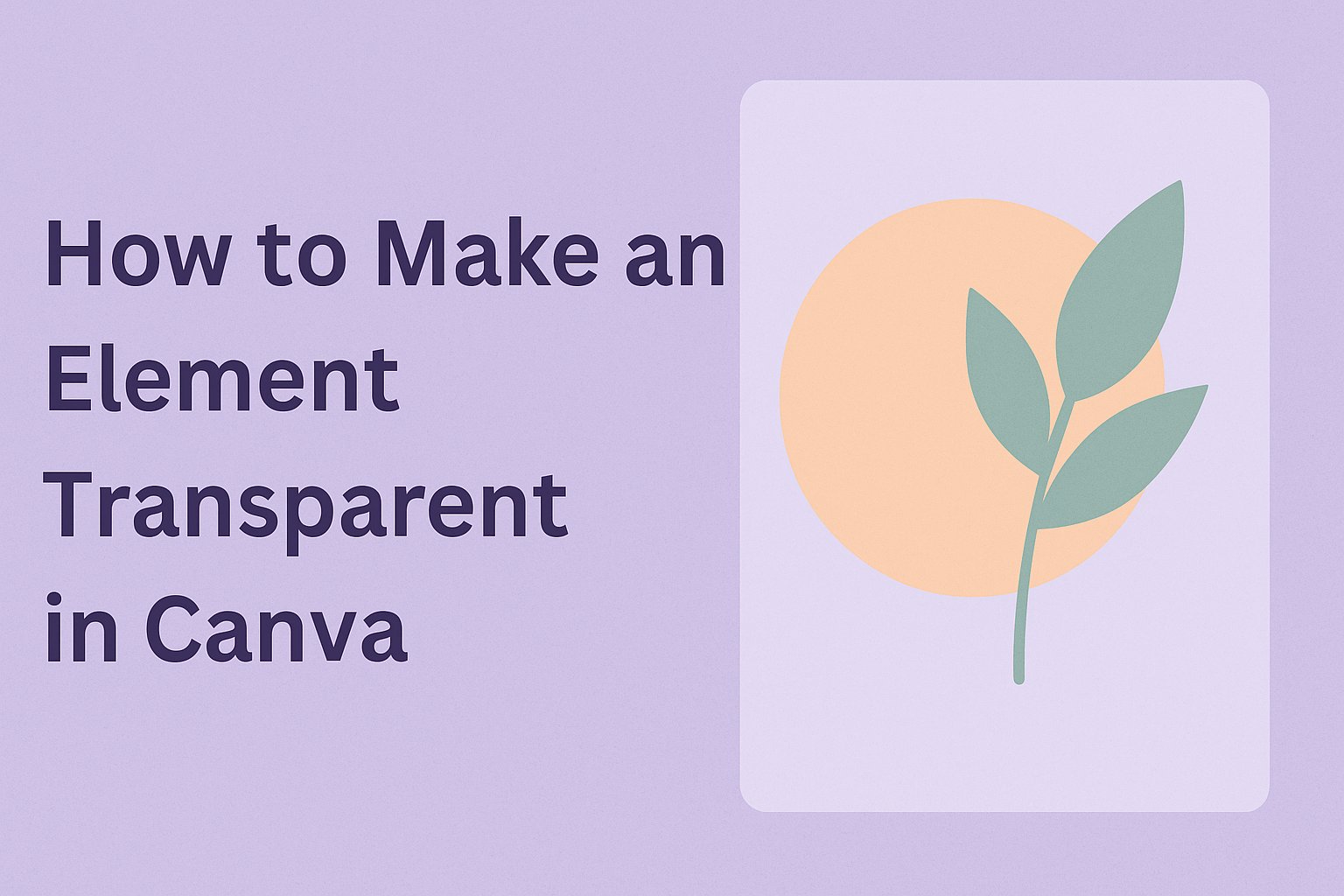Transparency effects can transform any ordinary design into something that looks polished and professional. Users can make elements transparent in Canva by selecting the element, clicking the Transparency button on the toolbar, and adjusting the slider to their desired opacity level. This simple feature works with text, images, shapes, and other design elements.
Many designers struggle with creating layered looks or adding subtle visual effects to their projects. Learning to adjust element transparency opens up countless creative possibilities for social media posts, presentations, and marketing materials.
This guide walks through everything needed to master transparency in Canva, from basic adjustments to exporting designs with transparent backgrounds. Readers will discover how to navigate the interface, select multiple elements, and troubleshoot common issues that arise when working with transparent effects.
Understanding Transparency in Canva
Transparency in Canva lets designers control how see-through elements appear in their designs. Users can adjust element transparency to create layered effects and modern visual styles.
What Transparency Means in Design
Transparency makes design elements see-through so other elements can show behind them. When a designer makes something transparent, they can still see it but also see what’s underneath.
This effect works with photos, text, shapes, and backgrounds. Designers use transparency to blend elements together smoothly. It helps create depth in flat designs.
Think of transparency like looking through colored glass. The glass has color but you can still see what’s on the other side. Design elements work the same way when they become transparent.
Opacity vs. Transparency
Opacity and transparency are opposite sides of the same thing. Opacity means how solid something looks. Transparency means how see-through it is.
When something has 100% opacity, it’s completely solid. At 0% opacity, it becomes invisible. Most designers work somewhere in between these numbers.
Canva uses a slider that goes from 0 to 100. Moving the slider left makes things more transparent. Moving it right makes them more solid and opaque.
The terms mean different things but control the same visual effect. High opacity equals low transparency. Low opacity equals high transparency.
Benefits of Transparency in Visuals
Transparent elements help create professional-looking design effects without making designs look cluttered. Designers can layer multiple elements without hiding important parts.
Text becomes easier to read when placed over busy backgrounds with transparency. The text stays visible while the background shows through softly.
Key benefits include:
- Better text readability over photos
- Smooth color blending between elements
- More depth in flat designs
- Cleaner overlapping of shapes and images
Transparency also helps create modern, minimalist looks. It makes designs feel lighter and less crowded than using only solid elements.
Navigating the Canva Interface
Getting started with transparency effects requires knowing where to find the right tools in Canva’s workspace. The transparency slider becomes available once users select an element and can be found in the main editing toolbar.
Accessing Canva and Starting a New Design
Users can access Canva by visiting the website or opening the mobile app. They need to create an account or log in to their existing account to begin designing.
Once logged in, users can start a new design by clicking the Create a design button. They can choose from preset templates or select custom dimensions for their project.
The design canvas opens in the main workspace. Users can add elements like images, text, shapes, or graphics by browsing the left sidebar menu.
To work with transparency, users first need to add elements to their canvas. They can upload their own images or choose from Canva’s library of free and premium elements.
Exploring the Toolbar and Transparency Slider
When users select an element on the canvas, the editing toolbar appears at the top of the screen. This toolbar contains various formatting options including the transparency tool.
The Transparency icon looks like a square with diagonal lines. Users can click this icon to reveal the transparency controls.
The transparency slider appears as a horizontal bar that users can drag left or right. Moving the slider left makes elements more transparent, while moving it right makes them more solid.
Users can also enter a specific transparency value in the number field next to the slider. Values range from 0 (completely transparent) to 100 (completely solid).
The Canva Help Center provides additional guidance for users who need extra support with transparency features.
Adding and Selecting Elements
Before users can adjust transparency settings, they need to add elements to their Canva design and know how to select them properly. The process involves choosing from various element types and using specific selection techniques for single or multiple items.
Adding Elements to Your Project
Users can add elements to their Canva project through the left sidebar menu. They click on different categories like “Elements,” “Text,” or “Photos” to browse available options.
Text Elements:
- Click “Text” to add headings, subheadings, or body text
- Choose from pre-designed text styles
- Drag text boxes directly onto the canvas
Graphics and Shapes:
- Navigate to “Elements” for shapes, icons, and graphics
- Search for specific items using keywords
- Click once to add elements to the center of the canvas
Images and Media:
- Select “Photos” for stock images
- Upload custom images through “Uploads”
- Add videos from the media library
Once added, users can resize elements by clicking and dragging the corner handles. They can also reposition items by clicking and dragging them to new locations on the canvas.
Selecting Single and Multiple Elements in Canva
Selecting elements correctly is essential for applying transparency effects. Users click once on any element to select it, which displays editing handles around the item.
Single Element Selection:
- Click directly on the element
- Blue handles appear around selected items
- The toolbar above shows available editing options
Multiple Element Selection:
Users can select multiple elements by holding Shift on their keyboard while clicking additional items. This technique allows them to apply the same transparency setting to several elements at once.
Selection Tips:
- Hold Shift and click to add more elements
- Click empty canvas space to deselect all items
- Selected elements show blue selection indicators
- The transparency tool becomes available in the top toolbar once elements are selected
How to Adjust Element Transparency
Adjusting transparency in Canva lets users create layered designs and eye-catching social media graphics. The process involves using a simple slider tool to control how see-through any element appears in a design.
Step-by-Step: Making an Element Transparent
The first step is to select the element that needs transparency changes. Users can click on images, text, shapes, or any other design element they want to modify.
For multiple elements, they should hold the Shift key while clicking each item. This selects several elements at once for batch editing.
Next, users need to locate the Transparency icon in the toolbar above the editor. The icon appears after selecting an element and looks like a square with diagonal lines.
The transparency slider appears when clicked. Users can drag it left to make elements more transparent or right to make them more solid.
They can also type a specific number in the field next to the slider. The scale goes from 0 (completely invisible) to 100 (completely solid).
Transparency Levels:
- 0-25%: Nearly invisible, good for subtle backgrounds
- 25-50%: Semi-transparent, perfect for overlays
- 50-75%: Moderately visible, works well for layering
- 75-100%: Mostly solid, maintains readability
Layering Elements for Creative Effects
Layering transparent elements creates modern, professional-looking designs. Users can place semi-transparent shapes over photos to create color overlays.
Text becomes more readable when placed on transparent colored rectangles. This technique works especially well when the background image has busy patterns or multiple colors.
Transparent geometric shapes add depth to flat designs. Users can stack circles, triangles, and rectangles at different transparency levels to create visual interest.
Effective Layering Tips:
- Use darker transparent shapes over light photos
- Place light transparent elements over dark backgrounds
- Keep transparency between 30-70% for best results
- Avoid stacking too many transparent layers
Tips for Social Media Posts
Social media posts need clear, readable text even with transparent elements. Users should test transparency levels to ensure their message stays visible on mobile devices.
Instagram posts work well with 40-60% transparent overlays behind white text. This creates contrast without completely hiding the background image.
Facebook cover photos benefit from subtle transparent gradients. Users can place these over photos to make profile information more readable.
Platform-Specific Guidelines:
- Instagram: Use 50% transparency for story overlays
- Facebook: Keep text backgrounds at 70% transparency minimum
- Twitter: Use 40% transparent shapes for header images
- LinkedIn: Maintain 60% transparency for professional looks
Adjusting opacity helps create sleek overlays that make social media content stand out in crowded feeds.
Exporting Transparent Designs
The file format you choose determines whether transparency will be preserved, and PNG files are essential for maintaining transparent backgrounds. Users must also check specific export settings to ensure their transparent elements display correctly.
Choosing the Right File Format: PNG vs. JPEG
PNG format is the only option that preserves transparency in Canva exports. This format supports an alpha channel that maintains transparent areas in designs.
JPEG files automatically fill transparent areas with a solid background color, usually white. They cannot display transparency because the format doesn’t support alpha channels.
When users export designs with transparent elements, they should always select PNG format. This ensures transparent backgrounds and semi-transparent elements remain visible as intended.
Key format differences:
| Format | Transparency Support | Best For |
|---|---|---|
| PNG | Yes | Transparent designs, logos, overlays |
| JPEG | No | Photos without transparency needs |
PNG files are slightly larger than JPEG files. However, this size difference is necessary to preserve transparency data.
Saving Designs with Transparent Background
Users can export designs with transparent backgrounds by following specific export steps. The download menu includes a transparent background option that must be selected.
After clicking the download button, users should choose PNG format first. Then they need to check the “Transparent background” checkbox before completing the download.
This feature requires a Canva Pro subscription for most users. Free accounts have limited access to transparent background exports.
The transparent areas will appear as a checkered pattern in the preview window. This pattern indicates where transparency will appear in the final file.
Users should verify their exported file maintains transparency by opening it in image editing software or placing it over different colored backgrounds.
Troubleshooting and Additional Tips
Sometimes transparency effects don’t work as expected, and users may need extra help finding solutions. Knowing where to get support makes the design process smoother and less frustrating.
Common Issues with Transparency
The transparency slider might not appear for certain elements in Canva. This usually happens when users select locked elements or background images that can’t be edited.
Element Won’t Become Transparent:
- Check if the element is locked by looking for a lock icon
- Try clicking directly on the element instead of near it
- Make sure the element is fully selected with selection handles visible
Some users notice their transparent elements look different after downloading. This happens when saving in JPEG format instead of PNG format.
Download Problems:
- Always use PNG format for designs with transparency
- Check the transparent background option when downloading
Layering Issues:
- Transparent elements behind solid colors won’t show through
- Move transparent elements above other design elements
- Use the arrange tools to change which elements appear in front
Finding More Help and Resources
Canva’s help center provides detailed guides for transparency features. Users can find step-by-step instructions and visual examples there.
The help center includes video tutorials and written guides covering both basic transparency adjustments and advanced techniques for different design types.
Getting Extra Support:
- Search the help center using specific keywords like “transparency” or “opacity”
- Check community forums where other users share solutions
- Contact Canva support directly through the help center chat feature
Users with Canva Pro have access to additional transparency features. The help center explains which tools require a paid subscription and which are available for free accounts.