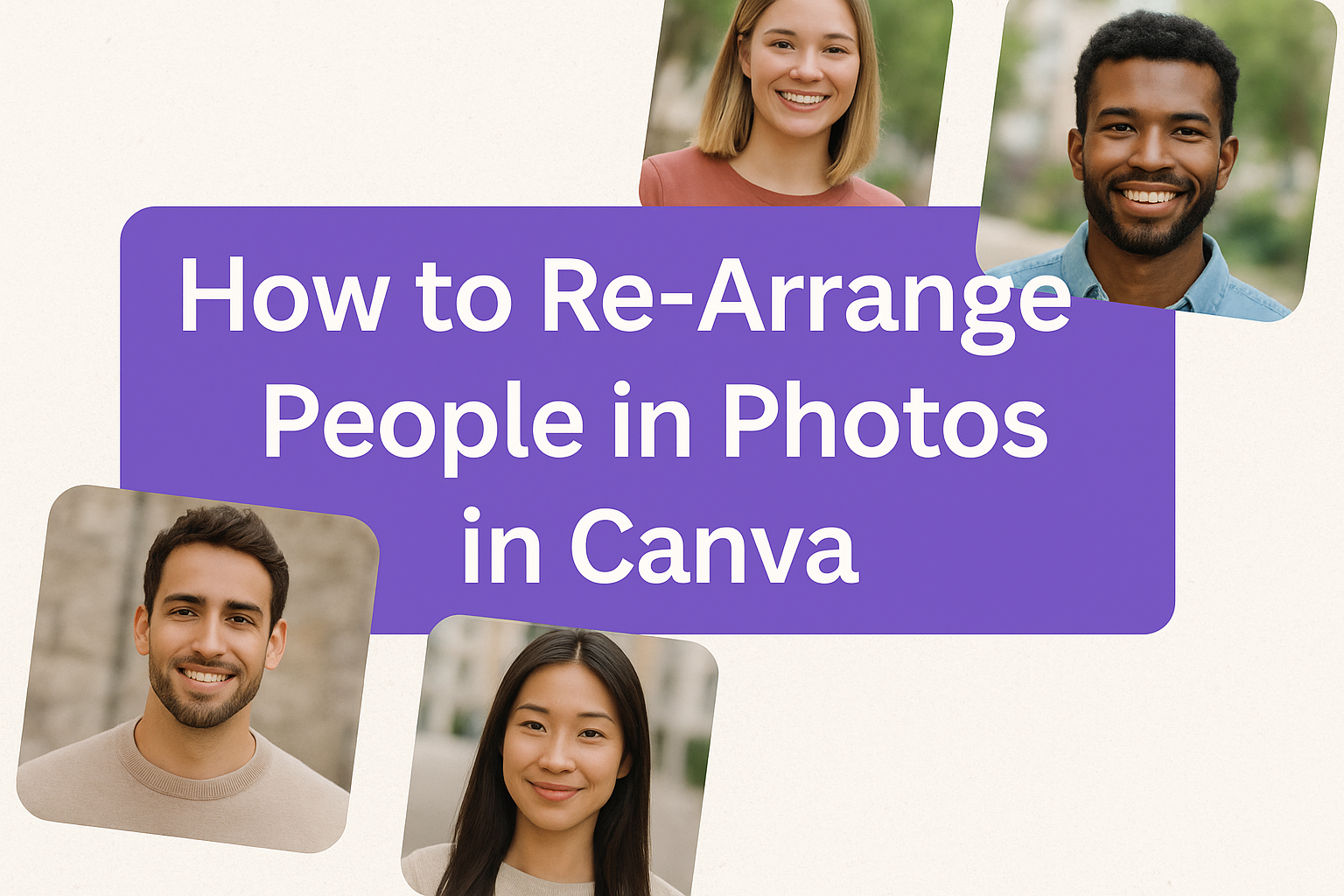Editing a photo often means more than just adjusting colors or cropping edges. Sometimes the placement of people in the shot feels off, and shifting them around can make the whole image look balanced. With Canva, anyone can re-arrange people in a photo by selecting, moving, and aligning them with simple drag-and-drop tools.
This process goes beyond just moving a face from one side to another. Canva makes it possible to layer people, adjust their size, and even fine-tune their position so the design feels natural. By learning how to manage layers and alignment, anyone can create a polished photo that looks intentional.
As the steps unfold, the article will show how to open a photo in Canva, isolate people, and use element layers to organize the design. It will also cover alignment tools, resizing, and ways to keep photos organized for future projects.
Opening Your Photo in Canva
Users can begin editing by either starting a new design, uploading a photo from their device, or pulling up a recent project. Each option gives flexibility depending on whether they want a fresh canvas, a new upload, or to continue where they left off.
Starting a New Design
To start from scratch, the user clicks “Create a design” on the Canva homepage. This opens a menu with preset sizes for social media, presentations, posters, and more. If none of the presets fit, they can choose “Custom size” and enter exact dimensions.
A new blank canvas then opens in the editor. On the left sidebar, they can access tools like Text, Elements, and Uploads. This setup makes it simple to add the photo right into a design that already matches the intended format.
For example, someone making a flyer can select the flyer template size before inserting their photo. This helps avoid resizing later and keeps the layout neat.
Uploading Your Photo
If the photo is stored locally, the user selects the Uploads tab on the left panel. They can drag and drop the file or click the “Upload files” button to browse their computer. Canva also allows uploads from Google Drive, Dropbox, and Facebook.
Once uploaded, the photo appears in the Uploads library. From there, it can be dragged directly onto the canvas. The image can then be resized, cropped, or adjusted using the Edit image button.
This process is quick and doesn’t require switching between different tools. Keeping all uploads in the sidebar also makes it easy to reuse the same image in multiple designs without repeating the upload.
Accessing Recent Projects
If the photo is already part of a saved project, the user can find it on the homepage dashboard under Recent designs. Clicking the thumbnail reopens the design in the editor.
This saves time since all previous edits and adjustments remain intact. They can continue rearranging people, adding text, or adjusting layers without starting over.
For better organization, Canva also lets users search by project name or apply filters such as shared with you or created by you. This makes it simple to keep track of ongoing projects and quickly return to the right file.
Selecting and Isolating People in Photos
When editing in Canva, users often need to separate people from their surroundings to adjust placement or create balanced layouts. This process can involve automated tools for quick edits or manual adjustments for more precise control.
Using the Background Remover Tool
The Background Remover in Canva is one of the fastest ways to isolate a person. After uploading a photo, users can select the image, click Edit Image, and then choose Background Remover. Within seconds, Canva removes the background, leaving only the subject.
This tool works best when the person has clear edges and the background has minimal clutter. If the tool misses small areas, users can refine the cutout with the Erase and Restore brushes.
The Background Remover is available in Canva Pro, so free users may need to upgrade for access. For projects requiring frequent isolation of people, this feature saves significant time compared to doing it manually.
Manual Selection Techniques
For photos where the automatic tool struggles, manual selection gives more control. Users can crop tightly around a person to remove extra space or use Canva’s Erase brush to carefully delete unwanted parts of the image.
Zooming in while erasing helps maintain clean edges around hair and clothing. This method is slower but allows precise editing when the background is complex.
Some designers combine cropping with erasing to speed up the process. Cropping removes large chunks of background, while erasing handles details around the subject. This hybrid approach reduces effort while keeping accuracy.
Duplicating People Elements
Once a person is isolated, Canva allows them to be duplicated as separate design elements. By selecting the cutout and pressing Ctrl+C (Windows) or Cmd+C (Mac), users can copy and paste the person into the same design or another project.
Duplicating is helpful when creating group arrangements or mirrored layouts. A single person can appear multiple times in different positions without needing to re-isolate them.
Users can also resize, rotate, or flip duplicates to add variety. For example, one copy may face left while another faces right. This flexibility makes it easier to test different compositions during the design process.
Rearranging People Using Element Layers
Element layers in Canva give users control over where people and objects sit in a design. By adjusting layers, they can place someone in front, behind, or grouped with other elements for better composition.
Understanding the Layers Panel
The layers panel in Canva helps users see every element in their design. Each photo, shape, or piece of text appears as a separate layer. When editing a photo with multiple people, each cutout or image of a person also shows up as its own layer.
Users can open the panel by selecting the Position or Layers option in the toolbar. From there, they can click on a person’s layer to highlight and edit it. This makes it easier to manage crowded designs.
Layers can be renamed for clarity. For example, labeling a layer as “Person Left” or “Person Center” helps avoid confusion when rearranging multiple people. This simple habit saves time and reduces mistakes.
Learning to navigate the panel is the first step in being able to rearrange element layers in Canva. Once users understand how to locate and select layers, moving people becomes much more precise.
Moving People Forward or Backward
Sometimes people in a photo overlap. To fix this, users can adjust their position in the layer order. Canva offers Forward and Backward options under the Arrange menu.
Clicking Bring Forward moves a person one step closer to the front. Send Backward does the opposite. If someone needs to be fully in front or behind, users can choose Bring to Front or Send to Back.
This tool is especially useful when adding graphics or backgrounds. For example, a person can be placed in front of a shape while staying behind a title. It ensures the design looks balanced without cutting off important details.
The ability to move people forward or backward is one of the simplest but most effective ways to control composition. It gives users flexibility without requiring advanced editing.
Grouping and Ungrouping People
When multiple people need to move together, grouping saves effort. Canva allows users to select several layers and then click Group from the toolbar. Once grouped, they act as one element.
This makes it easy to resize, rotate, or shift everyone at once. For example, if three people need to move slightly to the left, grouping avoids the need to adjust each one individually.
Ungrouping is just as easy. By selecting the group and clicking Ungroup, users can edit each person separately again. This flexibility helps when making small adjustments after a larger move.
Grouping is also handy when combining people with props or backgrounds. Keeping them locked together prevents accidental misalignment. It’s a simple tool but adds a lot of control to the editing process.
Drag and Drop Methods
The drag-and-drop feature is the most direct way to move people in Canva. After selecting a person’s layer, users can click and drag them to a new spot on the canvas.
This method feels intuitive and works well for quick adjustments. For fine-tuning, the arrow keys can nudge elements in small steps. This ensures precise placement without relying only on the mouse.
When dragging, Canva shows alignment guides. These lines help keep people centered or evenly spaced. It prevents uneven layouts and makes the design look more professional.
For those who prefer visual editing, drag and drop is often the fastest way to rearrange people. It complements the layering tools in Canva by giving users hands-on control while still keeping the design neat.
Aligning People and Elements in Your Design
Precise alignment in Canva helps keep people and objects balanced, making the layout look polished. Using built-in tools like align to page, multi-selection alignment, and even spacing ensures designs appear clean and professional.
Align to Page Options
When someone wants to center or position people in a photo, the Align to Page tool provides quick options. Canva lets users align elements to the top, middle, bottom, left, right, or center of the page. This ensures that people or objects don’t look off balance.
To use it, they simply select the person’s layer and click Position on the top toolbar. From there, they can choose the alignment that best fits the layout. This is especially useful when creating posters, presentations, or any design where symmetry matters.
Proper page alignment also helps when mixing people with other design elements like text or icons. It prevents one side of the design from appearing heavier than the other, which makes the entire composition easier to read and more visually appealing.
Aligning Multiple People
When working with more than one person in a photo, it can be tricky to keep them lined up. Canva’s alignment tools allow users to select multiple people at once and align them in the same direction. They can align everyone to the left, right, top, bottom, or center.
For example, if a group photo needs to look more structured, selecting all the people and choosing “Align Top” will place them on the same horizontal line. This makes the photo look neater without requiring manual adjustments.
Using the shift key to select multiple layers saves time. Instead of dragging each person separately, Canva lets users move and align them together. This keeps spacing consistent and avoids uneven placement.
Distributing People Evenly
Even spacing is just as important as alignment. Canva includes a distribute option that spreads people out evenly across the design. This works horizontally or vertically, depending on the layout.
To do this, users select all the people they want to arrange, then click Position and choose Tidy Up. This feature automatically adjusts the gaps between each person so they look evenly placed.
Even distribution is especially helpful when arranging people for banners, team photos, or marketing graphics. Without it, some people may appear too close together while others are too far apart, which can make the design look unbalanced.
For more details on spacing and alignment, Canva’s guide on grouping, layering, and aligning elements explains how these tools work in different design settings.
Fine-Tuning the Arrangement
Small adjustments can make a photo look more natural and balanced. Changes to size, rotation, spacing, and layer effects help people fit better into the design and improve the overall composition.
Resizing and Rotating People
Resizing helps keep proportions realistic. If one person looks too large compared to others, shrinking their layer brings balance. Canva’s corner handles make it simple to scale up or down without stretching the image.
Rotation adds flexibility when positioning people. A slight tilt can make someone appear more engaged with the group. Using the rotate handle or entering an exact angle ensures precise control.
For editing and designing, it’s best to keep adjustments subtle. Over-rotating or resizing too much can make the photo look unnatural.
Adjusting Spacing
Spacing affects how natural the arrangement feels. If people are too close, the photo may look crowded. If they are too far apart, the design can feel disconnected.
Dragging each layer allows quick adjustments, but Canva’s alignment tools provide more accuracy. The Position menu helps distribute people evenly, either horizontally or vertically.
Designers often use visual guides or grids to check alignment. This keeps the layout neat without guessing where each person should go.
Layer Opacity and Effects
Layer opacity controls how visible each person is in the design. Lowering opacity can push someone into the background, while full opacity keeps them in focus. This is useful when combining multiple images or creating depth.
Effects also help blend people into the design. Canva offers filters, shadows, and blur options that can match lighting or soften edges. For example, a light shadow can make a cutout person look more natural against the background.
Element layers play a big role here. By adjusting which layer sits in front or behind, users can control the visual hierarchy. Pairing opacity changes with effects ensures that no person looks out of place.
Organizing and Managing Photos in Canva
Keeping photos organized in Canva helps users find images quickly, stay consistent with projects, and reduce time spent searching. With the right setup, they can manage large photo libraries, label elements clearly, and prepare files for sharing or export without confusion.
Using Folders for Photo Organization
Folders in Canva allow users to group related images together. For example, they can create folders for family photos, team headshots, or marketing projects. This keeps uploads from blending into one long list.
Users can create a new folder from the Projects section and drag photos into it. Paid plans allow unlimited folders, while free accounts have limits. Organizing by project type or event date makes it easier to locate images later.
Another helpful tip is to use nested folders. A main folder like “Events” can have subfolders such as “2023 Conference” or “Holiday Party.” This structure reduces clutter and keeps photos accessible. Canva’s design school guide also recommends folders as a core method of staying organized.
Naming and Tagging People Elements
Clear naming is important when working with people photos or cutout elements. Instead of leaving files as “IMG_1234,” users can rename them with descriptive labels like “John Smith Headshot” or “Team Group Photo.” This makes searching faster.
Tagging also helps. Canva allows users to add keywords to images so they can type “marketing team” or “CEO” in the search bar and instantly filter results. This is especially useful for large teams sharing the same Canva account.
When rearranging people in a design, naming layers clearly in the layers panel avoids confusion. For example, labeling layers as “Person Left” or “Front Row Center” makes adjustments easier. Guides such as organizing Canva uploads highlight how naming conventions save time in bigger projects.
Saving and Exporting Your Design
After organizing and editing photos, saving work properly ensures nothing is lost. Canva autosaves frequently, but users can also click File > Save to be sure. For exporting, the Download button offers formats like JPG, PNG, or PDF.
Designers often choose PNG for high-quality images and JPG for smaller file sizes. For print, PDF is the most reliable option. Users can also adjust resolution and background transparency before exporting.
Sharing options include sending a link, inviting collaborators, or exporting to platforms like Google Drive. Canva’s help center explains how to manage file types and sharing permissions, which is useful when working with teams or clients.