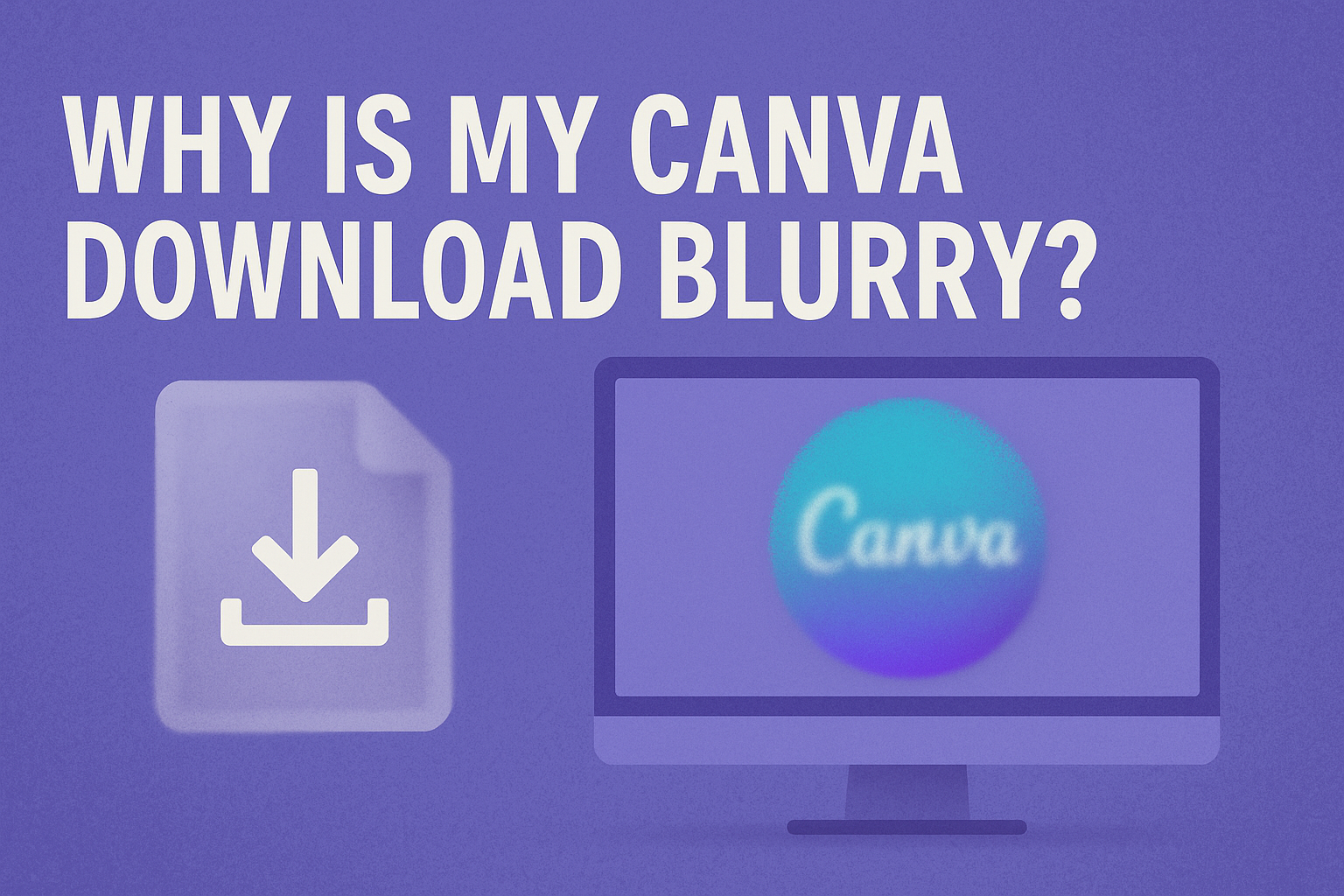Downloading a design from Canva only to find it’s blurry can be frustrating, especially after putting in so much effort to create the perfect visual.
The clarity of Canva downloads often depends on the file type and image quality chosen by the user. Choosing the right file type and ensuring the design is of high quality before downloading can prevent blurriness.
By understanding the different factors that affect image quality, users can enjoy crisp and clear Canva downloads every time.
Many people face the issue of blurry designs due to common mistakes like using the wrong file format or not maintaining the right image resolution.
It is important to pay attention to the dimensions of the design, as low-resolution designs are more likely to appear pixelated.
Users can often remedy this by choosing a PDF format or ensuring their design dimensions are adequate, usually above 500×500 px. This attention to detail helps in maintaining the intended look.
By addressing these common missteps, users can enjoy clear designs that accurately reflect their creative vision.
The key is to focus on image quality settings and to be mindful of the file types being used for downloads. Whether creating for personal use or a large project, making these simple adjustments can make a significant difference.
Understanding Image Resolution
Image resolution is key to ensuring that your Canva design appears sharp and clear. It involves how many pixels are used in the image, which impacts its quality and compatibility with different devices and formats.
Pixels and Quality
Pixels are the building blocks of digital images. Each pixel holds a tiny piece of information about the image’s color and shade.
More pixels mean more detail. So, a high-resolution image will look sharper and clearer. A low pixel count can lead to a blurry appearance when an image is enlarged or used for printing.
Quality can drop if the image is stretched beyond its intended size.
Tools like Canva use pixels to define how detailed an image is, so selecting the proper pixel dimensions for your need is crucial.
Ensuring your design starts with a high number of pixels prevents quality issues. JPEG and PNG formats support high resolutions, helping maintain image clarity.
Common Resolution Standards
Different standards exist for image resolution, often defined by terms like DPI (dots per inch) or PPI (pixels per inch). These terms specify the number of dots or pixels in one inch of the image.
For print designs, a common standard is 300 DPI, ensuring crisp detail on paper. Web images usually require just 72 PPI, as screens don’t need as much detail.
Being aware of these standards allows people to choose the right settings when downloading their Canva designs, preventing blurry results.
Tools on Canva let users adjust these settings before a download so users can select the best resolution for their needs. Selecting suitable resolution standards helps pictures look their best on different platforms.
Canva’s Platform Capabilities
Canva offers various tools and settings to help users create high-quality designs. It supports multiple design types, and users can adjust export settings for optimal results.
Design Types and Quality
Canva is known for supporting a wide range of design types like presentations, posters, social media graphics, and more. Each design has specific templates that make it easy for users to create eye-catching visuals quickly.
The platform provides access to an extensive library of elements, images, and fonts that cater to various design needs. It allows users to work with both free and premium content.
The use of high-resolution images is important, as poor quality images can result in blurry designs. Ensuring that images are of high quality, like 300 DPI, helps maintain design clarity.
Export Settings
Export settings in Canva play a crucial role in design output quality. Users can choose from different file formats such as JPG, PNG, and PDF.
For crystal-clear images, users should select the appropriate format based on their design needs.
For instance, PNG files are ideal for designs requiring transparency, while PDFs work best for print purposes.
Users should pay attention to image dimensions and file size, as these can affect how a design looks after it’s downloaded. Adjusting these settings carefully ensures that designs appear sharp and professional.
Troubleshooting Blurry Downloads
To fix blurry downloads in Canva, it is important to focus on three main steps: checking image dimensions, inspecting the source material, and reviewing Canva’s output quality. Each of these steps can help improve the clarity of the final design.
Checking Image Dimensions
Ensuring the proper dimensions for images is a crucial first step. Large, high-resolution images generally look clearer in Canva designs. If the image dimensions are too small, the result can be pixelated or blurry.
When designing, users should start with the largest size they plan to use and avoid stretching smaller images.
This involves using the original aspect ratio and avoiding it being stretched or distorted. Canva gives options to resize designs.
Users can consider doubling the dimensions for better clarity especially for Canva Pro and other premium users.
Images need to fit well within the canvas. Check that image resizing isn’t reducing the quality by making it smaller and then enlarging it again.
Inspecting Source Material
The quality of the original source material greatly affects the clarity of the final design. If the original image or element is low resolution, it will appear blurry in the design.
Users should verify that all images and graphics used are high-resolution before uploading them to Canva.
Using vector images whenever possible can also prevent blurriness because they scale without losing clarity.
It’s essential not to use screenshots for key images since these can reduce quality. Ensuring source materials are crisp and clear will provide a solid foundation for a sharp final output.
Reviewing Canva’s Output Quality
Adjusting Canva’s output settings plays a vital role in the clarity of downloads. Users can change the download format and quality settings.
For sharper results, they should choose formats like PDF, PNG, or JPG, which offer higher quality.
Adjusting the Size and Quality sliders to the highest settings helps prevent pixelation.
Checking output quality can involve experimenting with different file types. Each one handles compression differently, which affects quality. These steps can ensure that the final download appears just as intended without unnecessary blur.
Best Practices for Clear Canva Downloads
To achieve clear downloads from Canva, it’s important to choose the right template, optimize images, and follow Canva’s design recommendations. These steps ensure that your designs maintain high quality and clarity when downloaded.
Choosing the Right Template
Selecting a suitable template size is crucial for clear downloads. Canva offers various templates tailored for different platforms, such as social media posts or presentations. Each template is designed with specific dimensions that best fit the intended platform.
If the template is too small, the design might look blurry when enlarged. For larger prints, double the dimensions to maintain crispness. Using a template that matches your purpose helps keep the quality intact during downloads.
Optimizing Images Before Uploading
Images can appear blurry if they are not optimized properly. Before uploading images to Canva, ensure they have a resolution of at least 300 pixels per inch (PPI).
This high resolution prevents pixelation when resizing.
Using lossless formats like PNG can preserve image quality better than some other formats. Adjusting image dimensions to match the Canva project size ahead of time also helps avoid unnecessary resizing. This process ensures that images stay sharp and clear in the final download.
Utilizing Canva’s Design Recommendations
Canva provides helpful guidelines to enhance download quality. Adjusting the design settings to the highest quality before downloading is essential.
For image-heavy projects, selecting a PNG format typically offers better quality.
Canva Pro users have added flexibility to further adjust dimensions, ensuring designs meet their exact needs.
It’s beneficial to follow Canva’s prompts for image placement and text alignment, as these are tailored to maintain clarity across different outputs. This attention to detail helps achieve sharp, professional-looking downloads.
Technical Limitations and Considerations
When downloading designs from Canva, certain technical factors can affect the final output. Different file formats work in unique ways, and this is crucial when deciding which one to use. Online images have limitations in terms of quality and size. Additionally, what works for digital screens often won’t suffice for print purposes.
File Format Differences
File formats such as JPEG and PNG have specific characteristics that affect image quality. JPEGs are often used for photographs due to their ability to compress files, but this can lead to a loss of detail. In contrast, PNGs are ideal for graphics that require transparency and clearer lines.
Choosing between these types depends on whether you prioritize fine details or smaller file sizes. Sometimes, trying different formats can solve blurriness issues.
For those interested, more about file types’ impact on clarity can be essential in understanding these differences.
Limitations of Web Graphics
Web graphics are typically optimized for fast loading rather than high resolution. Websites often use images at 72 dpi (dots per inch) for quicker delivery. While this is efficient for online viewing, it might not translate well into other mediums.
Additionally, platforms like social media and email further compress images, which can make them appear blurry when downloaded. Being aware of these limitations can help in managing expectations when designing on Canva.
Print vs. Digital Resolution
There is a distinct difference between resolutions for print and digital mediums.
Digital resolutions are generally lower, which works for screens but not for printed materials.
Printed images require a resolution of 300 dpi to ensure clarity.
When a Canva design appears blurry, checking if it’s intended for print or digital can clarify the issue.
This difference is vital when planning to use designs across various platforms.
Ensuring that designs are customized according to their final use is critical for maintaining quality.