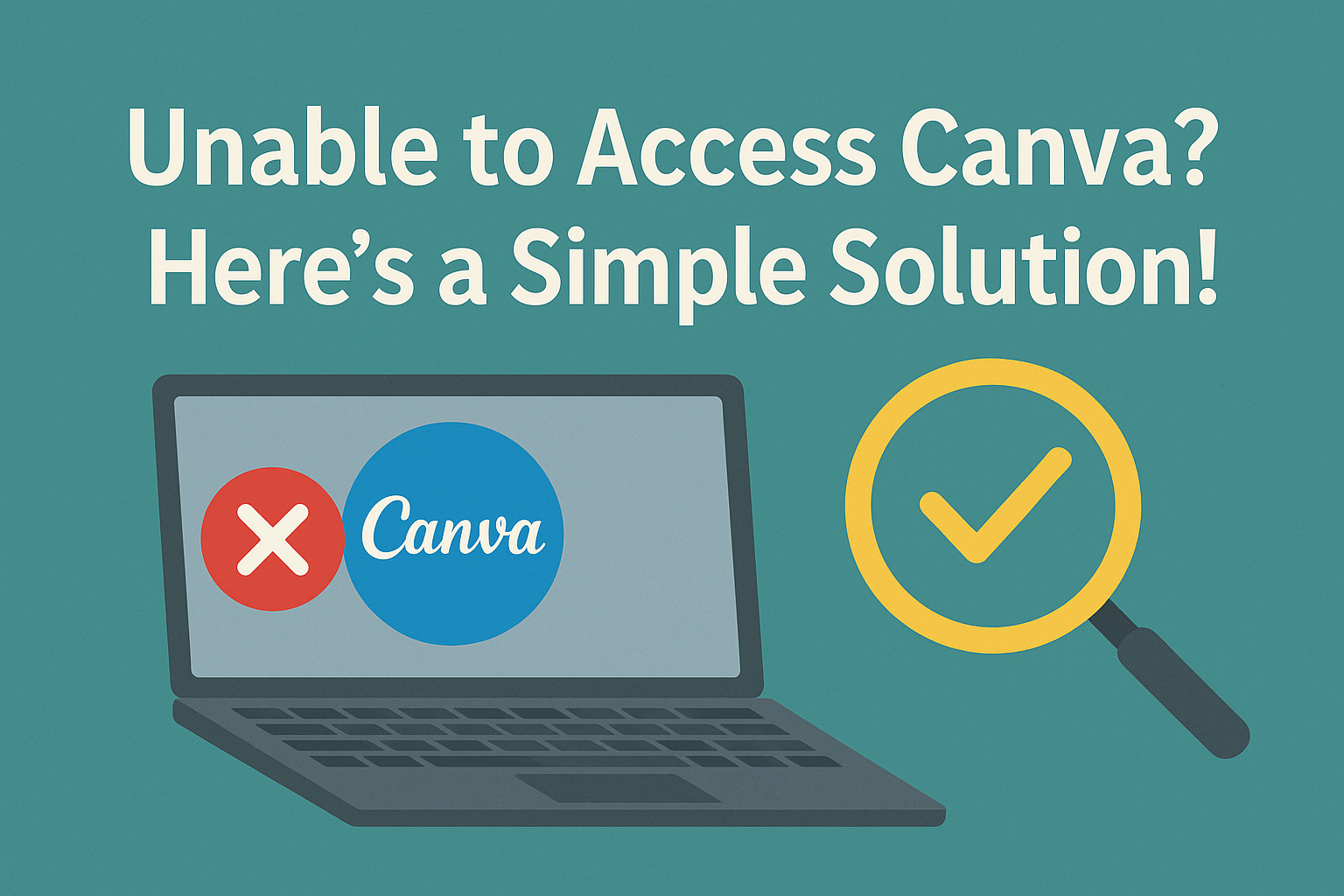Many users have faced issues accessing Canva. This can be frustrating when trying to complete a design project.
To resolve access problems, clearing the browser cache often helps, along with checking internet stability. Understanding the common reasons for access troubles can make a significant difference in getting back to designing quickly.
Sometimes, login difficulties can stem from account settings or browser compatibility.
Users should ensure they are using an updated web browser that is compatible with Canva. Taking these simple steps can help users regain access and continue their creative work without delay.
Understanding the Issue
Accessing Canva can sometimes be tricky. There are several common reasons users face problems, along with specific error messages that can help identify the issue.
Common Reasons for Access Problems
There are a few main reasons people might struggle to access Canva.
First, internet connection is a significant factor. A weak or unstable connection can prevent Canva from loading properly.
If the internet is slow, it may be worth checking the router or switching to a wired connection.
Another common problem is browser compatibility. Using an outdated browser can lead to issues with Canva.
To avoid this, users should regularly update their browser or try a different one, such as Google Chrome, Firefox, or Safari.
Lastly, cookies and cache can interfere with performance. Clearing these in the browser settings can often resolve access problems.
Error Messages and What They Mean
When trying to access Canva, users may see various error messages. Each message usually indicates a different problem.
For example, a “500 Internal Server Error” means something is wrong on Canva’s side. In this case, waiting a little while and trying again usually helps.
Another common message is “Page not found,” which likely means the URL was typed incorrectly. Checking the spelling or reaching the site through a search engine can solve this problem.
Users may also see a message about their internet connection. This warning suggests that the device may be offline or experiencing connectivity issues.
Checking the Wi-Fi settings or restarting the router is a solid first step to remedy this.
Basic Troubleshooting Steps
When someone has trouble accessing Canva, there are a few simple steps they can follow to fix common issues. Checking internet connections, troubleshooting browser settings, and understanding differences between the Canva app and website are all effective methods.
Checking Internet Connectivity
The first step is to ensure that the internet connection is stable. Users should check if other websites are loading to confirm connectivity.
If only Canva is inaccessible, they may need to reset their router.
Here’s what they can do:
- Restart Router: Unplug the router, wait a minute, and then plug it back in.
- Switch Connection: If using Wi-Fi, try connecting directly via Ethernet. This helps determine if Wi-Fi is the issue.
- Check Data Limits: Ensure their internet plan hasn’t hit a data cap, which could slow down or block access.
Browser Troubleshooting
Next, browser settings can play a significant role in accessing Canva. Many users find success by simply clearing their browser cache. This removes old files that might be causing issues.
Here are a few tips for browser troubleshooting:
- Clear Cache and Cookies: Navigate to the browser settings and find options to clear browsing data.
- Disable Extensions: Some browser extensions can interfere with Canva. Disabling them temporarily may solve the problem.
- Try Different Browsers: If issues persist, switching to another browser like Firefox or Chrome can help identify if the problem is browser-specific.
Canva App and Website Differences
Lastly, it’s essential to recognize that the Canva app and website may behave differently. Occasionally, one platform might work better than the other due to updates or connectivity issues.
Here are some points to consider:
- App Updates: Ensure the Canva app is updated to the latest version through app stores.
- Log Out and In: Logging out of the app or website and logging back in can help reset connections.
- Device Compatibility: Some devices may have trouble with the app. Switching to the website on a computer can sometimes resolve access issues.
Advanced Solutions
When someone struggles to access Canva, there are several advanced methods that can help. These include clearing cache and cookies, disabling browser extensions, and checking network restrictions and firewall settings.
Clearing Cache and Cookies
Clearing cache and cookies is a vital step to fix access problems. The browser stores temporary files that can sometimes cause issues when loading websites.
To clear cache, users should go into their browser settings. There, they can find the option to clear browsing data.
It’s often best to select both cache and cookies for the best results. Once cleared, restarting the browser can help refresh the session.
This simple step can eliminate old data conflicts and allow Canva to load properly again.
Disabling Browser Extensions
Browser extensions can sometimes interfere with website functionality. If Canva is not working, it may be helpful to disable any active extensions one by one.
Users can usually find extensions in their browser menu. From there, turning off extensions can reveal whether one is causing the issue.
Ad-blockers or privacy extensions are often culprits. After disabling an extension, users should try accessing Canva again. If it works, they will know which extension needs to be managed or removed for better functionality.
Network Restrictions and Firewall Settings
Network settings can also block access to Canva. For instance, public Wi-Fi networks often have restrictions that limit website access.
If users are on a school or work network, they may need to check with the network administrator. The administrator can adjust settings for better access.
Additionally, firewalls on personal or work devices can block certain sites. Adjusting firewall settings or temporarily disabling them can help identify if this is the issue. Always remember to re-enable firewalls afterward for better security.
Contacting Support
When users encounter issues accessing Canva, reaching out for help is essential. There are effective ways to contact Canva support, and providing specific information will help speed up the resolution process.
How to Reach Canva Help Center
Users can start by visiting the Canva Help Center for assistance. They can find many articles addressing common problems related to accessing Canva. If further support is needed, users can submit a request through their online help center.
Additionally, Canva offers a toll-free phone number: (855) 228-9195, available 24/7. Users can also connect with Canva on social media platforms like Twitter or Facebook for quick assistance. Exploring these options can lead to a faster resolution.
Information to Provide in Your Support Request
When submitting a support request, users should provide clear, concise information.
Key details include the issue being faced, steps taken to resolve it, and any error messages received.
This helps the support team understand the situation better.
It’s also helpful to include account information such as the email linked to the Canva account.
Providing screenshots can further clarify the problem.
The more detailed the information, the easier it is for the support team to assist in a timely manner.