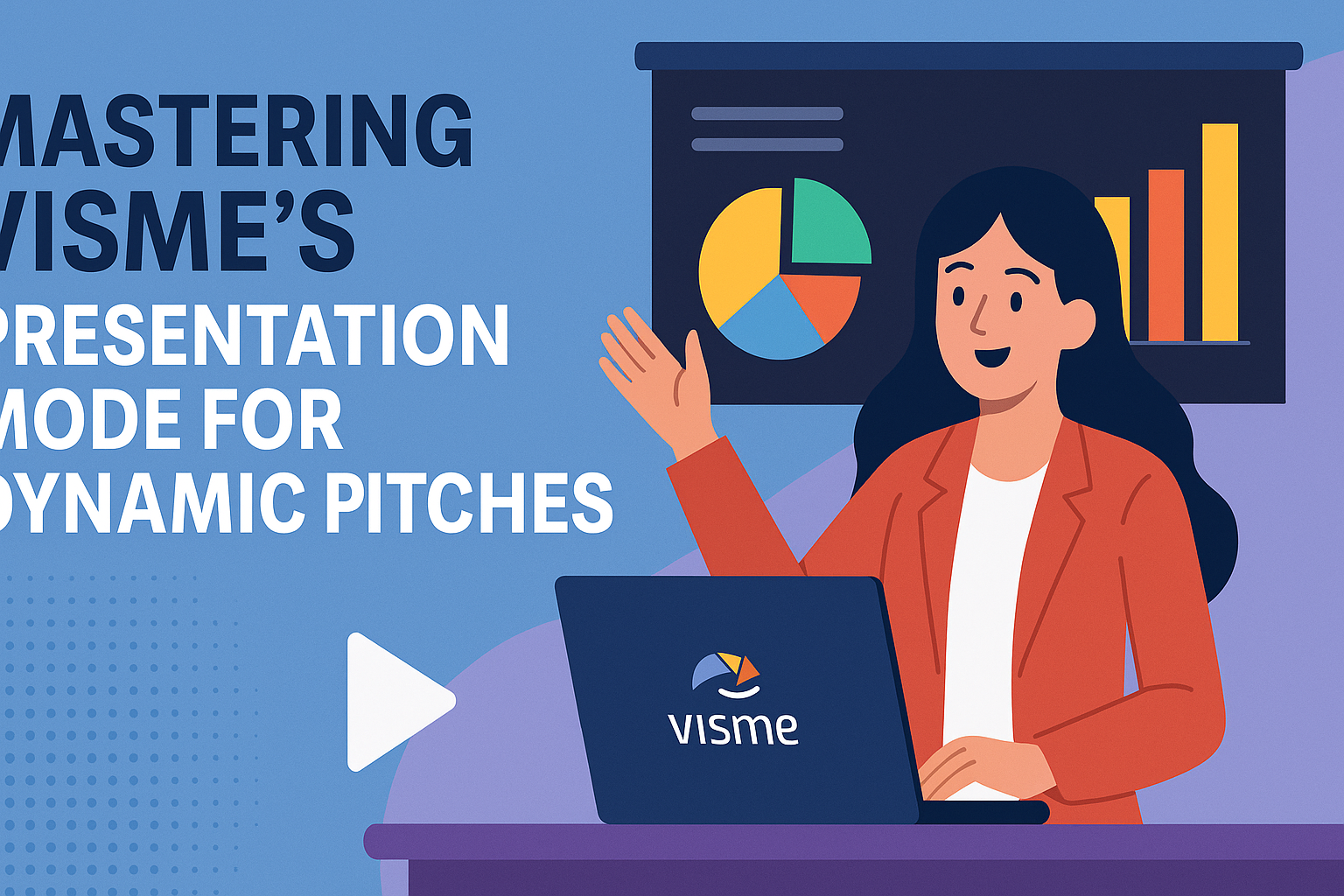Mastering Visme’s Presentation Mode can transform an ordinary pitch into an engaging experience. It allows the presenter to use interactive features that captivate audiences and keep them interested. By incorporating multimedia elements, presenters can elevate their delivery and make complex ideas easier to grasp.
Visme’s tools are not just about adding flair; they help in crafting a clear, compelling narrative. The ability to customize and enhance visual content makes presentations memorable. The features offered by Visme support storytelling in a way that aligns with the presenter’s message.
Interactive designs and dynamic content are key to engaging the audience effectively. For individuals looking to upgrade their pitch delivery, understanding Visme’s potential can make a big difference. With these powerful tools, presentations are no longer a task but an exciting opportunity to connect and engage.
Getting Started With Visme
Visme is a powerful tool for creating eye-catching presentations. This guide will walk readers through creating a new project, navigating the Visme dashboard, and selecting the perfect template.
Creating a New Presentation
To begin a new presentation in Visme, users first need to access the website. They should log in with their credentials or sign up if they don’t yet have an account. Once logged in, the first destination should be the Visme dashboard, which serves as the central hub for all projects.
On the dashboard, users should look for the “Create New” button. Clicking this option will open a variety of project types to choose from. Selecting “Presentation” will set them up to start a new project.
An array of templates and themes will be available. Each option provides a starting point for building engaging presentations quickly. Users can customize colors, fonts, and more to fit their needs, making the creation process smooth and flexible.
Understanding The Visme Dashboard
The Visme dashboard serves as the main control center for presentations. Its user-friendly layout helps users easily manage existing projects and create new ones. On the left panel, users find options for creating, sorting, and viewing projects.
The top toolbar offers access to account settings, recent activity, and team collaboration tools. Navigating through these options allows users to manage all aspects of their work seamlessly.
For those collaborating with a team, Visme features sharing capabilities. Users can invite team members to view or edit projects. This enhances productivity and ensures everyone stays in the loop with any updates and changes.
Choosing The Right Template
Choosing the right template in Visme is essential for creating an effective presentation. A wide range of templates is available, each designed to suit different presentation styles and purposes. From business meetings to educational content, there’s a template to match every need.
When selecting a template, users should consider what best represents their content. The right layout, colors, and style can significantly enhance the presentation’s impact. Users can also add multimedia elements to make slides more interactive.
Customization is key. Modifying a template to include company branding or personal touches ensures the presentation remains engaging and relevant, allowing users to deliver their message with clarity and confidence.
Designing Your Slides
Creating engaging slides with Visme means thoughtfully combining text, images, videos, charts, and animations. Each element plays a role in conveying your message clearly and effectively.
Adding and Editing Text
Text is the foundation of a good presentation. Begin by choosing a font that matches the tone of your presentation. Visme offers a variety of fonts to suit any style, whether formal or playful. Adjust the font size and color to ensure your text is readable.
Visme allows you to easily edit text on each slide. Simply click on the text box you want to change and start typing. Use the toolbar to apply bold or italic styles, and to create bullet points or numbered lists for clearer organization. Keep sentences short and direct to maintain your audience’s attention.
Working With Images and Videos
Images and videos add visual interest and illustrate key points. To add images, click the “Add” button in Visme’s toolbar, then select from your device or choose from thousands of stock photos available. Ensure images are high-resolution to avoid pixelation.
For videos, you can insert clips from platforms like YouTube by using the video URL. Alternatively, you can upload your own videos. When using media, size and position it carefully to enhance rather than overwhelm the slide. Adding a short caption or description can provide context and reinforce your message.
Incorporating Charts and Data Widgets
Presenting data in a visual format like charts can help make complex information understandable. Visme offers various options such as bar graphs, pie charts, and line graphs. Select the type that best represents your data and enter the figures directly into Visme.
Consider using Visme’s data widgets, great for interactive features like sliders or maps. Whether you’re showcasing sales figures or survey results, these tools help communicate data efficiently. Visme allows styling options to match your presentation’s theme, ensuring consistency across your slides.
Applying Transitions and Animations
Transitions and animations can add a dynamic touch to your presentation, making it more engaging. Choose from Visme’s transition styles, like fade or wipe, to smoothly move from slide to slide. Assigning different transitions can help signify changes in topics or sections.
Animations can also be added to text and other elements. Use animations sparingly to emphasize important points without distracting the audience. Animations such as zoom, slide-in, or appear can make your slides more interactive. Set the timing to match your speech for a seamless flow.
Enhancing Presentation Interactivity
Making presentations interactive can boost audience engagement. This section explores how to incorporate external content, hyperlinks, buttons, pop-ups, and hover effects into your Visme presentations to captivate your audience.
Embedding External Content
Embedding external content can enrich your presentations by adding diverse media. With Visme, users can easily incorporate videos, audio clips, and interactive maps.
Videos can explain complex ideas more clearly. YouTube or Vimeo clips, for example, can be embedded to show testimonials or product demos. Including audio elements like music or speeches can add depth and create an atmosphere.
Interactive maps work well for showcasing geographic data. They allow audiences to click and explore different regions or statistics directly within the presentation. By using these tools, presenters can create a more engaging experience that helps their audience understand the material better.
Using Hyperlinks and Buttons
Hyperlinks and buttons are excellent ways to guide your audience through your presentation. Visme makes it simple to add these interactive elements.
Buttons can lead to specific slides, external websites, or trigger actions like starting a video. This feature helps presenters keep detailed information on supporting slides, avoiding clutter in the main content.
Hyperlinks provide a way to direct attention to additional resources. Linking to research articles, case studies, or company websites offers viewers more in-depth information without disrupting the flow of the presentation. By strategically placing hyperlinks and buttons, presenters can create a seamless and informative experience.
Adding Pop-ups and Hover Effects
Pop-ups and hover effects can highlight key information without overwhelming the audience. These features, available in Visme, allow presenters to emphasize details only when needed.
Pop-ups can display additional content like tips or definitions when a user clicks on a word or image. This gives the audience control over their learning pace.
Hover effects create a dynamic feel by changing visuals or revealing text when a cursor moves over an element. This subtle interaction can draw attention to important points without detracting from the main slide content. Using these effects thoughtfully enhances the viewer’s engagement and ensures that presentations remain lively and informative.
Practicing Your Presentation
To become confident in delivering a Visme presentation, practicing with timing and notes and utilizing practice mode are key strategies. These methods enhance the flow and effectiveness of the presentation.
Rehearsing With Timing and Notes
Timing is essential for keeping your audience’s attention. Using a timer during practice helps presenters understand how long each section takes. They can then adjust content to stay within any time limits.
Notes are equally important. Having bullet points for key ideas can guide the presenter and ensure nothing is missed. Writing these notes with a clear focus can greatly improve delivery.
Additionally, practicing aloud helps in refining the language and identifying any awkward phrasing. By rehearsing multiple times, presenters develop better delivery and confidence.
Using Practice Mode
Visme offers a useful practice mode that allows users to simulate their presentation. This mode helps identify potential areas for improvement. Presenters can see how their slides flow and make necessary changes.
Practice mode also allows for testing transitions, ensuring each slide moves smoothly to the next. By repeatedly using this feature, presenters become comfortable with their material.
Furthermore, practice mode is great for stress-testing a presentation. It provides a platform for experimentation, allowing users to try different styles and techniques. This flexibility helps presenters find what works best for their unique pitch.
Presenting With Visme
Visme offers several tools to enhance presentations, making them engaging and professional. Whether launching into presentation mode or interacting with live elements, Visme streamlines the experience.
Launching Presentation Mode
To begin a presentation in Visme, users should first ensure their slides are ready. They can access the Visme dashboard and click on the “Present” button. This mode showcases content in full-screen, creating a seamless viewing experience.
Visme provides tools to adjust settings, like transitioning effects and timing. Presenters can also choose between autoplay and manual navigation. These options ensure that each presentation is tailored to the audience’s needs.
Navigating Slides During a Presentation
Navigating slides smoothly is key during any presentation. In Visme, presenters can use arrow keys or a mouse to move between slides without disrupting flow. Slide thumbnails are available to help with quick navigation.
For those using interactive elements, Visme offers simple clicks to trigger animations or transitions. This feature helps maintain audience attention and keeps the pitch dynamic, enhancing overall engagement.
Utilizing Interactive Elements Live
Incorporating interactive elements can significantly enhance a presentation. Visme provides a range of options, such as clickable buttons, hyperlinks, and embedded media. These elements are accessible in interactive presentation templates.
Presenters can use interactive charts or polls to engage the audience. These live tools not only make the content more engaging but also provide instant feedback. It’s an effective way to make presentations more memorable and informative.
Sharing Your Presentation
Sharing a presentation with Visme can be accomplished through various means such as collaborating with team members, publishing it online, or exporting it in different file formats. Each option offers distinct advantages and makes it easier for users to present their ideas effectively.
Collaborating with Team Members
Visme provides multiple tools for users to collaborate effectively with team members. Users can easily share access to their projects by inviting team members through email. Once invited, team members can view, comment, and edit presentations. This real-time collaboration feature ensures that everyone stays on the same page while making adjustments.
In addition, the ability to track changes improves productivity. Team members can provide instant feedback, and users can revert to previous versions if needed. This feature is especially useful when working remotely. Using comments, they can communicate efficiently, making the collaborative process smooth.
Publishing Online
Visme offers a straightforward way to publish presentations online. Users can click on the “Share Online” page where they can rename the presentation title and provide a description before clicking the “Share” button. Afterward, they can create a shareable link that can be distributed via email or social media.
Publishing a presentation online allows for a broad audience reach. It ensures easy access for viewers, which is perfect for audiences located in different geographical areas. Visme’s tools also allow users to embed the presentation on a website, enhancing accessibility for viewers who visit the site.
Exporting Options
Visme offers various exporting options, ensuring users can share their presentations in a preferred format. Users can download their presentations in formats like PDF, PowerPoint, or as a static image file. Each format offers distinct benefits tailored to different presentation needs.
Exporting a presentation allows offline access and ensures compatibility with different devices and software. For example, a PowerPoint format is ideal for traditional presentations, while PDFs are excellent for distributing handouts. Additionally, exporting as an image provides quick sharing on platforms that support image uploads. This flexibility ensures that users can present their work in the most suitable format for their audience.
Analyzing Your Presentation’s Impact
To make sure a presentation hits the mark, it’s important to check how well it’s received. This can be done by examining the viewership and collecting feedback from the audience.
Understanding Viewership Analytics
Tracking who sees the presentation provides insight into its reach. Use tools that log the number of views and how long people engage with each slide. These metrics reveal which parts grab attention.
Some platforms, like Visme, offer analytics features to track engagement. This data helps identify which slides are most effective. By focusing on metrics such as average view duration and slide exits, users can discover which parts might need adjustments. Knowing the audience’s viewing habits helps tailor future presentations for greater impact.
Gathering Feedback
Feedback is crucial for enhancing any presentation. After the show, ask attendees for their thoughts using surveys or quick polls. This can be done through digital tools or simple paper forms.
Target questions about clarity, interest, and overall effectiveness. Encouraging honest feedback helps identify areas for improvement. This input is valuable for refining presentation skills and content. Engaging with the audience in post-presentation discussions can also provide deeper insights into what resonated with them. Recognizing patterns in feedback can guide changes to make presentations more compelling and relevant.