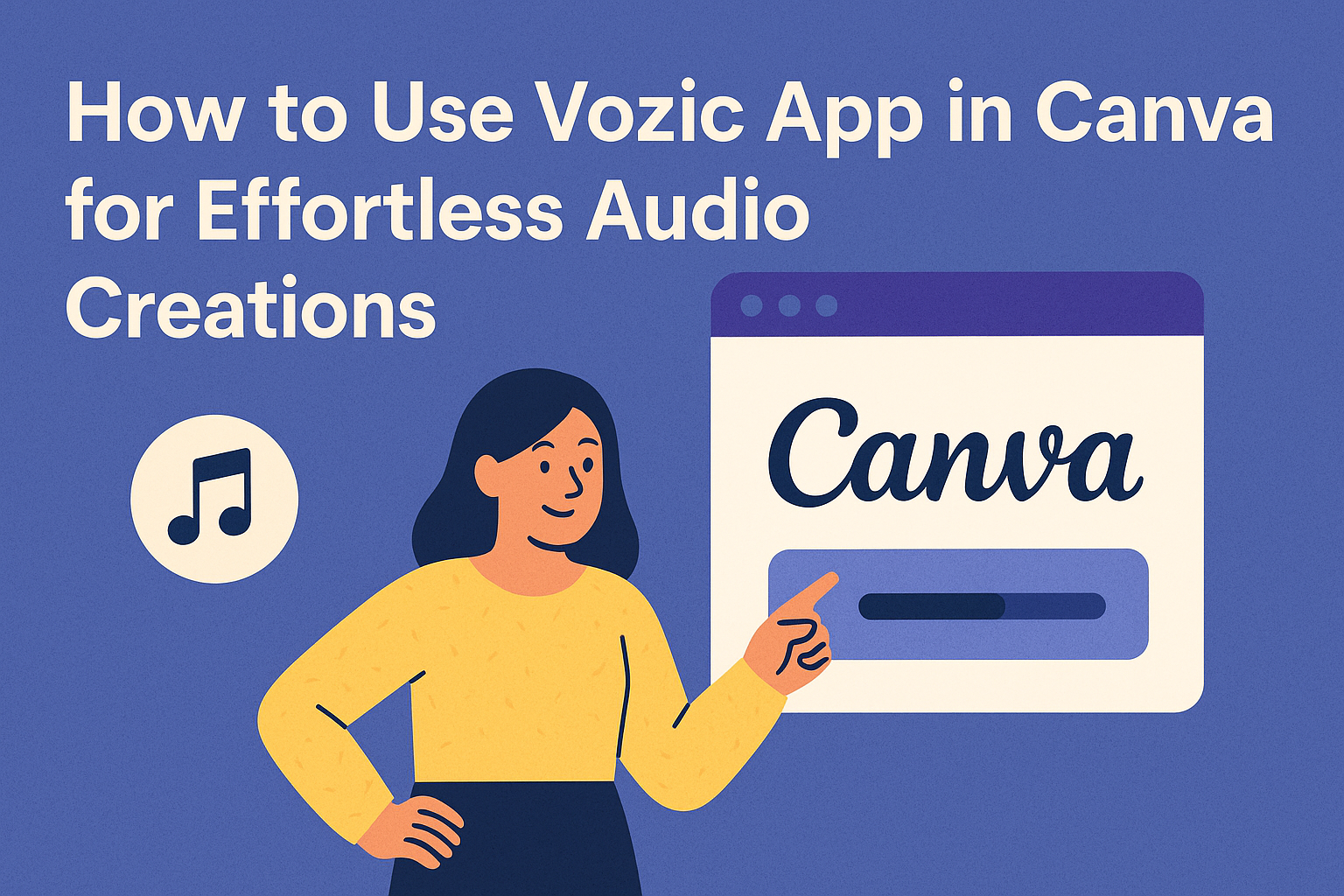Using the Vozic app in Canva makes it easy to add voiceovers to any design or presentation. With just one click, users can turn text into a realistic and emotional voiceover without leaving Canva. This helps make projects more engaging and professional with very little effort.
People can simply type their text, pick the voice they want, and let Vozic do the rest. It works well for videos, slideshows, and marketing materials.
Getting Started With Vozic App in Canva
To start using Vozic in Canva, a few important steps are needed. These steps include adding the app to Canva, linking it properly, and allowing necessary permissions.
Installing Vozic App
First, the user needs to find Vozic in Canva’s app directory. They can do this by going to the “Apps” section from the Canva homepage. Searching for “Vozic” will show the app quickly.
Once found, clicking “Install” or “Add” will attach Vozic to the user’s Canva account. No extra downloads are required since Canva apps work inside the platform.
After installation, Vozic becomes accessible while designing. The user can open it any time to add voice or audio to their projects.
Connecting Vozic to Your Canva Account
After installing, the app must be connected to the user’s Canva profile. Usually, connecting happens automatically. However, users should confirm by opening Vozic within Canva.
If Vozic asks for login confirmation or permission to link accounts, the user needs to follow the instructions carefully.
Once connected, all voice features are available inside Canva’s editor. The user can now type text, choose voices, and add audio clips directly.
Setting Up Permissions
Setting permissions is the final key step. Vozic may request access to Canva resources like the project files, microphone, or audio settings. Granting these permissions allows smooth audio integration.
Users should review each permission carefully before accepting. For example, voice recording requires microphone access, but reading text aloud may not.
If permissions are not set correctly, some features might not work. Users can check permissions any time in Canva’s app settings and update them to fix issues.
Navigating the Vozic App Interface
Using Vozic in Canva is simple once users get familiar with the layout and key controls. The app places voice options clearly and offers easy access to all its main features.
Accessing Vozic Features Within Canva
To start using Vozic, the user first clicks the Apps tab on Canva’s sidebar and searches for “Vozic.” After launching the app, they see a textbox to enter the script for their voiceover.
Users can choose from different voice styles and languages, making it easy to match the tone needed. Changing the voice or language only takes a few clicks.
Once the script and voice are set, users press the Generate Voice button. The app then creates a realistic, emotional voiceover ready to add to the design. Export or in-app editing options are available after generation.
Understanding the Vozic Toolbar
The Vozic toolbar is straightforward, found at the top or side of the app window. It includes text input fields, voice style selectors, volume and speed controls, and a preview button.
Users can adjust playback speed to make the voiceover faster or slower. Volume controls let them set how loud the voice sounds against other audio in the project.
A key feature is the emotion slider, which subtly changes how expressive the voice sounds. The toolbar also has clear buttons for re-generating voice or clearing text, making it easy to tweak the results.
These tools help users create exactly the voice they want without leaving Canva. For more details, see the Vozic app on Canva Apps.
Creating Voiceovers With Vozic App
Using Vozic in Canva lets users turn text into spoken audio easily. It offers choices for voices and languages and tools to time the voiceover perfectly with the visuals.
Selecting Text for Conversion
To start, users highlight the exact text they want to convert into speech. It’s best to keep the text concise and clear to get smooth audio output. Longer passages can be split into smaller parts for better pacing.
Vozic works well with text directly from Canva’s design elements, so users don’t need to copy and paste texts outside Canva. Text must be accurate to avoid pronunciation errors in the voiceover.
Choosing Voice and Language Options
Vozic offers multiple voice profiles, including male and female voices, with different tones. Users select the language and accent to match their audience.
They can preview voices before applying one. This helps in choosing the voice that sounds most natural or fits the mood of the project. Adjusting volume and pitch is usually available to customize the sound further.
Generating and Previewing Voiceovers
Once the text and voice are set, the app generates the audio file. This happens quickly within Canva’s interface. Users can listen to a preview to check if the voiceover fits the design.
If the voiceover sounds off, they can edit the text or switch voices and generate again. Saving different versions is a good idea to compare them later.
Adjusting Timing and Pacing
Timing the voiceover to match slides or animations is important. Vozic lets users set when the audio starts and ends on each page.
They can split the voiceover into segments to align with changes in the presentation. Playback controls help check if the speech matches the flow of the visual content.
Customizing Voice Clips in Canva
When using Vozic in Canva, users can easily adjust their voice clips to fit their project perfectly. This includes adjusting the length and fine-tuning the audio. They can also mix the voice with background sounds for a richer experience.
Trimming and Editing Audio
Users can trim voice clips right inside Canva to remove any unwanted parts. They simply select the audio track on the canvas, then drag the edges to cut the start or end. This helps remove pauses or mistakes without needing extra software.
Editing goes beyond trimming. Canva lets users adjust the volume of the voice clip for balance. They can also split the audio into smaller sections if needed, allowing more precise placement or changes.
Using the built-in audio controls, people can play back their edits instantly. This makes it easy to check timing and flow before finalizing the voice clip.
Layering Voice With Music and Sounds
Adding background music or sound effects can make a voice clip more engaging. Users can upload music tracks or use sounds available in Canva’s library. Once added, they can position these layers to play alongside the voice clip.
Volume control is important here. Users should lower the music volume so it does not overpower the voice. Canva allows adjusting each audio track’s volume independently to get the right balance.
The timeline view in Canva helps with syncing voice and sounds smoothly. Users can move clips along the timeline to match specific points in the voiceover. This is useful for adding dramatic pauses or emphasizing words with special sounds.
For a natural final product, testing with different volume levels and timing helps ensure everything works well together.
Learn more about adding voice to designs with Vozic through this Vozic Canva app guide.
Exporting and Sharing Your Project
When working with Vozic in Canva, saving and exporting your project are key steps. It’s important to keep your voice elements intact and choose the right file type when exporting. Sharing options also help collaborate or post your work easily.
Saving Projects With Vozic Elements
Users need to save their Canva project regularly to avoid losing voiceover work from Vozic. Canva automatically saves designs, but it’s a good idea to double-check before closing the app.
When saving, the project will include all Vozic voice clips added to the design. These elements stay editable, so users can adjust or replace voiceovers later.
To keep everything organized, naming the project clearly helps with quick access. Saving projects in Canva’s cloud means they can be opened on any device.
Exporting Videos With Voiceovers
When exporting, choose the video format like MP4 to preserve voiceovers from Vozic. Exporting as an image won’t include audio, so video export is essential.
In Canva’s export settings, users can select video resolution based on where they plan to share it. Higher resolution is best for platforms like YouTube, while lower size works for social media.
Export options let users download the video or share it directly with teammates using a link. This sharing feature helps teams work together without sending large files.
For easy export guidance, users can refer to tutorials on how to export videos with voiceovers using the Canva mobile app.
Tips for Enhancing Content With Vozic App
Using the Vozic app in Canva makes adding voiceovers easy and fun. To get the best results, users should pick a clear and friendly voice that matches the tone of their design. This helps make the message more engaging.
It’s helpful to adjust the speed and pitch of the voice to fit the style of the project. Slowing down the voice can make the message easier to understand, while a higher pitch may add energy.
Adding short pauses between sentences also improves how natural the voice sounds. This makes the content feel less robotic and easier to listen to.
Users can combine voice with other design elements, like text or animations, to create a stronger impact. Using voice in tutorials, ads, or presentations can make information clearer and more memorable.
Here’s a quick list to remember:
- Choose a voice that matches the content
- Adjust speed, pitch, and pauses
- Sync voice with visual elements
- Use voice in clear, simple messages
For more about Vozic, check out Canva’s app page on Vozic.
Troubleshooting Common Issues
If Vozic app is not working well in Canva, the first thing to check is the internet connection. A weak or unstable connection can cause delays or crashes.
Sometimes, the Vozic app may lag or freeze. In this case, restarting Canva or the device can clear temporary glitches. Closing other apps running in the background might also improve performance.
Updating both Canva and the Vozic app is important. New versions often fix bugs and improve compatibility. If the problem continues, uninstalling and reinstalling the Vozic app can help resolve deeper issues.
If problems persist, trying a different browser or device can show if the issue is device-specific. Switching from desktop to mobile, or vice versa, can sometimes make a difference.
Here is a quick checklist to follow:
| Issue | Quick Fixes |
|---|---|
| App not loading | Check internet, restart Canva, try different browser |
| App crashes | Update apps, restart device, close background apps |
| Features missing | Reinstall Vozic, update Canva |
| Slow response | Switch device or internet connection |
For more detailed help on Canva app issues, users can visit troubleshooting guides like the one on the Canva Help Center.