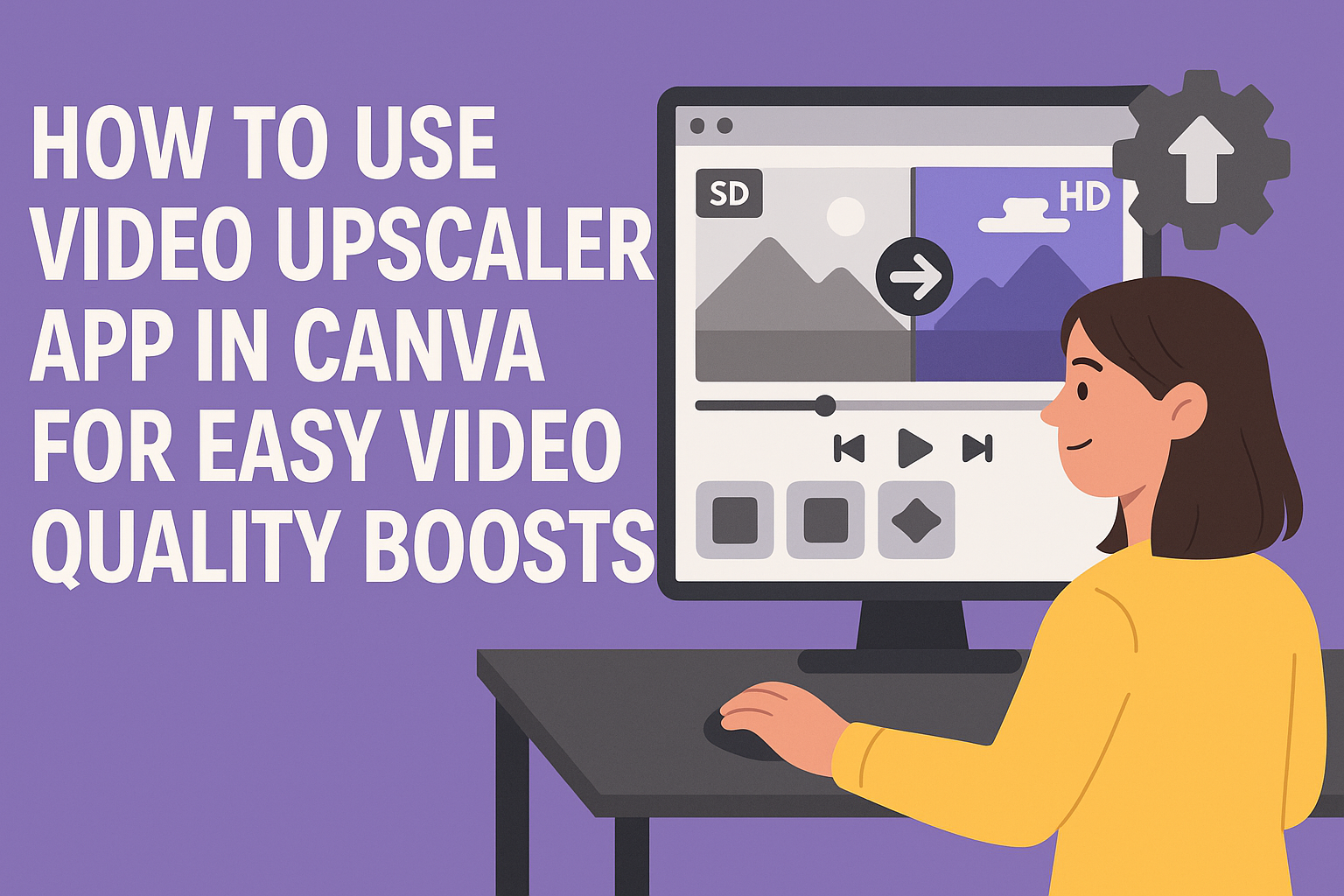Using the Video Upscaler app in Canva is a simple way to improve video quality without needing special skills. It allows users to enhance videos by increasing resolution, reducing noise, and restoring details with just a few clicks. This is perfect for making low-quality clips look sharper and more professional.
The app supports popular formats like MP4 and works best with short clips. Users can quickly turn blurry or pixelated videos into clearer versions ideal for social media or presentations.
Many people find this tool helpful because it combines ease of use with advanced AI technology. It’s a handy option for creators who want better-looking videos without spending hours editing.
Getting Started With the Video Upscaler App
The Video Upscaler app in Canva lets users enhance their videos quickly and easily. It works online without needing extra software, with a simple upload and upscale process. Users need to meet a few key requirements and know where to find the tool on Canva’s platform.
Accessing the Upscaler Feature in Canva
To start using the Video Upscaler, users should log in to their Canva account through the website or mobile app. The feature is usually found in the “Apps” section on the left sidebar of the Canva dashboard.
They can search for “Video Upscaler” in the app search bar or directly access it if listed under video editing tools. After selecting the tool, users upload their clip, then pick the upscaling size before starting the process.
Compatibility Requirements for Uploading Videos
Canva supports the upscale of videos that are in MP4 format only. The uploaded file should be 10MB or smaller and no longer than 10 seconds to work with the free version of the tool.
Videos that are too large or use other formats like MOV or AVI need to be resized or converted before uploading. Keeping these limits helps the tool process videos smoothly without errors or delays.
Navigating the Canva Dashboard
Once inside Canva, users see a clean, simple layout. The left panel holds the tools and app options, including the video upscaler.
On the main screen, users can drag their video into the upload box or click to browse files. Controls to adjust the upscale size and start the process appear clearly after the video is loaded, making the experience straightforward.
Uploading and Preparing Your Videos
Uploading videos to Canva’s Video Upscaler is quick and easy. Before enhancement, videos should be checked for the right format and optionally trimmed or cropped. These steps help ensure the best quality when upscaling.
Uploading Your Video Files
Users can upload video files directly to Canva by clicking the upload button. Supported videos can be dragged into the upload area or selected from the computer. After uploading, files appear in the media library for easy access.
Uploading is fast, but file size and internet speed can affect the time. Canva supports uploading clips of different resolutions, but higher quality originals produce better upscaling results. Videos are ready for editing right after upload stops.
Supported Video Formats
Canva supports common video file types to make the process smooth. The main formats include:
- MP4
- MOV
- AVI
- WMV
Using these formats ensures compatibility without extra conversion steps. If a video is in an unsupported format, users should convert it before uploading to avoid errors.
Trimming and Cropping Videos for Upscaling
Before upscaling, users can trim parts of the video to focus on key scenes. This cuts out unnecessary footage and keeps file size manageable. Cropping lets users remove unwanted edges to improve framing.
Both trimming and cropping are done easily in Canva’s video editor. Adjustments should be made carefully because the upscaler works best on clean, well-framed clips. These editing steps help the AI enhance details without distractions.
For more details on using video upscaling features, visit the Video Upscaler on Canva.
How to Upscale Videos in Canva
Upscaling videos in Canva involves choosing the right resolution, adjusting settings to improve quality, and checking the results before downloading.
Selecting Video Quality and Resolution
First, users need to pick the video quality they want. Canva’s Video Upscaler offers options ranging from HD to 4K resolution. Higher resolution means a sharper and cleaner video but may take longer to process and use more storage.
It’s important to choose a quality that matches the video’s purpose. For example, 4K is ideal for professional projects or big screens, while HD works well for social media or casual sharing. Users select their desired resolution from a dropdown menu or preset options in the upscaling tool.
Applying Upscaling Settings
After choosing resolution, the next step is to apply the upscaling settings. Canva uses AI technology to sharpen details, reduce noise, and improve color accuracy automatically. Users can adjust these settings based on how much enhancement they want.
Some control over brightness, contrast, and noise reduction might be available. It’s best to start with default settings and tweak them if needed for specific clips.
Previewing Upscaled Results
Before saving, Canva allows previewing the upscaled video. This helps users see the effects of the changes and decide if the quality meets their needs. Previewing also reveals if any spots look unnatural or too sharp.
If the video doesn’t look right, users can go back and adjust settings quickly. Once satisfied, the video can be exported in the selected resolution.
For more details, check Canva’s Video Upscaler page.
Enhancing Videos With Additional Editing Tools
After upscaling a video in Canva, users can make their clips more engaging by adding text and graphics, adjusting colors and filters, and including music and animations.
Adding Text and Graphics After Upscaling
Once the video resolution is improved, adding clear, legible text can highlight important information or messages. Canva offers a variety of font styles and sizes to match the video’s tone. Text can be placed anywhere on the screen and animated to catch viewers’ attention.
Graphics like icons and shapes are also easy to add. These can emphasize parts of the video or make it more visually interesting. Using layers, the video remains visible behind text and graphics, keeping everything balanced.
Users should keep text simple and avoid clutter. Using bold or contrasting colors helps the text stand out against the background. Canva’s drag-and-drop tools make it simple to position and resize all elements exactly where they want.
Adjusting Color and Filters
Improving video quality with upscaling often reveals areas that may benefit from color correction. Canva lets users adjust brightness, contrast, and saturation to enhance the image. These tweaks can make footage look more natural or stylized.
Filters are available to change the mood of a video quickly. For example, a warm filter can add coziness, while a cool filter offers a more modern feel. Users can try different filters and adjust intensity to achieve the right look.
Small changes in color balance fix issues like dull or washed-out footage. Canva’s intuitive sliders allow precise control, making color adjustment easy even for beginners.
Incorporating Music and Animations
Adding background music sets the tone and can make a video more engaging. Canva provides a collection of royalty-free music tracks in various styles. Users can trim tracks and adjust volume levels to fit their video exactly.
Animations bring text and graphics to life. Simple effects like fades, zooms, or slides add movement without distracting from the main video. Animations can also emphasize key points or transitions.
It’s important to balance sound and visuals. Canva’s timeline view helps sync music with animations and cuts for smooth flow.
Exporting and Sharing Your Upscaled Videos
Once the video is upscaled, it’s important to choose the right settings for the best quality and file size. Then, the video can be saved to a device or shared quickly with others using Canva’s tools.
Selecting Export Settings
When exporting, Canva lets users pick the video format and resolution. The most common formats are MP4 and MOV, with MP4 being widely supported across devices. The resolution should match the upscaled quality, like 1080p or 4K, to keep the improvements clear.
Canva also offers options for frame rate and video quality. Higher quality settings create larger files but show better detail. Users who want smaller files might choose medium quality, which still looks good on most screens.
Downloading Upscaled Videos
After setting export preferences, users click the download button. The video will then process and save to the chosen device. It’s best to save the file in a folder where it is easy to find later.
Downloading can take time depending on the video length and quality. A shorter clip or lower resolution usually finishes faster. Once downloaded, the video is ready for editing or offline use.
Sharing Directly From Canva
Canva allows sharing videos without downloading first. Users can generate a shareable link to send via email or social media.
There are also options to post directly to platforms like Facebook or YouTube. This saves extra steps and keeps the quality stable. Users just select the platform, log in, and publish their upscaled videos instantly.
For more details, visit the Canva video upscaler page.
Tips for Achieving the Best Results With Canva Video Upscaler
Using a video upscaler well means starting with good video files, managing file limits, and avoiding common errors.
Choosing the Right Original Video Quality
The better the original video, the better the final upscaled video will look. Videos with clear images and less noise work best because the AI can enhance details more effectively. Blurry or heavily compressed videos may not improve much after upscaling.
It’s important to start with videos in MP4 format, as Canva supports this for upscaling. Videos shorter than 10 seconds tend to process faster and with better results because the app handles shorter clips more easily.
Keeping File Sizes Manageable
Canva’s video upscaler has limits: files must be under 10MB and less than 10 seconds long. Keeping file sizes small helps avoid long waits or errors. If a video is too large, it’s best to trim or compress it before uploading.
Users can lower file size by reducing resolution just before upscaling or by cutting unnecessary parts of the video.
Common Mistakes to Avoid
One common mistake is uploading very low-quality videos expecting perfect results. Upscaling can only improve so much; it won’t fix videos that are blurry or pixelated beyond repair.
Another mistake is ignoring format and file size rules, which can cause uploads to fail. Also, using very long clips slows processing and can lower quality output.
To get the best output, users should double-check file details and keep clips short and clear before upscaling.
For more details on the tool and its limits, see the Video Upscaler by Canva.
Troubleshooting Common Issues With the Video Upscaler App
Users may face problems like upload errors, poor video quality after upscaling, or need help contacting support. Understanding these issues helps solve them quickly and get better results.
Resolving Upload or Processing Errors
If the video won’t upload or process, first check the file format. The app only accepts MP4 files under 10MB and no longer than 10 seconds.
A slow internet connection can also cause upload failures. Restarting the app or device might help fix temporary bugs.
Try reducing the video size or trimming it shorter.
Fixing Quality Loss or Artifacts
Sometimes, videos appear blurry or have strange lines after upscaling. This can happen if the original video is very low quality.
They should try using a clearer video to start or avoid zooming in too much during editing.
Also, ensure the video meets the app’s specifications before upscaling to minimize artifacts.
Contacting Canva Support
If problems continue, reaching out to Canva’s support team is the best option. They offer help for technical issues related to the Video Upscaler.
Users can visit the Canva help center on their website or contact support through the app. Providing details about the device and video file helps speed up the process.