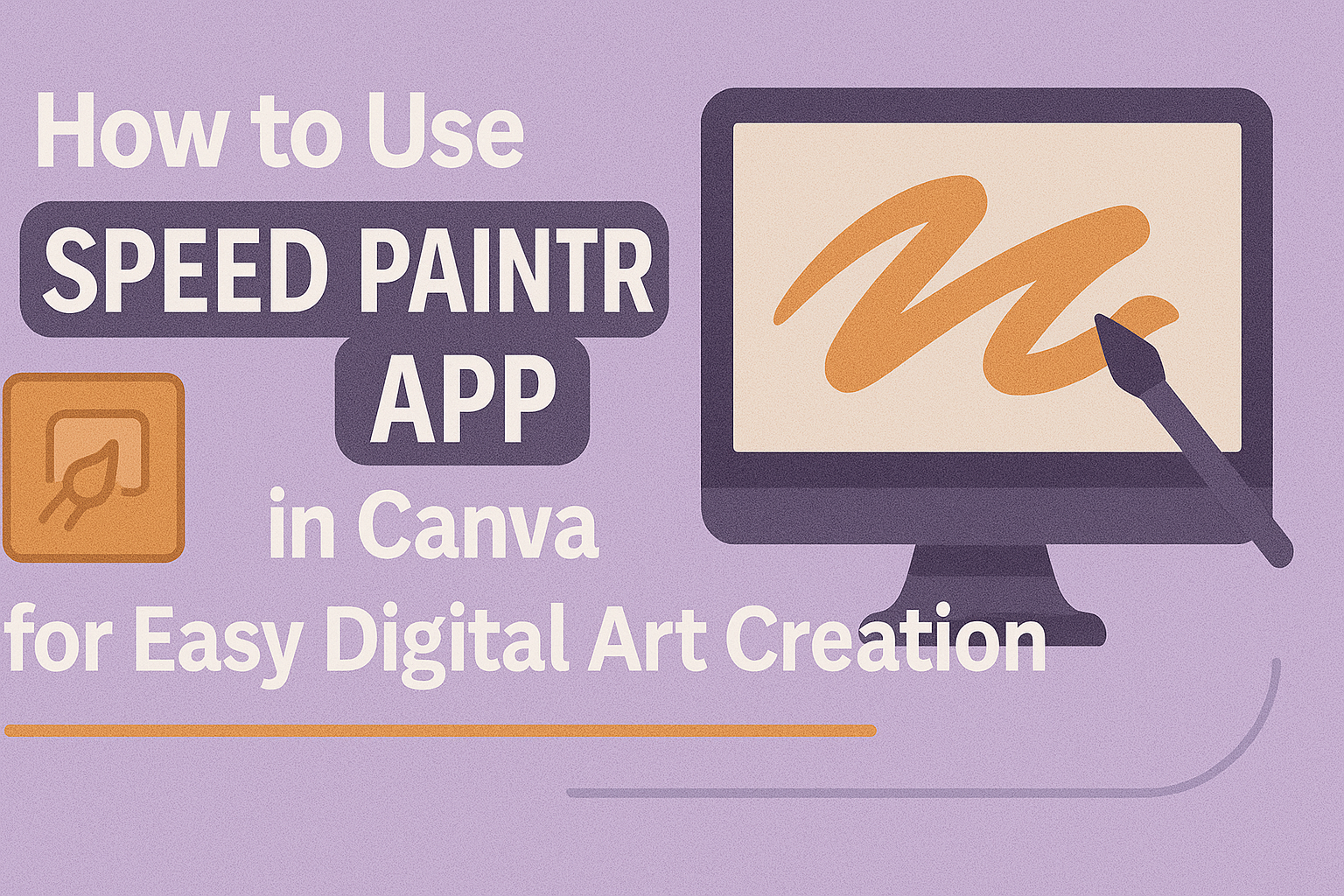Speed Painter is a Canva app that turns images into quick, hand-drawn animation videos with just one click. It lets users create engaging speed drawing videos easily, making any design more dynamic and fun. This tool is great for adding a creative touch to presentations, social media posts, and more.
Using Speed Painter doesn’t require advanced skills, so anyone can make their projects stand out. By simply uploading an image and selecting animation options, it quickly produces a whiteboard-style drawing effect. This helps save time while still making eye-catching content.
Many people enjoy how Speed Painter brings artwork to life without complicated editing. It’s perfect for those who want to make fast, professional-looking videos on Canva with minimal effort.
Learn more about Speed Painter on Canva here.
Getting Started With Speed Painter App
Using Speed Painter in Canva begins with a few simple steps to launch the app and prepare your work area. It requires certain system capabilities and straightforward setup to start creating your drawing animations. Knowing these basics helps users start quickly and avoid technical issues.
Accessing Speed Painter in Canva
To start using Speed Painter, a user must first open their Canva account. From the main dashboard, they can click on the Apps option found on the left panel. In the search bar, typing “Speed Painter” will bring up the app, which they can then select to launch.
Once opened, Speed Painter integrates directly within Canva’s design environment. This means the user doesn’t need to switch between apps or download separate software. The app appears as a new tool for animating images into hand-drawn style videos.
System Requirements and Compatibility
Speed Painter works on most devices that support Canva, including Windows, macOS, iPads, and Android tablets. Since it runs inside Canva, there is no need for extra installations. However, having the latest version of Canva in a supported browser like Chrome or Firefox improves performance.
Good internet speed is needed because Speed Painter uses AI to transform images into animations. Devices with at least 4GB of RAM and a stable connection will provide a smoother experience. Older computers or slow connections may face delays in processing animation.
Setting Up Your First Canvas
After opening Speed Painter, the next step is choosing the image or artwork to animate. The user uploads a file or selects one from their Canva library. The app then processes it for drawing animation.
Before starting, it’s important to set the canvas size and animation length. Users can adjust settings like smoothness and frames per second to control how detailed and fast the animation will be. These options appear in the sidebar, making it easy to customize the final video.
Once setup is done, the user clicks Create to generate the animation. This prepares a preview, allowing them to make edits or download their hand-drawn video to use in projects.
For more details on how to start, see How to use Speed Painter in Canva.
Core Features of Speed Painter App
The Speed Painter app in Canva offers tools that make creating animated drawings simple and flexible. Users can control how their sketches look by choosing from various brushes, managing layers easily, and picking colors that fit their style.
Brush and Tool Selection
Speed Painter provides a variety of brushes and tools to customize the drawing style. Users can pick different brush types like pencil, marker, or paintbrush, each creating a unique effect on the sketch.
Adjusting brush size and opacity is straightforward. This allows artists to add fine details or broad strokes, depending on the look they want. The app also supports pressure sensitivity if you use a compatible tablet or stylus, which makes the drawing feel more natural.
Additionally, there are eraser tools to fix mistakes quickly. These options help users work efficiently and create smooth animations that look hand-drawn.
Layer Management
Layers help separate different parts of a drawing, making it easier to edit complex images. Speed Painter allows users to add, delete, and rearrange layers with simple controls.
Each layer can hold different elements, like background, main objects, or details. This organization means changes can be made on one part without affecting the rest of the design.
Users can also adjust layer opacity or hide layers temporarily to focus on specific areas. These features give more control and improve the editing process when creating animated sketches.
Choosing Colors and Palettes
Speed Painter offers flexible color options to suit any project. Users can choose colors from preset palettes or create their own custom palettes to keep colors consistent throughout the video.
The app supports common tools like color pickers and eyedroppers to select and match colors easily. Users can adjust brightness and saturation for precise control.
Using color layers or applying color changes to specific parts of the sketch adds depth and liveliness to the animation. This makes it easier to create videos that are visually appealing and clear.
For a detailed guide on Speed Painter’s capabilities, check out this tutorial on how to use the app in Canva.
Drawing and Painting Techniques
To create engaging speed drawing videos in Canva using the Speed Painter app, mastering simple strokes, templates, and smooth video effects is key. These parts help users build clear, professional-looking animations quickly.
Basic Strokes and Sketching
Users start with basic strokes to shape their drawings. Speed Painter offers easy brush controls that mimic pencil or pen strokes. Light, quick strokes create outlines, while darker, slower strokes add detail. Layering strokes helps build depth.
It’s important to keep lines clean and avoid overcrowding the image early on. Sketch lightly at first, then add bold lines for focus areas. Practicing these strokes helps the final video look natural and lively.
Using Templates Effectively
Templates speed up work by providing ready-made frames and backgrounds. They guide the drawing process, saving time on setup. Users can pick from educational whiteboard styles or marketing templates, depending on their goal.
Customizing templates is simple too. Users can add images, change colors, or adjust text. This flexibility lets them create videos fitting different themes without starting from scratch.
Creating Smooth Time-Lapse Videos
Smooth speed drawing videos depend on frame rate and stroke flow. Users should select a frame rate that balances speed with clarity—usually between 24 and 30 frames per second.
Maintaining steady and consistent strokes helps avoid jittery movement. The app also allows some adjustments like stroke smoothness and duration. Fine-tuning these settings results in clean, polished time-lapse animations that viewers can follow easily.
For detailed tutorials and app features, see this Speed Painter guide.
Customizing Speed Painter Settings
Speed Painter lets users adjust important features to control how the drawing animation looks and feels. These include how the brush moves and how fast the animation plays back. Fine-tuning these settings helps create smooth, natural-looking sketches.
Configuring Brush Sensitivity
Brush sensitivity controls how the app interprets drawing input, affecting line thickness and smoothness. When sensitivity is high, even small movements create bold, thick lines. If it’s low, lines may appear lighter and more detailed.
Adjusting sensitivity is important for matching the style of the drawing. Users can slide a bar or enter values to change this setting until the lines look just right. This helps achieve a balance between bold strokes and fine details.
Brush sensitivity also affects how quickly the drawing reacts. More sensitive brushes trace faster with fewer delays. Less sensitive brushes can create a more deliberate, hand-drawn feel by smoothing out rough edges.
Setting Speed and Playback Options
Speed Painter allows users to set how fast the sketch animation plays. This means controlling the duration of the drawing process and the frames per second (FPS). Higher FPS makes the animation smoother but may take longer to process.
Users can pick a speed that suits their project—fast for quick sketches or slow to highlight detail. The duration slider or input box lets them choose total run time for the video. It helps create the right mood or focus for viewers.
Playback also includes options for looping. They can make the animation repeat continuously or play just once. This is useful for presentations or social media posts where repetition grabs attention or keeps the focus.
Adjusting speed and playback is simple but key to making the final video professional and engaging. More control here means better customization of the hand-drawn effect.
For more details and how to access these features, see the Speed Painter Canva app guide.
Exporting and Sharing Your Artwork
After finishing a project with Speed Painter in Canva, it’s important to know how to save, export, and share the work. This helps keep the original file safe and makes it easy to show others the animated painting in the right format.
Saving Projects in Canva
Speed Painter projects are usually part of Canva designs. Users should save their work by clicking the Save button often to avoid losing progress. Canva automatically saves designs online, so projects are stored in the user’s Canva account.
It’s a good idea to name the project clearly for easy finding later. If users want to update their animated painting, they can reopen the saved design and make changes anytime.
Exporting Animated Paintings
When the design is ready, exporting it as an animated video is the next step. Export options include downloading as an MP4 video file. This video format works well for speed drawing effects and keeps the animation smooth.
To export, users should click Download, select MP4 Video, and confirm. This prepares the artwork as a ready-to-share animation. The SpeedPaint app can also convert static images into these videos, enhancing the final output.
Publishing Directly to Social Media
Canva allows sharing designs straight to social media platforms. After exporting the video, users can choose Canva’s Share button and pick from sites like Facebook, Instagram, and Twitter.
Sharing directly saves time because the video is uploaded without downloading first. Users just connect their accounts and follow prompts. This makes showing off speed paintings quick and simple without needing extra tools.
For more detailed steps on using the app within Canva, visit this Speed Painter Canva Apps page.
Tips for Enhancing Your Speed Painting Experience
Speed painting works best when users combine simple tools with thoughtful collaboration. Adding Canva elements can improve the look of videos, and working with others helps refine ideas quickly.
Utilizing Canva Elements With Speed Painter
Users should explore Canva’s vast library of elements like shapes, icons, and text to add layers to their speed painting videos. These elements help emphasize important parts of the drawing.
Adjusting colors and sizes makes the elements blend naturally with the speed painting animation. Using grouping features helps keep everything organized and makes editing easier.
They can also add background images or textures to create more engaging videos. Experimenting with different sketch effects available in the Speed Painter app offers unique visual styles.
Collaborating With Team Members
Speed Painter allows teams to work together on the same project in real-time. This feature lets them share feedback immediately and improve the sketch videos faster.
Users can assign specific tasks, like drawing or editing, so everyone focuses on one step without confusion. Commenting tools inside Canva help clarify ideas without switching apps.
Sharing drafts early helps catch mistakes and make better decisions on design elements. Collaboration makes the process smoother and results more professional.
For details on using Speed Painter in Canva, check out this Canva Speed Painter tutorial.
Troubleshooting Common Issues
If Speed Painter is not showing up in Canva, the first thing they should do is refresh the browser or app. Sometimes the feature takes a moment to load or update.
If that doesn’t help, clearing the browser cache can fix many issues. Old files stored in the cache might prevent Speed Painter from working correctly.
Users should check their internet connection as well. A slow or unstable connection can cause delays or failures in loading the app.
If Speed Painter is still missing, it might be a temporary problem on Canva’s side. More details can be found in community discussions like on Reddit.
Here’s a quick checklist to try:
| Problem | Solution |
|---|---|
| App not loading | Refresh Canva or restart device |
| Animation missing | Clear browser cache |
| Feature not showing | Check internet connection |
| Persistent issues | Wait for update or check forums |
If users need step-by-step help, watching tutorials on YouTube can guide them through fixes and how to use Speed Painter properly. These videos often show how to troubleshoot common problems quickly.
Best Practices for Speed Painter in Canva
When using Speed Painter in Canva, it helps to start with a clear, high-quality image. Simple images with strong lines work best because they turn into cleaner animations. Avoid cluttered or very detailed photos to keep the drawing effect smooth.
Users should experiment with settings like smoothness, frames per second, and animation duration. Adjusting these can change how natural or fast the drawing looks. For example, higher frames per second create fluid motion but may take longer to process.
Keeping the video short and focused is a good idea. Videos between 15 to 60 seconds are easier to watch and share.
It’s also useful to add text labels or simple notes alongside the drawings. This makes the animation clearer, especially for educational or marketing videos. Canva’s text tools are easy to combine with Speed Painter animations.
Preview the video before downloading. This helps spot any areas where the drawing looks off or too fast. Making quick edits saves time later and improves the final look.
For more detailed tips and how-to steps, checking a tutorial on How to use Speed Painter in Canva can be helpful.