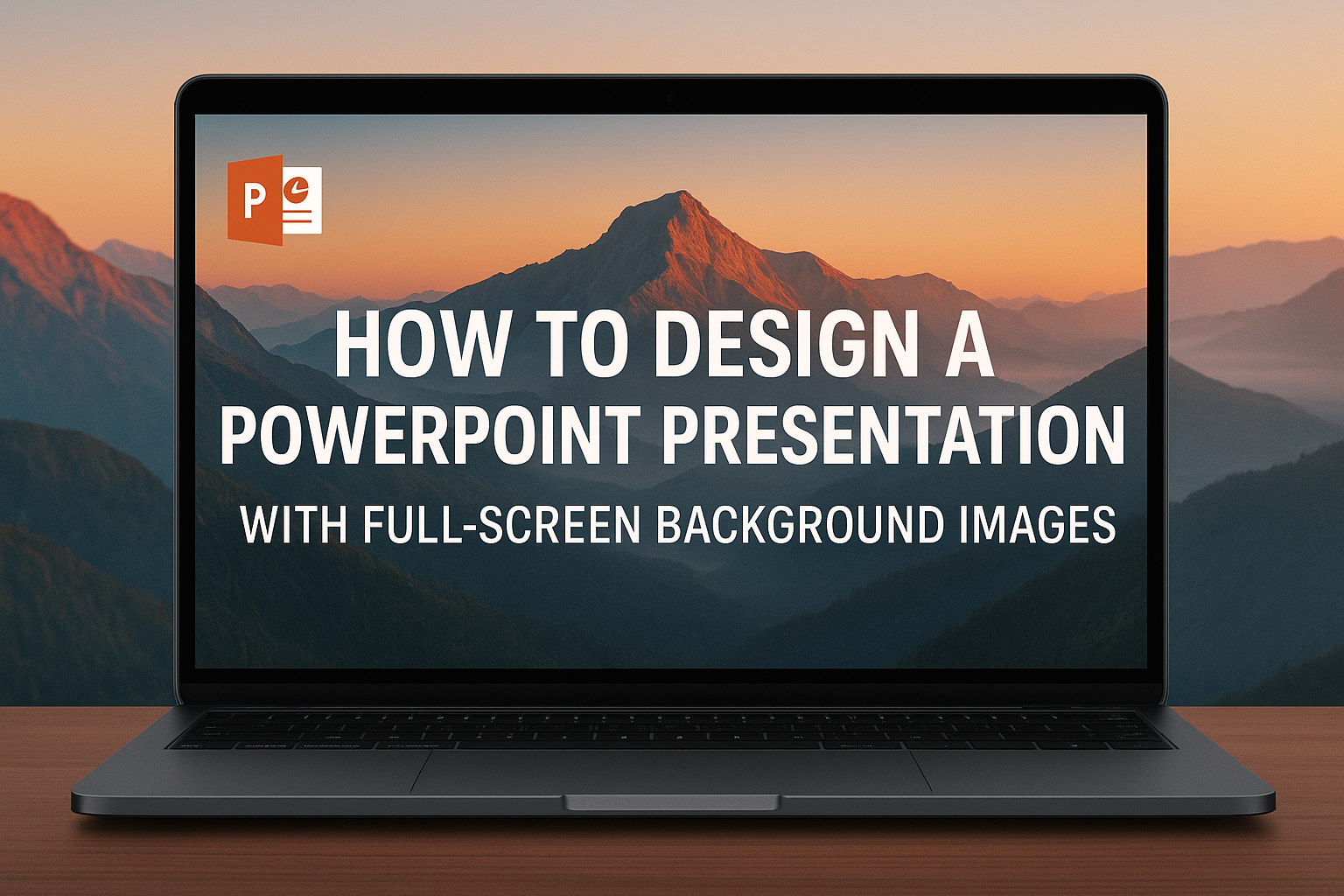Using layers in PowerPoint can transform a simple presentation into a visually engaging design. By mastering the use of layers, anyone can create complex, multi-element designs that capture attention and convey messages clearly.
This technique enables users to arrange, group, and align various objects, enhancing both the aesthetics and functionality of their slides.
Understanding how to navigate the layering system allows for better control over the design process. With tools to bring shapes forward or send them backward, users can manage their designs more effectively.
Whether for a business proposal or a school project, effective layering can take any presentation to the next level.
Multilayer designs not only look appealing but also help to organize information logically. By applying color coding and different styles, users can highlight key points and improve audience engagement.
Discovering the essentials of using layers opens up a world of creative possibilities for any PowerPoint user.
Understanding PowerPoint’s Layering Concept
PowerPoint’s layering concept is key for creating organized and visually appealing presentations. By grasping how layers work, users can effectively manage multiple objects on their slides.
Layers in Graphic Design vs. PowerPoint
In graphic design, layers allow designers to separate and manipulate different elements, which adds depth and complexity to visuals. Each layer can be adjusted independently, helping to maintain clarity and focus.
PowerPoint uses a similar approach but is tailored for presentations.
In PowerPoint, layers help manage text, images, and shapes. Users can create, rename, and organize these layers through the Selection Pane. This feature simplifies the process of adjusting elements without altering the entire slide. Understanding the interaction between layers enhances both the design quality and the overall impact of a presentation.
Objects and Order in PowerPoint Layers
In PowerPoint, each object added to a slide occupies a specific layer based on the order it was inserted. The layering follows a “front to back” rule, where the first object is at the back and the last is at the front.
Users can change this order by selecting an object and moving it forward or backward. This ability to rearrange layers ensures that important elements, such as text, stand out against images or shapes.
The Selection Pane not only shows the order of objects but also allows for quick adjustments, making organization straightforward. Understanding this order helps in creating a well-structured and appealing slide design.
Getting Started with Layers in PowerPoint
Layers in PowerPoint help in organizing and managing elements within a slide. This section covers how to access the Selection Pane and perform basic layer manipulations, providing a good foundation for using layers effectively.
Opening the Selection Pane
To manage layers, the first step is to open the Selection Pane. This tool displays all objects on the slide, allowing for better visibility and control.
To do this, go to the Home tab. Then, find the Select option in the Editing group. Click on Selection Pane.
A panel will appear on the right side of the screen. Here, you can see all elements listed. Users can select, hide, or arrange layers easily.
This functionality is essential for complex designs, as it allows quick access to specific layers.
Basic Layer Manipulation
Once the Selection Pane is open, manipulating layers becomes straightforward.
To rearrange layers, simply select an object and use the Bring Forward or Send Backward options. This lets users control which elements appear in front or behind others.
Grouping objects is also beneficial. By selecting multiple items, right-clicking, and choosing Group, they can treat them as a single layer.
This method simplifies moving or resizing complex designs.
Hiding layers can help focus on specific elements. Click the eye icon next to the object in the Selection Pane to hide or reveal it.
These basic manipulations aid in creating organized and visually appealing presentations.
Layer Navigation and Management
Managing layers in PowerPoint is essential for creating complex designs. Users can efficiently select, rearrange, group, and lock layers to keep their projects organized. Each action helps simplify the workflow and enhance the visual presentation.
Selecting Multilayered Elements
To select multilayered elements, users can go to the Selection Pane. This tool displays all objects on the current slide. By clicking on an item in the pane, they can highlight it directly on the slide.
Users can also hold down the Shift key to select multiple layers simultaneously. This allows for easy adjustments across different elements.
If an item is hidden behind another, the Selection Pane will show its name, making it accessible for selection.
Rearranging Layer Order
Rearranging layers is simple but crucial for the design process. Users can right-click on an element to find options like Send Backward or Bring Forward. These actions help place elements in the correct order on the slide.
For more precise control, the Selection Pane can be used. Dragging items up or down in the list changes their stacking order. This makes it easy to organize layers visually, ensuring that important elements are prominently displayed.
Grouping and Ungrouping Layers
Grouping layers allows users to manage multiple objects as a single unit. To group elements, they can select the desired items, right-click, and choose Group. This action helps in moving and resizing elements together without misalignment.
If the need arises to separate items, users can right-click again and select Ungroup. This flexibility allows for easy adjustments during the design process, ensuring that users can keep their slides neat.
Locking and Unlocking Layers
Locking layers helps prevent unwanted changes. Users can lock a layer by right-clicking it in the Selection Pane and selecting Lock. This is especially useful when working on complex designs, as it keeps crucial elements in place.
To unlock a layer, the user can follow the same steps and select Unlock. This feature ensures that when users focus on different parts of their design, essential elements remain unaffected.
Advanced Design Techniques
PowerPoint offers powerful tools for creating complex designs by utilizing custom shapes, text, and layer effects. By mastering these techniques, one can elevate their presentations effectively.
Custom Shape Creation and Layering
Custom shapes in PowerPoint provide flexibility in design. Users can create unique shapes by combining basic ones through the “Merge Shapes” feature. This allows the creation of distinct visuals tailored to specific themes.
Layering custom shapes helps to organize the design. By adjusting the order of shapes—using the “Bring Forward” and “Send Backward” options—it’s possible to create depth. This technique can enhance visual interest, guiding the audience’s attention effectively.
Incorporating Text into Complex Designs
Integrating text within complex designs can make information easier to digest. By placing text inside shapes or alongside images, one can create a cohesive look.
Utilizing text boxes and adjusting their position within layered elements is essential for clarity.
It’s also effective to vary font styles and sizes to emphasize important points. Bold text or contrasting colors can capture the audience’s focus.
Ensuring that text remains legible against backgrounds should always be a priority.
Using Transparency and Layer Effects
Transparency effects can give a design a modern touch. Users can adjust the transparency of shapes and images to create overlay effects. This allows underlying content to show through, adding depth and interest.
Layer effects such as shadows and reflections are also useful. Adding subtle shadows creates a sense of dimension and makes elements pop on the slide. Adjusting these effects can enhance the overall aesthetics without overwhelming the viewer.
Optimizing Multielement Designs for Different Devices
Creating presentations that look great on any device is key. By adapting designs and ensuring layer consistency, presentations become engaging and effective across various screens.
Adapting Designs for Various Screen Sizes
It’s important to adjust designs for different screen sizes to ensure clarity and impact. For mobile devices, simplicity is crucial. They should have fewer elements and larger fonts.
Tips for optimizing designs:
- Use larger text: Aim for at least 24-point font.
- Limit text: Keep bullet points brief.
- Adjust images: Use high-quality images that resize well.
Testing designs on various devices helps identify any layout issues. PowerPoint has a built-in feature called the Slide Show mode, allowing users to see how slides will appear across different formats.
Ensuring Layer Consistency Across Presentations
Layer consistency means keeping the same order and design elements across different slides. This uniformity helps the audience follow the flow of the presentation without confusion.
Here are ways to achieve this:
- Utilize Master Slides: Set up background elements on a Master Slide for a consistent look.
- Standardize colors and fonts: Use a defined color palette and font choices throughout.
Keeping layers organized makes revisions easier. Use PowerPoint’s layering tools to manage visibility and order of elements, ensuring everything displays correctly on any device.
Tips and Tricks for Efficient Layer Usage
Using layers effectively can make creating complex designs in PowerPoint much easier. With the right shortcuts and methods, managing layers becomes a breeze. Here are some practical tips to help improve layering efficiency.
Shortcut Keys for Faster Layering Work
Shortcut keys can save a lot of time while working with layers in PowerPoint. For example, “Ctrl + Shift + [ ” sends an object backward, while “Ctrl + Shift + ]” brings it forward. These commands can help reorder layers quickly.
To hide or show layers, use the Selection Pane. Press Alt then H, then S, and finally P to open it immediately. It allows for easy visibility control of layers without using the mouse. Familiarizing oneself with these shortcuts speeds up the design process significantly.
Saving Layer Templates for Future Use
Creating consistent designs is easy when using layer templates. After setting up a design with multiple layers, they can be saved as a template for reuse. To do this, go to the “File” menu and select “Save As.” Choose “PowerPoint Template” and give the file a name.
When starting new projects, load the saved template. It will preserve the layer structure, saving time on future presentations. This method allows for quick updates and adjustments without starting from scratch.
Troubleshooting Common Layer Problems
Sometimes, layer issues may arise in PowerPoint. A frequent issue is accidentally overlapping layers, making elements hard to select.
To fix this, use the Selection Pane to identify and select hidden layers.
Another common problem is losing the order of layers. If items do not appear as expected, check the arrangement using the “Bring to Front” or “Send to Back” options.
Lastly, when layers don’t appear in the correct order, review the slide layout to ensure everything is properly organized.