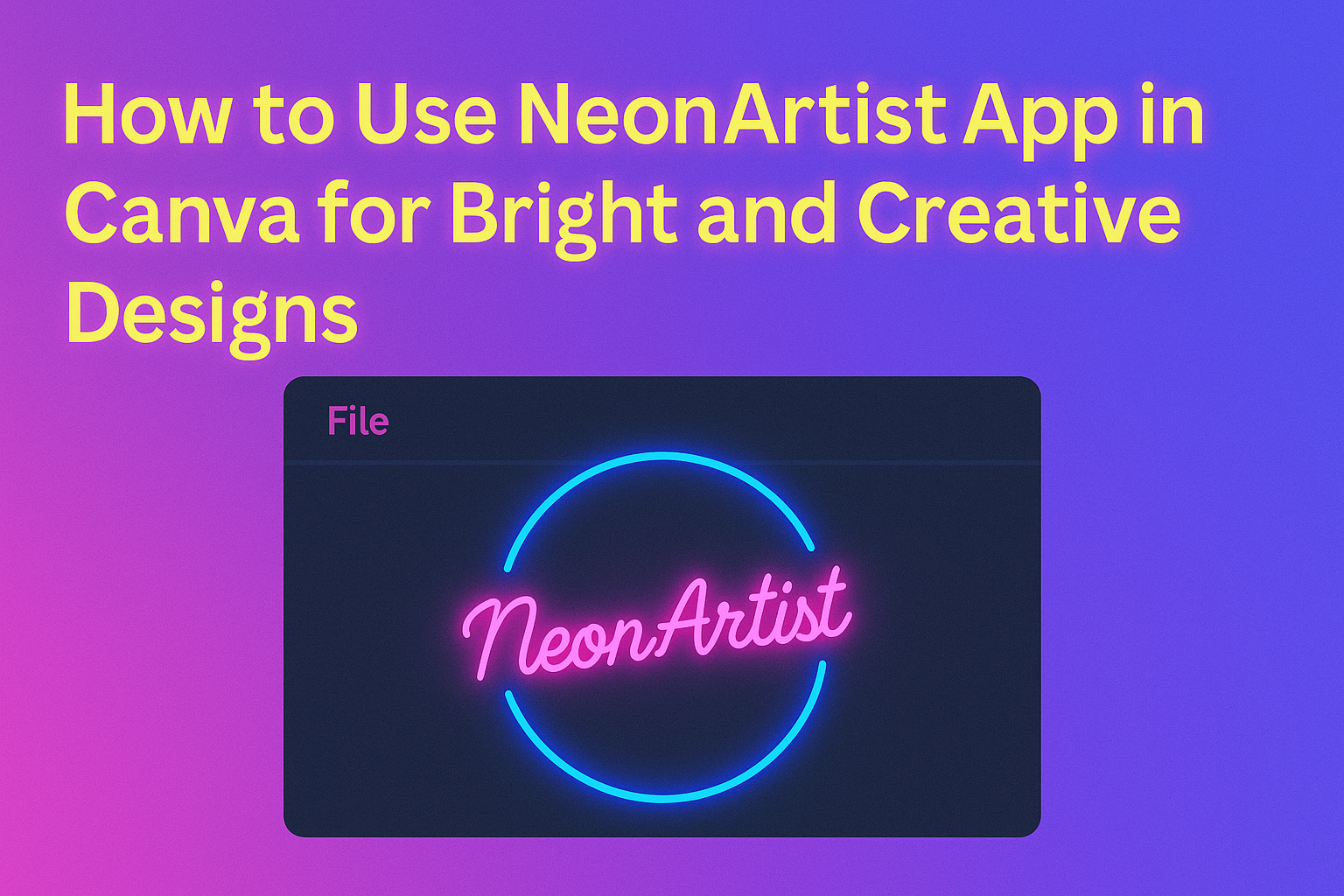The NeonArtist app in Canva lets users create glowing neon art easily by typing a simple description. This makes it great for anyone wanting stylish artwork with little effort.
Users get a few credits daily to generate their ideas, which encourages creativity while exploring different neon styles. The app fits right into Canva’s platform, so it’s simple to add neon effects to existing projects or start fresh with bold new looks.
Whether for social media posts, invitations, or fun designs, NeonArtist helps bring color and light to any creation. This guide will show how to use the app step-by-step for bright and easy neon art. Learn more about the app on Canva’s NeonArtist page.
Getting Started with NeonArtist App
Using NeonArtist in Canva is simple once you know where to begin. It involves getting the app, setting up an account, and understanding the layout. Each step helps users create neon art quickly and easily.
Downloading NeonArtist App
NeonArtist is available as an app within Canva, so there’s no separate program to install. Users just need to open Canva and search for the NeonArtist app in the “Apps” section. Clicking “Add” integrates it directly into their Canva workspace.
This means users can access NeonArtist anytime while working on their designs without leaving Canva. Since it’s part of Canva, there’s no risk of compatibility issues or extra downloads. It’s ready to use on both desktop and mobile versions of Canva.
Setting Up Your Account
To use NeonArtist, users need a Canva account, which is free to create. Once logged in, NeonArtist gives users 4 credits daily to generate neon art from text descriptions. If more usage is needed, upgrading your Canva plan may increase these limits.
Users should ensure their Canva account details are complete and up to date. This makes the experience smoother, especially if saving or sharing designs is important. The app doesn’t require extra sign-ins, which keeps the setup quick and easy.
Navigating the User Interface
The NeonArtist interface is clean and user-friendly. At the top, there’s a text box where users type their description of the neon image they want. Below, a few options let users adjust brightness, color, and style settings.
On the right side, the generated neon art appears. Users can click the neon image to add it directly to their Canva project. The interface also shows how many credits are left, so users can track their daily usage easily.
Integrating NeonArtist App with Canva
NeonArtist lets users add glowing neon art to their Canva projects quickly. To start, users must find NeonArtist inside Canva and make sure their accounts are linked so the app works smoothly.
Accessing NeonArtist App in Canva
Users can find NeonArtist by clicking the Apps tab on the left side of the Canva workspace. From there, they type “NeonArtist” in the search bar or browse the available apps until they see it.
Once located, clicking on the NeonArtist app opens it within Canva. This lets users immediately start creating neon designs by typing a description or using templates designed for neon effects. The app works on both free and paid Canva accounts and is available on all devices that support Canva.
Connecting Accounts
Before using NeonArtist, users need to connect the app to their Canva account for full access. After opening the app, a Connect button appears. Clicking it starts the linking process, which only takes a few seconds.
This connection lets NeonArtist save designs directly to Canva and allows users to export their neon art without downloading and reuploading files. Users should check for any permission prompts and approve them to ensure smooth integration. Once connected, NeonArtist is ready to use anytime within Canva.
For more details on integrating apps into Canva, visit the NeonArtist – Canva Apps page.
Creating Neon Art Designs
NeonArtist in Canva lets users make bright neon art by picking colors, styles, and effects. It works well for text and images to create glowing designs that stand out. Users can easily adjust settings to fit their creative needs.
Choosing Neon Colors and Styles
Users start by choosing neon colors that pop. Common colors include bright pink, electric blue, green, and yellow. NeonArtist offers presets for popular neon tones, making it easy to get the right shade.
Styles include glow, outline, and solid neon shapes. Each style changes how the light appears. For example, a glow style makes the color softly spread outward, while an outline creates a sharp, glowing border. Users can mix styles for unique looks.
Adjusting brightness and intensity helps match the design’s mood. Lower brightness makes the neon subtle, while higher brightness makes it bold and eye-catching.
Customizing Text Effects
Text customization is simple with NeonArtist. Users type their message, then choose font styles that support neon effects, like bold or script fonts. This choice affects how smooth and clear the neon glow looks.
The app allows changing the glow size around the letters. Increasing the glow width makes the text appear bigger and brighter. Users can also add a shadow to give more depth.
Color can be changed per letter or word to create a rainbow or gradient neon effect. This customization adds personality to the design, useful for headlines or logos that need to stand out.
Applying Neon Effects to Images
Neon effects can be added to images, enhancing their visual impact. Users can apply neon lines or outlines to shapes in their photos, creating a striking glow. This works well for objects like signs or borders.
The app lets users control the neon’s color, size, and glow strength on the image parts. This control means the neon effect can blend naturally or contrast sharply based on the design goal.
Users can layer neon on top of images or combine it with other Canva features like filters. This flexibility allows for creative posters, ads, or social media posts with vibrant neon highlights.
Learn more about NeonArtist’s features at Canva’s official NeonArtist app page.
Enhancing Canva Projects with Neon Artist Features
NeonArtist adds vibrant glow effects and dynamic neon colors that make designs stand out. It works well with other Canva elements to create bold images. Using layers helps craft depth and creative lighting effects for a polished look.
Combining Canva Elements with NeonArtist Designs
Users can mix text, shapes, and images with NeonArtist’s glowing neon art to boost visual impact. Starting with a bold font or strong shape helps the neon effect pop. Changing neon colors and brightness lets creators match their project’s mood or theme easily.
Adding icons or images behind neon text can create interesting contrasts. NeonArtist pieces can be resized or rotated to fit different layouts without losing quality. Using Canva’s drag-and-drop approach makes blending these elements simple and fast.
Using Layers for Creative Effects
Layers let users build depth by stacking neon designs with other elements. Duplicating a neon shape then adjusting its color or glow can simulate light reflection or shadow. Placing a neon glow behind dark shapes sharpens its brightness.
Working on separate layers makes editing easier. For example, changing the neon glow won’t affect the base text or image. This flexibility encourages experimentation with different glow intensities, colors, and positioning to get just the right effect.
Users can also use layers to create multi-colored neon signs, making each layer glow in a different neon hue. This adds vibrancy and dynamic style without clutter or confusion.
For detailed steps on combining and glowing text, visit how to create neon text in Canva.
Exporting and Sharing Your Neon Creations
After making a neon design in NeonArtist, it’s important to save the project well and share it where others can see it. The app makes these steps easy, so creators can keep their work safe and show it off on social media quickly.
Saving Projects in Canva
When a design is ready, users should save their project in Canva to avoid losing any changes. Canva automatically saves work as you go, but it’s smart to double-check the top bar for the “All changes saved” message.
For extra security, users can click the File menu and select Save to save manually. Canva stores designs in the cloud, letting users access their neon art from different devices.
If users want to keep a copy offline, they can export the design to their computer. Canva offers file types like PNG, JPEG, and PDF for download. Choosing the right format depends on how the neon image will be used later.
Sharing Directly to Social Media
Sharing neon designs on social media is simple with Canva. After finishing a project, users can click the Share button in the top right corner.
From here, they can pick from several social platforms like Facebook, Instagram, or Twitter. Canva lets users add captions before posting to engage their audience.
Another option is to create a shareable link to send directly to friends or followers. This way, they can view the neon creation online without needing a Canva account.
For detailed help with these steps, checking out tutorials on how to export and share designs in Canva is useful.
Tips for Getting the Most Out of NeonArtist App
Using NeonArtist app efficiently can save time and help create eye-catching neon designs quickly. Learning shortcuts and exploring templates are two smart ways to boost creativity and speed while working in Canva.
Keyboard Shortcuts and Time-Savers
NeonArtist works well with Canva’s keyboard shortcuts. For example, pressing Ctrl + Z (Cmd + Z on Mac) quickly undoes mistakes, which is helpful when tweaking neon effects.
Using Ctrl + D duplicates elements, so users can create multiple neon shapes or text styles without rebuilding each one from scratch.
The app also allows users to adjust brightness, color, and glow layers faster via simple sliders inside NeonArtist. Mastering these tools inside the app helps avoid switching back and forth between menus.
Encouraging users to save frequent neon presets or styles can cut down on repetitive work. This is useful for keeping consistency when designing multiple neon images or animations.
Experimenting with Templates
Starting with neon templates in NeonArtist can inspire new ideas. The app offers ready-made designs which users can easily customize by changing colors, text, or shapes.
Trying out different templates helps users understand which neon styles suit their projects best. For example, bold neon signs work great for posters, while softer glows shine in social media graphics.
Modifying templates is easy: users can replace elements, add layered effects, or change font styles with a few clicks. This lowers the learning curve and speeds up design time.
For those unsure where to start, browsing Canva’s NeonArtist templates library brings instant access to trendy neon visuals without needing design skills here.
Troubleshooting Common Issues
Users may face problems when using the NeonArtist app in Canva. These often relate to connection errors or outdated app versions. Fixing these issues usually involves basic steps that anyone can follow.
Resolving Integration Problems
If NeonArtist isn’t working well with Canva, the first step is to check the internet connection. A slow or unstable connection can cause loading errors or lag.
Next, users should refresh the Canva page or restart the app. This simple action can clear temporary glitches.
Clearing browser cache or app data may help too.
If issues persist, checking if Canva is facing service outages is useful. Users can visit the Canva Status page to see real-time updates.
Finally, reinstalling the NeonArtist app or the Canva app can fix deeper integration problems by resetting files and settings.
Updating NeonArtist App
Running the latest version of NeonArtist is key to avoiding bugs. Older versions often lack new fixes and features.
Users should check the app store or Canva’s app section regularly for updates. Installing updates promptly can improve app performance.
If auto-updates are off, turning them on ensures the app stays current without manual steps.
After updating, users might need to restart Canva to apply changes fully.
For more details on keeping apps up to date, visit this page about fixing common Canva issues.