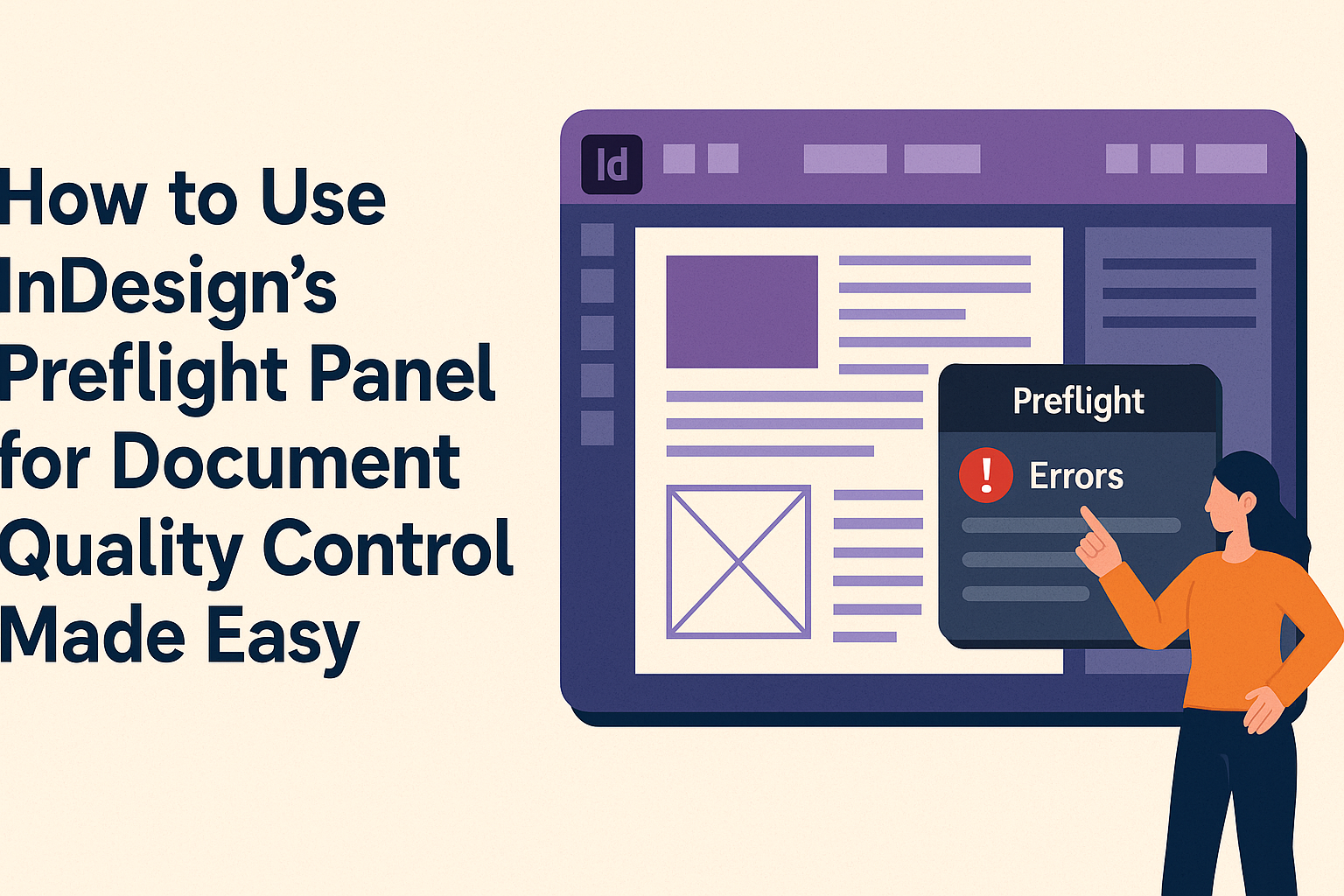Using InDesign’s Preflight Panel can significantly enhance a designer’s workflow. This tool helps catch errors before sending documents to print, ensuring higher quality outcomes and fewer costly mistakes.
Learning how to use the Preflight Panel effectively is essential for anyone looking to maintain professionalism in their work.
Designers often face issues like missing links or incorrect image resolutions. By checking these elements early, they can save time and effort in the long run.
Mastering this feature allows for smoother collaboration with printers and service providers.
In this post, readers will explore step-by-step guidance on accessing and utilizing the Preflight Panel. Discover how to set up profiles, view errors, and implement fixes to achieve error-free documents every time.
Getting Started with InDesign’s Preflight Panel
InDesign’s Preflight Panel is an essential tool for checking document quality.
By understanding how to access and navigate this panel, users can ensure their projects meet specific standards before printing or sharing.
Accessing the Preflight Panel
To start using the Preflight Panel, he can find it easily in InDesign.
First, go to the top menu and select Window. From there, choose Output, and then click on Preflight.
This action opens the Preflight Panel. He will see a list of settings and options to manage his documents.
If he wants to check various error types, he can create a Preflight Profile or use existing ones.
It’s important for users to keep the Preflight Panel accessible while working, as this allows for quick checks as he makes changes.
Preflight Panel Overview
The Preflight Panel provides a comprehensive view of potential issues in a document. When he opens it, he can see a summary of errors along with categories such as Fonts, Links, and Images.
Each category lists the specific problems that need fixing. He may notice that a small checkmark indicates items meet the required standards, while a warning symbol shows issues.
Users can click on any error to get more details. This helps him understand what needs attention.
Regular use of the Preflight Panel can significantly improve document quality. It is a simple, effective way to catch mistakes early and save time during the final review process.
Setting Up Preflight Profiles
Setting up Preflight Profiles in InDesign allows users to ensure documents meet specific quality standards. This section will explore how to create, edit, and manage these profiles for better document control.
Creating Custom Preflight Profiles
To create a custom Preflight Profile, users can access the Preflight Panel. They should click on the menu icon in the panel and select “Define Profiles.”
Here, a new profile can be created by choosing “New Profile.”
Next, users can set specific checks, like image resolution or color mode.
For instance, they might want to ensure all images are at least 300 DPI. After setting the criteria, users should give the profile a descriptive name and save it.
This custom profile will now check documents against the defined standards.
Editing Preflight Profiles
Editing an existing Preflight Profile is straightforward. In the Preflight Panel, users can select the profile they wish to edit. They should then click on “Edit Profile” from the menu.
This opens up the profile settings, where users can adjust the parameters. For example, they can add new checks or modify existing ones.
After making changes, it’s crucial to save the profile to ensure the updates take effect. This allows for tailored checks as project requirements change.
Managing and Sharing Preflight Profiles
Managing Preflight Profiles effectively helps streamline workflow. Users can organize profiles by deleting unnecessary ones or renaming them for clarity.
For sharing profiles, InDesign allows users to export them easily. They can select the profile and choose the “Export” option. This creates a file that can be sent to other team members.
To import a shared profile, users can go to “Define Profiles” and choose “Import.”
This feature helps maintain consistency across projects and teams, ensuring everyone adheres to the same quality standards.
Working with Preflight Results
Preflight results show the health of a document in InDesign. Understanding these results helps users fix issues that could affect the final output.
Interpreting Preflight Warnings and Errors
When users run a preflight check, they receive warnings and errors related to their document.
Warnings indicate potential issues that might not stop printing but should be addressed. Errors, on the other hand, highlight critical problems that must be fixed before proceeding.
The Preflight Panel displays these messages clearly. They typically include details about the issue, such as missing fonts, low-resolution images, or color space mismatches.
Users can click on each warning or error to learn more about the specific problem.
It’s essential to prioritize these findings. Some issues, like a missing font, need urgent attention. Others, like a low-resolution image, may allow for correction later in the process.
Fixing Common Issues
After interpreting the results, the next step is fixing the detected issues. Here are some common problems users face and how to resolve them:
-
Missing Fonts: Replace missing fonts by locating the correct version or using InDesign’s Find Font feature.
-
Low-Resolution Images: Update low-res images with higher-quality versions to ensure print clarity. Users can check image resolution by clicking on the image in question.
-
Color Space Mismatches: Convert RGB images to CMYK if the project is for print. This ensures the colors will appear accurately in the final product.
By addressing these problems promptly, users can greatly enhance their document’s quality and prevent costly printing mistakes.
Advanced Preflight Checks
Advanced checks in InDesign’s Preflight panel allow users to fine-tune document quality. These checks focus on specific document needs and provide customizable options for detailed control and accuracy.
Using the Preflight Panel for Specific Document Types
Different types of documents have unique requirements. For example, print layouts might need specific color settings, while digital formats require attention to resolution and file size.
Users can set up profiles tailored for various formats like brochures, catalogs, or eBooks. This ensures the necessary standards are met for each type.
The Preflight panel allows users to select relevant checks based on the document type, leading to better quality and fewer mistakes.
Key checks might include:
- Resolution: Ensures images are high enough for print.
- Fonts: Checks for missing or outdated font files.
- Color Modes: Verifies that colors are in the correct mode (CMYK for print, RGB for digital).
Customizing Checks for Detailed Control
Customizing checks within the Preflight panel enhances document accuracy. Users can define specific parameters based on their project needs.
To customize, go to the Preflight panel and select “Define Profiles.”
Here, users can create their own profiles by specifying which checks to include.
Some users might focus on:
- Image Quality: Adjusting minimum resolution requirements.
- Text Errors: Looking for overset text or missing hyperlinks.
- Bleed and Margins: Ensuring all elements meet layout standards.
By tailoring these profiles, users gain complete control over what gets checked. This leads to fewer issues during the printing process or when sharing documents.