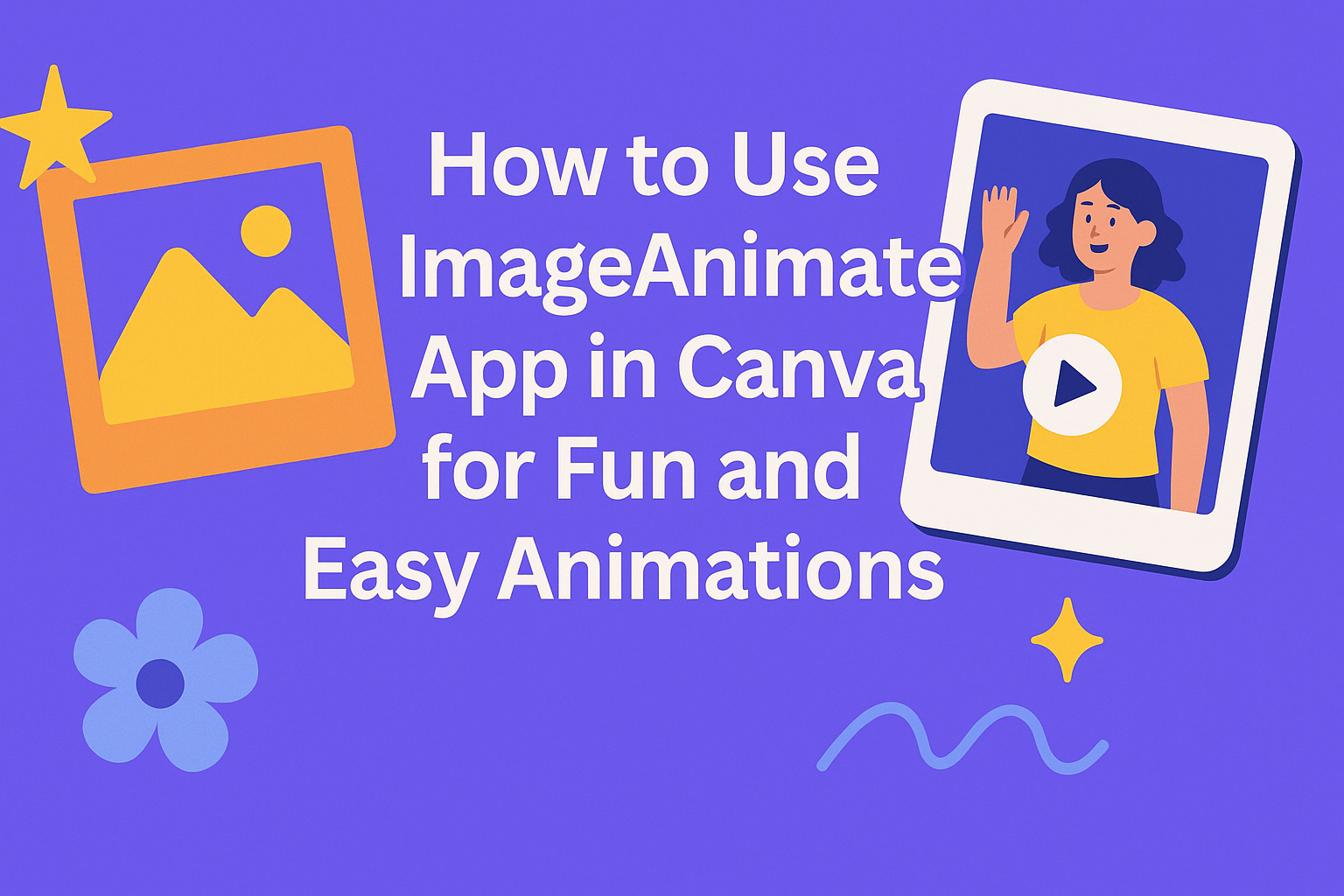Using the Image Animate app in Canva makes it easy to bring photos to life with simple animations. The app lets users add effects like fading, sliding, or popping to their images, turning still pictures into engaging visuals. This can help make presentations, social media posts, or videos more eye-catching without needing advanced design skills.
Anyone with a Canva account can access the app through the Canva Editor by searching for Image Animate in the Apps tab. Once added, users simply pick a photo, choose the animation style, and customize the effect to fit their design.
With clear options and smooth tools, Image Animate saves time while making designs feel more dynamic. It’s a handy feature for those wanting to add some motion to their projects without extra software or complex steps.
Getting Started With ImageAnimate App
Using the ImageAnimate app in Canva makes it simple to turn photos into moving images. It involves a few clear steps like finding the app within Canva, installing it if needed, and learning how to use its tools effectively. These steps help anyone create animated visuals quickly.
Accessing ImageAnimate in Canva
To start with ImageAnimate, users first need to open Canva on their device. From the main dashboard, they should go to the “Apps” section. This is where Canva collects all its add-ons and extra tools.
Inside Apps, typing “ImageAnimate” in the search box quickly locates the tool. Clicking on the app’s icon then opens it up for use. This step is simple and only takes a few seconds.
Once accessed, the user can add images from their Canva designs or upload new ones. This makes it easy to begin animating right away without leaving the Canva environment.
Installing the ImageAnimate App
ImageAnimate might already be available to some Canva users without installation. However, if a user doesn’t see it, they need to install it from the Canva Apps library.
The installation process requires just a few clicks. After finding ImageAnimate in the apps section, they press the “Use” or “Install” button. The app will then connect to their Canva account.
There’s no extra payment if the app is free, but some advanced features might ask for a Canva Pro subscription. The app integrates smoothly and doesn’t need separate software or downloads to the device.
Navigating the ImageAnimate Interface
Once the app is open, the interface shows clear options for animating photos. Users can select images and choose animations like zoom, pan, or fade from a menu.
The interface includes buttons for previewing animations, adjusting speed, and applying different effects. These controls are arranged in a panel easy to find on the screen.
Tooltips explain each function when users hover over icons. It helps beginners understand what each control does without visiting external guides. The simple layout supports quick learning and fast editing.
For more details on using ImageAnimate, see this guide on how to animate images in Canva.
Preparing Your Design for Animation
Getting your design ready helps the animation look smooth and clear. Paying attention to which images to use and how elements are arranged makes the animation easier to control and more visually appealing.
Selecting Images to Animate
Choosing the right images is key. Simple photos with clear subjects usually work best because they will stand out more when animated. Avoid images with too much busy detail, as this can distract from the motion effects.
Make sure the images are high quality and not blurry. Canva’s Image Animate app lets users select one or more photos, so picking images that fit well together will create a smooth flow in the animation.
It’s also good to think about image size. Using images that are too large can slow down the animation process, while small images might lose clarity when scaled. Keeping images balanced in size helps maintain good quality.
Organizing Layers and Elements
Before animating, organizing layers properly is important. Layers allow different parts of the design to move separately. Canva lets users arrange these layers by bringing some elements forward or sending others back.
Naming layers or grouping elements can save time. Grouped items move together, which is handy when you want multiple parts to animate as one. This also keeps the timeline simple when previewing animations.
Designers should check that no important element is hidden behind another. Clear layer order helps avoid accidentally animating the wrong parts and ensures each element gets the right effect.
How to Animate Images Using ImageAnimate
Animating images with ImageAnimate in Canva is simple yet gives a lot of control. Users can pick from different animation styles, adjust how long the animation lasts, and fine-tune the effects to get the look they want.
Choosing Animation Styles
The first step is to select an animation style that fits the image’s purpose. ImageAnimate offers options like fade, slide, bounce, and zoom. Each style changes how the image moves or appears on screen.
To choose a style, the user clicks the “Animate” button after selecting an image. Then, they scroll through the style list and click on one to preview it instantly. This helps decide what looks best without any guesswork.
Some styles work better for social media posts, while others fit presentations or videos. The app also lets people combine styles on multiple images to create a dynamic design.
Setting Animation Duration
After picking a style, the length of the animation can be set to suit the project’s pace. ImageAnimate allows users to choose short durations for quick effects or longer times for a slower, smoother look.
Users find the duration control near the animation options. It usually shows in seconds and can be adjusted with a slider or by typing a number. This helps keep animations from being too slow or too fast.
A good tip is to match the animation length with the overall design’s timing, so everything flows naturally. For example, a 3-second animation might match a video clip or slide duration.
Customizing Animation Effects
Beyond just picking a style and duration, ImageAnimate lets users customize details like direction, delay, and easing. These options refine how the animation moves and feels.
For instance, direction choices could include left to right, top to bottom, or diagonal paths. Delay sets when the animation starts, useful for layering effects in designs with many elements.
Easing changes the movement speed curve, like starting slow and speeding up, or vice versa. These finer controls make the animation smoother and more professional.
Using these customization options, people can create polished animations that fit their style perfectly without needing extra software. Learn more on how to use ImageAnimate features here.
Enhancing Animated Designs
To make animated images more eye-catching, it helps to add clear text and graphic overlays. Adjusting colors and applying filters can also improve the visual style and mood of the animation. These steps give a polished look to any project created with the Image Animate app in Canva.
Adding Text and Graphic Overlays
Text overlays can be used to highlight key information or add captions. Canva offers many font styles and sizes to fit different design needs. Users can adjust the position, color, and transparency of text to make it stand out on the moving image.
Graphic overlays like shapes, icons, and stickers add decoration or draw attention. They can be layered over the animated photo and moved anywhere on the canvas. Grouping text with graphics helps create more cohesive and engaging designs.
Both text and graphic overlays can be animated separately. This means they can fade in, zoom, or slide for extra motion, adding depth to the overall animation.
Using Canva Filters and Adjustments
Filters change the look of animated images by altering colors and tones. Popular filters include black and white, vintage, and bright color boosts. Applying a filter before animation ensures the style is consistent throughout the clip.
Adjustments let users tweak brightness, contrast, saturation, and blur to refine the image’s appearance. These options help enhance details or soften backgrounds to focus on the main subject.
Using filters combined with adjustments can create different moods, like warm or cool tones, that fit the design’s purpose. This customization is easy through Canva’s intuitive editing tools. For more details, see how to use Image Animate in Canva.
Exporting and Sharing Animated Projects
After finishing an animated project in Canva using Image Animate, the next steps involve saving and sharing the work properly. This ensures the animation keeps its quality and reaches the right audience without issues.
Exporting Your Animation
To export an animation, the user needs to click the Download button on the top right corner of the Canva editor. They should select a video format such as MP4 or a GIF if the animation style fits better for shorter clips. Canva allows picking different quality settings, so choosing high resolution is best for clear playback.
Before exporting, it’s important to preview the animation to check that all effects work smoothly. If the animation includes multiple pages, the user can select specific pages or the entire project. After choosing the options, clicking Download will save the animated file to the computer.
Sharing Directly From Canva
Canva also offers easy options to share the animated design without exporting a file first. Users can click the Share button and send the animation directly via email or get a shareable link. The link can be set with permissions, like allowing others to view or edit the design.
Sharing on social media is another option within Canva. The user can post the animated video directly to platforms like Facebook or Instagram by connecting their accounts. This step skips the need for manual uploads and keeps the animation in its original quality.
For teams or clients, sharing within Canva saves time and avoids file transfer problems. Users can collaborate on or get feedback about animated projects right inside the app. This tool fits well when working on ongoing campaigns or multiple related designs.
Tips for Best Results With ImageAnimate
Using ImageAnimate well means paying attention to the image quality and knowing how to fix common problems. These two areas will help users create smooth, eye-catching animated designs without frustration.
Optimizing Image Quality
High-quality images are key for good animation. Users should pick photos that are clear and have a high resolution to avoid blurry or pixelated results.
It’s best to use images with bright, even lighting and simple backgrounds. This helps the animation effects stand out better.
Images with complex details or low resolution may cause strange flickers or motion blur. If possible, resizing images to fit the design before animating also keeps quality sharp.
Users should avoid overly compressed files like some JPEGs. PNG or high-quality formats work better with ImageAnimate.
Troubleshooting Common Issues
If the animation looks choppy or freezes, checking internet speed is a quick fix since Canva relies on a stable connection.
When animations don’t apply properly, refreshing the browser or restarting Canva usually solves the issue.
Some animation options may not work with certain image types. Users should try switching the photo or updating Canva if features seem missing.
If timing feels off, adjusting animation duration or speed in the app helps synchronize motions smoothly.
Clearing browser cache or using an updated device browser can also prevent glitches during animation creation.