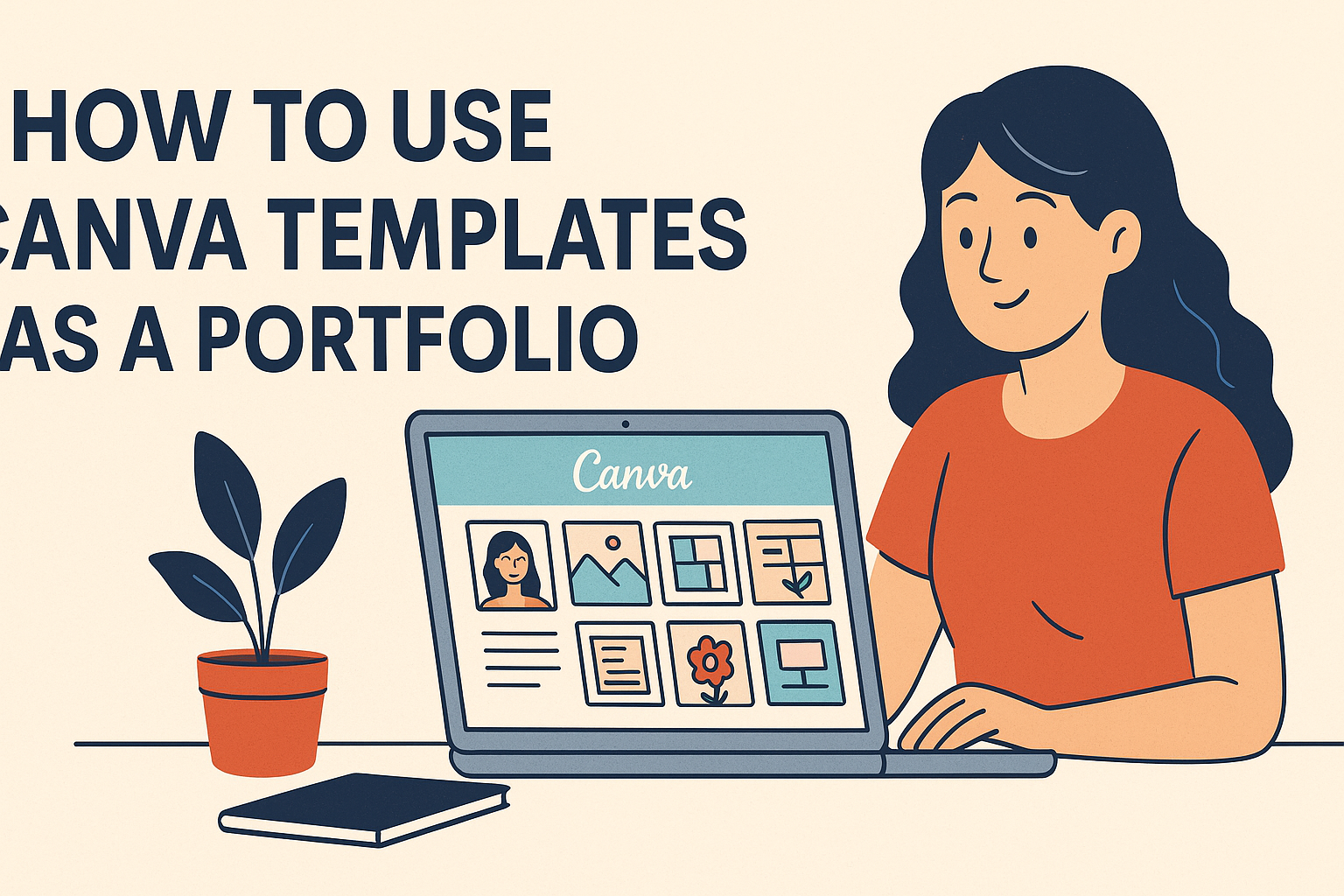Creating a professional portfolio doesn’t have to be expensive or complicated. Canva templates provide an easy and affordable way to showcase work, tell a professional story, and create stunning portfolios that get noticed by potential employers and clients. Whether someone is a graphic designer, photographer, marketer, or creative professional, Canva offers over 10,000 portfolio templates to choose from.
The process involves more than just picking a pretty template. Users need to understand how to select the right design, customize it to match their brand, and add content that highlights their best work. They can then export their portfolio in multiple formats or even publish it as a website directly through Canva.
This guide walks through everything from getting started with Canva’s portfolio templates to advanced customization techniques.
Getting Started With Canva Templates
Setting up a Canva account takes just minutes, and users can choose from over 10,000 portfolio templates. The platform offers both free options and premium Canva Pro features that unlock additional design elements and advanced tools.
Signing Up and Logging In to Canva
Creating a Canva account is straightforward and free. Users can visit Canva’s website and sign up using their email address, Google account, or Facebook profile. The registration process takes less than two minutes.
Once registered, users gain access to Canva’s basic features immediately. They can log in from any device using their credentials. The platform automatically saves all designs to their account.
New users should explore the Learn tab after signing up. This section provides guidance for familiarizing themselves with Canva’s features. The tutorials cover essential tools and design basics.
The free account includes access to thousands of templates and basic editing tools. Users can start creating portfolios right away without any payment required.
Finding the Right Portfolio Templates
Locating portfolio templates in Canva is simple through the search function. Users type “Portfolio” in the search bar to access over 10,000 eye-catching templates. The results appear instantly with preview thumbnails.
Canva organizes templates by industry and style. Users can filter results for specific fields like:
- Photography portfolios
- Graphic design showcases
- Modeling portfolios
- Resume-style layouts
- Creative agency presentations
The filter options help narrow down choices quickly. Users can also browse by color scheme, layout type, or number of pages. Each template shows a preview of all included pages.
Many users mix and match pages from different templates. This approach creates a unique look that represents their personal style. The platform allows combining elements from multiple designs seamlessly.
Differences Between Free and Canva Pro Templates
Free Canva accounts provide access to thousands of portfolio templates. These templates include basic design elements, standard fonts, and simple layouts. Users can customize colors, text, and add their own images without restrictions.
Canva Pro unlocks premium features and exclusive templates. The subscription includes:
| Free Features | Canva Pro Features |
|---|---|
| Basic templates | Premium templates |
| Standard fonts | Extended font library |
| Limited photos | Millions of premium photos |
| Basic elements | Animated elements |
| Standard colors | Brand kit tools |
Canva Pro subscribers get access to the Magic Resize feature. This tool automatically adjusts portfolio layouts for different platforms like websites and social media. The feature saves hours of manual reformatting.
Premium accounts also include advanced brand management tools. Users can create brand kits with consistent colors, fonts, and logos across all designs. The platform stores these elements for easy reuse.
The Pro version offers unlimited downloads and cloud storage. Users can save designs in various formats including PDF, PNG, and JPG without watermarks.
Selecting the Perfect Canva Portfolio Template
Choosing the right Canva portfolio template depends on your profession, visual style preferences, and how you want to present your work.
Deciding on a Portfolio Type
The first step involves determining what type of portfolio suits your profession best. Creative professionals like graphic designers need templates that emphasize visual impact and bold layouts.
Photographers should look for templates with large image spaces and minimal text areas. These templates let their photos take center stage without distracting elements.
Writers and content creators benefit from text-heavy templates that highlight their written work. These designs often include sections for testimonials and detailed project descriptions.
Business professionals might prefer clean, corporate-style templates. These designs focus on achievements and professional experience in a formal layout.
Students and new graduates can choose templates that emphasize potential over experience. These often include sections for education, volunteer work, and personal projects.
Filtering and Browsing Portfolio Templates
Canva’s template library offers thousands of portfolio options that can be filtered by industry and style. Users can search for “portfolio” in the main search bar to access all available options.
The platform provides industry-specific filters for graphic design, photography, modeling, and resume-style portfolios. These filters help narrow down choices to the most relevant templates.
Users can also filter by color scheme, layout style, and whether templates include animations. The animated filter shows templates with built-in motion graphics and transitions.
Free users have access to many basic templates. Canva Pro subscribers get unlimited access to premium templates with advanced design elements.
Browse through multiple pages of results since popular templates appear first. Hidden gems often appear further down in the search results.
Previewing and Comparing Template Designs
Template previews show each page of the design before making a selection. Click on any template to see all included pages and layout options.
Pay attention to how many pages each template includes. Most portfolio templates come with 6-8 pages, but this varies by design.
Compare different templates by opening them in separate browser tabs. This makes it easier to see which layout works best for your content type.
Look at the color schemes and font choices in each template. Consider whether these match your personal brand or can be easily customized.
Check if templates have space for the type of content you plan to include. Some focus more on images while others emphasize text and descriptions.
Notice which templates offer the most flexibility for customization. Templates with simpler layouts are often easier to modify for specific needs.
Customizing Your Portfolio for Branding
Making your portfolio reflect your unique brand requires adjusting colors, fonts, and layouts to match your professional identity. Adding personal logos and interactive elements helps create a memorable experience that stands out to potential employers.
Editing Colors, Fonts, and Layouts
Canva’s customization features allow users to transform any template into a brand-aligned design. The platform provides access to hex codes for precise color matching across all portfolio pages.
Users can click on any color element to reveal its hex code. This makes it easy to apply consistent brand colors throughout the entire portfolio. The color palette tool shows all colors used in the current design.
Font selection plays a crucial role in brand consistency. Canva offers thousands of font options that users can apply with a single click. Bold fonts work well for headlines while lighter fonts suit body text.
Layout adjustments help portfolios feel more personal and professional. Users can move elements, resize images, and adjust spacing between sections. The drag-and-drop interface makes these changes simple even for beginners.
Most templates include 6-8 pages by default. Users can add or remove pages based on their content needs. This flexibility ensures the portfolio length matches the amount of work being showcased.
Personalizing With Your Logo and Visual Elements
Logo placement creates immediate brand recognition for portfolio viewers. Canva provides over 60,000 logo templates or users can upload their existing logos directly to the platform.
The logo should appear prominently on the first page of any portfolio. This creates a strong first impression and helps viewers remember the creator’s brand. Some users also include smaller logo versions on additional pages.
Canva Pro subscribers get access to advanced branding tools. These include brand kits that store logos, colors, and fonts in one convenient location. The brand kit ensures consistency across all design projects.
Visual elements like icons, shapes, and graphics should match the overall brand style. Users can upload custom graphics or choose from Canva’s extensive library. Consistent visual elements tie the entire portfolio together.
Background patterns and textures add personality without overwhelming the content. Subtle patterns work best as they don’t compete with portfolio pieces for attention.
Adding Interactive Features
Interactive elements make digital portfolios more engaging and memorable for viewers. Canva allows users to add animations that bring static designs to life.
Animated templates can be found using the “animated” filter in the template search. These templates include pre-built animations that users can customize. Simple animations like fade-ins or slide effects work well for professional portfolios.
Users should apply animations sparingly to avoid overwhelming viewers. One or two animated elements per page creates interest without becoming distracting. The best animations enhance the content rather than replace it.
Audio clips can be embedded into portfolios for creative professionals. This feature works particularly well for musicians, podcasters, or voice actors. The audio should be short and directly related to the work being showcased.
Navigation improvements help viewers move through portfolios smoothly. Users can organize content in logical sections and ensure important information is easy to find. Clear section headers and consistent layouts improve the user experience.
Adding Content to Your Canva Portfolio
The content you add to your portfolio determines how effectively it showcases your professional abilities and attracts potential clients or employers.
Showcasing Work Samples and Projects
Work samples form the foundation of any strong professional portfolio. They provide concrete evidence of your abilities and give viewers a clear picture of what you can accomplish.
Choose 3-5 of your best projects that represent different skills or types of work. Quality matters more than quantity when selecting pieces for your portfolio.
Each project should include:
- A high-quality image or screenshot
- A brief description of the project goals
- Your specific role and contributions
- The results or outcomes achieved
Visual projects like graphic designs, websites, or marketing materials work particularly well in Canva templates. The platform’s drag-and-drop interface makes it easy to upload and position images exactly where they need to go.
For written work or strategy projects, consider creating visual representations. Screenshots of websites, infographics summarizing results, or before-and-after comparisons help make abstract work more tangible.
Include projects that show progression in your skills over time. This demonstrates growth and learning ability to potential employers or clients.
Writing About Your Skills and Experience
Your portfolio needs clear, engaging descriptions that explain your professional background. These written sections help viewers understand your expertise beyond what images alone can show.
Start with a professional summary that highlights your main skills and years of experience. Keep this section to 2-3 sentences that capture your most important qualifications.
Create a skills section using Canva’s text boxes or bullet point features:
| Technical Skills | Creative Skills | Professional Skills |
|---|---|---|
| Software proficiency | Design principles | Project management |
| Programming languages | Content creation | Client communication |
| Analytics tools | Brand development | Team leadership |
Write brief descriptions for each major project or role. Focus on specific achievements rather than general responsibilities. Numbers and measurable results make descriptions more compelling.
Use action words like “created,” “managed,” “increased,” or “developed” to make your experience sound more dynamic and engaging.
Including Recommendations and Testimonials
Client testimonials and professional recommendations add credibility to your portfolio. They provide third-party validation of your skills and work quality.
Collect testimonials from recent clients, supervisors, or colleagues who can speak to your abilities. Ask for specific feedback about projects you completed or skills you demonstrated.
Format testimonials attractively using Canva’s quote templates or text styling options. Include the person’s name, title, and company to add authenticity.
Choose testimonials that highlight different aspects of your work:
- Quality of deliverables
- Communication and professionalism
- Problem-solving abilities
- Meeting deadlines and budgets
Keep testimonials concise – 2-3 sentences work best for portfolio display. Longer recommendations can be summarized while maintaining the key positive messages.
Consider adding profile photos of the people giving testimonials when possible. This personal touch makes the recommendations feel more genuine and trustworthy.
Highlighting Certifications and Achievements
Professional certifications and notable achievements demonstrate your commitment to growth and excellence in your field. They help distinguish you from other candidates or service providers.
List relevant certifications with:
- Certification name and issuing organization
- Date earned or expiration date
- Brief explanation of what the certification covers
Create a dedicated achievements section for awards, recognition, or significant milestones. Include details about what you accomplished to earn each recognition.
Quantify achievements whenever possible. “Increased sales by 40%” or “Managed team of 12 people” provides concrete evidence of your capabilities.
Use Canva’s icon features to create visual elements for different types of achievements. Icons help break up text and make the section more visually appealing.
Professional development activities like workshops, conferences, or additional training also demonstrate ongoing learning. These show potential employers that you stay current with industry trends and best practices.
Exporting, Sharing, and Publishing Your Portfolio
Once someone finishes creating their Canva portfolio, they need to get it into the right format for their goals. They can download files for job applications, turn their design into a live website, or share their work on social media platforms.
Downloading for Job Applications
Most job applications require a PDF or image file that employers can easily view. Canva makes this simple with several download options.
To download a portfolio, users click the “Share” button in the top right corner. They can choose from PDF, PNG, or JPG formats. PDF works best for most job applications because it keeps the quality high and works on any device.
Download Format Options:
- PDF: Best for applications and printing
- PNG: Good for web use with transparent backgrounds
- JPG: Smaller file size, good for email attachments
The free version of Canva allows downloads, but paid users get higher quality files. Users should check the file size before sending – some email systems limit attachments to 10MB or less.
For physical interviews, they can also use Canva’s professional printing service to create polished hard copies.
Creating a Portfolio Website With Canva
Canva lets users turn their portfolio design into a live website with just a few clicks. This gives them a professional web address to share with employers and clients.
After finishing their design, users click the “Publish” tab at the top of the screen. They can choose to publish using Canva’s free domain or connect a custom domain with a premium subscription.
The website automatically works on both computers and phones. This means potential employers can view the portfolio easily from any device.
Website Publishing Steps:
- Click “Publish” in the top menu
- Choose “Website” from the options
- Select free Canva domain or custom domain
- Click “Publish” to make it live
Users get a shareable link they can add to their email signature, business cards, or social media profiles. The Canva website builder keeps the portfolio looking exactly like the original design.
Sharing on Social Media: Instagram and Facebook
Social media platforms help creative professionals show their work to a wider audience. Canva’s Magic Resize feature makes it easy to adapt portfolio content for different platforms.
For Instagram, users should resize their portfolio pages to square (1080×1080) or vertical (1080×1350) formats. Instagram Stories work well with 1080×1920 dimensions. They can share individual portfolio pieces as posts or create carousel posts to show multiple projects.
Facebook allows larger images, so users can share full portfolio pages without much resizing. The platform works well for longer descriptions about their work and career journey.
Social Media Best Practices:
- Use relevant hashtags to reach more people
- Tag companies or clients featured in the work
- Write engaging captions that tell the story behind each project
- Post consistently to build an audience
The Magic Resize feature automatically adjusts content to fit each platform’s requirements while keeping the design looking professional.
Tips for Keeping Your Canva Portfolio Up-To-Date
A successful canva portfolio needs fresh content and regular maintenance to stay relevant. Smart content creation habits and simple upkeep routines help portfolios attract more clients and showcase current skills.
Regularly Updating Content
Portfolio owners should add new projects every 3-6 months to keep their work current. Fresh content shows potential clients that they stay active in their field.
They can replace older projects with stronger recent work. This keeps the portfolio focused on their best abilities.
Content Update Schedule:
- Monthly: Review existing projects for relevance
- Quarterly: Add 2-3 new completed projects
- Bi-annually: Remove outdated work completely
People should also update their bio and contact information when changes happen. Job titles, skills, and achievements need regular updates too.
New trends in their industry should influence content choices. They can create sample projects that show knowledge of current design styles or techniques.
Best Practices for Ongoing Maintenance
Users need to check all links and contact forms monthly to ensure they work properly. Broken links create bad first impressions with potential clients.
They should backup their canva portfolio designs regularly. Canva stores projects in the cloud, but having personal copies prevents data loss.
Monthly Maintenance Tasks:
- Test all clickable elements
- Update project descriptions
- Check image quality and loading times
- Review spelling and grammar
Portfolio owners can set phone reminders to complete these tasks. Consistent maintenance takes less time than major overhauls.
They should also monitor which projects get the most attention from visitors. Popular pieces can guide future content creation decisions and help them understand what clients want most.
Creative Ways to Use Canva Portfolios
Canva portfolios can work beyond job hunting and client presentations. They excel at creating event invitations and showcasing social media content in professional ways.
Using Portfolios for Invitations and Events
Event planners and creative professionals can transform Canva’s portfolio templates into stunning invitations. The multi-page format works perfectly for weddings, corporate events, and art shows.
A wedding planner might create a portfolio invitation that tells the couple’s story. The first page shows their engagement photos. The middle pages include event details and venue information. The final page features RSVP instructions and contact details.
Corporate event organizers benefit from portfolio-style invitations too. They can include company branding, speaker bios, and agenda details across multiple pages. This creates a professional impression that basic invitations cannot match.
Art gallery openings work well with portfolio invitations. Curators can showcase featured artwork on different pages. They add artist information and event logistics throughout the design.
The customizable templates make it easy to match any event theme. Users can adjust colors, fonts, and layouts to fit their specific needs.
Integrating Social Media Posts Into Your Portfolio
Creative professionals can compile their best social media content into portfolio format. This approach works especially well for social media managers and content creators.
Instagram photographers can gather their top posts into a cohesive portfolio presentation. They organize content by theme, color scheme, or campaign type.
Social media managers can create client case studies using portfolio templates. They include before and after metrics alongside the actual posts. Screenshots of engagement rates and reach numbers add credibility.
Content creators benefit from organizing seasonal campaigns in portfolio format. Holiday content, product launches, and brand collaborations each get dedicated pages.
The portfolio format allows for storytelling that individual posts cannot provide. Creators can explain their strategy, show results, and demonstrate growth over time.