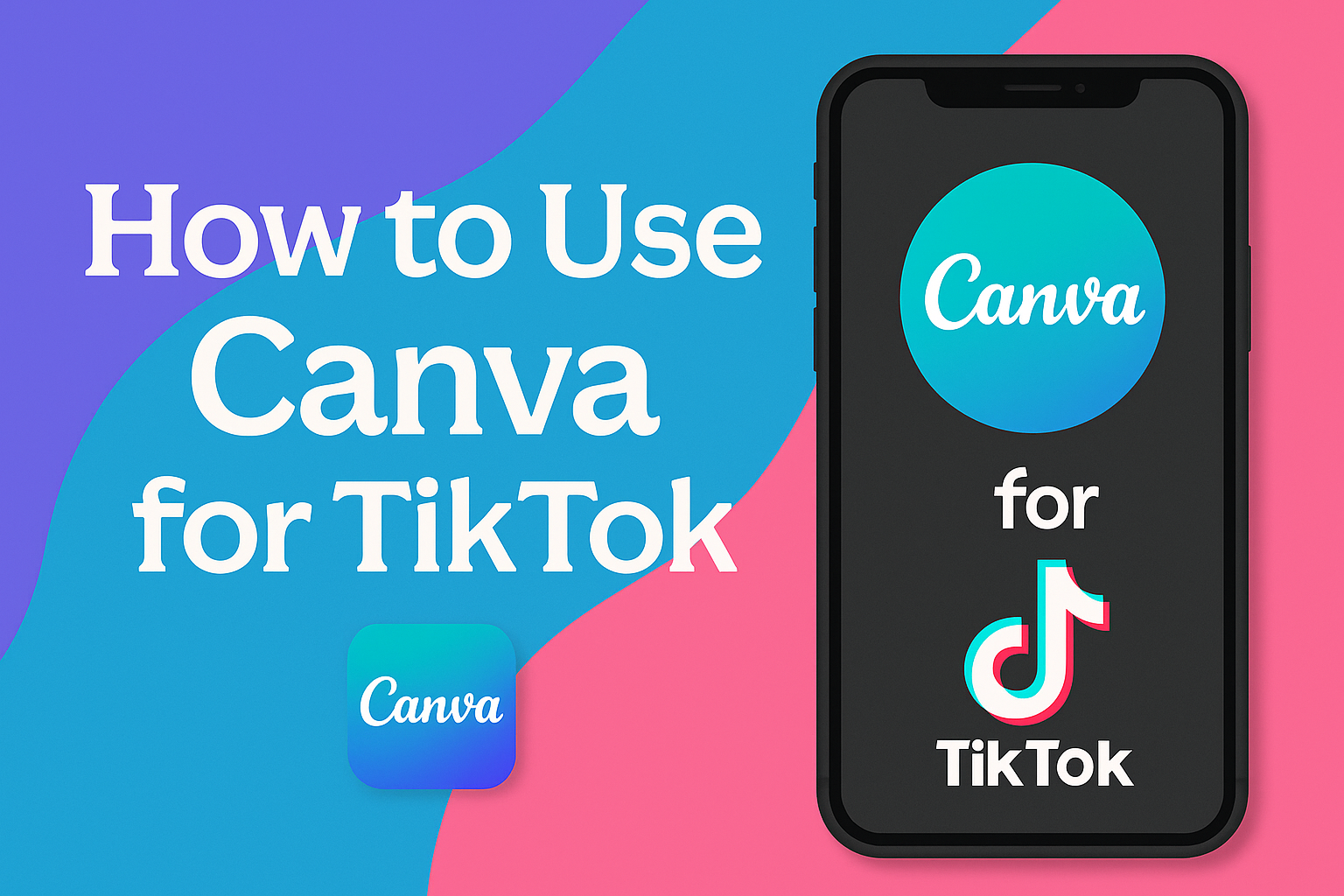Creating engaging TikTok videos can feel like a challenging task, especially for beginners.
Luckily, Canva offers a user-friendly way to make this process easier. Using Canva for TikTok allows users to create polished and eye-catching videos without needing advanced editing skills.
This can help anyone stand out in the vast world of TikTok content.
Canva provides a variety of tools that make TikTok video creation simple. Users can start with pre-made templates and drag and drop their own photos or videos into the project.
This makes it easy to craft unique and engaging videos tailored to any theme or trend, enhancing creativity on a platform dominated by visual storytelling.
To ensure users make the most out of Canva’s features for TikTok, there are detailed guides and tutorials available. These resources show how to add animations, captions, and even music to videos.
By exploring these features, anyone can start creating TikToks that capture attention and garner likes and shares, all while having fun during the process.
Getting Started with Canva
To start crafting TikTok videos with Canva, you’ll first need to create an account, learn how to navigate the interface, and pick the right template.
These steps will set a solid foundation for your creative process, allowing you to make engaging and polished content.
Creating a Canva Account
Creating a Canva account is easy and quick. Begin by going to the Canva website and clicking on the “Sign Up” button.
Users can register using an email address, Google account, or Facebook. This flexibility makes it convenient for everyone.
Once the account is created, new users can explore free design options or consider a subscription for advanced features like premium templates, stock photos, and custom fonts.
Canva Pro offers extra tools and is handy for those wanting more design flexibility.
Canva’s mobile app is also available for users who prefer to design on the go. Downloading the app on smartphones or tablets provides access to all the features straight from a mobile device, making it possible to work from anywhere.
Navigating the Canva Interface
Canva’s interface is user-friendly and designed to help even beginners create top-notch graphics. The dashboard showcases recent designs, templates, and easy access to design types.
On the left sidebar, users will find options like “Templates,” “Elements,” “Uploads,” and more, which provide the tools needed for design.
Templates give a quick start to any project. The “Elements” section includes shapes, lines, and icons to enhance designs. “Uploads” let users add their own images or media.
There’s also a workspace where the actual designing takes place, with a toolbar at the top for customization options like colors, fonts, and effects.
Beginners can benefit from tutorials and support accessible through the interface, which guide them through creating their first designs without overwhelm.
Selecting the Right TikTok Template
Choosing the right TikTok template is a crucial step. Canva offers a variety of professionally designed templates ideal for TikToks, which can be found by typing “TikTok” in the template search bar.
Selecting a template lays the groundwork for your video design.
Templates are customizable, allowing users to adjust colors, fonts, and images to suit their style. When choosing, consider the theme of your TikTok video.
Whether it’s for a tutorial or a fun dance clip, ensure the template aligns with your content’s message.
Utilize the template settings to adjust video proportions and add vibrant elements to make the design stand out on TikTok’s platform. Little touches like these can make a huge impact on the final video.
Designing Your TikTok Content
Designing engaging TikTok content with Canva involves various elements like text, images, and sound. Each part of your design can enhance the overall impact, helping your videos stand out.
Adding and Editing Text
Text plays a vital role in communicating your message clearly on TikTok. Canva offers a wide array of fonts and text effects.
To begin, select the “Text” option on the left sidebar and choose “Add a heading,” “Subheading,” or “Body text” according to your layout needs.
Once the text box is added, you can customize the font style, size, and color to match your theme. Canva also provides text effects like shadow or outline to make it pop.
If multiple slides are used, make sure the text style and size are consistent across all frames. This coherence maintains the viewer’s focus and enhances storytelling.
Working with Images and Videos
Visuals are key in a TikTok video. Canva provides access to a vast library of images and videos, or you can upload your own.
Start by choosing “Uploads” to add personal content or “Photos” and “Videos” to explore available media.
When arranging images and videos on your timeline, think about the flow and transition between clips. Canva’s drag-and-drop feature makes it easy to reposition elements.
Adjusting the duration and order of clips can create a rhythm that keeps viewers engaged.
Remember to use Canva’s TikTok Video Editor for guidance on dimensions suitable for TikTok, ensuring content displays correctly on all devices.
Incorporating Music and Sound Effects
The right sound can be the difference between a good video and a great one. Canva allows users to add music and sound effects to their TikTok videos with ease.
Click “Audio” on the left menu and browse through a collection of tunes available.
Choose music that enhances the theme and mood of your video. After selecting a track, use the timeline editor to trim and adjust timing to fit perfectly with your visuals.
Sound effects can be used to highlight specific actions or add humor. Ensure that audio levels are balanced, so dialogue or important sound cues are not overshadowed by background music.
Using Brand Kits for Consistent Styling
Brand kits are super handy if you aim for a consistent look in all your videos. Canva’s Brand Kit feature lets you save your color palettes, fonts, and logos.
This tool ensures your content looks polished and aligned with your brand identity.
To use the Brand Kit, click on “Brand” in the sidebar. Upload logos and select your brand colors and fonts.
Once set, these assets are easily accessible in the editor. Consistency in styling enhances brand recognition across social media channels. Even if you’re not a brand, maintaining a cohesive style can make your content look more professional and appealing to viewers.
Enhancing Visual Appeal
Creating eye-catching TikTok videos is crucial for standing out. With Canva, users can enhance visuals by applying filters and effects, animating elements, and adjusting color schemes and fonts. These tools help make videos more engaging and professional-looking.
Applying Filters and Effects
Using filters and effects can dramatically change the feel of a video. With Canva, users can choose from a wide range of filters to add mood or style. Textures and overlays are also available to create depth.
The right combination of effects can highlight important features in the video and make content more relatable.
For instance, applying a vintage filter can evoke nostalgia, while a vibrant filter can energize and excite viewers. Users should experiment with different effects to find what works best for their style.
Animating Elements
Animating certain elements can bring videos to life. In Canva, users can animate text, photos, and other graphic elements with just a few clicks.
These animations can attract viewers’ attention and guide them through the content.
Different animation styles include fade, pop, and slide. These can be used to emphasize key points or create smooth transitions between scenes.
Animation should be used sparingly to avoid overwhelming the viewer. It’s best to keep animations simple yet impactful for the best effect.
Adjusting Color Schemes and Fonts
Color schemes and fonts play a big role in setting the tone of a video. Canva provides a variety of preset color palettes and fonts that can be customized to fit the desired aesthetic.
Being consistent with colors can help in branding, making videos easily recognizable. Choosing complementary colors can create harmony, while contrasting colors can make text stand out.
Fonts should be easy to read and match the video’s style. Experimenting with these elements can significantly enhance the overall visual appeal.
Collaboration and Team Features
Canva is a powerful tool that helps teams work together more efficiently. With its intuitive features, users can edit designs with teammates in real-time, manage and customize team templates, and share creations for feedback effortlessly.
Real-time Editing with Teammates
Canva enables teams to collaborate seamlessly with its real-time editing feature. Team members can work on the same project simultaneously, seeing each other’s changes as they happen.
This reduces the need for multiple versions of a design and keeps everyone on the same page.
Real-time editing is perfect for brainstorming sessions and workshops. Team members can add their ideas directly into the design, making collaboration more dynamic and engaging.
It also allows users to offer suggestions and corrections instantly, speeding up the decision-making process.
Notifications keep everyone informed of updates, ensuring nothing is missed. Overall, this feature enhances productivity by allowing team members to interact and create together, no matter where they are located.
Managing Team Templates
Managing team templates in Canva is straightforward and beneficial for maintaining brand consistency.
Users can set up a collection of branded templates that the entire team can access. This ensures that all designs adhere to the company’s style guidelines without additional input.
Templates can be customized and saved for various purposes such as social media posts, flyers, and videos. This not only saves time but also ensures that every piece of content aligns with the brand’s identity.
Having a centralized location for templates also makes it easier to onboard new team members. They can quickly familiarize themselves with the design standards and expectations.
Therefore, team templates help streamline the design process and keep everything neatly organized.
Sharing and Exporting Designs for Feedback
Sharing and exporting designs for feedback in Canva is simple and efficient. Once a design is complete, it can be shared with others via a link or directly through email.
This allows team members and stakeholders to view and comment on the work without needing a Canva account.
Feedback can be gathered either by enabling commenting directly on the design or by exporting the file in various formats. Supported formats include PDF, PNG, and JPEG, providing flexibility in how feedback is collected.
These features make it easy to gather input and make adjustments accordingly. It ensures that feedback is incorporated smoothly, leading to a final product that everyone is happy with. Users appreciate the simplicity and effectiveness of this feedback mechanism.
Optimizing TikTok Posts with Canva
Using Canva to create TikTok posts can greatly enhance the visual quality of your content. The following sections explore how to align with TikTok’s visual trends, schedule posts effectively, and analyze engagement for improvement.
Understanding TikTok’s Visual Trends
TikTok is all about engaging visuals. Using Canva, create posts that adhere to the recommended size of 1080 x 1920 pixels with a 9:16 aspect ratio. This ensures videos fit perfectly on the platform.
Trends on TikTok often change, so staying updated with popular styles is key. Canva offers templates that match current trends, making it easier for users to create visually appealing content.
Incorporate vibrant colors, dynamic text, and engaging animations. These elements help capture viewers’ attention quickly.
Experimenting with different design elements can also help keep the content fresh and interesting. Canva offers a variety of tools, such as filters and overlays, to enhance visuals and make them more engaging.
Scheduled Postings and Content Planning
Consistency is important on TikTok. Planning and scheduling posts can help maintain a steady presence on the platform.
Canva Pro users can benefit from its content planner to schedule posts ahead of time. This helps ensure that content is released at optimal times when audience engagement is likely to be higher.
Create a content calendar to organize and plan posts effectively. This aids in maintaining a consistent posting schedule, crucial for building a loyal following.
Use Canva to draft and polish content before scheduling it, so everything is ready to go without a last-minute rush.
Keeping a mix of content types, like tutorials, challenges, and trending topics, can also keep the audience engaged.
Analyzing Engagement to Improve Content
Tracking and analyzing the engagement of TikTok posts is vital in understanding what resonates with the audience.
After posting, monitor likes, comments, shares, and trends in viewer behavior. Canva’s analytics, if available, can assist users in gathering insights from past content.
Use feedback to tweak future posts.
For instance, if a certain style of video or color scheme seems to draw more attention, consider incorporating similar elements into new content.
This iterative process helps in refining the approach to better align with viewer preferences.
Engagement metrics provide guidance in adjusting strategies to improve overall performance gradually. By adapting content based on insights, creators can better meet audience expectations and boost engagement over time.
Advanced Canva Features
When making TikTok videos using Canva, advanced features provide users with enhanced customization.
These tools allow for high-quality video creation, animation adjustments, and integration with other platforms for a richer experience.
Exploring Canva Pro Options
Canva Pro offers a range of advanced features that enhance creativity.
Users can access a larger library of premium images, videos, and audio tracks that can give TikTok videos a polished look.
The Magic Resize tool is particularly useful. It helps resize designs to fit different platforms without losing quality.
Additionally, Canva Pro provides unlimited storage for photos and assets, allowing users to keep all their designs in one place.
Another feature of Canva Pro is Brand Kit. This allows users to save brand colors, logos, and fonts, making it easier to maintain a consistent look across different videos.
These tools save time and streamline the creation process.
Customizing Animations and Transitions
Animations and transitions can significantly enhance the visual appeal of TikTok videos.
Canva provides a variety of animation styles, such as “Block,” “Fade,” and “Pan.” These styles add dynamic movement to elements in a video.
To customize animations, users can adjust the timing and speed. This customization helps make each video segment stand out or blend seamlessly.
Transitions between scenes can be managed in a few clicks.
Users have the option to choose how slides flow from one to another, which helps in narrating a story smoothly. With these tools, videos become more engaging and can capture viewers’ attention more effectively.
Leveraging Third-Party Integrations
Integrating third-party apps with Canva can further expand its capabilities.
Canva connects with various platforms, like Google Drive and Dropbox, to access files directly while working on designs.
Using integrations like Instagram or Facebook allows for quick sharing of TikTok videos across multiple social media channels. This ensures videos reach a broader audience efficiently.
Additionally, integrations with services like Slack and Microsoft Teams keep teams updated on project progress.
This is particularly useful for collaborative video projects, where multiple people may need to provide input or updates.
These integrations make Canva a comprehensive tool for creating and sharing TikTok videos.