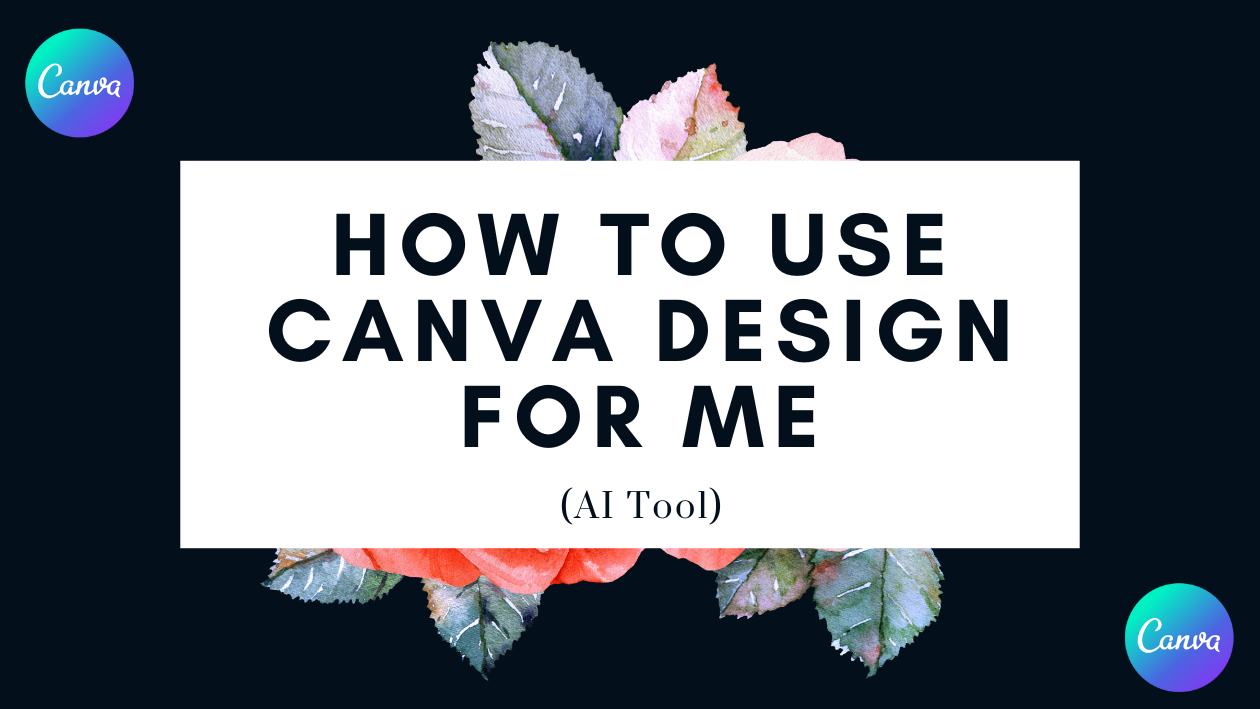Canva Design for Me is an AI tool that helps users create custom designs quickly by generating options based on simple prompts. It saves time by producing ready-to-edit templates and visuals without needing design skills. This makes it easy for anyone to get professional-looking results fast.
Users just type what they need, and the AI suggests designs they can tweak to fit their style. The tool works well for presentations, social media posts, and more, making design accessible and less stressful. It’s a great option for those who want good designs with less effort.
Getting Started With Canva Design for Me
Using Canva Design for Me is simple once users know where to start. It involves accessing the AI tool, creating an account, and learning the main dashboard. Each step helps users begin designing quickly and with ease.
Accessing the AI Tool
First, users need to visit the official Canva website or app. Canva Design for Me is built into the main platform, so no extra download is required. Once on Canva, users should look for the Design for Me option in the menu or search bar.
This AI tool helps generate designs based on user prompts. Users type what they want, and the AI creates options. It works best with clear instructions. Being online is necessary because the tool works through Canva’s servers.
Setting Up Your Canva Account
To use Canva Design for Me, having a Canva account is essential. Users can sign up for free with an email or social login like Google or Facebook. The free account gives access to basic features, including the AI design tool.
After signing up, users should complete their profiles by adding a name and profile picture, if desired. This helps when collaborating or saving projects. Canva also offers paid plans with more features, but the AI design tool works well with the free version.
Navigating the Dashboard
When users open Canva, they land on the dashboard. It shows recent designs, templates, and the search bar. The left menu lets users select design types like posters or social media posts easily.
For Design for Me, users find the AI tool in the search bar or as a special option under “Create a design.” The dashboard also shows saved projects and access to uploaded images or brand colors. This layout keeps everything handy for smooth designing.
Users can start their design by entering their ideas and choosing suggestions the AI generates. The dashboard updates in real time, making it easy to switch tools or save work anytime.
Key Features of Canva Design for Me
Canva Design for Me uses smart technology to help users create designs quickly and easily. It offers tools that suggest ideas, let users tweak templates, and adjust content to fit different needs. These features save time and improve design quality without needing expert skills.
AI-Powered Design Suggestions
The AI in Canva Design for Me looks at the user’s input and suggests design ideas that match their style and purpose. It understands what type of project is needed, like social media posts or flyers, and offers appropriate layouts and color schemes.
This feature helps users who might not know where to start. The AI’s suggestions include fonts, images, and backgrounds that fit well together, so users don’t have to pick everything manually. It’s like having a design helper that learns preferences quickly.
Users can accept suggestions as is or modify them. This makes designing faster and reduces the chance of mistakes or bad combinations.
Template Customization Options
Once a user picks a suggested design, they can customize it in many ways. Canva Design for Me allows changes to text, colors, fonts, and images easily through drag-and-drop tools.
Templates come organized by category, making it simple to find the right style. Users can also upload their own photos or logos to add a personal touch. These options give a balance between quick setup and creative control.
The system keeps things flexible, letting users undo changes or try different layouts without losing progress. Customization helps ensure each design fits the user’s unique needs.
Smart Content Adaptation
Canva Design for Me can automatically adjust design content to fit different formats. For example, a poster can be resized into a social media banner without losing quality or style.
This feature saves time by avoiding the need to start from scratch for every format. It also keeps designs consistent across platforms, which is important for brand recognition.
Text and images shift logically to maintain readability and balance. Users can still tweak the adapted designs before finalizing them, offering both efficiency and control.
For more about Canva’s features, visit a detailed guide on its key features and interface.
Creating Designs With Canva Design for Me
Canva Design for Me helps users quickly create polished designs using AI. It guides users step-by-step, from setting up a project to refining the final visuals, making design simple even for beginners.
Starting a New Project
To begin, users open Canva and select the Design for Me AI tool from the main menu. They choose the type of design needed, such as a social media post, flyer, or logo. This step sets the project size and format right away.
The AI tool also asks for a project name to keep everything organized. Once selected, the workspace loads and users can start providing details that will shape the design. This setup keeps the process focused and efficient.
Inputting Your Design Preferences
Next, users enter specific instructions to guide the AI. They provide details like preferred colors, font styles, and the overall mood of the design—whether it should be professional, playful, or elegant.
Users can also add text snippets or upload logos to include. This customization lets the AI generate content that fits the brand or event. Clear, concise preferences improve the quality and relevance of the design output.
Generating Visual Content
After inputting preferences, users click to generate design options. The AI quickly produces multiple layouts, each with different arrangements, colors, and style elements. This variety gives users choices to find what suits their needs best.
Users can preview designs side-by-side and select favorites to refine. The tool also allows easy switching between options without losing work, speeding up decision-making.
Refining Design Outputs
Once a design is chosen, users can tweak details directly in Canva. They can adjust text size, change icons, or swap colors to better match their vision. The interface highlights editable areas to simplify changes.
If needed, users can ask the AI for alternative suggestions or improvements on the current design. This back-and-forth helps users enhance the look without starting over. The final step is downloading or sharing the polished design.
More detailed instructions and tips on starting and customizing projects can be found in the beginner-friendly Canva guide.
Personalization Tools and Advanced Settings
Canva Design for Me lets users customize designs to fit their unique style and goals. It gives control over colors, fonts, and brand details, which helps make designs look more professional and on-point.
Adjusting Color Schemes
Users can easily change the color scheme to match their mood or brand identity. The tool offers preset palettes, but they can also create custom colors by entering specific hex codes or using a color picker.
It’s simple to swap out main colors, backgrounds, and accents with just a few clicks. This flexibility helps keep the design consistent and visually appealing across different projects.
Selecting Fonts and Typography
The tool allows users to pick fonts from a wide library that includes styles like serif, sans-serif, and script. Users can adjust font size, weight, spacing, and alignment to create a clear message and good readability.
It also supports pairing fonts, so users can combine styles to highlight headings while keeping body text simple and easy to read. These options improve the overall look and feel of the design.
Incorporating Brand Elements
Users can upload logos, icons, and other brand assets to keep their designs consistent with their brand identity. Canva Design for Me lets them place these elements exactly where they want in the design.
They can save brand colors and fonts in a brand kit, making future projects quick to start and keeping every piece aligned with their visual style. This makes branding easier across all designs.
Collaboration and Sharing With Canva Design for Me
Users can easily work together on designs and make sure everyone stays updated. Sharing options also help move designs outside the app, whether for review or final use.
Collaborating With Team Members
Canva Design for Me lets teams work on designs in real-time. People invited to the design can add, edit, or delete text, images, and pages. This makes it simple to build ideas and fix mistakes quickly.
To collaborate, users send a share link or invite team members by email. Those invited usually get edit access but cannot change sharing permissions themselves. The team can also leave comments for feedback without changing the design directly.
Creating a team space helps keep all designs, templates, and assets in one place. Managing members is easy by adding or removing people as needed. This organization improves teamwork and saves time during design projects.
Exporting and Downloading Designs
Once designs are ready, users can export them in various formats such as PNG, JPG, PDF, and more. Canva Design for Me offers options for quality and file size, useful for print or digital sharing.
Downloading designs is quick and saves copies locally or for upload elsewhere. It also supports sharing via direct links, allowing others to view or edit without downloading files.
Users should check export settings to match their needs, like selecting transparent backgrounds or specific page ranges. These features ensure the final design looks professional and meets project requirements.
For more help, see how to share and collaborate on Canva designs.
Tips for Getting the Most From Canva Design for Me
To create better designs using Canva Design for Me, users should focus on clear communication and exploring all the built-in tools available. These steps help improve the quality of AI-generated designs and make the whole process faster and more enjoyable.
Optimizing Prompts for Better Results
Users should write specific and detailed prompts to guide the AI clearly. Instead of saying “create a flyer,” they could say “design a modern flyer for a coffee shop with warm colors and bold text.” This helps the tool understand the style and theme better.
Including keywords like color preferences, font style, and purpose makes outputs closer to what the user imagines. If the first design isn’t quite right, adjusting the prompt with more details or different terms can improve the next version.
Users should avoid vague descriptions like “make it nice” because the AI won’t know what “nice” means to them. Being clear about the audience, message, and design elements boosts the chances of a fitting result.
Leveraging Built-In Resources
Canva Design for Me offers templates, fonts, and graphic elements that users can mix and match. Exploring these resources helps users customize AI-generated designs faster and with better results.
Users can quickly swap colors or fonts from the built-in library to match their brand. Also, design grids and alignment tools keep content balanced and professional-looking without much effort.
Using Canva’s ready-made assets reduces the need to start from scratch. Users can enhance AI-generated designs by adding photos, icons, or logos from the vast library. This helps create unique designs that still look polished and complete.
More tips for beginners and experts can be found in this beginner’s guide to Canva.
Troubleshooting and Support Options
When using Canva’s Design for Me AI tool, users might face some hiccups or need extra help. There are straightforward steps to fix common problems. If those don’t work, reaching out to Canva’s support team is always an option.
Common Issues and Fixes
Some users find the AI tool slow or unresponsive. Clearing the browser cache or refreshing the page often helps. Another common issue is the tool not generating designs that match user input exactly. Trying different keywords or simplifying the request can improve results.
If designs don’t save properly, checking the internet connection is important. For layout glitches, updating the browser or switching to another supported browser can solve them quickly.
Contacting Canva Support
If problems continue, users can contact Canva support through their Help Center. They offer guides and troubleshooting tips that cover a wide range of issues.
Users can submit a support ticket or start a chat with a representative. Being clear about the problem and including screenshots can help the support team solve issues faster.