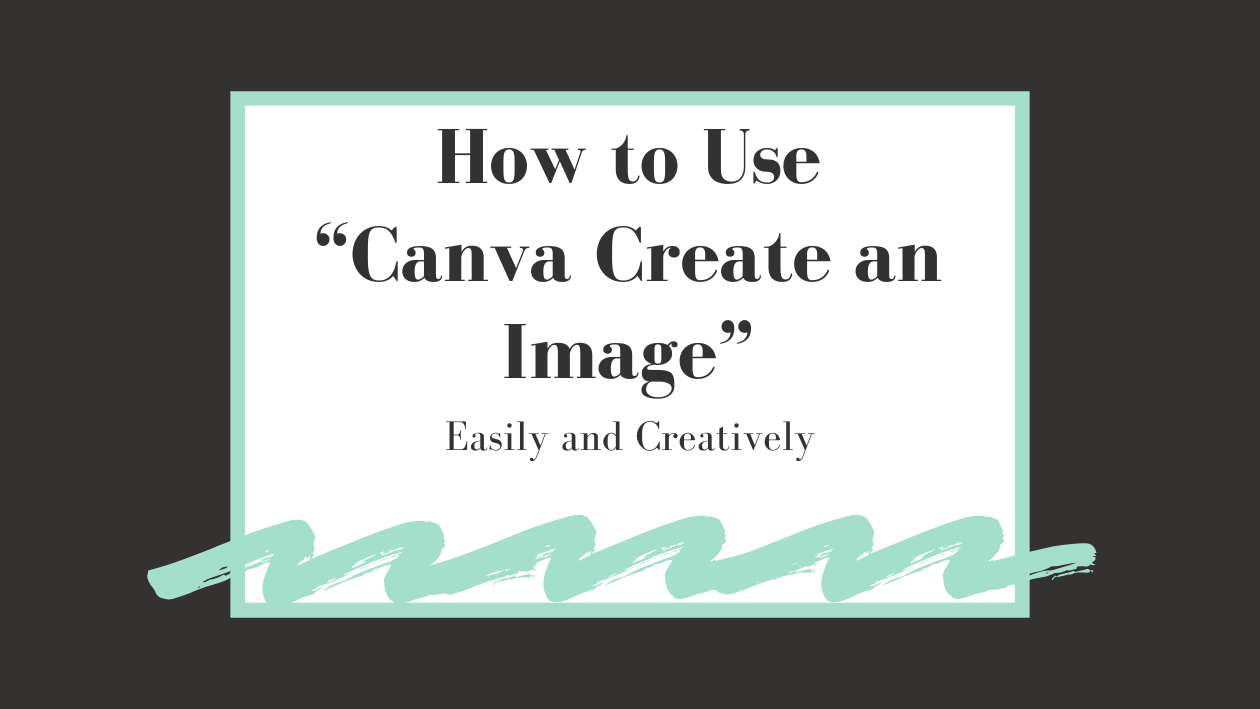Using Canva’s Create an Image AI tool makes it easy to turn simple text ideas into custom images in seconds. This tool saves time and helps bring creative projects to life without needing design skills.
People can also upload reference images to change colors, textures, or styles, making the result more personal. The AI gives quick suggestions, and users can keep adjusting prompts to get exactly what they want. It works well for everything from social media posts to invitations.
Getting started is simple and fun, even for beginners. With clear steps and helpful options, Canva’s AI tool lets anyone create visuals that look professional and eye-catching with very little effort. Learn how to make the most of it with easy tips.
Read more on how to use Canva’s AI image features on their official Canva page.
Getting Started With Canva Create an Image (AI Tool)
Canva’s AI tool lets users create images by entering text prompts. It offers easy access, clear navigation, and supports various formats to fit different needs.
Accessing Canva Create an Image
Users begin by logging into their Canva account. From the homepage, they should look for the “Magic Studio” or “AI Image Generator” feature. This is the starting point for creating AI-powered images.
Clicking on the AI image generator opens a prompt box where users can type a description of the image they want. Voice commands can also be used by clicking the microphone icon. Then, pressing enter will generate the image options.
For Canva Pro users, there are 500 monthly credits to create AI images. Free users can still access the tool but with limited image creation.
Navigating the Canva Interface
The Canva interface is simple and user-friendly. Once in the AI tool, the left sidebar shows templates, styles, and editing tools. The central area displays generated images based on the prompt.
Users can click an image to add it directly to their design. They can also refine their prompt to generate new options without leaving the page. The top menu has basic controls like undo, redo, zoom, and saves the design automatically.
Color palettes, filters, and cropping tools are easy to find for quick adjustments. The interface supports both desktop and mobile devices.
Supported Formats and Image Sizes
Canva’s AI generator produces images in high resolutions suitable for web and print. Common image formats include PNG and JPEG. Users can download images in these formats directly.
The tool supports various sizes, from social media posts to presentation slides. Users can select custom dimensions before or after creating the image. This flexibility fits needs like Instagram posts, flyers, or website graphics.
For best results, high-resolution images are recommended when uploading references or editing generated images. This helps maintain clear and sharp visuals throughout the design process.
More on how to access and use the AI tool can be found in the Kickstart Designs with Canva AI guide.
Setting Up Your Project in Canva
Before creating an image with Canva’s AI tool, it’s important to pick the right size and design framework. This helps ensure the final image fits the intended use, whether for social media, print, or web.
Choosing Image Dimensions
When starting a project, users first select the image dimensions. Canva offers preset sizes for platforms like Instagram, Facebook, and Twitter. Choosing one of these presets saves time and guarantees the image will display properly on that platform.
For custom needs, users can enter their own width and height in pixels, inches, or millimeters. This is useful for printing or specific design projects. Picking the correct size upfront avoids cropping issues later.
Canva also remembers custom dimensions in the user’s history, making it easy to reuse sizes for future designs.
Selecting the Right Template
Templates provide a base design with layouts, colors, and fonts already set. This helps users create visually balanced images quickly. Canva divides templates by categories like invitations, presentations, social posts, and more.
Choosing a template related to the project’s goal gives a strong starting point. Users can customize every aspect afterward, making it truly their own.
They can also start with a blank canvas if they want full control. But for most, selecting a well-designed template accelerates the creative process and improves the final look.
Learn more about starting designs with Canva’s AI tools at this Canva AI help page.
How Canva AI Generates Images
Canva’s AI builds pictures from text by using smart technology that understands the words entered. The tool breaks down the description and creates images based on what it thinks fits best. The quality and style depend on how the request is written and what details are included.
Understanding AI-Powered Image Creation
Canva’s AI uses machine learning models designed to recognize patterns in words and images. When a user types a description, the AI matches it to its database of visual concepts. It then generates an image that fits the description by combining shapes, colors, and styles.
This process happens fast, allowing users to get custom images in seconds. Canva includes options like Magic Media or DALL·E by OpenAI, which are popular AI models for image generation. The AI learns over time, helping it improve the images it produces.
How Prompts Influence Results
The image quality depends mostly on how clear and detailed the text prompt is. Simple prompts create basic images, while detailed ones lead to more specific and complex results. For instance, “a cat” will produce a generic cat, but “a small orange cat sleeping on a blue sofa” tells the AI exactly what to make.
Using adjectives, styles (like “cartoon” or “realistic”), and setting details helps the AI generate pictures closer to what the user wants. Short or vague prompts might result in images that don’t match well. This makes it important to be specific when entering the description to get the best results from Canva’s AI image generator. For more tips on using Canva’s AI tools, see their AI image generation guide.
Inputting Prompts for Image Generation
Clear and detailed instructions help the AI create better images. Users should focus on describing specific elements like colors, lighting, and angles to get the results they want.
Writing Effective Prompts
To get good results, users need to be very specific in their prompts. Instead of saying “mountain,” they might say, “a snowy mountain at sunrise with pink and orange skies.” This helps the AI picture exactly what to create.
Including details about style is also important. For example, adding “in watercolor style” or “like a vintage photo” guides the image’s look.
Users should avoid vague words like “nice” or “beautiful” because the AI can’t guess exactly what those mean. Clear, simple phrases work best.
Tips for Accurate Visual Outputs
Users can improve image accuracy by adding info about lighting, angles, and colors.
For example:
- Lighting: “soft morning light” or “harsh shadows“
- Angle: “bird’s-eye view” or “close-up”
- Colors: “muted earth tones” or “bright neon”
It also helps to mention the image resolution or quality if available.
If the first image isn’t right, tweaking the prompt with more detail or changing words is a good way to refine the result.
For a guided method of using these steps, check out Canva’s AI image generator instructions.
Customizing AI-Generated Images
The generated image can be made more unique and suited to the project by adding text, changing colors, and arranging different parts. These modifications help make the image fit the message and style needed.
Adding Text and Graphics
He can add text directly on the AI image to provide context or make it stand out. Canva offers many fonts and text styles, so the text can match the feel of the image or brand.
Graphics like shapes, icons, or stickers can also be added. These elements help highlight key parts of the image or make it more playful and eye-catching. Layering text and graphics is easy with drag-and-drop tools, letting him position elements just right.
Adjusting Colors and Filters
Adjusting colors helps the image fit better with other design parts. He can change brightness, contrast, saturation, or apply color filters to give a fresh look or match brand colors.
Filters can also add a mood, like making the image warmer or cooler. Using Canva’s color tools ensures the result looks professional and clear. These tweaks are simple but improve the visual appeal a lot.
Layering and Arranging Elements
He can reorder parts of the image, such as bringing text to the front or pushing a graphic to the back. This layering helps focus attention on key pieces or creates a better overall balance.
Canva lets him group elements, lock layers, or align items evenly to keep the design organized. Proper arrangement avoids clutter and makes sure the image looks neat and polished. It’s a key step for a clean final look.
Downloading and Sharing Your AI Image
After creating an AI image on Canva, it’s important to know how to save it properly and share it easily. Users can export their image in different file formats and also share it directly through Canva’s platform.
Exporting in Various Formats
When ready to download, users can choose from several file types depending on their needs. Canva supports popular formats like PNG, JPG, and PDF. PNG is best for high-quality images with transparency, while JPG works well for photos with smaller file sizes. PDF is useful for printing or documents.
To export, click the download button and select the desired format. Users can also pick image quality and size settings. After setting options, the image downloads to the device, ready for use in projects or presentations.
Sharing Directly from Canva
Canva allows sharing AI images without leaving the platform. Users can send their design links or post images on social media directly from Canva. This saves time and keeps workflows smooth.
The sharing options include inviting others by email or copying a shareable link. Images can be posted on Facebook, Instagram, Twitter, and more with just a few clicks. This makes distributing AI-created visuals quick and easy.
For a detailed guide on exporting and sharing, visit Canva’s free AI Image Generator page.
Best Practices for Designing With Canva Create an Image (AI Tool)
Designers should focus on clear guidelines that help keep their visuals consistent and professional. Avoiding errors and using the tool strategically improves the quality of AI-generated images.
Maintaining Brand Consistency
It is important to keep brand colors, fonts, and logos steady when using the AI tool. Users can upload brand assets to Canva and set them as defaults for AI creations. This way, every image matches the brand style without extra editing.
When writing prompts for the AI, including specific brand details helps. For example, mentioning “use blue and white colors” or “add logo in the bottom right” keeps the design on track. This approach makes the AI outputs more aligned with the user’s identity.
Keeping a style guide or checklist nearby can also help. Designers can quickly compare AI images to brand standards and adjust prompts if needed to stay consistent.
Avoiding Common Mistakes
A frequent mistake is being too vague with text prompts. Clear, detailed prompts lead to better images. Instead of “create a nature scene,” trying “create a lush green forest with sunlight” gives clearer results.
Another common error is relying only on one AI attempt. Trying different prompt versions helps find the best image. Users should also check image resolution and size before finalizing designs.
Finally, it’s important to review AI-generated images for content accuracy. The tool may add unwanted objects or distort shapes, so careful review and minor edits help avoid mistakes.
For detailed tips on using Canva’s AI tools to generate images, see this guide on how to use Canva AI tools.
Exploring Advanced Features
Canva’s AI image tool is not just for creating pictures from text prompts. It allows users to blend AI images with other design elements and even add motion to make designs stand out.
Combining AI Images With Canva Elements
Users can mix AI-generated images with Canva’s wide range of design elements like shapes, icons, and text. Once the AI image appears on the canvas, it can be resized, cropped, or layered.
For example, someone designing a poster can add a bold headline over an AI background image and use icons to highlight important information. Canva’s drag-and-drop interface makes it easy to blend these components smoothly.
Using group and lock features helps keep the AI image and other elements together, preventing accidental moves.
Animating Your AI Image
Canva also lets users animate their AI images to add movement and attract more attention. After creating or placing an AI image, users can select animation options like fade, pan, or zoom.
Animations can be applied to the whole image or specific elements layered on top. These simple effects enhance presentations, social media posts, or videos without needing extra software.
The animation controls are user-friendly, with options to adjust speed and direction.
For more details on these tools, check out how to use Canva AI features.
Troubleshooting Common Issues
When working with Canva’s AI image tool, users may face issues with image quality or prompt mistakes. These problems can often be fixed by adjusting settings or rephrasing inputs.
Resolving Image Quality Problems
Low image resolution or blurry results are common issues. To fix this, users should check the image resolution settings in Canva. Increasing resolution often improves clarity.
If images look pixelated, refreshing the design or regenerating the image can help. Sometimes, the AI generates low-quality images due to complex or unclear prompts.
Another tip is to avoid overly detailed prompts that confuse the AI. Simplifying the request can lead to sharper, cleaner images.
Fixing Prompt Errors
Incorrect or irrelevant images usually come from unclear prompts. Users should review their text input carefully to ensure it matches what they want.
If the AI misunderstands the prompt, rephrasing or breaking it into smaller parts helps. For example, instead of “a big funny dog,” try “a large dog with a silly expression.”
Using Canva’s voice command feature requires clear speech and precise words. Mispronounced or vague commands can cause errors.
For more details on resolving image quality and prompt issues, see Canva’s common issues guide.