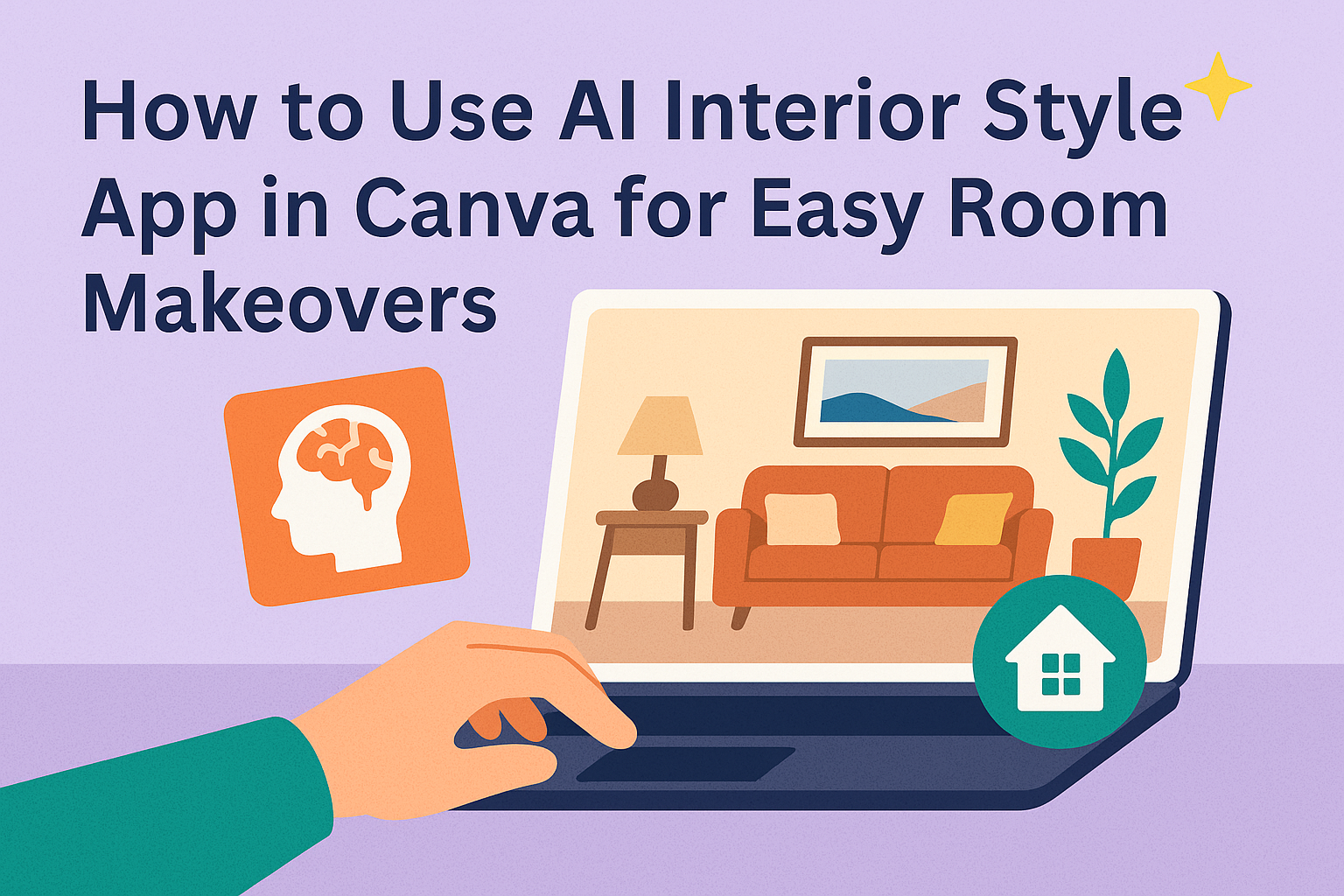Using the AI Interior Style app in Canva makes redesigning a room simple and fun. It allows users to upload a photo of their space and quickly generate new styles, furniture layouts, and color schemes based on their preferences. This tool helps anyone, whether a beginner or experienced, visualize fresh ideas without needing complex software.
The app guides users through choosing design modes and styles, then creates customized looks in seconds. After selecting a favorite design, they can edit details like colors or add notes right inside Canva. This process saves time and makes interior design feel more accessible for everyday projects.
With its easy-to-use features, the AI Interior Style app helps people transform rooms with confidence. By combining creativity with smart technology, it opens the door to designing interiors that fit their tastes and needs.
Getting Started With The AI Interior Style App
The AI Interior Style App in Canva helps users redesign rooms easily by uploading photos and choosing design styles. It offers tools to adjust colors, furniture, and layouts in a few clicks. Understanding how to access the app, set up an account, and use its key features will make the process smooth.
Accessing The AI Interior Style App in Canva
To use the app, first visit Canva’s website or open the Canva app. Users can find the AI Interior Style App by typing “AI Interior Design” in the search bar or by navigating through the design tools menu. It works directly inside Canva, so no extra software is required.
Once inside, users upload a photo of their room or space they want to redesign. The app then asks for style preferences, like modern, minimalist, or rustic. After setting these choices, it generates design ideas automatically.
Creating A Canva Account
Using the AI Interior Style App requires a free Canva account. Signing up takes just a few minutes with an email address or social media login. A Canva account lets users save their projects, access design tools, and get updates on new features.
Canva also offers paid plans, but the basic free account provides enough access to the AI interior tools. After creating an account, users can start projects right away and explore design options without hassle.
Exploring The AI Features
The app provides many features like style selection, color palettes, and furniture suggestions. Users pick from over 30 design styles to match their taste. The tool also lets them add labels or notes to customize their plans further.
Designs can be edited in Canva’s editor, allowing fine-tuning of layouts and elements. Once the design is complete, users can share or download it directly.
More details about the tool are available in this step-by-step guide on how to use Canva AI Interior Design.
Setting Up Your First Interior Design Project
Starting an interior design project in Canva’s AI Interior Styler is simple and organized. The process mainly involves picking the right room format, adding photos of the space, and choosing the design styles that fit the vision best. These steps help ensure the AI creates accurate and useful design ideas.
Choosing a Room Template
The first step is selecting a room template that matches the space to be designed. Canva offers templates for many room types like living rooms, bedrooms, kitchens, or offices. Choosing the right one sets the foundation for the project by providing a layout to build on.
Each template comes with basic furniture and elements that suit the chosen room. This saves time, as the user doesn’t start from scratch. The design can then be customized by swapping or adding items.
It’s important to pick a template matching the room’s size and function to get realistic design options. The canvas can be resized later, but starting with an appropriate template helps the process go smoother.
Uploading Room Photos
After choosing a template, the user should upload clear photos of the room. These pictures need to show the space well, including walls, floors, and windows. Good lighting helps the AI understand the room better and produce more accurate designs.
The photos can be of an empty room or a furnished one. Uploading several photos from different angles is helpful. This gives the AI a full view to work with.
Users can upload images by dragging them into Canva’s workspace or using the upload button. Once added, the app uses these photos to virtually stage or restyle the space.
Selecting Preferred Design Styles
Next, the user picks design styles to guide the AI’s suggestions. Canva offers over 30 styles, including modern, rustic, minimalist, and industrial. Choosing one or multiple styles helps the AI focus on specific colors, furniture types, and decor themes.
It’s best to consider personal taste and the room’s function when selecting styles. The AI then combines these preferences to create a design that fits the user’s vision.
Design styles can be mixed or changed later. Canva also provides inspiration if the user isn’t sure which style to pick. This feature helps explore ideas and find new looks.
For more details, see AI Interior Design in Canva.
Customizing Interior Styles With AI Tools
Users can quickly make AI design ideas fit their taste and space. They can choose the best styles, adjust colors, and place furniture where it looks right. This helps create a personalized design without extra hassle.
Applying AI-Generated Design Suggestions
The AI provides design ideas based on room photos or sketches users upload. It suggests styles like modern, rustic, or minimalist automatically. Users can browse these suggestions and pick what fits their vision best.
After selecting a design, users can see the AI’s recommended colors, furniture, and layouts. These suggestions save time by offering ready-made options instead of starting from scratch. Users can accept the ideas as they are or make changes to suit their space.
Fine-Tuning Color Schemes
Canva’s AI tools let users tweak colors easily. They can select from palettes the AI suggests or create custom ones. Adjusting colors changes walls, furniture fabrics, and accent pieces to match personal preferences.
A color wheel or sliders often help users find the right shade. This makes it simple to test bright or muted tones before finalizing the look. Color adjustments can quickly shift the room’s whole mood.
Using Drag-And-Drop Furniture Models
Users can place furniture items by dragging them onto the room layout in Canva’s interface. The AI suggests pieces that match the chosen style, like sofas, tables, or lamps. Users can move, rotate, or resize these models to fit the space perfectly.
This feature allows easy experimentation with different furniture setups. By dragging and dropping, users get a clear idea of how new items will work in their rooms. It also helps visualize spacing and flow before buying real furniture.
For more on using Canva’s AI interior design features, visit AI Interior Design on Canva.
Enhancing Your Interiors With Canva Elements
Canva offers many useful tools to improve interior design projects. Users can easily add graphics, textures, and photos to make rooms look more realistic and appealing. These features work well with AI-generated designs to refine the final look.
Integrating Canva Graphics and Icons
Canva has a large library of graphics and icons that help highlight design details. Users can add furniture illustrations, decorative items, or simple shapes to mark areas or ideas on the design.
These elements are easy to resize and move, making it simple to adjust layouts. By using icons, designers can show things like lighting, plants, or wall art clearly without cluttering the image.
It’s helpful to pick graphics that match the overall style chosen by the AI tool. This keeps the design consistent while adding useful visuals.
Adding Textures and Patterns
Textures and patterns add depth and character to interiors. Canva allows users to overlay these on walls, floors, fabrics, or furniture in their images.
Common options include wood, brick, tile, or fabric patterns. These can be layered with transparency to create a natural look without overwhelming the original photo.
Applying textures helps viewers understand the material feel of the space. It can also guide DIY projects by showing realistic surfaces before any work begins.
Incorporating Stock Photos
Stock photos fill empty or basic areas in designs with real-world images. Canva’s library has many high-quality photos of furniture, decor, plants, and architectural features.
Users can drag and drop photos into their layouts to replace placeholders or enrich backgrounds. This makes designs look polished and closer to real interiors.
Choosing photos with similar lighting and angles as the room image keeps the look cohesive. Stock photos are especially useful for virtual staging or mood boards to present ideas.
Collaborating And Sharing Your AI Interior Designs
Working with others on AI interior designs can make the process smoother and more creative. Sharing your ideas clearly and getting feedback is key to improving designs efficiently.
Inviting Team Members
Canva lets users invite team members directly to a design project. The designer can send invites by entering email addresses or sharing a special link. Once invited, team members can view, comment, and edit the design depending on the permissions set.
Setting the right permissions is important. For example, some people may only need to comment, while others might need full editing access. This way, everyone works together without accidentally changing important elements.
Users can also organize team members into groups for easier collaboration on multiple projects. This helps when several people frequently work together on interior design plans.
Exporting High-Quality Designs
After finalizing a design, exporting it in a high-quality format is key for presentations or printing. Canva offers options such as PNG, JPG, and PDF. Choosing the right format depends on the purpose, like using PDF for print or PNG for online sharing.
Users can select design resolution before exporting. Higher quality settings preserve details, especially in images with many colors or textures. This makes the designs look professional and clear.
Canva also allows exporting with transparent backgrounds or specific page sizes. These features give more control over how designs appear on different platforms or materials.
Tips For Maximizing Creativity With AI Interior Style
Using AI tools to design interior spaces allows users to explore many options quickly and customize ideas to their taste. Creativity grows when users play with different layouts and tailor design suggestions to fit personal needs and style.
Experimenting With Layout Variations
Trying out different room layouts helps users see how furniture, lighting, and decor pieces work together. The AI interior style app in Canva lets users upload photos and shift elements easily to test what feels best.
Users should change furniture placement, scale items up or down, and test multiple color schemes. This process helps spot spaces that feel too crowded or empty.
It’s useful to save favorite layouts to compare side by side later. Small tweaks like moving a chair a few inches or swapping a rug can change the vibe a lot.
Personalizing Design Recommendations
AI offers suggestions based on uploaded photos and style choices but personal input makes the designs more fitting. Users can adjust recommendations to match their lifestyle, comfort, and taste.
Setting preferences on colors, materials, or furniture types helps the AI refine its proposals. For example, choosing natural fabrics or light wood influences the overall look.
Reviewing AI ideas and editing them—like swapping out a color or adding a bold accent—keeps the final design unique. Users should keep experimenting until the room feels just right for their needs and personality.
For more on how Canva’s AI tools work for interiors, see AI interior design on Canva.
Troubleshooting Common Issues
If Canva’s AI interior design app is not working properly, the user should first check their internet connection. A slow or unstable connection can cause delays or errors in loading designs.
Sometimes, issues happen because the app or browser is outdated. They can fix this by updating Canva to the latest version or switching to a different browser.
When problems continue, restarting the app or device often helps clear temporary bugs.
If specific features like Magic Edit or image uploads don’t respond, users should clear their browser cache. This removes old data that might be causing conflicts.
For persistent glitches, reinstalling the Canva desktop app can solve deeper issues. Users can also visit the Canva Status page to see if there are ongoing disruptions that affect many users.
Here is a quick troubleshooting checklist:
| Issue | Possible Fixes |
|---|---|
| Slow Performance | Check internet, update software |
| Feature Not Loading | Clear cache, restart app or device |
| Image Upload Problems | Use supported formats, update tools |
| App Crashes | Reinstall app, update system |