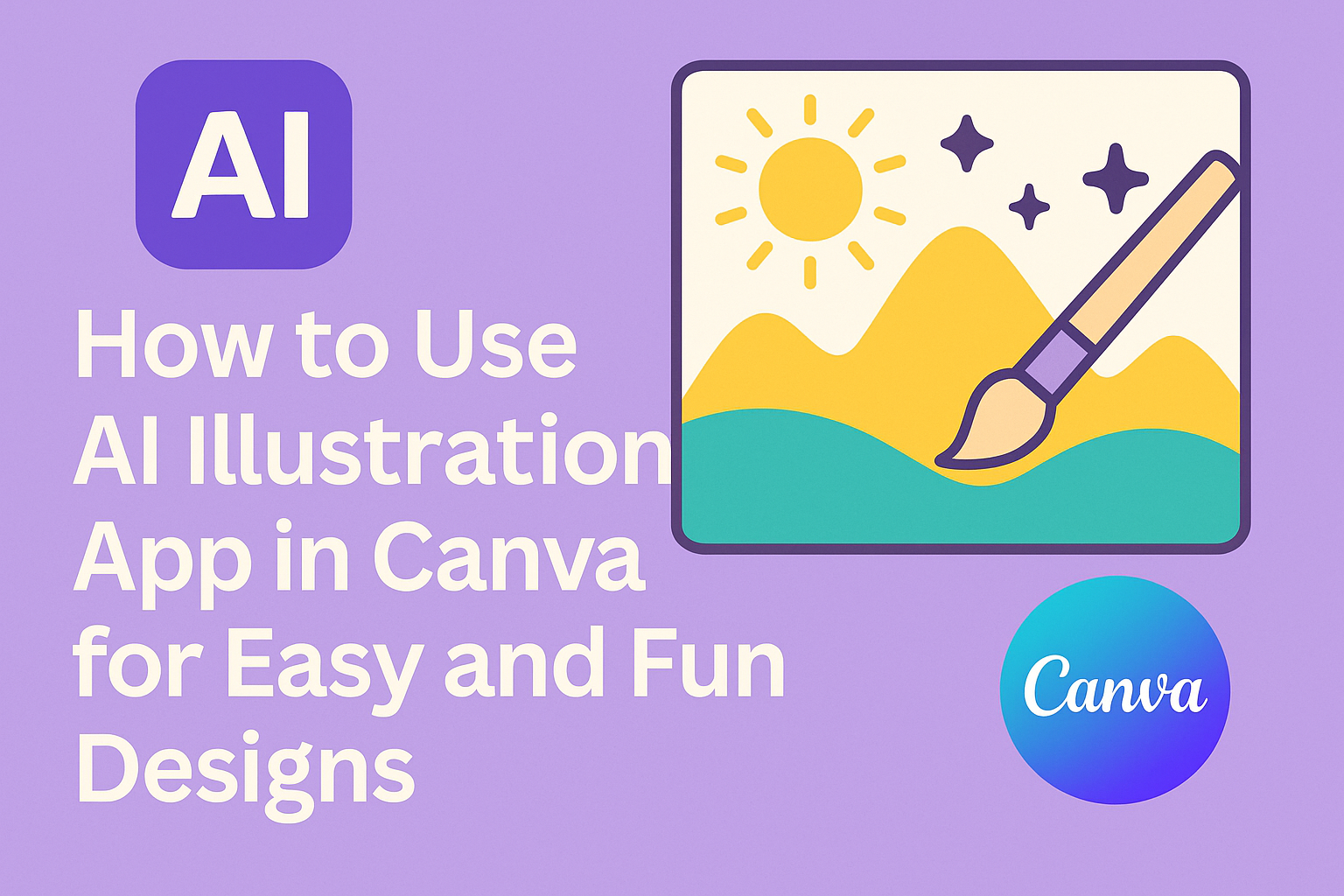Using the AI Illustration app in Canva makes creating custom images easier and faster than ever. The app lets users turn simple text prompts into unique visuals, helping anyone design professional artwork without needing advanced skills. This tool is perfect for people who want to add creative illustrations to their projects quickly.
It works by typing a description of what you want, and the AI generates a matching image that you can customize further. Canva’s AI tools are built right into the platform, so switching between design and image creation is smooth and simple.
With features like DreamLab and text-to-image generation, anyone can explore new design ideas without starting from scratch. For more details, check out how to use Canva AI features.
Getting Started with AI Illustration in Canva
Using AI illustration tools in Canva is simple once you know where to find them and how to set up your project. The tools work on most devices and require only a stable internet connection. Getting started involves a few clear steps to create your first AI-generated images.
Accessing Canva’s AI Illustration Tools
Canva’s AI illustration tools are built into the design interface. To access them, users need to log in to their Canva account. From the home screen, they can start a new design or open an existing one.
The AI tools appear in the side panel under options like “Apps” or “More tools.” Selecting the AI illustration option lets users type text prompts to generate images automatically. These tools can also simplify editing existing visuals. Canva updates these features regularly to improve ease of use.
System Requirements and Device Compatibility
Canva’s AI illustration tools run smoothly on modern web browsers like Chrome, Firefox, and Edge. They work on Windows, macOS, and most mobile devices with the Canva app installed. Users need a reliable internet connection since the AI works online.
Older devices might experience slower performance but can still use basic AI features. No special hardware is needed, making it easy to create AI art on laptops, tablets, and smartphones.
Creating a New Project for AI Art
Starting a project for AI illustration begins by selecting the preferred design size, such as a social media post or presentation slide. This choice helps Canva tailor the AI suggestions to the format’s needs.
After choosing the size, users open the AI tool panel and enter a detailed description of the image they want. They can refine results or add elements manually after the AI generates the base design. Saving projects ensures users can return later to edit or download their AI artwork.
More tips on maximizing AI art in Canva are available in helpful guides like the one on Kickstart Designs with Canva AI.
How to Generate Art with Canva AI Illustration App
Creating art with Canva’s AI is simple and flexible. Users can type detailed text prompts to shape their images, adjust styles and settings for a unique look, and save their creations for easy access later.
Using Text Prompts to Create Images
Users start by entering a description of what they want to see. The AI turns these text prompts into images, so being clear and specific helps get better results. For example, typing “sunset over a mountain lake with birds flying” will create a more accurate picture than just “nature.”
Canva supports adding details like colors, mood, or specific elements to shape the image style. The system understands common words and ideas, so it’s easy for beginners to try.
Customizing Image Styles and Settings
After generating the first image, users can change the style to fit their needs. They can pick from options like realistic, cartoon, or abstract. Adjusting brightness, contrast, and color tones helps make the picture exactly how they want it.
Some settings let users choose image size or aspect ratio. This is useful for different platforms like social media or print. Canva’s tools make these changes easy without complicated menus.
Saving and Accessing Generated Images
Once an image is ready, users can save it directly in their Canva account. These saved images stay organized and easy to find for future projects.
Canva also allows downloading images in various formats like PNG or JPG. Sharing options include sending via email or posting directly to social media.
For hands-on details, Canva’s AI art generator guide offers helpful tips on creating and managing designs. Learn more about using Canva’s AI art generator
Advanced Features for AI Illustration in Canva
Canva’s AI illustration tools offer more than just basic image creation. Users can edit AI-generated designs, combine them with other elements, and adjust colors easily. These options give more control over how the final artwork looks.
Editing AI-Created Illustrations
Once an illustration is generated, Canva lets users tweak details to fit their needs. They can click on parts of the image to resize, move, or delete objects. Some AI illustrations are made of multiple shapes, which makes it easy to change individual parts.
Text can also be added or edited around the illustration to add context or labels. Using Canva’s Magic Eraser helps clean up unwanted spots or backgrounds. This flexibility allows the illustration to better match the project’s style.
Layering AI Art with Other Elements
Combining AI illustrations with photos, icons, or text can make designs stand out. Canva uses layers, so users can stack images and move them forward or backward to create depth. Locking layers keeps certain parts fixed while adjusting others.
Users can also group multiple elements to move or resize them all at once. This is especially helpful for complex designs with many components. This layering system makes AI-generated art blend smoothly into overall designs.
Recoloring and Fine-Tuning Artwork
Changing colors in AI illustrations is simple with Canva’s recolor tool. Users can pick new shades for specific areas or apply a color palette across the entire image. This helps tailor the artwork to match brand colors or themes.
Fine-tuning options include adjusting brightness, contrast, and saturation to improve visual impact. These controls help make illustrations clearer or more vibrant without needing expert design skills.
For detailed guidance on AI tools, see Kickstart Designs with Canva AI.
Personalization and Branding with AI Art
Using AI art in Canva allows users to create designs that truly reflect their brand identity. Customizing colors, fonts, and visual themes can make AI-generated illustrations match a company’s unique style. This helps build a clear and professional look across all content.
Adding Brand Colors and Fonts
He or she can upload brand colors directly into Canva to keep the AI-generated art consistent with their style. This means selecting specific hex codes or choosing from saved color palettes. Applying brand fonts to text in AI illustrations also helps maintain a cohesive look.
Using Canva’s tools, one can easily modify AI images by adding overlays in brand colors or matching font styles to titles and captions. This makes the work instantly recognizable and strengthens brand awareness without needing extra editing outside the platform.
Creating Consistent Visual Themes
Maintaining a consistent visual theme means using similar styles, tones, and elements throughout designs. Users can save custom templates that include AI-generated illustrations with set colors and fonts. This way, every new project stays aligned with the brand’s identity.
They can also set rules for image styles, like minimalism or vibrant colors, that the AI art should follow. Consistency in visuals helps audiences quickly associate images and designs with the same brand. This keeps communication clear and professional over time.
For tips on making AI art personalized with brand elements, see how to use Canva AI for creative professionals.
Collaborating and Sharing AI Illustrations
Working with AI illustrations often involves teaming up with others, sharing designs on social media, and exporting finished files. Managing these steps well helps keep the creative process smooth and the artwork ready for different uses.
Collaborating With Team Members
Canva makes it simple for teams to work on AI illustrations together. Users can share their designs by inviting team members via email or using a shareable link. This allows others to view, comment, or edit the illustration depending on the permission set.
Comments and suggestions appear right in the design, making feedback clear and easy to follow. Multiple people can work on the same project in real-time, which speeds up the design process.
Teams can organize their AI illustrations into folders for quick access and better coordination. This makes sharing consistent branding or style across projects easier and improves overall workflow.
Sharing AI Artwork on Social Media
After finishing an illustration, users can share it directly to social media platforms like Facebook, Instagram, or Twitter. Canva provides built-in options to post designs without leaving the app.
Users can select the format and size that fits the social platform’s requirements, ensuring the artwork looks professional. Adding captions or hashtags before posting is also quick and easy inside the app.
Scheduling posts is another useful feature, letting users plan when their AI artwork goes live. This helps maintain a steady online presence without needing to post manually all the time.
Downloading and Exporting Files
Canva allows users to download AI illustrations in multiple formats, including PNG, JPG, PDF, and SVG. Choosing the right file format depends on whether the artwork is for web use, printing, or further editing.
For advanced editing, users can export designs as Adobe Illustrator files (AI format). This lets them open the illustration in Illustrator to make detailed changes later.
Before downloading, users can adjust settings like image quality and background transparency. This ensures the final file matches the project’s needs perfectly.
Tips for Effective Use of Canva’s AI Illustration App
Using Canva’s AI Illustration App well means being clear with instructions and knowing what to avoid. Paying attention to the details in prompts and learning common mistakes can help users get better results faster.
Best Practices for Prompt Writing
Users should write specific, clear prompts when asking the AI to create illustrations. Instead of vague commands like “draw a tree,” they should try “draw a tall pine tree with snow on the branches.” This helps the AI understand exactly what is needed.
Including style or color details in the prompt also improves results. For example, adding “in a cartoon style with bright green colors” makes the illustration closer to what the user imagines.
It’s helpful to keep prompts short but detailed. Too many unrelated details can confuse the AI, while too few can lead to generic images.
Avoiding Common Pitfalls
Many users expect the AI to create perfect images right away, but it often needs some trial and error. If the first image isn’t quite right, changing or simplifying the prompt can fix problems.
Another common mistake is asking for very complex scenes in one prompt. The AI works best with simple objects or clear concepts. Breaking big ideas into smaller parts and creating multiple images separately usually works better.
Also, users should avoid repeating the same prompt without changes. The AI might generate very similar images, so tweaking words or adding new details is key to variety.
For more tips on using AI in Canva, explore the guide on how to use AI in Canva.
Troubleshooting and Support for AI Illustration
If the AI illustration tool in Canva is not working properly, the user should first check their internet connection. Sometimes, a slow or unstable connection can cause delays or errors when generating images.
Refreshing the browser or restarting the Canva app can often fix temporary issues. Clearing the cache or trying a different browser may also help if problems persist.
When using voice commands, speaking clearly and ensuring the microphone is enabled can improve results. If the AI fails to understand a prompt, rewriting it in simpler words might give better suggestions.
If none of these steps work, Canva’s Help Center offers guides and tips on using AI features. They also provide ways to report bugs or contact support for more personalized help. The user can visit this page for detailed instructions: Kickstart Designs with Canva AI.
Here’s a quick checklist to try if AI illustration isn’t responding:
- Check internet connection
- Refresh or restart Canva
- Clear browser cache
- Try a different browser or device
- Simplify your prompt