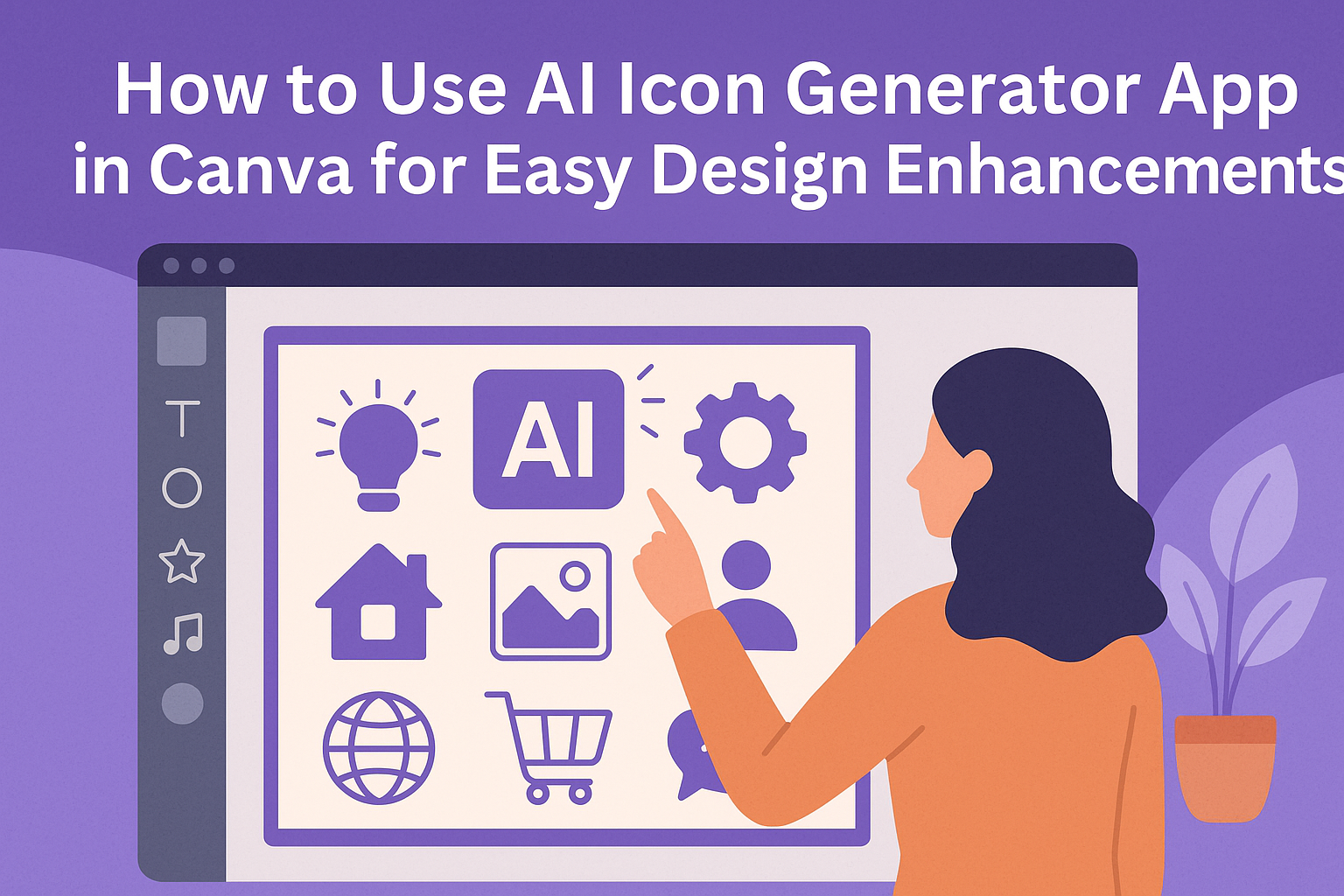Using the AI icon generator app in Canva is a simple way to create custom icons quickly, even without design skills. It helps users generate icons based on text prompts, making it easy to get exactly the style they want.
This tool is perfect for people who want to improve how their content looks without spending a lot of time or effort. It guides users through creating icons that fit their project’s style, whether for presentations, websites, or social media. With a little practice, anyone can make their designs more professional using AI-generated icons.
Canva also offers easy-to-follow options for editing and customizing icons after generating them, so the results always match the user’s needs. To learn more about how to start using this AI feature, check out Canva’s free icon maker and generator.
Getting Started with AI Icon Generator App
Using the AI Icon Generator in Canva is simple and quick. It lets users create custom, professional-looking icons from text descriptions. The process involves accessing the tool, setting up an account, and learning the main features of the interface.
Accessing AI Icon Generator in Canva
To use the AI Icon Generator, start by visiting Canva’s website or app. It’s available as an integrated feature called App Icon Crafter, which you can find in Canva’s app section.
Once there, look for the icon creation tool or search for “AI Icon Generator” in the apps or tools tab. You don’t need to install anything extra if you already have a Canva account.
The tool lets users input simple or detailed descriptions of the icon they want. It then generates options that can be customized further. This saves time, especially when users need icons fast for apps or websites.
Setting Up Your Canva Account
If someone doesn’t have a Canva account yet, setting one up is free and easy. They just need to go to Canva’s signup page and enter an email address or sign in using Google or Facebook.
After signing up, users should choose a basic or paid plan. The free plan typically offers enough features to create icons, though some advanced tools require a Pro subscription.
Once the account is ready, users can explore Canva’s design tools. Saving designs and icons to their profile is automatic, making it easy to access them later from any device.
Navigating the Interface
The interface for Canva’s AI Icon Generator is user-friendly. After opening the app, users see a prompt box where they type the icon description.
Below the prompt box, there are options to adjust style, color, background, and icon details. These controls help customize the icons to fit a specific look or brand.
Once the AI generates icons, users can scroll through suggestions. Clicking an icon applies it to the design canvas, where it can be resized, recolored, or combined with other elements.
Simple buttons for Undo, Redo, and Save help manage changes smoothly. This clear layout helps users focus on creating icons without confusion.
For more details on how to generate and customize app icons, see Canva’s App Icon Crafter.
How to Create Icons with AI
Creating icons with AI involves picking a style, writing a clear description, and then generating the design. The user needs to focus on what look they want, what details to include, and how to save the final icon for use.
Choosing an AI Icon Style
Icons can come in many styles like flat, 3D, or cyberpunk. It’s important to select a style that fits the project’s tone and purpose. For example, flat icons work well for simple apps, while 3D icons make designs look more modern and eye-catching.
The AI icon generator in Canva often offers various style options or lets users describe a style in their prompt. Choosing the right style first helps guide the AI to create icons that match the overall design better.
Customizing Icon Prompts
Writing a good prompt means being clear and specific about what the icon should look like. This includes the subject, colors, style, and any background elements. For example, instead of just saying “cat icon,” adding details like “a cute cartoon cat with blue eyes in flat style” helps the AI understand what to create.
Users can try different prompts to see various options and then adjust words to get the icon closer to their idea. It helps to use simple language and focus on the most important features the icon should have.
Generating and Downloading Icons
Once the style and prompt are set, the user clicks a generate button to create the icon. The AI will then show one or more options based on the description.
Users can pick their favorite icon and download it in the needed format like PNG or SVG. Canva allows downloading in several formats for easy use in designs. Saving the icon right after generation keeps the work ready for any project, whether it’s for apps, websites, or social media.
To explore this feature, visit Canva’s free icon maker and generator.
Personalization and Editing Options
Users can easily change the look of their AI-generated icons by tweaking colors, sizes, and positions. They can also add effects or layer icons with other design elements to fit their project style. These tools help make icons stand out and fit perfectly into any design.
Changing Icon Colors and Sizes
Changing icon colors is simple. Canva lets users pick from preset palettes or create custom colors. They can apply different colors to separate parts of an icon if it has multiple sections.
Sizing icons is just as easy. Users drag the corners or enter exact dimensions to resize without losing quality. This helps them fit icons into different parts of a design, like headers or buttons.
Colors and size tweaks are saved automatically, so users can try different looks without losing work. This makes it easy to experiment until the icon feels just right.
Adjusting Icon Placement in Designs
Placing icons is flexible in Canva. Users can move icons anywhere on the canvas by dragging or using arrow keys for small adjustments.
Icons can be aligned with other elements using Canva’s grid and snap tools. These features ensure everything looks neat and balanced.
Users can also layer icons behind or in front of text and images. This helps create a professional layout without extra effort.
Adding Effects and Layers
Canva offers several effects like shadows, glows, and blurs to make icons pop. Users select the icon and choose effects from the toolbar, adjusting settings like intensity and direction.
Layering icons with shapes, text, or images is quick. Users can group elements to move or resize them together. This makes complex designs easier to manage.
Effects and layering can be combined for unique looks. This allows users to create icons that match their overall style and theme in the design.
For more details about using Canva’s AI tools, see how to use AI in Canva designs.
Integrating AI Icons into Canva Projects
Using AI-generated icons effectively can enhance the look and feel of a design. It is important to balance icons with other elements and keep them organized for easy access during a project.
Combining AI Icons with Text Elements
AI icons work well when paired with text to make messages clearer. Users can place icons next to headings or bullet points to draw attention. Choosing icons that match the tone of the text helps keep the design consistent.
Size and color adjustments are key. Icons should be big enough to be noticed but not overpower the words. Changing icon colors can also highlight important parts of the text or match the project’s color scheme.
Layering icons behind or beside text can create depth but users should keep readability in mind. Canva lets users easily move icons and adjust spacing for the best look.
Using Icons in Presentations
AI icons can make slides more engaging by breaking up text-heavy content. They help illustrate ideas quickly and visually. Presenters can use icons as bullet points or section dividers to guide viewers through the talk.
It’s useful to pick icons that clearly connect to the slide topic. Simple and clean designs work best to keep focus on the message. Users should avoid adding too many icons on one slide to prevent clutter.
Icons can be resized or recolored on slides without losing quality. This flexibility helps fit icons into different layouts, whether for titles, charts, or diagrams.
Organizing Icons in Folders
Keeping icons organized saves time and avoids frustration when working on complex designs. Canva allows users to create folders and label them by project, theme, or icon type.
Users can group similar icons, such as social media logos or office supplies, into separate folders. This makes it easy to find the right icon later.
Uploading AI-generated icons to these folders keeps everything in one place. Regularly cleaning and updating folders helps maintain a neat design workspace.
Tips for Optimizing AI Icon Results
Getting the best icons from an AI generator means paying close attention to how prompts are written and trying out different design options. Small changes in input and experimenting with styles can make a big difference in the final look.
Refining Prompt Input
To get clear icons, the prompt must be specific. Instead of general words like “tree,” including details such as “minimalist green tree with simple branches” helps the AI understand what is wanted.
Using keywords related to style, size, and color also improves results. For example, adding “flat design,” “outline,” or “monochrome” guides the AI towards a certain look.
It helps to avoid vague words or too many ideas in one prompt. A focused, short prompt usually leads to better icons. Users can write a few variations to see which one works best, adjusting details step by step.
Exploring Different Icon Variations
Most AI icon tools let users generate multiple versions of the same prompt. Trying out these options can reveal new styles or shapes that fit better.
Users should compare variations side by side, noting what changes work well. Some versions might have better shapes, while others use colors more effectively.
Trying different prompt phrasings and letting the AI create versions lets users pick or combine the best elements. This way, they get icons that truly fit their project’s needs without extra design effort.
For a smooth icon creation process and tips, exploring a free AI icon generator can be helpful.
Exporting and Sharing Your AI Icons
After creating icons with the AI icon generator in Canva, users will want to save and share their work easily. Knowing the best export formats and how to collaborate with others can make this process smooth and efficient.
Export Formats and Quality Options
Canva offers several export formats for AI-generated icons, including PNG, JPG, and SVG. PNG is the most common option, providing a transparent background and high image quality. This is great for web use or apps.
For scalability without losing quality, SVG is preferred. It keeps the icon sharp at any size, which is important for logos or icons used on different platforms.
Users can also choose the export quality. Canva allows selections like high resolution for crisp visuals or lower settings to reduce file size for faster loading and easy sharing.
Sharing Projects with Team Members
Canva makes collaboration easy by letting users share their icon projects directly. They can invite others by email or share a link with specific editing or viewing permissions.
Team members can work together in real time, leaving comments or making changes.
Sharing options also include downloading the project files, so team members without Canva accounts can still view or use the icons. This flexibility is useful for designers working with clients or remote teams.
Troubleshooting Common Issues
When using the AI Icon Generator app in Canva, users might face some problems related to errors during icon creation or trouble connecting the AI tools properly. It’s important to know clear steps to fix these issues quickly to keep working smoothly.
Resolving Generation Errors
If the AI icon generator fails to create icons or shows error messages, the first step is to check the internet connection. A weak or unstable connection often causes generation failures.
Next, clearing the browser’s cache and cookies can help if using Canva on the web.
Updating the Canva app to the latest version also improves performance, as older versions may have bugs causing generation errors.
If errors continue, users can try simplifying their text prompt. Long or complex requests sometimes confuse the AI and stop it from generating icons.
Managing Integration Problems
Integration issues usually arise when AI features don’t connect well with Canva’s platform. It’s important to confirm that all external AI tools are updated and compatible with Canva.
If AI tabs or options are missing, checking the app permissions and account status ensures everything is active and allowed.
For web users, switching browsers or disabling browser extensions that might conflict with Canva can fix loading or feature access problems.
Lastly, if an error involves multiple tools, restarting the device or reinstalling the app might solve hidden conflicts between software components.
Exploring Advanced Features in Canva AI Icon Generator
The Canva AI Icon Generator offers more than just basic icon creation. It uses AI to combine shapes and colors in unique ways, helping users design icons that stand out. This makes it easy to create a custom look without needing design skills.
Users can generate icons based on specific text or themes. For example, typing a word like “nature” can produce icons with leaves, trees, or related shapes. This feature saves time and helps with brainstorming creative ideas.
The tool also lets users edit and customize icons after they’re generated. They can change colors, resize elements, or add extra shapes. This flexibility allows adjusting icons to fit different projects perfectly.
Canva supports exporting icons in various formats like PNG, SVG, and JPG. Choosing the right format makes icons easier to use across websites, apps, or print materials.
Here’s a quick list of advanced features users can explore:
- AI-powered vector generation based on keywords
- Custom shape combinations and layering
- Color and size adjustments after creation
- Multiple export options for different uses