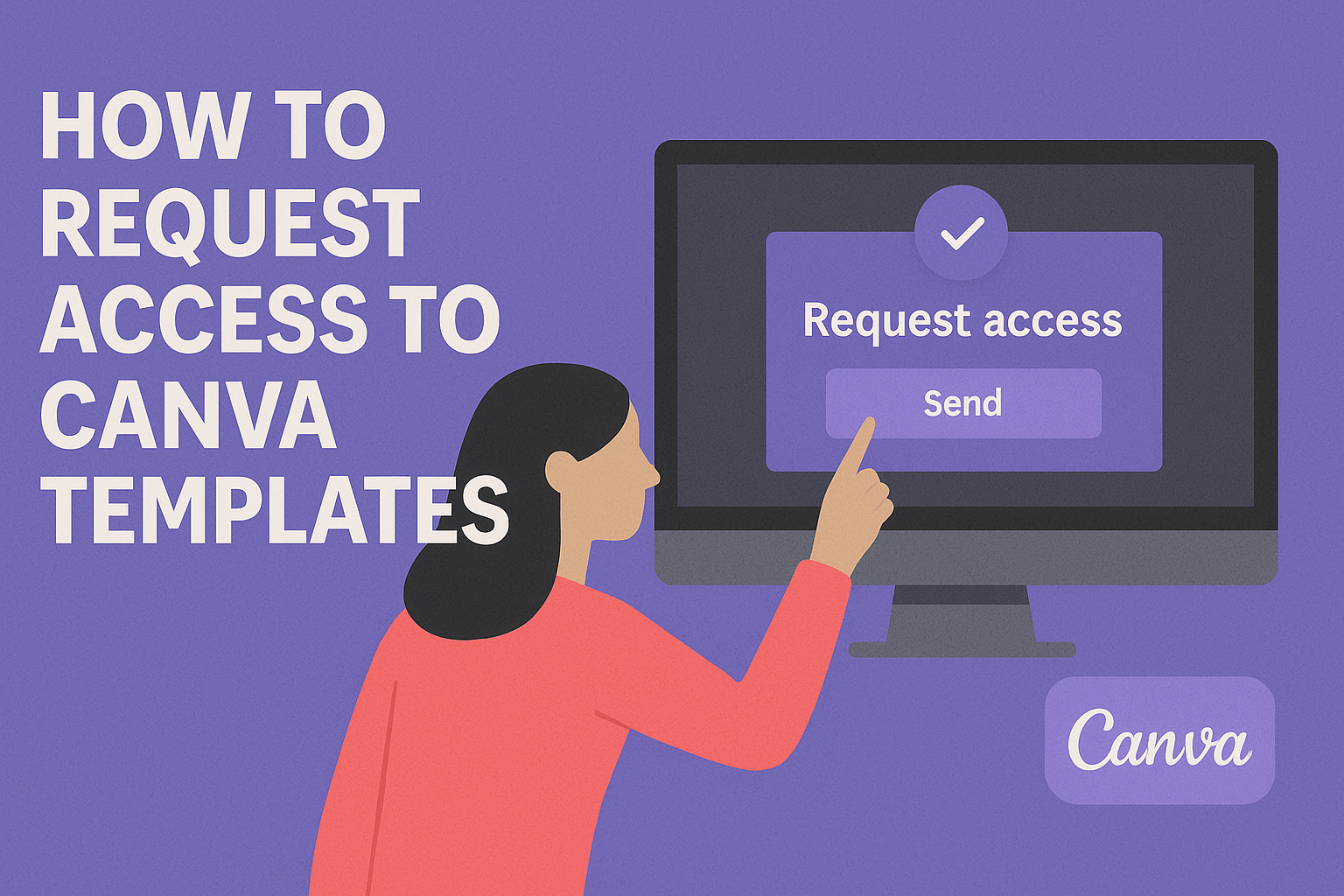Canva is a popular design tool that makes creating visuals easy and fun. For those looking to collaborate on projects, accessing shared templates is key.
To request access to Canva templates, a user simply needs to click the appropriate button and follow the prompts to send their access request to the template owner.
Knowing how to navigate this process can save time and enhance teamwork.
Whether for personal use or professional projects, understanding this simple step can lead to better design outcomes.
With this article, readers will learn the straightforward way to request access and start creating right away.
Understanding Canva Templates
Canva templates are pre-designed layouts that simplify the design process. They offer an efficient way to create visually appealing content without extensive design skills. Below are the key benefits and types of templates available in Canva.
Benefits of Using Canva Templates
Canva templates provide numerous advantages.
First, they save time. Users can select a template that aligns with their project, rather than starting from scratch.
Templates also ensure a cohesive design. They often come with matching colors, fonts, and layouts. This consistency enhances brand identity.
Additionally, Canva templates are versatile. They can be used for social media posts, presentations, flyers, and more.
Another benefit is ease of customization. Users can edit text, change colors, and add images with a few clicks. This user-friendly approach makes it possible for anyone to produce professional-grade designs, regardless of experience.
Types of Canva Templates
Canva offers a wide range of template types. Some popular categories include social media, marketing materials, and presentations.
-
Social Media Templates: These are designed for platforms like Instagram, Facebook, and Twitter. They help create engaging posts and stories that capture audience attention.
-
Marketing Materials: Users can find templates for brochures, flyers, and postcards. These templates are ideal for promoting events or products.
-
Presentation Templates: These templates come with slides ready for content. They include various layouts for different types of information, making presenting easier.
Each template type is tailored to specific needs, helping users achieve their design goals quickly and effectively.
Getting Started with Canva
To begin using Canva, users need to create an account and learn how to navigate the dashboard. This process is simple and intuitive, making it easy for anyone to start designing right away.
Creating a Canva Account
To access Canva, users must first create an account. They can sign up using an email address, Google account, or Facebook account.
To start, users visit the Canva website and click on “Sign Up.”
After entering the required details, they receive a confirmation email. Clicking on the link in the email activates the account.
Once signed in, users can explore various templates and design options.
Canva offers both free and paid plans. The free plan provides access to many features, while the paid plan unlocks additional resources for more advanced design needs.
Navigating the Canva Dashboard
Once the account is set up, users will find the Canva dashboard user-friendly. The top menu features options like “Home,” “Templates,” and “Features.”
Key Areas of the Dashboard:
- Home: Return to the main page easily.
- Templates: Browse thousands of pre-made designs by category.
- Features: Access photos, icons, and other design tools.
On the left side, a panel shows the “Create a Design” button. This allows users to start a new project quickly.
Learning these basics helps users maximize their Canva experience, enabling smoother navigation as they work on designs.
Requesting Access to Templates
When a user encounters a template that is locked, they can easily request access. This process allows them to connect with the owner and gain permission to utilize the desired design.
Finding the Right Templates
To find the right templates, a user should start by logging into their Canva account. Once inside, they can browse through various categories such as social media, presentations, or marketing materials.
The search bar is also helpful for locating specific templates. Users can enter keywords related to their needs.
After finding a template, it’s important to check its sharing settings. If it’s locked, there will be a Request Access button visible. This helps users identify which templates they need to ask for permission to use.
Sending a Request for Access
After identifying a locked template, the next step is to send a request.
Users should click on the Request Access button that appears when they try to open the template.
This action prompts a notification to the template’s owner. They may also have the option to include a brief message explaining why access is needed.
Once the request is sent, the user will wait for a response. If approved, they will receive an email confirmation.
This simple process ensures that users can easily access and collaborate on valuable templates within Canva.
Best Practices for Using Canva Templates
Using Canva templates can enhance creativity and save time. To get the most out of these templates, it’s essential to customize them effectively and collaborate smoothly with others.
Customizing Templates to Fit Your Needs
Customizing templates is key to making designs unique.
Start by selecting a template that aligns with your project goals.
- Change Colors: Adjust colors to match your brand’s palette. This creates a cohesive look across all materials.
- Edit Text: Tailor the provided text to reflect your message. Utilize clear and engaging language to communicate effectively.
- Add Images: Replace placeholder images with personal or stock photos that resonate with your audience. Proper visuals can elevate the design.
Don’t hesitate to rearrange elements as needed. This allows for a more personal touch. By doing this, they ensure that the design feels less like a template and more like an original work.
Collaborating with Team Members
Collaboration is easy with Canva’s sharing features.
Users can share designs with team members for feedback and input.
- Set Permissions: Before sharing, set clear permissions to control who can edit or view the design. This helps in maintaining the integrity of the work.
- Use Comments: Utilize the comment feature to provide suggestions. This encourages constructive feedback and keeps communication organized.
- Stay Updated: Keep track of changes made by team members. Regular updates help everyone stay on the same page and avoid confusion.
Effective collaboration can turn a good design into a great one.
By actively involving the team, they create designs that better reflect collective ideas.