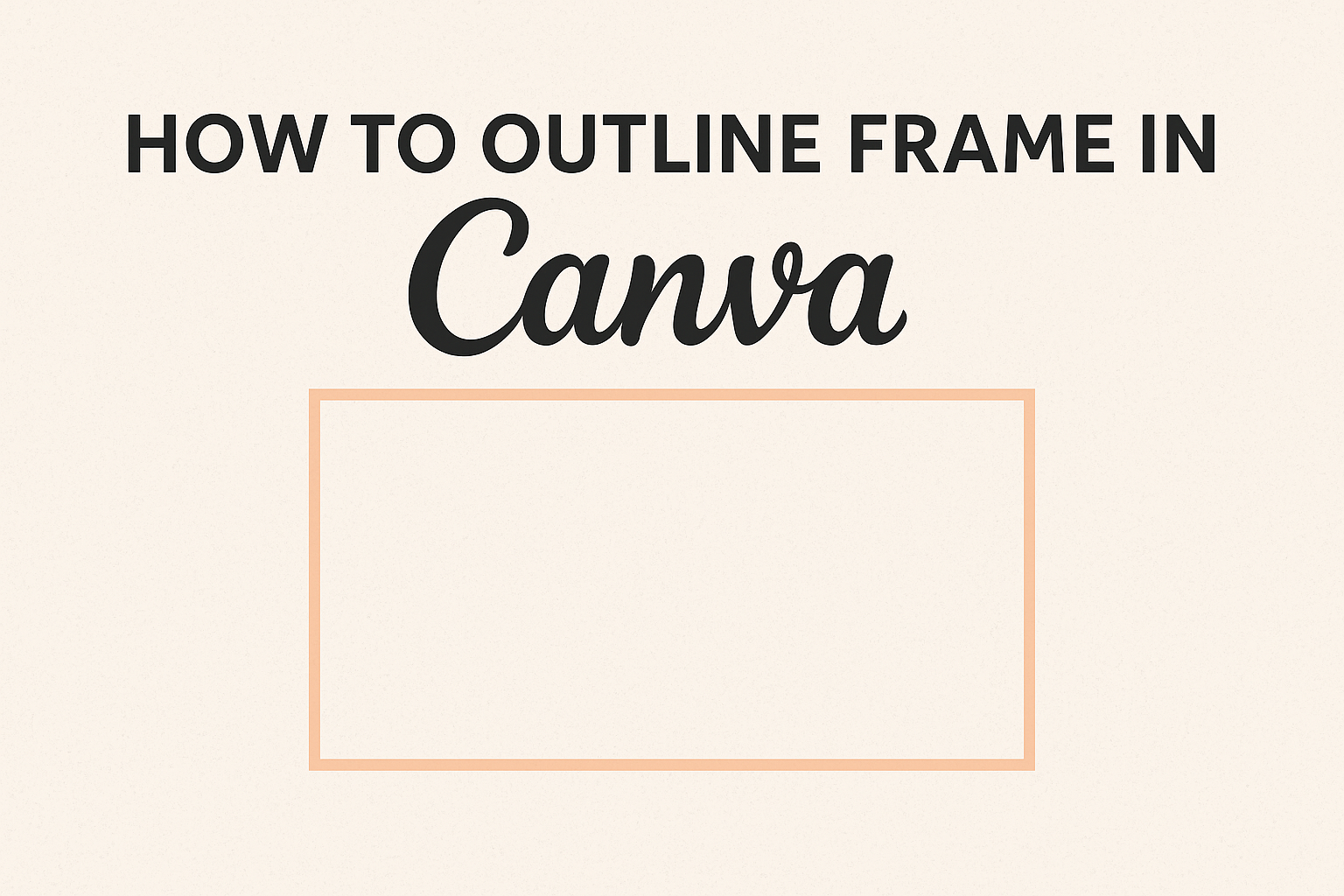Every designer wants their work to stand out, and adding an outline to frames in Canva is a simple way to achieve this. He or she can easily outline a frame by following a few steps, which will enhance the visual appeal of any project.
This easy feature can transform a basic design into something eye-catching and professional.
Using Canva’s tools, anyone can create stunning designs without needing advanced skills.
Outlining frames is not just about aesthetics; it helps highlight key elements and guide the viewer’s attention.
As users explore how to outline frames, they will discover tips that make the process straightforward and enjoyable.
With the right guidance, anyone can master this technique quickly. By learning how to outline frames, creative possibilities open up, making each design more dynamic. Whether for personal projects or professional tasks, being able to add those finishing touches can elevate a design in a meaningful way.
Getting Started with Canva
Canva is an easy-to-use design tool that helps users create stunning visuals.
Starting with Canva involves setting up an account and learning how to navigate its user-friendly interface.
Creating Your Canva Account
To begin using Canva, one needs to create an account. This process is simple and quick.
Users can sign up using an email address, Google account, or Facebook account.
Once they choose their preferred sign-up method, they must fill in basic information like name and password.
After clicking on the confirmation link sent to their email, the account is active.
New users may want to explore the free version at first, which offers plenty of templates and resources. For more advanced features, they can consider a subscription.
Navigating the Canva Interface
After logging in, users will encounter the Canva dashboard. This area displays various design templates categorized by type, such as presentations, social media posts, and flyers.
The side panel lists options like “Templates,” “Elements,” and “Uploads.” These tools allow for quick access to design resources.
At the top of the screen, a search bar helps users find specific templates or graphics.
When editing, the editor appears with options to add text, images, and various effects easily.
Familiarizing oneself with the layout can enhance the design experience. The dashboard is organized to ensure smooth navigation, making it easier to bring creative ideas to life.
Understanding the Basics of Framing
Framing in Canva is essential for creating visually appealing designs. It helps to organize content and can highlight important elements in a project. Knowing how to use frames can significantly improve the look of any design.
What Is a Frame in Canva?
A frame in Canva is a special design tool that acts as a container for images or graphics. It allows users to place photos within a defined shape, making the pictures fit perfectly in a specific space. This adds a professional touch to designs.
Frames come in various styles and sizes. Users can find shapes like circles, squares, or even more intricate designs. By incorporating frames, designers can easily manage layouts and improve visual order.
When to Use Frames
Using frames is beneficial in many design scenarios. They are perfect when a person wants to create a clean and organized layout.
For example, frames work well in social media posts, presentations, and marketing materials.
Frames also help draw attention to focal points in a design. When images fit nicely into frames, they stand out more, making the overall design more engaging. This technique can be especially useful for highlighting key messages or brand imagery.
Designing with Frames
Frames are a useful design feature in Canva. They can help to highlight specific elements while allowing for creativity and customization. Understanding how to add, customize, and align frames can enhance any project.
Adding a Frame to Your Design
To start, users can easily add a frame by selecting it from the elements menu. They can search for “frames” to find various styles available.
Once a frame is chosen, it can be dragged onto the design canvas.
Next, resizing the frame is simple. Users can click and drag the frame’s corners to adjust its size. This flexibility helps accommodate different images or elements.
Placing an image inside the frame is as easy as dragging it into the frame. The image will automatically fit into the selected shape.
Customizing Frames
Customization options allow for more personalized designs.
Users can change the border color and add effects to the frame. To modify the border, select the frame and choose a color from the settings panel.
Additionally, thickness can be adjusted by using the weight option.
Some users might want to add textures or patterns to the frame. This can be achieved by selecting effects that can add depth and unique styles to the design.
It helps to experiment with different combinations until it looks just right. Designers can also layer multiple frames to create more visual interest.
Aligning and Layering Frames
Aligning frames can ensure a neat and organized look. Users can easily use the alignment tools in Canva to center or distribute frames evenly. This is important for maintaining balance in the design.
Layering frames allows for more creativity. Users can stack frames by changing the order in the layers panel. This technique adds depth and a unique touch.
They can also use transparency settings on frames. This provides a soft background for images or text while still making it visible. Using these alignment and layering techniques makes designs polished and professional.
Finalizing Your Design
Finalizing a design in Canva involves a few simple steps that can make a big difference.
First, check for any alignment issues. It helps to use the grid lines and guides Canva provides.
This ensures everything looks neat and balanced.
Next, review color choices. It’s good to have a consistent color scheme. They can follow a specific theme or mood for the design.
It’s also useful to look at the fonts being used. Make sure they are easy to read.
Choosing a maximum of two to three fonts can help keep the design cohesive.
Before finishing, one should examine the overall layout. A well-balanced design draws the viewer’s attention.
She should ensure that elements are spaced nicely.
Adding outlines can enhance the design too. This step adds depth and makes important elements stand out.
For information on outlining frames, he can refer to guides on how to outline frames in Canva.
Finally, save and export the design. She can choose different file formats based on what she needs.
Having a high-quality final product is important for sharing or printing.