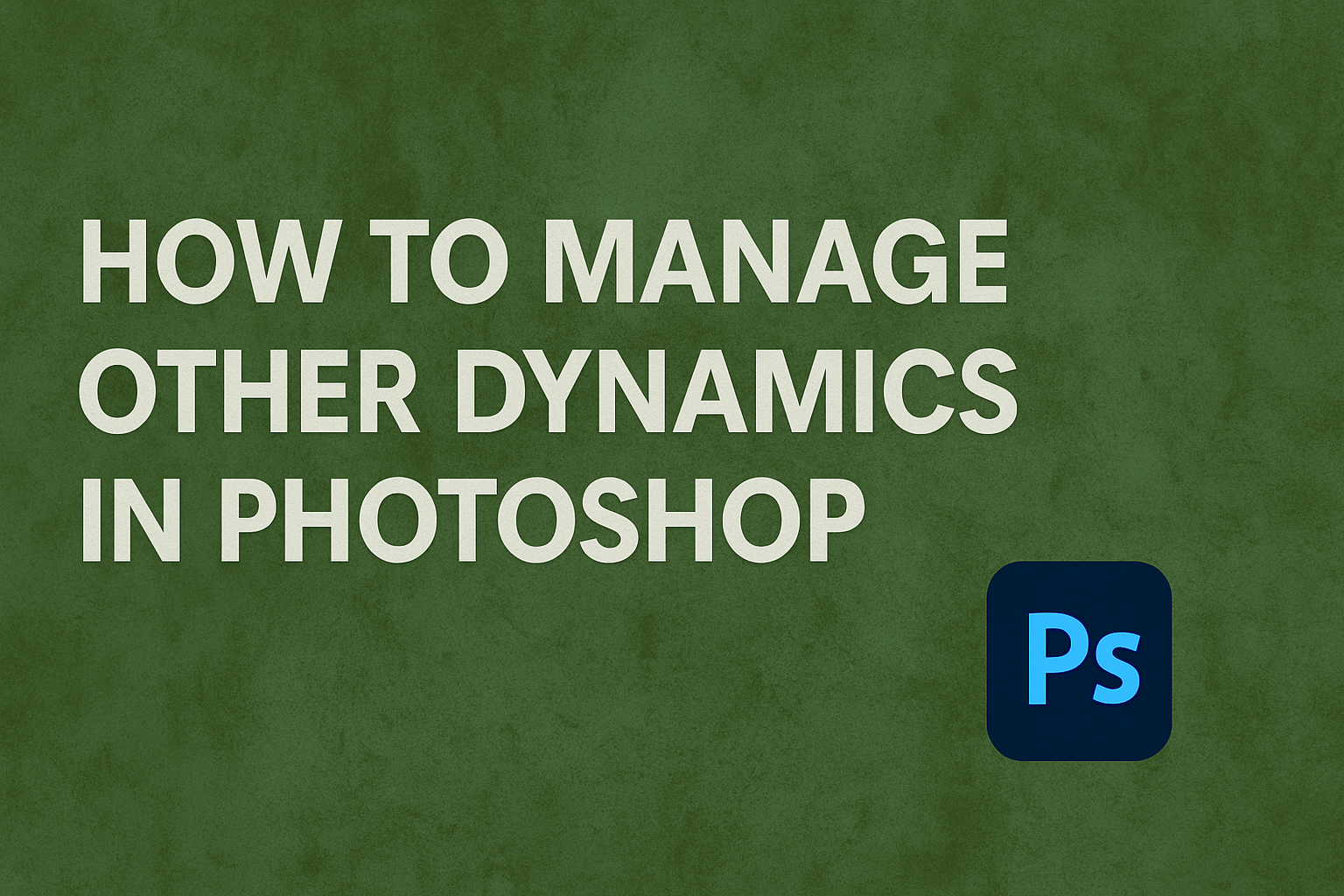Photoshop brushes can be a game-changer when creating digital art or enhancing photos.
One key feature to explore is the management of “Other Dynamics.” By adjusting the opacity and flow settings, artists can create strokes varying greatly in transparency and texture, giving their artwork a more dynamic feel.
This ability allows for expressive painting techniques, making the digital medium more flexible like traditional painting.
Managing these dynamics might seem daunting at first, but it’s an essential skill for achieving the desired effects in your projects.
For users looking to achieve more control over their brush strokes, accessing the Brush Settings panel provides a range of options.
Artists can fine-tune how their brush changes during a stroke, leading to more intuitive and responsive painting.
Some users face challenges like greyed-out options when attempting to utilize certain brush features. Communities and forums often provide solutions, as seen in cases where color dynamics appear unavailable.
Understanding and resolving these issues can significantly enhance one’s digital artwork, inviting a deeper dive into all that Photoshop brushes can offer.
Understanding the Photoshop Workspace
In Photoshop, the workspace is all the panels and windows you see when you open the program.
It might look puzzling at first, but it’s designed to help users manage their projects efficiently.
The Application bar sits at the top and includes a workspace switcher. It provides quick access to menus and controls. This makes adjusting settings easy for users working on either Windows or Mac.
The Tools panel contains a variety of tools for creating and editing. These tools, like brushes and erasers, are used frequently. Related tools are grouped together for ease of use.
Another important part is the Document window. This is where the file being edited is displayed. Users can view and make changes directly to their project here.
Photoshop also offers several preset workspaces, such as the “Essentials” workspace. It includes all the panels needed for general use.
Users can easily switch between different workspaces by using the Workspace option in the upper right of Photoshop.
Customizing the workspace is possible. Users can dock, group, or stack panels. This allows them to create a setup tailored to their specific needs, enhancing their productivity.
To navigate the workspace smoothly, users should familiarize themselves with the key panels like the Layers Panel and Tools Panel. This understanding will aid in becoming more efficient in managing tasks within Photoshop.
For more details on organizing and managing the workspace, explore this guide on understanding the Photoshop interface.
Layers and Group Dynamics
Layers and group dynamics in Photoshop enhance productivity and creativity. By effectively managing layers, grouping them efficiently, and using locking and masking features, designers can streamline their work and achieve better results.
Creating and Managing Layers
Creating and managing layers is fundamental. Layers let users stack different elements, like text or images, without altering the others. This flexibility allows easy editing and revising.
Layer Structure:
- Background Layer: Usually the base layer.
- Content Layers: Include images, text, or adjustments.
They can be reordered by dragging them in the Layers panel. Naming layers helps keep track of what’s where. Shortcuts like Ctrl+J for duplicating and Ctrl+] for bringing a layer forward make working with them quicker.
Grouping Layers for Efficiency
Grouping layers can greatly enhance workflow efficiency. By combining related layers into a group, users can apply transformations or effects to multiple layers at once. This is especially useful in complex projects.
Benefits of Grouping Layers:
- Organized Workflow: Keeps the layers panel tidy.
- Simultaneous Editing: Affects all grouped layers with a single change.
- Easier Management: Helpful when working with large projects.
To create a group, select the desired layers, right-click, and choose “Group Layers.” This groups them, making management smoother.
Layer Locking and Masking
Locking and masking layers add another level of control. Locking prevents unintentional changes, maintaining the integrity of critical elements. There are options to lock position, lock pixel content, or lock the entire layer.
Masks allow users to hide or reveal parts of a layer without erasing parts permanently. This is essential for non-destructive editing.
Types of Locks:
- Position Lock: Prevents movement.
- Pixel Lock: Stops painting or adjustments.
Masks create subtle effects or transitions between different areas. Understanding how to use these tools maximizes the efficiency of working with layers.
Adjustment Layers and Blend Modes
Adjustment layers and blend modes in Photoshop offer powerful ways to enhance and modify images. These tools provide users with flexibility and control, allowing them to achieve stunning visual effects without permanent changes to the original layers.
Using Adjustment Layers
Adjustment layers in Photoshop allow users to make non-destructive edits to photos. This means changes can be easily adjusted or removed without altering the original image.
Common types of adjustment layers include brightness/contrast, levels, and color balance. They are widely used because they offer a more flexible approach to editing.
These layers affect all layers below them in the stack.
Users apply adjustments by selecting an option from the Layer menu, then tweaking settings in the Properties panel.
Layer masks can be used with adjustment layers to apply changes only to specific areas, giving more precision in editing.
Exploring Blend Modes
Blend modes are used to determine how two layers are combined visually. They are accessed through a drop-down menu in the Layers panel.
Each mode changes how the pixels of one layer blend with those beneath it. Some popular modes include Multiply, Screen, and Overlay. Each serve different purposes, such as darkening, lightening, or adding contrast.
There are 27 blend modes grouped into categories like Normal, Darken, and Lighten.
Experimenting with these allows users to create unique effects that enhance the overall composition.
Users can quickly switch between modes using keyboard shortcuts or by manually selecting each option to visualize their effects.
Smart Objects and Smart Filters
Smart Objects and Smart Filters are essential tools in Photoshop for nondestructive editing. These features allow users to keep their original image data intact while applying various effects.
Working with Smart Objects
Smart Objects are layers that preserve an image’s original quality. They allow for nondestructive transformations such as scaling, rotating, or warping images without losing resolution.
To create a Smart Object, users can convert any regular layer by selecting it, clicking on the menu icon in the Layers panel, and choosing “Convert to Smart Object.”
Users appreciate that resizing and editing the layer doesn’t degrade image quality.
If they want to apply different effects or edits, Smart Objects let them do so without permanently altering the original image content.
This process is particularly useful for photographers and designers who often need to experiment with various edits.
Applying Smart Filters
Smart Filters work in tandem with Smart Objects to allow editable filter effects.
A Smart Filter can be added by selecting a Smart Object, then choosing a filter from the Filter menu.
This approach makes it easy to tweak or remove the filter later.
Photoshop users can constrain the effects of a Smart Filter to particular areas by selecting those areas before applying the filter.
This is a great way to test different effects, like blurs or noise reductions, without making permanent changes.
Used together, Smart Objects and Smart Filters give users more control and flexibility over their creative projects.
For specific instructions and tips, tutorials like those on Photoshop Essentials are helpful.
Vector Tools and Techniques
Vector tools in Photoshop offer precise control and flexibility. The Pen and Shape tools allow users to create intricate paths and shapes, while combining paths and shapes can form complex designs easily.
Drawing with Pen and Shape Tools
The Pen Tool is essential for creating precise paths in Photoshop.
Users can draw straight lines or curves by clicking to create anchor points. Adjusting these points and their handles refines the path shape.
The tool’s versatility comes from its ability to switch between the Pen and Direct Selection Tools using shortcuts, allowing quick editing of paths.
The Shape Tools, like the Rectangle or Ellipse, simplify creating basic geometrical shapes.
These tools suit designs requiring uniform shapes without intricate detailing.
By holding the Shift key, users can draw perfect squares or circles.
Both tools offer fill and stroke options to customize shape appearance, making them indispensable for vector tasks.
Combining Paths and Shapes
Combining paths and shapes expands creative possibilities in Photoshop.
Users can combine multiple shapes using options like Union, Subtract, or Intersect to form complex designs.
This feature is particularly useful for creating logos or intricate graphics, allowing the precision of vector art without switching to another software.
To combine paths, users select multiple shapes, then choose a combine option from the Path Operations menu.
This non-destructive technique means original shapes remain editable, making adjustments easier.
The flexibility of combining paths and shapes enhances design potential, offering creative control and efficiency.
Text Dynamics in Compositions
Text dynamics play a crucial role in digital compositions. They enhance visual storytelling by manipulating text properties and creating engaging effects. Key aspects include formatting text layers and applying various warping techniques and effects to text.
Formatting Text Layers
Mastering text formatting in Adobe Photoshop is vital for producing clear and effective designs.
Users start by selecting their text tool, typing out their content, and choosing options for font, size, and color. These basic settings influence how the audience perceives the text.
Varieties of text style such as bold, italic, or underlined can be applied to emphasize important words or phrases.
Adjusting layer properties like opacity and fill can add depth and interest.
It’s also beneficial to group text layers logically for better organization and editing ease.
Users often utilize paragraph and character panels to refine alignment, spacing, and more.
Maintaining consistency across text layers ensures a polished and professional look.
Text Warping and Effects
Text warping adds artistic flair by altering the shape and flow of text elements.
In Photoshop, users select the text layer, then navigate to Edit > Transform > Warp to access this feature.
Options such as Arc, Flag, or Wave adjust the text into dynamic forms.
Applying effects like drop shadows or glows can further enhance the text’s impact.
Drop shadows create depth, while glows make text stand out.
Users modify settings such as angle, distance, and opacity to suit their design needs, as seen in the detailed guides for creating text effects in Photoshop.
These elements together empower designers to craft captivating compositions that draw the viewer’s eye.
Using the History Panel and Snapshots
Photoshop’s History Panel is a handy tool for tracking changes. To open it, users can navigate to Window > History.
The panel displays a list of past actions, allowing users to easily undo changes by clicking on a previous state.
Command/Control + Z is another simple way to undo the last action.
Snapshots are another useful feature. They capture the current editing state, letting users return to that point any time.
To create a snapshot, they can click the camera icon at the bottom of the History Panel.
It helps to rename snapshots by double-clicking them for easy identification later.
Here’s a quick way to manage snapshots:
- Open History Panel: Go to Window > History.
- Create a Snapshot: Click the camera icon.
- Rename the Snapshot: Double-click the snapshot’s name.
Using snapshots provides flexibility in editing without the worry of losing work. This ensures creative freedom, as users can experiment and then return to an earlier state if needed.
The History Brush Tool adds another layer of control.
By using this tool, users can paint with a previous state onto the current image.
To use it, select a past snapshot and brush over the desired area.
Together, the History Panel and snapshots help preserve versions of projects and streamline adjustments with just a few steps. These tools also encourage creativity, knowing that any step can be revisited or adjusted.
Color Management and Color Profiles
Color management is essential for achieving consistent and accurate colors across different devices.
It involves a system that translates colors from one device to another, ensuring that the final output matches the designer’s intent.
Color profiles play a crucial role in this process. They describe the color capabilities of devices such as monitors, printers, and cameras.
By assigning a color profile, the software can interpret and adjust colors correctly.
In Photoshop, configuring color profiles helps maintain consistency.
Users can specify profiles for their input devices and output devices to ensure colors stay true from start to finish.
Check out Adobe’s guide on working with color profiles for more details.
For reliable color management, it’s important to calibrate monitors and update device profiles regularly.
This way, what you see on the screen matches what gets printed or displayed elsewhere. Adding these profiles ensures that devices produce color accurately, as explained in Adobe’s article on keeping colors consistent.
Understanding color spaces is also part of effective color management. Color spaces define a range of colors that a particular device can display or print.
Different devices may support different color spaces. Learn more about color spaces and profiles in this detailed explanation.
Outputting for Web, Print, and Video
When using Photoshop, optimizing your files for different outputs is crucial. Each medium has its own requirements to ensure the best quality and performance.
Whether it’s for online use, printed material, or video content, preparation is key.
Preparing Files for the Web
Web images need to be lightweight for faster loading times. It’s important to consider formats like JPEG or PNG for different image types.
JPEG works well for photographs, while PNG is better for images with transparency.
Photoshop has a helpful feature called “Save for Web.” It lets users adjust quality settings while previewing file sizes. This ensures that images look good and load quickly.
Compression settings can be adjusted here to find the right balance between image quality and load speed.
Colors should be managed properly too. For the web, images should use the sRGB color profile to ensure consistency across different devices.
This profile helps to maintain color accuracy once the image is online.
Setting Up for Print Output
Printing requires a different approach compared to web images.
Print images often need higher resolution, typically 300 DPI (dots per inch). This ensures clarity and detail in printed materials.
Adobe Photoshop allows users to convert their images to CMYK color mode. CMYK is the standard for printed materials as it uses cyan, magenta, yellow, and black inks.
Converting the image in Photoshop helps simulate how colors will appear in print.
Additionally, it’s useful to incorporate color management techniques.
This helps match the colors on screen with those in print, minimizing discrepancies. Including bleed areas in the document setup can also prevent accidental trimming of important parts.
Exporting Video and Animations
When working with animations, Photoshop can export these files efficiently.
For short clips or animated GIFs, ensure the timeline is set up correctly.
Setting keyframes at appropriate points can create smooth transitions and effects.
For video projects, Photoshop supports export to formats like MP4.
Adjustments can be made to resolution and quality settings under the “Render Video” options. This control allows for managing file size while keeping the desired quality.
Including audio in videos is also straightforward through the timeline interface.
Users can import audio files and sync them with visual elements, adding layers of complexity and interest to their projects.