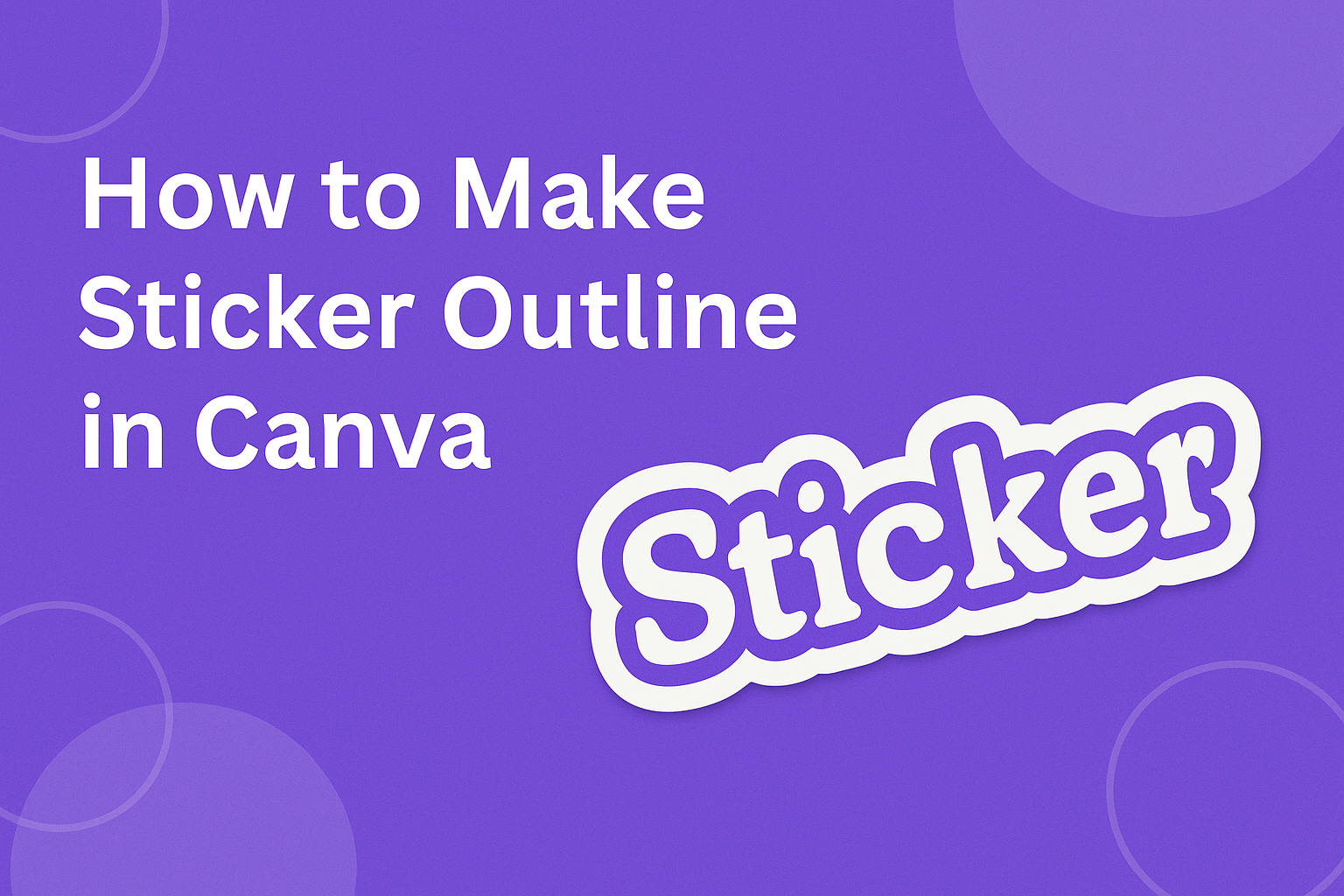Creating custom sticker outlines can enhance designs and make them pop. Canva makes it simple to add and adjust outlines, ensuring that your stickers stand out beautifully. This tool is perfect for anyone looking to add a unique touch to their projects, whether for personal use or small businesses.
Canva offers user-friendly features that allow anyone to make great designs without needing advanced skills. With just a few clicks, she can select the outline tool, adjust thickness, and create the perfect outline for any sticker.
This ease of use encourages creativity and experimentation, making it a favorite among designers.
Whether making stickers for events, gifts, or marketing materials, knowing how to create an outline will add depth to her designs. This guide will walk through the steps needed to make attractive sticker outlines in Canva, ensuring that anyone can achieve professional-looking results in no time.
Getting Started with Canva
Canva is a user-friendly design tool that allows anyone to create eye-catching graphics. Users can easily start designing stickers by following a few simple steps and getting familiar with the interface.
Creating a New Design
To get started, the user needs to create a new design. They can do this by opening Canva and selecting the “Create a design” button.
From there, they can type “Sticker” in the search bar. Canva offers a variety of sticker templates to choose from.
If the user wants to start from scratch, they can select “Custom dimensions” and enter the desired width and height for their sticker. This feature allows flexibility in designing different sticker sizes.
Once the design is chosen or dimensions set, clicking on the template will open the editor. Here, users can start adding elements to their sticker.
Understanding Canva’s Interface
When a design is opened, users will see various sections in the Canva interface. On the left side, there’s a panel with tools for elements, text, and backgrounds.
Users can easily drag and drop these elements into their design.
The top bar features options like “Download” and “Share,” which enable users to save or share their finished work.
The workspace in the center shows the sticker design. Users can zoom in or out for detailed editing.
Familiarizing oneself with these tools makes the design process smoother. Having a clear understanding of the interface is crucial for creating beautiful stickers effortlessly.
Designing Your Sticker
Creating a sticker can be a fun and creative process. It’s essential to get the dimensions right and select a suitable template that fits the design vision.
Choosing the Right Dimensions
Getting the dimensions right is crucial for a well-designed sticker. The size will depend on where the sticker will be used. Common sizes are 2×2 inches for small stickers or 3×5 inches for larger ones.
Canva allows users to set custom dimensions easily.
- Select “Custom Size”: When starting a new design, click on the custom size option.
- Input Size: Enter the desired width and height in inches or pixels.
- Check Aspect Ratio: Ensure the aspect ratio fits the intended use, like for a laptop or a water bottle.
This way, the sticker will not look squished or stretched.
Selecting a Template
Choosing a template can streamline the design process. Canva offers many templates for stickers, which cater to various themes and styles.
When selecting a template, consider the following:
- Purpose of the Sticker: Is it for a school project, event, or personal use?
- Design Theme: Look for templates that match the vibe you want.
To start, use the search bar in Canva to find sticker templates.
Pick one that speaks to the intended message of the sticker. Customize it further by adding text, images, and changing colors to make it uniquely yours. This helps create a more personalized design.
Crafting the Outline
Creating an outline for stickers in Canva involves specific steps, including adding shapes and modifying their properties. This process helps ensure that the design looks professional and polished.
Adding and Modifying Shapes
To start, choose the elements tab on the Canva left-hand menu. From there, search for shapes that suit the sticker design, such as circles, squares, or custom shapes. The drag-and-drop feature makes it easy to place them on the canvas.
Once a shape is added, it can be resized and adjusted using the corner handles. Users can also duplicate shapes by selecting them and clicking the copy button.
Experimenting with different shapes can help create unique outlines that enhance the overall design.
Adjusting Line Thickness and Color
After shapes are in place, users should focus on modifying the line thickness and color.
To do this, click on the shape to reveal the editing options.
In the top menu, there are tools to adjust the outline thickness, typically found under the “border” settings.
Users can slide the bar to change the thickness as needed. For color, click on the color box to open the color palette.
Choosing a contrasting color helps the outline stand out. It’s recommended to stick with two or three colors for clarity and visual appeal.
Finalizing and Exporting
Before finishing up a sticker design in Canva, it’s important to add any final touches and ensure the design is ready for download. This step helps guarantee the sticker looks perfect before being printed or shared.
Applying Finishing Touches
In this phase, users should carefully inspect their sticker design. It’s a good time to adjust colors, shapes, and any text elements.
Using Canva’s alignment tools can help ensure everything is centered and balanced.
Next, consider adding effects like shadows or highlights to make the design pop. This can be done through the “Effects” option in the toolbar.
Users can also adjust the outline settings to enhance the outer borders of their stickers.
Make sure the sticker meets all aesthetic preferences. This includes checking for uniformity in colors and spacing. After adjustments are made, save the design before proceeding to download.
Downloading Your Sticker Design
Once the design is finalized, it’s time to download. Users should click on the “Download” button located in the upper right corner of the screen. A dropdown menu will appear, allowing users to choose the desired file format.
For stickers, PNG is recommended due to its transparency options. This will keep the background clear when printed.
After selecting the format, make sure to choose the “Show Size” option to set the correct dimensions.
Finally, users can click “Download,” and Canva will prepare the file for exporting. It will then save to the selected device, making it ready for printing or sharing.