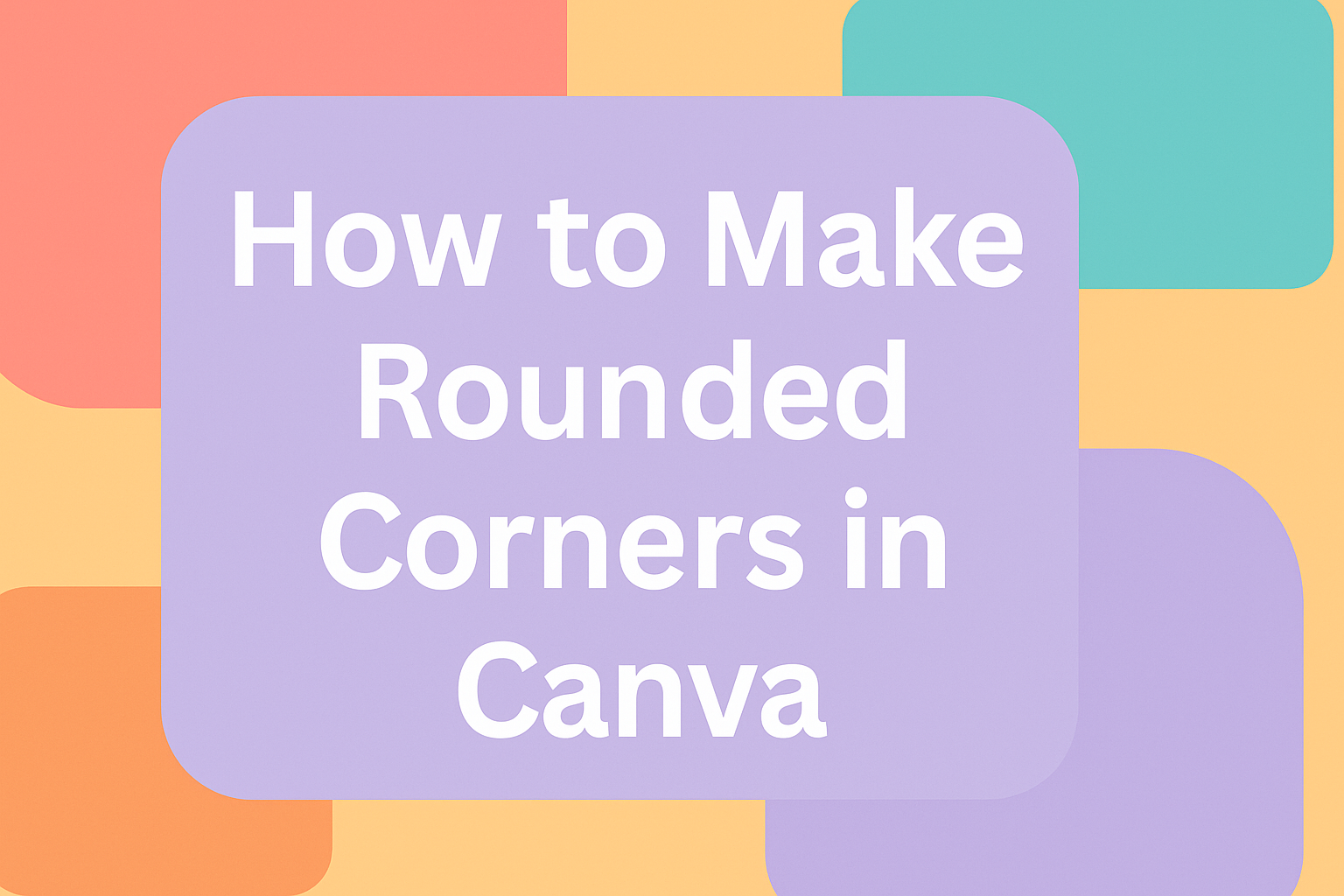Creating designs with rounded corners can add a modern and sleek touch to your projects in Canva. If you’ve ever wondered how to achieve this effect effortlessly, you’re in the right place.
With just a few clicks, you can transform sharp edges into smooth, rounded corners, enhancing the overall appeal of your images and shapes.
Many people find that rounded corners soften the look of their designs, making them appear more polished and professional. Whether you’re designing a graphic for social media, a poster, or even just a simple project, rounded corners can make a big difference.
Using Canva, a popular online design tool, adding rounded corners is simpler than you might think. This guide will show you the steps to take, allowing your creativity to shine through with beautifully rounded elements on your next design project. For more detailed instructions, you can explore how to round corners on elements with helpful tips and screenshots at Canva’s help page.
Getting Started with Canva
Canva is a user-friendly design tool that helps create stunning visuals. To begin, a user first needs to set up an account, which can be done using an email address, Google, or Facebook.
Once logged in, the dashboard provides a variety of templates. These templates offer a great starting point for beginners who might not know where to start.
To make a new design, click on the “Create a Design” button. Here, different sizes and formats, like posters and social media posts, are available. Users can also input custom dimensions if needed.
A sidebar provides easy access to elements such as text, images, and shapes. Users can drag these items onto the canvas to start creating designs. The drag-and-drop feature makes it easy for anyone to position elements just right.
Canva also includes many tutorials and videos right on their platform. These learning resources are useful for those new to design or wanting to learn new tricks like making rounded corners.
Understanding Canva’s Interface
Canva’s interface is user-friendly, designed with creativity in mind. It has a clean layout with easy-to-find tools on the main screen.
The main canvas is where users create their designs, while the toolbar on the left provides access to essential features.
Toolbar Features:
- Templates: Offers pre-made designs for quick creation.
- Elements: Includes shapes, lines, and icons.
- Text: Add headers, subheadings, and body text.
- Uploads: Allows users to upload personal photos or files.
The top menu bar contains options for adjusting layout, color, and effects. It’s also where users can access the “File” and “Edit” menus for more settings.
Tips for Navigation:
- Search Bar: Quickly find templates and elements.
- Zoom Feature: Helps to focus on design details.
- Undo/Redo: Correct mistakes with ease.
Canva supports both drag-and-drop functionality and click-to-add features, making it simple to customize designs.
Layers can be managed by using the “Position” tool, allowing users to move elements forward or backward in the stack.
For those who prefer shortcuts, Canva provides keyboard tips to streamline the design process.
Finally, there is an area for publishing and downloading creations, making it easy to share or print finished designs. Familiarizing oneself with these tools will enhance their design experience in Canva, providing more versatility in their creative projects.
Design Essentials: The Basics of Rounded Corners
Rounded corners are an essential design element that can add a polished look to any project.
In Canva, making rounded corners is simple and quick. One of the easiest ways is to use the frame tool. This allows users to round the edges of images or shapes effectively, giving designs a softer appearance.
Steps to Round Corners in Canva:
- Select Element: Click on the image or shape to round.
- Access Border Options: Look for the
Border Styleoption. - Adjust Corners: Use controls to change the corner radius.
These steps help enhance aesthetics, making designs look more modern and less rigid.
Designers often choose rounded corners for various reasons:
- Improved readability
- Softer visual impact
- Modern, friendly look
When using effects like rounded corners, it’s crucial to maintain consistency throughout the design. Ensuring uniformity keeps the visuals cohesive and professional.
By following simple methods available in Canva, anyone can easily incorporate this feature into their projects. This not only elevates the design quality but also ensures that the final product has a clean and contemporary feel.
Creating Rounded Corners in Canva
Making rounded corners in Canva can enhance any design. Knowing how to select elements, adjust corner size, and use frames can make this process simple.
Selecting the Right Elements
To start, users need to choose the correct elements in Canva. Images and shapes are the most common options for adding rounded corners.
To select an element, click on it once it’s added to the design. Look for a good balance between shapes and images to achieve the desired look.
Canva offers a range of shapes and images that can naturally integrate rounded corners. Selecting elements that complement your design theme is key. Whether it’s a picture or a basic shape, ensuring it aligns with the overall design is important for a professional finish.
Adjusting Corner Radius
Next, adjusting the corner radius is crucial.
After choosing your element, go to the toolbar at the top of the editor. Click on the “Border style” option to view available settings.
You’ll find a slider to change the border weight and roundness of the corners. This setting helps refine how soft or sharp the corner curves appear.
You can also enter a specific value for precision. Users have control over how much curve they want, which is ideal for maintaining design consistency. If subtlety is the goal, opting for slightly rounded corners might be best.
Customizing Corners Using Frames
Frames in Canva provide another method for rounding corners, especially for images.
To do this, users click on “Elements” from the side panel and scroll to find frames. Choose one with rounded corners for the intended effect. Once selected, simply drag and drop your image into the frame.
Using frames is helpful for those who want an easy, polished look without much hassle. They offer pre-set boundaries that ensure uniformity across different projects. Selecting the right frame can also enhance the cohesiveness of the design.
Frames are especially useful when working with photos as they effortlessly give a clean, rounded appearance. With all these options, Canva makes customizing rounded corners both flexible and simple.
Applying Rounded Corners to Different Elements
Applying rounded corners in Canva can give your design a softer, more polished look. This guide will show you how to apply these effects to images, text boxes, and shapes, enhancing the overall appeal of your projects.
Working with Images
To round the corners of an image in Canva, users should start by selecting the image on their canvas. They then need to access the “Elements” panel from the sidebar.
Within this panel, they can search for frames with rounded corners.
Once the desired frame is selected, users can drag and drop their image into it. The image will conform to the shape of the frame, giving it rounded corners.
Using frames with rounded corners can add a professional touch to photos or graphic elements. This method is easy and requires only a few clicks, making it accessible for users of all skill levels.
Styling Text Boxes
Text boxes can also feature rounded corners.
After selecting a text box in Canva, users should go to the top toolbar where they can find a “Border style” option.
By clicking this option, a menu will appear with a slider that allows them to adjust the corner radius. Dragging the slider to the right will gradually round the corners to the desired degree.
For precise adjustments, users can also input a specific value. Rounded text boxes can create a friendly and approachable design and are particularly beneficial when designing cards or promotional materials.
Enhancing Shapes and Icons
To give shapes and icons rounded corners, users must first select the shape they wish to adjust.
Similar to text boxes, the “Border style” button becomes available in the top toolbar.
By using the corner rounding slider found there, users can quickly make corners more rounded. This feature adds a touch of elegance to basic shapes and icons, making them more visually appealing.
Rounded shapes can also help create a cohesive look when combined with other design elements like images or text boxes, fostering a harmonious design throughout the project.
Advanced Techniques
For those who want to push their Canva designs further, exploring advanced techniques for creating rounded corners can be beneficial. These tips help give a professional finish to any project.
Using Frames: Frames in Canva can make photo corners rounded. Users simply select a design and choose a frame with rounded edges.
Custom Shapes: Canva offers a variety of shapes that come with adjustable border settings. By selecting a shape and using the toolbar, designers can tweak the borders to achieve the rounded look they desire.
Tips for Precision
- Grid Alignment: Align elements using Canva’s grid feature for a neat appearance.
- Zoom In: Use the zoom function to adjust corner roundness with more precision.
Remember: Adjusting corners separately allows control over the visual balance of the design.
Layering Designs: Create depth by layering objects. Stack shapes with different rounded corner settings to add dimension and interest. Experimenting with transparency settings can also enhance the layered effect.
Combining Effects: Applying filters and effects can create cohesion. For instance, soft shadow effects may complement rounded corners, providing a consistent and polished look.
For further inspiration, users can find detailed video tutorials on platforms like YouTube, helping to elevate their Canva skills. These resources provide step-by-step guidance to advanced techniques, ensuring designers can achieve the best results in their projects.
Utilize the full range of Canva’s tools and settings to bring creativity to life with just a few clicks. With practice, mastering advanced design techniques becomes easier, making professional designs accessible to everyone.
Design Tips for Rounded Corners
Rounded corners in design can make visuals more appealing and user-friendly. They soften the look of elements and can help guide the viewer’s eye through a composition. Here are some tips on using rounded corners effectively.
Creative Uses of Rounded Corners
Using rounded corners creatively can enhance your designs. They can soften harsh edges, making a graphic appear more inviting.
For instance, in digital projects, rounded corners are great on buttons and cards, making them feel more clickable and less rigid. When creating infographics, rounded rectangles can help focus attention on key information without sharp distractions.
In branding, rounded shapes can convey friendliness and approachability. Pair them with soft colors to enhance this effect. This technique works well for companies that want to appear warm and welcoming.
Balancing Design Elements
Balancing rounded corners with other design elements is crucial for a cohesive look. Incorporating too many curved shapes can overwhelm the design and confuse the message.
Use rounded corners alongside straight edges to create contrast. This mix can help maintain interest and guide attention towards specific areas of your design.
For example, mix rounded and straight borders in different sections of a web page for a harmonious feel.
Consider the overall aesthetic of your design. Rounded corners should complement other elements like typography, color, and imagery. Ensure that curved elements do not clash with the overall style and message of your project.
Consistency in Your Design
Consistency is key when using rounded corners. They should be uniform across similar elements to maintain a polished look.
Start with a specific radius for your corners and apply it consistently throughout similar design components. This approach helps create a unified appearance, reinforcing brand identity.
When working on larger projects like websites, ensure that buttons, cards, and images have consistent corner styles.
Consistency will make navigation intuitive. Use guidelines to track rounded corner usage and keep your design cohesive.
Finally, maintain balance by considering which elements need rounded corners and which do not, to ensure a clean and professional look.
Saving and Exporting Your Design
After finishing a design in Canva, saving and exporting is essential. This way, users preserve their creations and share them widely.
To save a design, he or she should click the “Save” button. This button is usually located in the top right corner of the Canva editor. The platform automatically saves progress, ensuring no work is lost.
Next, it’s time to export the design. The user chooses the “Download” option from the menu.
Here, different formats like PNG, JPG, and PDF are available. Selecting the right format depends on the intended use of the design.
When deciding on the file type, consider the purpose. PNG is great for high-quality images, while JPG offers a smaller file size. PDF works well for documents that maintain formatting.
Before clicking export, adjusting the size and quality settings can be important.
Users can change dimensions to fit specific needs or enhance resolution for better print quality.
Once satisfied with the settings, clicking the download button completes the process. The design will be saved on the computer, ready to be shared or printed.
Sharing Your Designs with Rounded Corners
Sharing designs with rounded corners in Canva is simple and fun. These designs can be used for various purposes, including social media posts, presentations, or even printed materials.
First, make sure your design is complete. Double-check the rounded corners to ensure they look even and smooth. This adds a professional touch to any design.
When ready, select the download button at the top of Canva. This action will bring up several options for file types, such as PNG, JPEG, or PDF. Choose the format that best suits your needs.
For social media posts, it’s often best to use a PNG file. This format provides high quality and is ideal for online sharing. PDFs work well if you’re planning to print the design.
Once downloaded, you can easily share your designs on different platforms. Upload the image directly to social media or attach it to emails. Share the file with friends or colleagues using cloud storage services like Google Drive or Dropbox.
Here’s a quick list of tips for sharing:
- Ensure high resolution: Always download at the highest resolution possible.
- Use appropriate format: Select the right format for your purpose.
- Preview: View the design on various devices to check consistency.