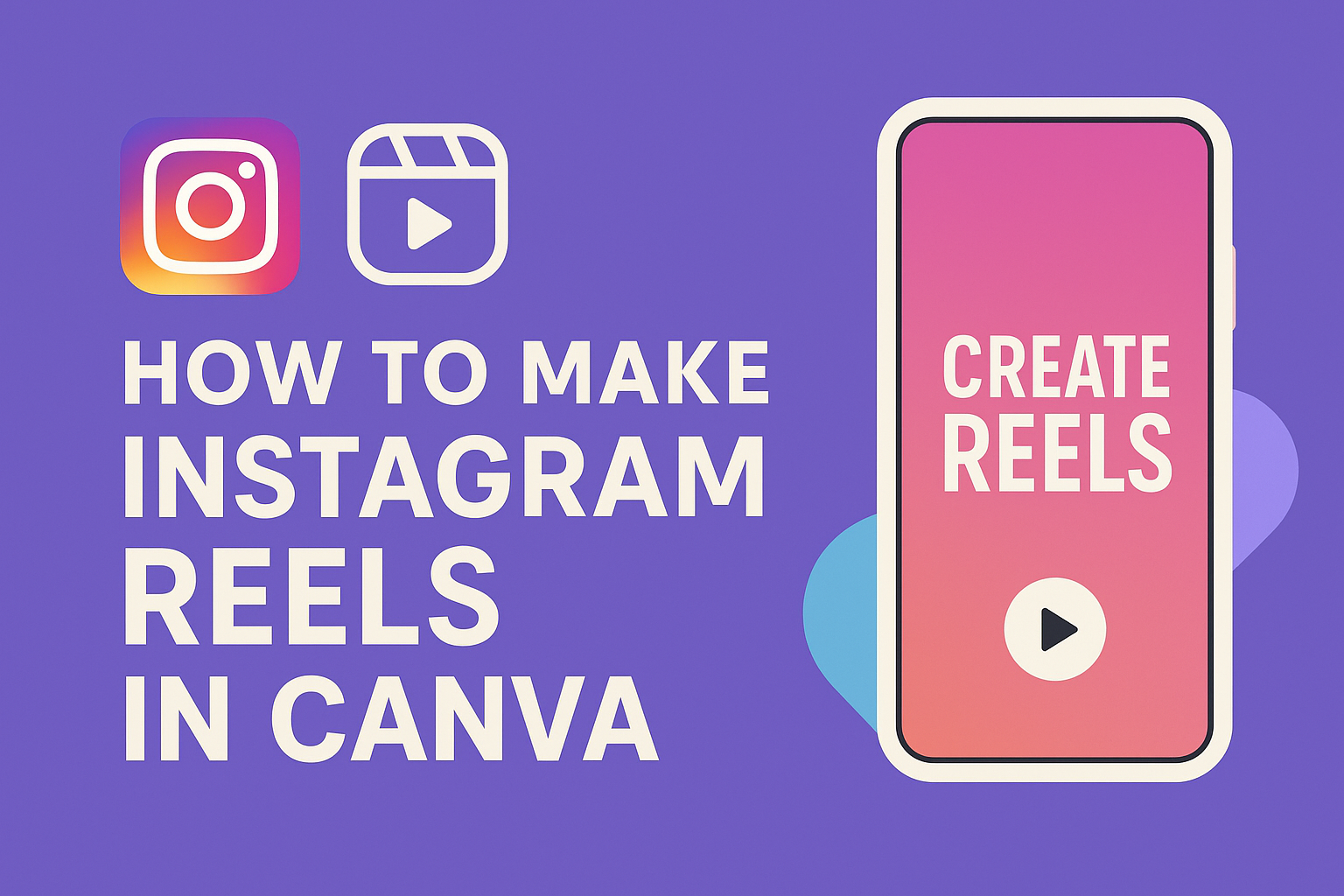Instagram Reels have become a popular way to share engaging and creative content. Creating eye-catching Reels in Canva is simple and fun, making it a great choice for anyone looking to enhance their social media presence.
With Canva’s user-friendly tools and templates, even beginners can craft impressive videos that capture attention.
The platform offers a variety of customizable reel templates and editing options, allowing users to add personal touches and unique styles. From adding music to incorporating fun graphics, it provides everything needed to make a standout Reel.
Whether someone is looking to promote a brand or share personal moments, Canva makes the process enjoyable and straightforward.
By exploring the easy steps to create Instagram Reels in Canva, anyone can learn to produce share-worthy videos that resonate with their audience. This guide will walk through the essentials of making captivating Reels that shine on social media.
Getting Started with Canva
Canva is a user-friendly design tool that makes creating Instagram Reels simple and fun.
Setting up an account and getting to know the interface are the first steps to unleash creativity.
Creating a Canva Account
To start using Canva, one needs to create an account. This can be done by visiting the Canva website.
Users can sign up using their email, Google account, or Facebook.
Once signed up, they will receive a welcome email to confirm their registration. After verifying the account, users can log in and explore various design options available.
It’s free to begin with, and there are also premium features available for those who want more tools and templates.
Having an account allows access to a wide range of design elements that will make creating Instagram Reels easier.
Navigating the Canva Interface
After logging in, users will see the Canva dashboard. This area offers many templates and design categories.
To start designing, simply click on “Create a design” and select the format that fits Instagram Reels.
The left sidebar features options like “Templates,” “Elements,” and “Uploads.” By exploring these options, users can find images, animations, and sounds to enhance their Reels.
The workspace in the center provides a canvas where designs come to life. Tools for editing, adding text, and arranging elements are located at the top.
Familiarizing oneself with these tools allows for quicker design and more fun while creating.
Crafting Your Instagram Reel
Creating an engaging Instagram Reel involves several key steps. First, choosing the right template sets the foundation for the visual style. Next, adding and editing visual elements brings the Reel to life. Finally, incorporating music or sound enhances the viewer’s experience.
Choosing the Right Template
Selecting the perfect template is crucial for a great start. Canva offers a variety of customizable templates designed for Instagram Reels.
These templates are created with different themes in mind, making it easy to find one that fits the content’s mood.
To choose a template, users can browse through categories or search using specific keywords. Once a template is selected, it can be adjusted to fit personal preferences, such as colors and layouts.
Using a template saves time and helps maintain a professional look throughout the Reel.
Adding and Editing Visual Elements
Visual elements breathe life into an Instagram Reel. Users can add videos, images, and text to make their content pop.
Canva’s intuitive video editor allows simple drag-and-drop functionality, making it easy to position and size each element within the frame.
Editing options are plentiful. Users can adjust brightness, contrast, and saturation to enhance the visuals. They can also apply filters and effects to give their Reel a unique touch.
Layering different visuals can create interesting stories or themes, attracting viewers’ attention.
Incorporating Music or Sound
Music and sound play a vital role in making Reels memorable. Adding audio can evoke emotions and set the tone for the content.
Canva provides access to a library of tracks, allowing users to choose music that matches their theme.
To incorporate music, users can browse the selection, preview tracks, and add them directly to their project.
Adjusting the volume levels ensures the audio complements the visuals perfectly. Adding sound effects can provide an extra layer of engagement, making the Reel more dynamic and fun.
Customizing Canva Reels for Your Brand
Customizing Instagram Reels in Canva allows brands to create a unique visual identity. By using personalized elements, they can enhance recognition and engagement. Here are some effective ways to make the reels stand out.
Using Brand Colors and Fonts
To achieve brand consistency, using specific colors and fonts is essential. Canva offers options to create a color palette that matches the brand’s identity.
-
Choose a Color Palette: Select colors that represent the brand. This could include one or two primary colors and a few accent shades.
-
Utilize Custom Fonts: Use fonts that reflect the brand’s personality. Canva provides a variety of fonts. Brands can upload their own fonts if they have specific ones.
-
Apply These Elements: When creating the reel, ensure that all text and graphic elements use the chosen colors and fonts. Consistent use helps to strengthen brand recognition on social media.
Incorporating Logos and Watermarks
Adding logos and watermarks is a smart way to protect content and boost brand awareness. Logos can be placed in a corner of the reel, while watermarks can be subtly integrated into the background.
-
Upload Brand Logo: Canva allows users to upload logos directly. Position the logo neatly to avoid distraction from the main content.
-
Create a Watermark: A watermark can be made transparent and placed strategically. Keep it visible but not overpowering.
-
Maintain Consistency: Ensure that every reel features the logo and watermark. This reinforces the brand’s presence and creates a professional feel in every video.
Exporting and Sharing Your Creation
After finishing the design in Canva, it’s time to export the video and share it on Instagram. This process is simple and allows users to showcase their creativity easily.
Exporting the Final Video
To export the final video, the user needs to click on the “Download” button located at the top right corner of the Canva editor.
There, they can choose the video format, typically MP4, which is the most compatible for Instagram Reels.
Before downloading, users can select the pages they wish to export if they have created multiple slides. Once everything is set, clicking “Download” will save the video to their device.
It is important to ensure that the video meets Instagram’s length requirements, which can be up to 90 seconds for Reels.
Sharing to Instagram Directly
Canva allows the option to share the video directly to Instagram.
After exporting, users can click on the “Share” button and select “Instagram.”
They will need to log into their Instagram account if they are not already logged in.
Once logged in, users can add captions, tags, and select a cover photo.
Finally, clicking “Share” will upload the video directly to their Instagram feed or Reels section.
This makes it easy to reach followers instantly without additional steps.