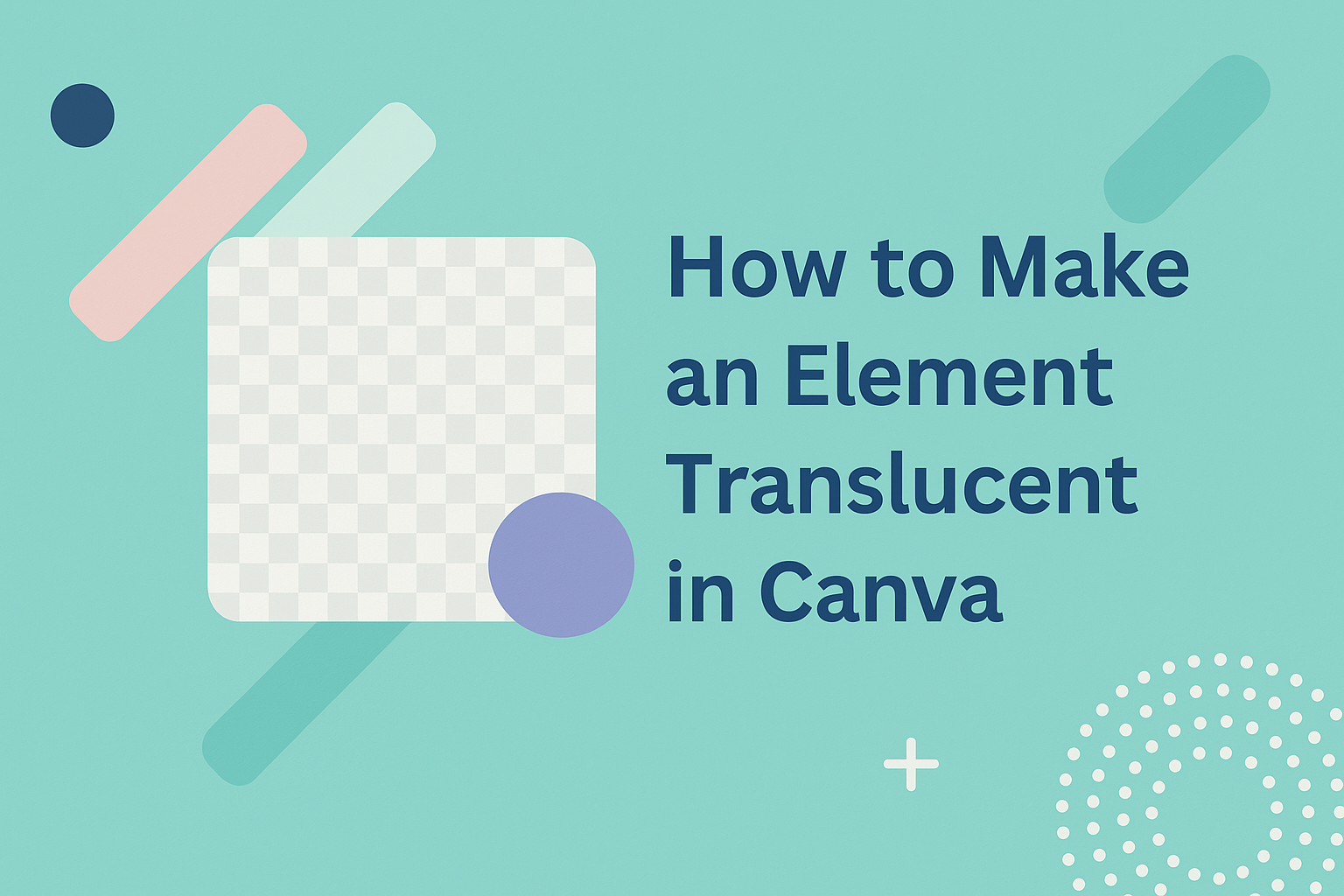Making an element translucent in Canva can elevate any design project. This process is simple and allows users to create a more layered look by adjusting the opacity of images, texts, or shapes.
Whether it’s for a social media post, a flyer, or a presentation, knowing how to make elements partially see-through adds a unique touch.
Canva’s user-friendly interface makes it easy for anyone to experiment with transparency. With just a few clicks, users can enhance their designs by letting backgrounds or images blend softly.
Learning this skill can help bring creativity to the forefront of any project.
Those looking to improve their design games will find that translucency can add depth and style. It opens up a new way to communicate visually without overcrowding the design. Readers will discover every step needed to achieve that perfect translucent effect in this article.
Getting Started with Canva
Canva is a user-friendly design platform that makes it easy to create stunning visuals. Users can quickly set up a new project and familiarize themselves with the tools at their disposal.
Creating a New Design
To start designing in Canva, a user needs to create a new design.
They can do this by clicking the “Create a design” button on the homepage. Canva offers various templates for different needs, like presentations, social media posts, and posters.
Once a template is selected, the workspace opens up. This is where they can add elements, text, and images.
The user can choose to start with a blank page or customize an existing template to fit their vision.
It’s helpful to explore the different sizes available. Users can also enter custom dimensions if needed, ensuring their design fits perfectly for its intended use.
Navigating the Interface
Canva’s interface is intuitive, making it easy for anyone to find what they need.
On the left side, users will see a panel with tools and elements. This includes options for adding text, images, and shapes.
At the top, there’s a toolbar that shows options for editing the selected elements. Users can also find features like alignment and grouping here.
To the right, there’s a preview of the current design. This allows users to see how their work comes together in real-time.
By taking a moment to explore, users can become comfortable with the layout. This will make the design process smoother and more enjoyable.
Understanding Transparency
Transparency is an important design concept in Canva. It allows users to adjust how much of the background shows through an element. This can create depth and visual interest in designs.
What Is Translucency?
Translucency refers to an element’s ability to allow light to pass through while still appearing cloudy or unclear. It is different from transparency, where an element is completely see-through. In Canva, users can adjust translucency by changing the opacity level of an element.
When an element has lower opacity, the colors and shapes behind it become visible. This can enhance an image or text, making it blend with the background instead of standing out too much. For example, a semi-transparent overlay can make text easier to read against a busy background.
Use Cases for Translucent Elements
Translucent elements have various practical applications in design. They can be used for overlays, backgrounds, or artistic effects. Here are some common uses:
- Focus Text: Using a translucent background behind text can improve readability.
- Create Layers: Adding translucent layers can add depth and dimension to a design.
- Highlight Areas: Translucency helps draw attention to specific design features or call-to-action buttons.
These techniques can enhance the viewer’s experience and create a more appealing visual layout. By understanding and using translucency effectively, designers can elevate their work in Canva.
Making Elements Translucent
Creating translucency in Canva allows users to blend graphics and text smoothly. This can enhance design aesthetics while ensuring key elements remain visible. Learning how to adjust opacity and layer elements effectively will make any project more dynamic.
Adjusting Opacity Settings
To start making an element translucent, she can adjust its opacity settings.
First, she should select the element she wants to edit. After selecting, she can look for the Transparency option on the toolbar above the editor.
Using the slider, she can drag it left to lower the opacity, making the element more see-through. If she prefers, she can also type a specific number into the opacity field.
A lower number, like 30%, means more transparency, while a higher number, such as 70%, provides a more solid look.
This feature works for various elements, including text and shapes. By playing with these settings, she can achieve the desired level of translucency for her design.
Layering Elements for Effect
Layering is another powerful technique in Canva for achieving a translucent look. When layering different elements, she can create a unique effect.
For example, placing a translucent shape over an image can allow the image to come through.
To do this, she needs to create or select a shape and adjust its opacity as described earlier. After that, placing the shape over an image can give a soft overlay effect.
This technique works well for backgrounds on flyers or social media posts.
To enhance readability, she can add text over the translucent shape. It ensures the text stands out while still allowing some background visibility. By using these layering techniques, her designs will pop with creativity.
Enhancing Your Design
Translucent elements can make a design feel fresher and more engaging. By adding text and images over these layers, designers can create a beautiful balance in their projects.
Adding Text Over Translucent Elements
When using text over a translucent background, it is essential to ensure readability. Designers should choose contrasting colors to make the text stand out.
For example, white text often looks good against darker translucent layers.
They can also adjust the font size and style to enhance clarity. Bold fonts can be very effective, especially when they are layered over colorful or complex backgrounds.
In Canva, designers can use the “Text” tool to input their message. They can then select the text box and adjust the properties in the toolbar. This allows for customization, ensuring that the text aligns perfectly with the translucent element beneath it.
Incorporating Photos and Illustrations
Translucent elements can serve as great backgrounds for photos and illustrations.
The key here is to choose images that complement the overlay without overwhelming it. Soft and muted tones often work best.
Designers should consider the transparency level of both the photo and the overlay.
By adjusting these, they can create a harmonious look.
It’s also helpful to use filters to maintain a consistent color palette throughout the design.
Canva offers various tools to edit images.
The “Adjust” settings provide options for brightness, contrast, and saturation.
By experimenting with these settings, designers can find the perfect balance between their translucent elements and chosen images.