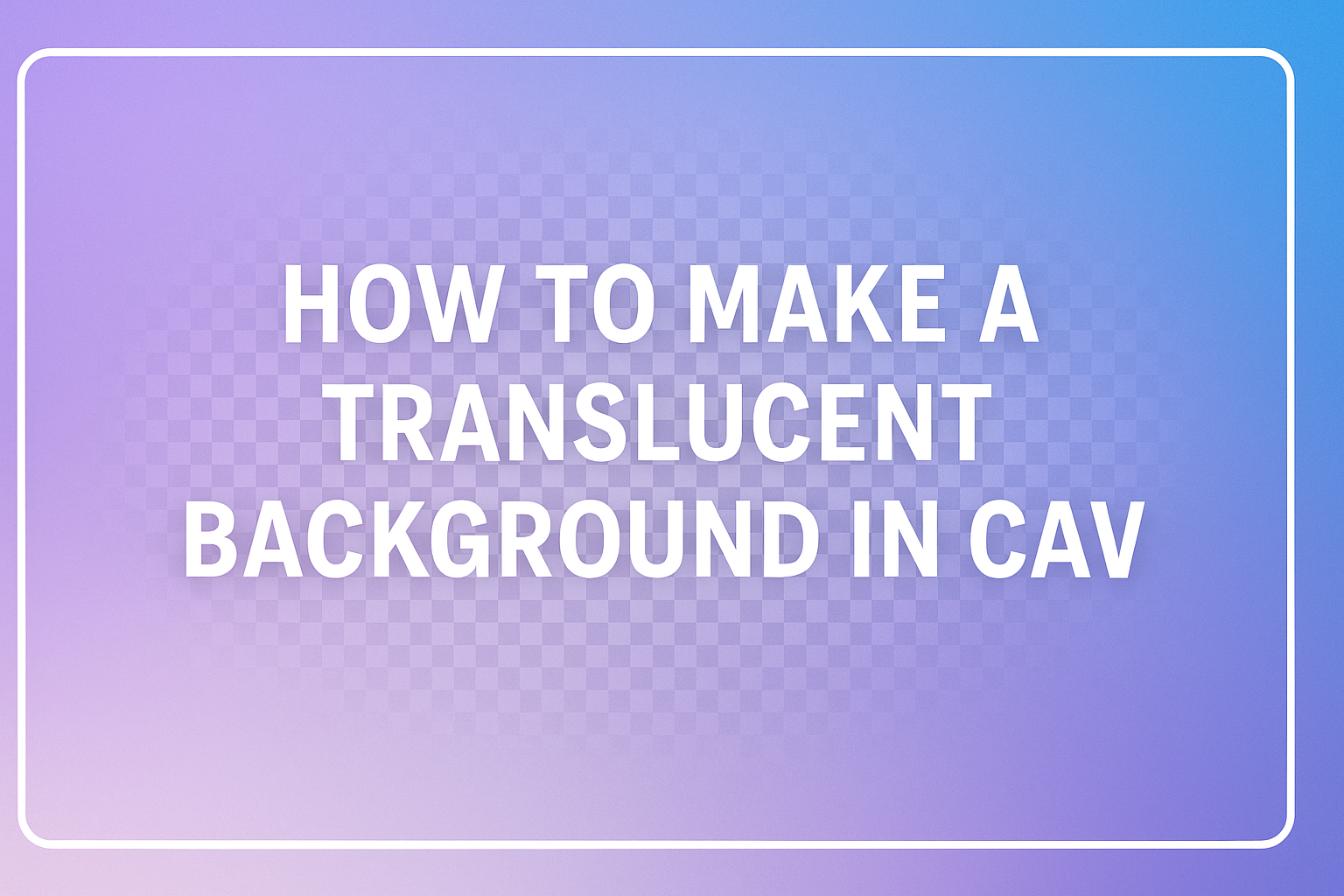Creating a translucent background in Canva can enhance any design project and make it stand out. To achieve this effect, users simply need to select the element they want to edit and adjust the transparency slider.
This feature allows for seamless blending of images and text, giving designs a polished look.
Canva makes it easy for anyone to get creative, whether for social media, presentations, or personal projects. With a few simple steps, anyone can transform their images into stunning visuals.
Understanding how to manipulate background transparency can elevate one’s design skills significantly.
As they explore the features Canva offers, users will discover endless possibilities for their projects. Gaining insight into making backgrounds translucent can pave the way for more artistic creations. This knowledge is key for anyone looking to enhance their visual storytelling.
Getting Started with Canva
Canva is a user-friendly design tool that allows anyone to create stunning visuals. To make the most of this platform, it is essential to have a smooth sign-up process and understand the interface.
Signing Up and Account Setup
To begin using Canva, a user needs to sign up for an account. They can do this by visiting the Canva website and clicking on the “Sign up” button.
Options include signing up with an email address, Google account, or Facebook account.
After selecting a method, the user should fill in the required information. Once registered, Canva may prompt the user to choose a design type. This feature helps tailor the account to their specific needs, whether for personal, educational, or business use.
It’s a quick process, often taking only a few minutes. A verification email may be sent, which the user must check to confirm their account. This step ensures a secure access point to all their future designs.
Navigating the Canva Interface
Once logged in, the user will encounter a visually appealing dashboard. The interface is intuitive and easy to navigate.
On the left, there are design templates categorized by type, such as presentations, social media posts, and flyers.
At the top, a search bar enables users to find specific templates or design elements quickly. A toolbar offers options for adding text, images, and shapes, making the design process simple.
Users can also access their projects from the “All your designs” section. This allows easy retrieval of past work for editing or sharing. Canva’s layout promotes effortless design creation, ensuring users can focus on bringing their ideas to life.
Creating Your Design
When designing in Canva, it’s essential to choose the right template and understand the various elements available. These steps will guide the user in creating appealing visuals with a translucent background.
Selecting a Template
Choosing a template is the first crucial step in creating a design. Canva offers various templates based on categories like social media, presentations, and posters.
Users can browse through these options and select one that fits their project needs.
After selecting a template, it’s easy to customize it. She can adjust colors, fonts, and images. The template serves as a foundation that keeps her design organized.
Additionally, using a template can save time, making the design process smooth and efficient.
Understanding Canva’s Elements and Text Features
Canva provides a range of elements, including photos, shapes, and icons. Users can access these features from the left sidebar.
Each element can be resized and positioned to fit the design’s needs.
Text features in Canva are also important. Users can add headings, subheadings, and body text using a variety of fonts. Adjusting size, color, and spacing enhances the overall look.
She can also layer text on images to create striking visuals with a translucent background. Understanding these tools helps bring a unique style to any design.
Making Your Background Translucent
Creating a translucent background in Canva allows designs to have a soft, layered effect. This technique can enhance visibility while blending elements harmoniously. Here are two important aspects to consider.
Adjusting Background Opacity
To adjust background opacity, first select the background element in your Canva design. Once selected, look for the transparency option on the toolbar.
It typically appears as a checkered square icon or simply as “Transparency.”
Click on it to open a slider. Moving the slider to the left decreases opacity, while moving it to the right increases it.
A common practice is to set the background opacity between 20-50% for a subtle effect. This ensures that text and other design elements remain visible yet integrated into the background.
Choosing the Right Colors for Transparency
When choosing colors for a translucent background, it’s essential to consider contrast and mood. Light colors, like pastels, generally work well for soft and airy designs.
Dark colors, on the other hand, can add depth and elegance.
Using a color wheel can help find complementary colors that enhance design elements. For example, a light blue background with a white text can be visually appealing.
It’s also helpful to test color combinations to see how they interact when opacity adjusts. He or she can experiment with different shades to achieve the desired look.
Finalizing and Exporting Your Design
Before finishing, it’s important to ensure the design looks just right. This section helps to walk through reviewing the design and selecting the best exporting options for sharing it.
Reviewing Your Design
Take a moment to closely check the design for any mistakes, such as typos or misaligned elements. A fresh set of eyes might help catch small issues that were missed earlier.
Look at colors and images. Make sure the translucent background looks smooth and blends well with other elements.
Canva allows zooming in and out, which helps review details better. Consider sharing the design draft with a friend or colleague for feedback. They can provide valuable insights.
Exporting and Sharing Options
Once satisfied with the design, it’s time to export it. Canva offers various formats including PNG, JPEG, and PDF.
For translucent backgrounds, PNG is the best choice.
To export, simply click on the “Share” button in the top right corner. Choose “Download” and select PNG from the format options.
Make sure to check the option for a transparent background before downloading.
Additionally, Canva provides options to share directly to social media or email. Users can also create a shareable link for others to view or edit the design.