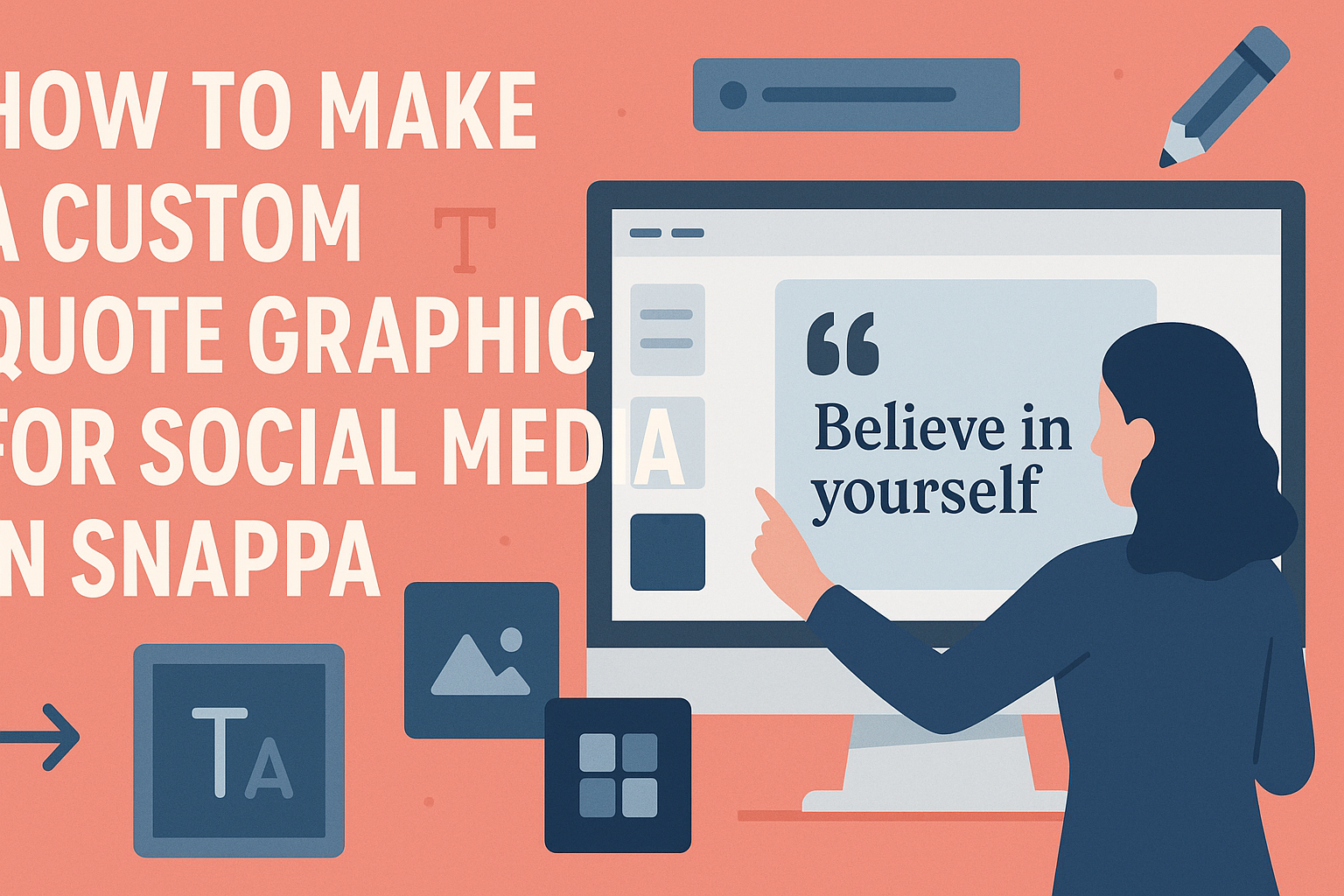Creating eye-catching content for social media is essential, and custom quote graphics are a great way to engage an audience. Using Snappa makes it simple for anyone to design stunning quote images quickly and easily.
With its user-friendly interface, even those without graphic design experience can create professional-looking graphics in just a few clicks.
In this article, readers will discover how to harness Snappa’s powerful features to craft personalized quote graphics that resonate. From selecting the perfect template to customizing text and colors, they will learn each step of the process.
With Snappa, bringing inspirational quotes to life has never been more straightforward and fun.
Getting Started with Snappa
To begin using Snappa, users need to set up an account and familiarize themselves with the interface. This will make the graphic design process smoother and more enjoyable.
Creating a Snappa Account
To get started, visit the Snappa website. Users can sign up for a free account by clicking on the “Sign Up” button.
They will need to provide an email address and create a password. Once this is done, users will receive a confirmation email. Clicking on the link in the email will activate the account.
After activation, users can log in and access Snappa’s features. The free plan offers several design options, but signing up for a paid plan unlocks additional templates and stock photos.
This flexibility allows users to choose a plan that fits their needs.
Overview of Snappa Interface
After logging in, the Snappa dashboard becomes the central hub for creating designs. The interface is user-friendly, featuring a clean layout.
Key components include:
- Templates: Users can browse a wide variety of pre-made designs for social media posts, ads, and more.
- Elements: Here, users find graphics, shapes, and text options to personalize their projects.
- Backgrounds: A library of background images is also available to enhance any graphic.
The drag-and-drop feature makes it easy to place elements on the canvas. Users can also adjust sizes and colors with simple clicks.
This intuitive setup ensures even beginners can create stunning graphics quickly.
Designing Your Quote Graphic
Creating a stunning quote graphic in Snappa involves several key steps. The process includes selecting the right template, customizing the background, adding and styling text, and incorporating design elements to make the graphic pop.
Selecting the Right Template
Choosing a suitable template is the first step in designing a quote graphic. Snappa offers many pre-made templates tailored for various social media platforms.
To find the best fit, users should think about the message and the audience. A clean, simple layout works well for serious quotes, while vibrant designs suit motivational or humorous phrases.
After selecting a template, it’s easy to tweak colors and styles to match personal branding. This flexibility helps ensure that the graphic feels unique and tailored.
Customizing the Background
The background is crucial in setting the tone for a quote graphic. Snappa allows users to choose from solid colors, textures, or images.
When selecting a background, it’s essential to consider visibility. A contrasting background helps the text stand out, ensuring that the quote is easy to read. For instance, white text works well on dark backgrounds, while dark text is best on light backgrounds.
Additionally, users can adjust the opacity of the background image. This feature allows the text to be more prominent while maintaining an appealing visual.
Adding and Styling Text
Text placement and styling are vital for a successful quote graphic. When adding text, users should ensure that the quote is clear and easy to read.
Employing different font sizes can create contrast, making the author’s name or key parts of the quote stand out. Snappa offers various font styles, so selecting a style that complements the message is important.
Users can also experiment with text alignment and spacing. Centered text often looks modern, while left-aligned text can feel more traditional. These small tweaks can significantly affect the graphic’s overall appeal.
Incorporating Design Elements
To enhance the visual impact, design elements can be added to the quote graphic. Snappa allows users to insert icons, shapes, or decorative lines that align with the theme of the quote.
For example, adding a subtle underline beneath the quote can add emphasis. Shapes can also be used as backgrounds for the text, creating an eye-catching design.
Users should be mindful not to overcrowd the graphic. Keeping the design balanced helps maintain focus on the quote itself. The right mix of elements can elevate a good graphic to something truly special.
Final Touches
After creating the main design, it’s important to refine the graphic. This involves ensuring that all elements work harmoniously and effectively communicating your brand’s message. Attention to these details will make the graphic stand out on social media.
Ensuring Visual Harmony
To create a pleasing image, balance is key. Colors should complement each other, and text should be legible against the background.
- Color Scheme: Stick to a limited palette of 2-3 primary colors. This creates cohesiveness and avoids distraction.
- Font Choices: Use one or two easy-to-read fonts. Mixing too many styles can confuse viewers.
- Alignment: Ensure that text and images align correctly. Centered text often works well for quotes, while images can be placed asymmetrically for interest.
By applying these principles, the design will be visually appealing and easy to understand, drawing viewers in.
Using Branding Effectively
Branding helps to create recognition. Including brand elements in the graphic reinforces identity across platforms.
- Logo Placement: Add your logo, but keep it subtle. A small logo in a corner keeps the focus on the quote while marking it as your own.
- Brand Colors: Incorporate colors from your brand palette in the design. This keeps the graphic in line with other marketing materials.
- Consistent Style: Use similar styles across all graphics. This helps followers easily recognize your content in their feed.
Effective branding not only promotes recognition but also strengthens the connection with the audience.
Exporting and Sharing
When it’s time to share a custom quote graphic, knowing how to save and export the design is essential. Different formats and platforms have specific requirements. Here’s how to get your graphic ready for social media.
Saving Your Design
After finishing the design in Snappa, the first step is saving it correctly. Snappa usually auto-saves, but it’s a good idea to manually save the design to avoid losing any changes. Users can click on the “Save” option in the top right corner.
To save, they can choose to keep the design on Snappa or export it directly to their computer. It’s smart to name the design clearly so it’s easy to find later. Users should also check their templates often, ensuring everything looks right before exporting.
Formats for Social Media
Different social media platforms require specific formats for images. The most common formats include JPEG, PNG, and GIF.
- JPEG is ideal for photos and complex images, balancing quality and file size.
- PNG is perfect for images with transparency or when high-quality detail is needed.
- GIF works well for simple animations or graphics but is less common for static images.
Snappa allows users to choose the format during the export process. Selecting the right format ensures the graphic looks great no matter where it’s posted.
Sharing on Various Platforms
Once the graphic is exported, it’s time to share it.
Snappa provides direct sharing options to popular platforms like Facebook, Twitter, and Instagram. Users can click the share button to post directly from the Snappa interface.
Alternatively, they can upload the saved graphic manually to any platform.
It’s important to consider the optimal image sizes for each social media site.
For example, Instagram favors square images, while Twitter prefers landscape. Checking platform guidelines can help ensure the graphic appears perfectly on each site.