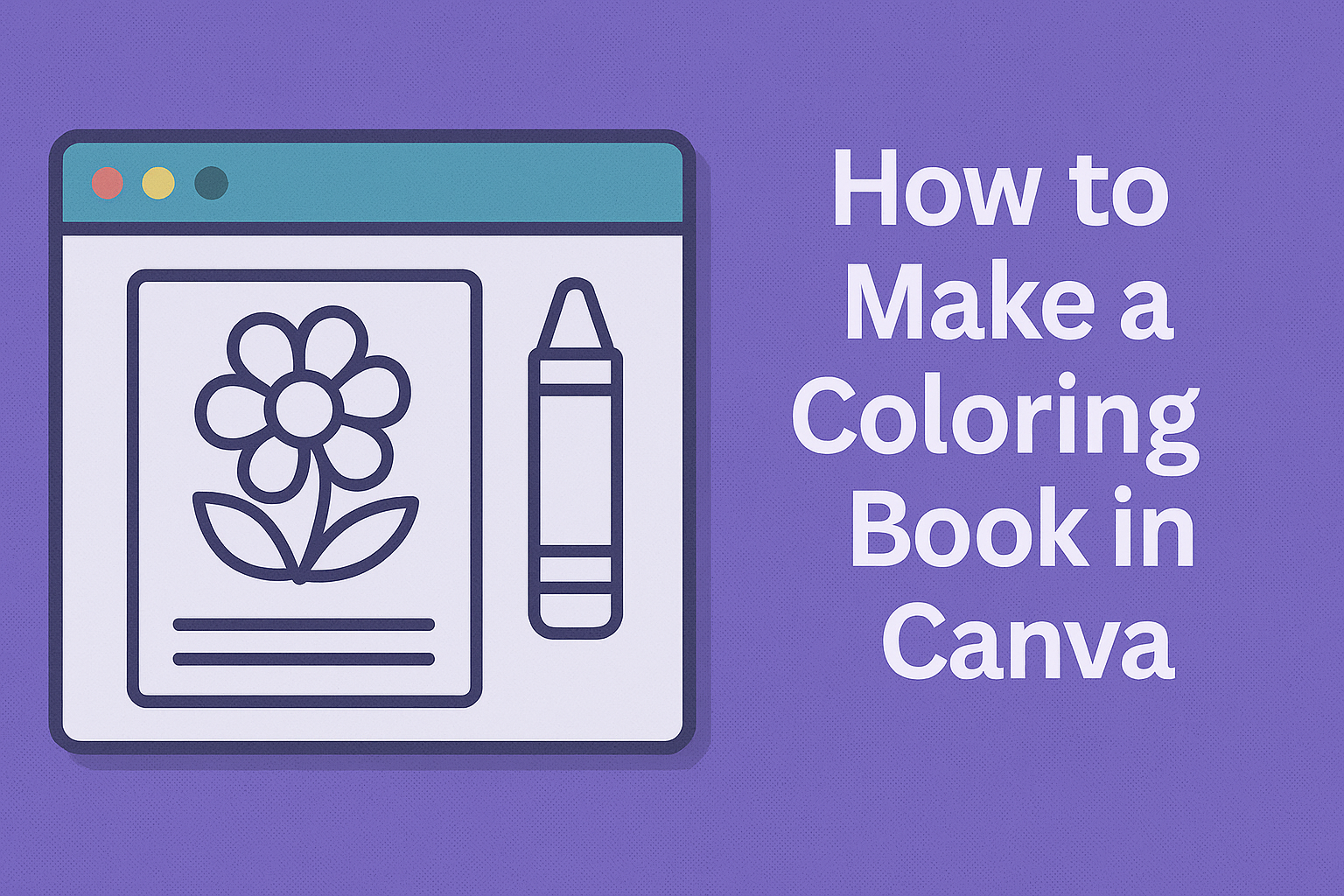Creating a coloring book can be a fun and rewarding project. Canva makes it easy to design a custom coloring book that reflects personal themes and artistic styles.
Whether for kids or adults, this guide will help anyone get started with their own unique designs.
Many people enjoy the creative process of making coloring books. With Canva’s user-friendly interface and a variety of templates, anyone can bring their ideas to life in just a few simple steps.
This not only provides a great outlet for creativity but also results in a product that can be shared and enjoyed by others.
Getting Started with Canva
Canva is a user-friendly tool that makes creating a coloring book easy and fun. Here are the key steps to get started, including setting up an account, navigating the interface, and choosing the perfect template.
Creating a Canva Account
To begin using Canva, one must create an account. It’s a straightforward process.
First, visit the Canva website and click on the “Sign Up” button. Users can register with an email address or use an existing Google or Facebook account.
After signing up, a confirmation email may be sent. It’s important to check the inbox and confirm the account.
Once it’s confirmed, users can log in and explore Canva’s features. Having an account allows access to various tools and templates, making the design process seamless.
Overview of Canva Interface
When users log into Canva, they are greeted by a clean and intuitive interface. The main dashboard displays a variety of design options.
On the left side, users will find a panel that includes options for templates, projects, and folders.
At the top, there’s a search bar for quickly finding specific templates. The design area in the center allows users to create their projects.
Key features such as text, elements, and backgrounds can be easily accessed from the toolbar on the left. Knowing where everything is helps users work efficiently and confidently.
Selecting the Right Template
Choosing the right template is essential for creating a coloring book. Canva offers many templates tailored for various themes and age groups.
Users should start by searching for “coloring book” in the template search bar.
Once the results appear, users can browse and preview templates that catch their eye. It’s helpful to consider the audience and theme when selecting a template.
If a suitable template isn’t found, users can also start with a blank page. This flexibility ensures that anyone can create a personalized and unique coloring book experience.
Designing Your Coloring Book Pages
Creating the pages for a coloring book involves several key steps. These include organizing images, adding text, and using Canva’s elements to enhance creativity. Each of these aspects contributes to a unique and engaging coloring book experience.
Importing and Organizing Images
To begin, it is essential to import images into Canva that fit the theme of the coloring book. Users can upload their original artwork or choose from Canva’s vast library of images.
After importing, organizing images is vital for easy access. Users can create folders for different themes or styles. A clear structure makes it simpler to find images when needed.
Additionally, Canva allows users to group images for safer and quicker adjustments.
Adding and Customizing Text
Next, adding text can enhance the coloring book’s message. This could be a title, inspirational quotes, or instructions for coloring.
Users should choose fonts that are easy to read and match the overall style of the book.
Canva offers a variety of font options and customization tools. Changing the color, size, and alignment allows users to create visually appealing text.
It is important to keep the text minimal to ensure focus remains on the coloring pages.
Utilizing Canva Elements for Creativity
Lastly, Canva provides various elements like shapes, lines, and illustrations, which can add depth to each page.
Users can incorporate these to create borders or decorative features that make each page inviting.
Utilizing these elements encourages creativity and helps establish a consistent theme throughout the coloring book.
Users should experiment with different combinations to discover what works best for their design vision.
Through thoughtful use of images, text, and elements, a personalized coloring book can come to life.
Finalizing Your Coloring Book
Once a coloring book is designed, it is important to take extra steps to ensure it meets expectations. This process includes reviewing and editing pages for errors while also applying a consistent style and theme throughout the book.
Reviewing and Editing Pages
After completing the initial design, it’s essential to thoroughly review each page. This means checking for any spelling mistakes, unclear images, or spaces that might need adjustments.
She can use tools like the zoom feature in Canva to inspect details.
It’s wise to look at the layout as a whole to ensure everything flows well.
If something looks off, she should not hesitate to make changes. Taking a break before finalizing can provide fresh eyes. This makes it easier to spot any issues she might have missed.
Applying Consistent Style and Theme
To create a cohesive look, selecting a consistent style and theme is vital. This includes using the same colors, fonts, and design elements across all pages.
For example, if she chooses pastel colors for the cover, she should stick to similar shades throughout the book.
Making a color palette beforehand can help maintain this consistency.
Additionally, using specific design elements, like borders or graphics, will tie everything together. By keeping the style uniform, the book feels more professional and polished.
Publishing and Sharing
After finishing a colorful design in Canva, the next steps involve choosing how to export and share the work. Understanding the right methods for printing and sharing can enhance the experience for both the creator and the users.
Exporting Your Design
To get started, the creator needs to export their design. In Canva, this process is straightforward.
They can click on the Share button located in the top right corner.
From there, selecting Download will open a menu. It’s best to choose the PDF format for printing, as it maintains high quality.
The option for printing directly from Canva is also available if choosing to share online.
When saving as a PDF, remember to select Export with Crop Marks if printing professionally. This helps print shops align the design correctly.
Printing Options and Tips
Printing can be done in several ways. If the creator has a printer at home, they can print directly from Canva after exporting the design.
It’s advisable to use white cardstock for better quality and durability.
For those seeking a more polished product, consider using a local print shop or an online service. This option often leads to better resolution and finishes.
Also, checking the paper quality and weight is key to achieving a stunning final product.
When setting up for printing, make sure to adjust margin settings to prevent any important content from getting cut off.
Always preview the design before printing to catch any last-minute changes.