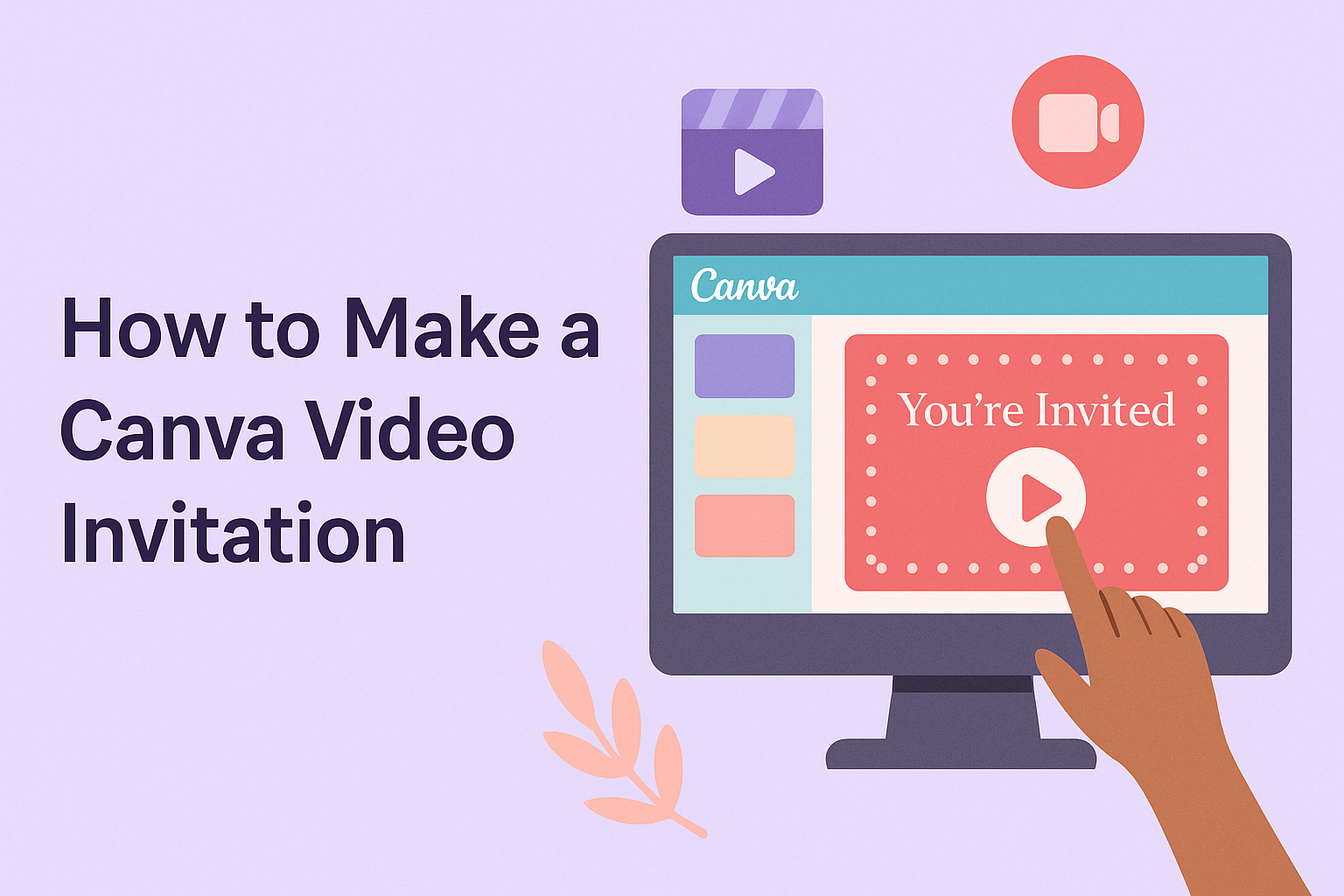Creating a video invitation has never been easier, thanks to user-friendly tools like Canva.
Canva allows anyone to make stunning video invitations in just a few minutes, with a range of templates to choose from. This flexibility helps users design invites for different occasions, whether it’s a wedding, birthday, or a corporate event.
With a few simple clicks, people can customize their invitations to fit their style. Canva provides options for animations, graphics, and music, adding a personal touch that printed invitations can’t match. Engaging video invites not only grab attention but also make guests feel special and excited to attend.
In this article, readers will learn step-by-step how to harness the power of Canva to create their own video invitations. From picking the right template to adding personal touches, this guide will ensure they produce an invitation that stands out.
Getting Started with Canva
Canva is a user-friendly design platform perfect for creating video invitations. Knowing how to create an account and navigate the interface is essential for getting started.
Creating a Canva Account
To use Canva, one must first create an account. This process is simple and quick.
- Visit the Canva website.
- Click on the “Sign up” button, located at the top right corner of the page.
- Users can sign up using their email address, Google account, or Facebook account.
After registering, they need to verify their email. Once verified, they can log in and access a variety of design tools and templates.
Canva offers both free and paid subscriptions, giving users options based on their design needs. The free account provides access to many features, while a Pro account unlocks more advanced options, templates, and resources.
Navigating the Canva Interface
Once logged in, users will see the Canva dashboard. The design interface is straightforward, making it easy to find tools and templates.
The main features include:
- Templates: Users can choose from numerous templates to get started.
- Design Tools: On the left side, there’s a toolbar for adding text, images, and elements.
- Editor: The central workspace is where designs come to life. Users can drag and drop elements, resize them, and change colors.
It’s helpful to explore the search bar for specific items. This can streamline the design process by quickly finding desired elements.
Designing Your Video Invitation
Creating a video invitation in Canva is a fun and creative process. By selecting the right template, customizing design elements, and adding personal messages, anyone can craft a memorable invitation.
Selecting the Right Template
Choosing the right template sets the tone for the entire video invitation. Canva offers a wide variety of templates suitable for different occasions, such as weddings, birthdays, or parties. Users can browse through categories to find something that matches their style.
It’s helpful to consider the theme of the event when selecting a template. For example, a formal wedding may need an elegant design, while a birthday party could use something more playful.
Once a suitable template is found, users can easily edit it to make it their own.
Customizing the Design Elements
After selecting a template, users can customize various design elements to fit their personal taste. This includes changing colors, fonts, and images. Canva allows adjustments using simple drag-and-drop tools, making the design process easy.
Adding personal photos helps make the invitation unique. Users can upload their own images or choose from Canva’s extensive library of free stock photos.
By mixing and matching different elements, users can create a stunning video invitation that reflects the event’s personality.
Adding Text and Personal Messages
Text is a crucial part of any invitation. Users should include essential details like the event date, time, and location. Canva provides various text options, allowing customization in font style, size, and color.
In addition to essential details, personal messages can make the invitation special. Users can add heartfelt notes or fun quotes that capture the vibe of the event.
Ensuring the text is clear and easy to read is important, so choosing contrasting colors helps it stand out against the background.
Enhancing the Invitation with Multimedia
Adding multimedia elements can really boost the appeal of a video invitation. The right images, videos, and sounds work together to create a memorable experience that engages guests.
Uploading Images and Videos
Canva makes it simple to upload images and videos. Users can drag and drop their favorite photos directly into the design space. They can also click on the “Uploads” tab to select files from their device.
When selecting images, it’s important to choose high-quality photos that reflect the event’s theme. Users should consider the layout and how the elements fit together.
If video clips are included, they should complement the pictures to tell a cohesive story.
To enhance the overall look, users can resize and position images and videos to create a balanced design. Using the grid and alignment tools helps achieve a professional appearance.
Choosing Music and Sound Effects
Music sets the mood for a video invitation. Canva offers a library filled with various tracks to choose from. Users can listen to previews and select the best fit for their event.
It’s crucial to choose music that matches the invitation’s theme. A fun party might call for upbeat music, while an elegant wedding could use softer melodies.
Users can adjust the volume of the music to ensure it doesn’t overpower the spoken details.
In addition to music, sound effects can add a creative touch. Short sounds, like a bell or chime, can be used to highlight key moments in the video. These elements help captivate the audience and make the invitation feel lively and engaging.
Finalizing and Sharing Your Invitation
After creating a video invitation in Canva, it’s important to ensure everything looks perfect before sharing it. Previewing the invitation and making any necessary revisions can help ensure that guests receive a polished product. Once satisfied, the final step is to download and send the video invitation through the desired channels.
Previewing and Making Revisions
Before sharing the video invitation, a preview is essential. This lets the creator see how the invitation will look to the guests.
Canva has a simple preview option. Clicking the “Preview” button allows the user to watch the video from start to finish, checking for readability of text and ensuring the visuals are engaging.
If any issues arise during the preview, it’s easy to return to the editing mode. Changes can be made to text, colors, or even the video clips used. She can then hit preview again to confirm the updates.
Downloading and Sending Your Video Invitation
Once the video invitation is reviewed, it’s time to share it.
Canva offers various options for downloading the video. The “Download” button lets the user choose the video format. Typically, MP4 is recommended for easy sharing.
After downloading, there are multiple ways to send it out.
The invitation can be sent via email directly to guests. Users can also share it on social media platforms like Instagram or Facebook, which Canva allows directly from the app.
For email, users should attach the video file and write a friendly message, highlighting the event details.
When sharing on social media, adding hashtags and event information boosts visibility and engagement.