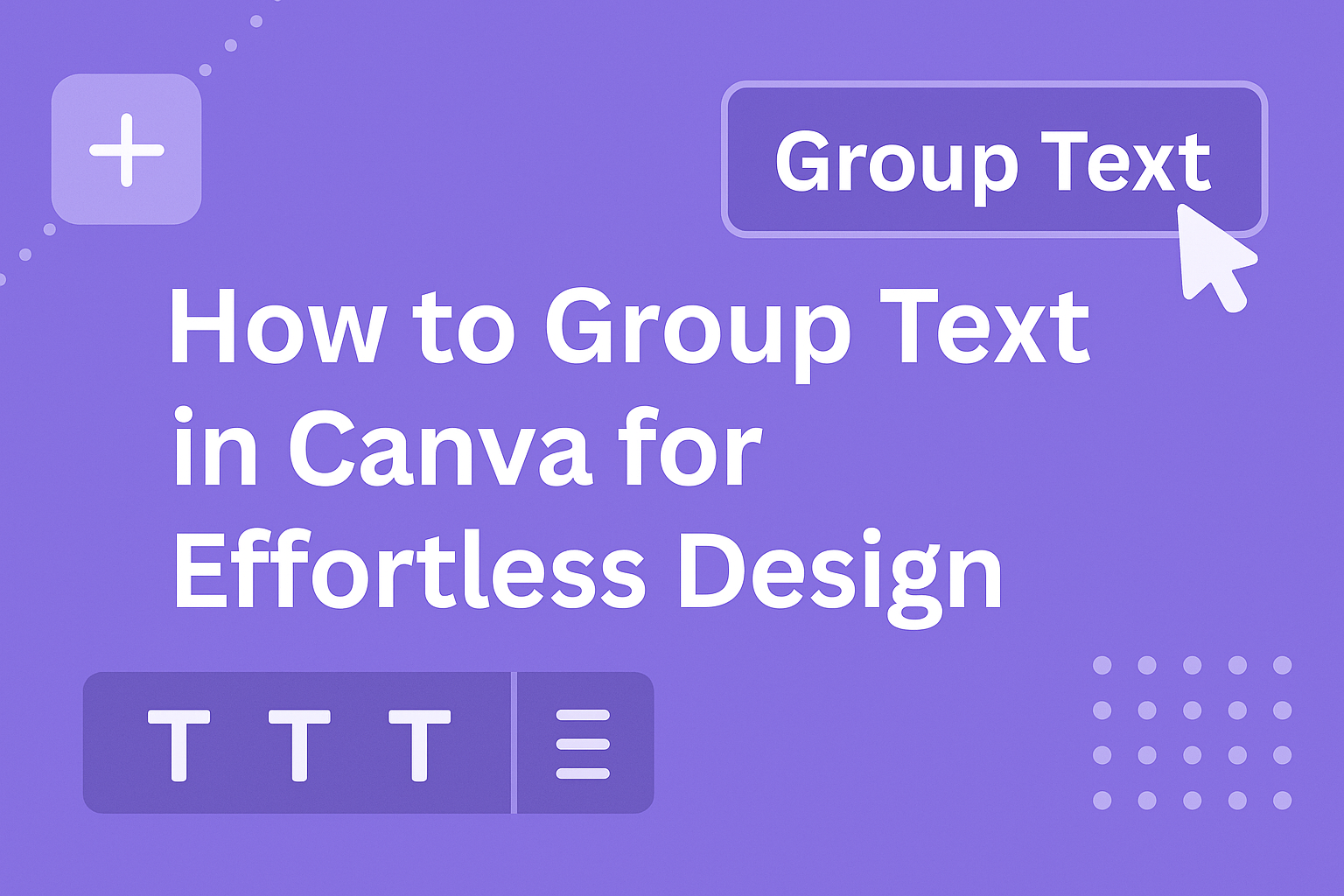Canva makes designing easy and fun, but mastering all its features can be tricky if you’re new to it. One essential skill is learning how to group text elements, which can make your design process much more efficient.
Grouping text in Canva allows users to move and edit multiple text elements at once, saving both time and effort.
By grouping text, designers can streamline their work, ensuring that all related text components stay together as they resize or reposition them. This can help keep the design organized and consistent.
If someone knows how to group text in Canva, it becomes easier to adjust layouts or experiment with creative arrangements without losing the alignment of text blocks.
With just a few simple steps, anyone can master grouping text in Canva. This quick and useful feature can significantly reduce the hassle of adjusting elements one by one.
Getting Started with Canva
Canva is a user-friendly design platform that helps both beginners and professionals create visually appealing content.
With easy-to-use tools, Canva allows you to start new projects easily and navigate its interface effortlessly.
Creating a New Canva Project
To begin a new project in Canva, first, log in to your account. Once you are on the dashboard, you will see a Create a design button.
Clicking this will present a list of pre-sized templates for various needs like flyers, social media posts, and presentations. You can also enter custom dimensions if you have specific size requirements for your project.
Next, choose a template that fits your needs. Canva offers a wide range of styles and themes. Once selected, this template opens in the editor. Here, you can customize it by adding text, images, and elements.
You can upload your own images or use Canva’s library of free and premium resources.
Finally, save your progress frequently. Canva offers automatic saves, but it’s smart to double-check. When finished, you can download your project in different formats like PNG, JPG, or PDF.
Understanding the Canva Interface
The Canva interface is designed to be intuitive. The central space is your canvas where you create and modify designs.
On the left side, there’s a toolbar that gives you access to various design elements, including photos, text, and backgrounds. Simply drag and drop these elements onto your canvas.
Above the canvas, you’ll find the top menu. This menu lets you undo or redo actions, change fonts and colors, and align elements. It’s crucial for fine-tuning your design.
The right side contains more details about the selected element. Here, you can adjust transparency, apply effects, or link to other web pages.
Understanding these parts of the interface will greatly enhance your efficiency while working in Canva.
Basics of Grouping Text
Grouping text in Canva can make designing more efficient. By selecting multiple text objects and using the group function, users can manage text elements as a single unit, making alignment and movement simpler.
Selecting Multiple Text Objects
To begin grouping text in Canva, users need to select the text elements they want to group together. This can be done by holding the Shift key while clicking on each text box.
Alternatively, they can click and drag the cursor to create a selection box around the desired text elements. This action highlights all the selected items, often encased in a colored outline, indicating they are ready to be grouped.
Paying attention to these initial steps helps in avoiding unintentionally leaving out any text elements that one wishes to group.
Using the Group Function
Once the text elements are selected, it’s time to group them using Canva’s built-in functions. Users can find the “Group” option by right-clicking on the selected text elements or by using the menu at the top of the Canva interface.
Clicking “Group” combines the selected text boxes into a single group. This new group can be moved or resized as a whole, making it faster to work with complex designs.
Un-grouping is just as easy. Users can select the grouped elements and choose “Ungroup” from the same menu, allowing for further individual adjustments if needed.
Advanced Text Grouping Techniques
Mastering text grouping in Canva can significantly improve design clarity and impact. Two key techniques involve layering text for emphasis and aligning text blocks for consistency.
Layering Text for Emphasis
Layering text allows designers to highlight important information, making it stand out within a design. By placing one text layer over another, users can create depth and focus. For instance, layering bold text over a subtle background text can draw attention to a specific message.
Canva provides tools that let users adjust transparency, color, and size, which are crucial for creating a layered effect.
Designers can also use contrast by setting a darker background layer beneath a lighter text layer. This creates a visual hierarchy that guides the viewer’s eye naturally.
Layering can be combined with other design elements. Incorporating shapes or images behind the text layers can enhance the visual appeal. This technique should be used thoughtfully to avoid overwhelming the viewer.
Aligning Text Blocks
Aligning text blocks ensures that all elements in a design are orderly and easy to read. Proper alignment can make a design look polished and professional. Canva offers alignment tools that help users snap their text blocks into place, maintaining consistent spacing and structure.
Designers can choose from different alignment options such as left, right, center, or justified to suit the style of their project. Consistent use of alignment across a design helps keep the viewer engaged and aids in the overall flow of the information.
Alignment is not just about making things look tidy. It also involves considering how text blocks interact with other elements. Aligning text with images, icons, or shapes can create harmony and balance, which are key in effective design layout.
Styling Grouped Text
Styling grouped text in Canva involves enhancing appearance through font choices, color adjustments, and text effects. These elements work together to create a cohesive and visually appealing design.
Adjusting Fonts and Colors
Choosing the right font can set the tone for the entire design. Canva offers a variety of fonts, allowing users to pick those that best suit their message. When text elements are grouped, changing fonts for the entire group at once saves time and ensures consistency.
Colors play a crucial role in making text stand out. Users can change the text color by selecting a color from Canva’s palette or by entering a specific hex code.
If a bold look is desired, contrasting colors can be used. For a more unified feel, using harmonious colors throughout the design is ideal.
It’s important to ensure that the chosen fonts and colors pair well, enhancing readability and aesthetic appeal.
Applying Text Effects and Styles
Text effects can add an extra layer of interest to grouped text. Canva provides options like bold, italic, underline, and shadow. These effects can highlight important information or make the text visually intriguing.
Users can also add backgrounds to text groups, creating a box or highlighting effect. This technique can emphasize certain parts of the design.
Layouts can be adjusted by aligning text to the left, right, or center. This helps in organizing the text based on the overall alignment preferences of the design.
By experimenting with these styles, designers can create unique and dynamic text presentations.
Organizing Your Design Elements
When designing in Canva, organizing elements effectively can make your work more efficient and visually appealing. Grouping text and managing layers are key strategies to keep a project tidy and easy to adjust.
Arranging Text Groups in Your Layout
Arranging text groups helps create cohesive designs. In Canva, selecting multiple elements is key. You can drag your cursor to select them or click individually while holding the Shift key. Once selected, use the “Group” option to combine them. This feature is available through the right-click menu or by using shortcuts like Ctrl + G on Windows or Command + G on Mac.
Grouping keeps text elements aligned and ensures they move collectively. This is useful when adjusting layouts or resizing elements without losing alignment. Designers often use this technique to ensure consistency, especially with headers, sidebars, or body text.
Spacing between grouped text elements should be checked to maintain readability. With grouped design, you can change fonts, colors, or sizes of text components quickly. Options like bold or italics enhance the design while keeping the text hierarchy clear.
Managing Grouped Text with Layers
Layers in Canva help manage the depth of elements, important for designs with overlapping content. When text is grouped, it’s easier to move layers without disrupting the underlying design. You can access the layer settings through the position tab in Canva.
Arranging layers is crucial for visual clarity. For instance, ensuring that essential text stays in front of background graphics prevents any parts from being obscured. The use of layers means a smooth transition between text and images, contributing to overall design flow.
Managing grouped text with layers allows easy editing. A designer can lock, hide, or rearrange elements swiftly, depending on the design needs. This flexibility simplifies the creation process, making it possible to experiment with different alignments and arrangements confidently.
Collaborating on Text Groups
Collaborating on text groups in Canva allows multiple people to work together on a design, ensuring seamless teamwork. This involves sharing the design and engaging with team comments to refine the grouped text elements effectively.
Sharing Your Canva Design
When it’s time to work with others, sharing the design is essential. In Canva, a user can easily share their design by clicking on the “Share” button located at the top right corner. This provides options to invite team members via email or a shareable link.
Users can control permissions by deciding who can view or edit the design, ensuring privacy and control over the work.
It’s also helpful to use Canva’s feature that integrates with team accounts, making sharing even more efficient. Team members will be notified automatically, making collaboration smoother and more organized.
Make sure to provide clear instructions or notes when sharing. This helps team members understand the context and objectives of the text groups.
Working with Team Comments on Text Groups
In Canva, team comments are key for feedback and improvement. Users can add comments directly to specific text groups by selecting the element and clicking on the “comment” icon. This adds a marker, showing team members exactly where feedback is needed.
Comments can be a conversation. Team members can reply, resolve issues, or ask for further clarification. This back-and-forth style helps in refining the text groups and keeps communication clear and effective.
To keep track of all feedback, users can view all comments in one panel. This makes it easy to address every piece of feedback without missing anything crucial. Engaging with these comments thoughtfully helps ensure that all team members are on the same page, leading to a polished and high-quality design.
Saving and Exporting Your Work
When working with Canva, it’s important for users to know how to save and export their designs effectively. This involves downloading your work in the preferred format and understanding how to use these designs on different platforms.
Downloading Designs with Grouped Text
To download a design from Canva, users should first make sure all text elements are grouped as needed. This ensures that the layout remains consistent in the final output.
The download process begins by clicking on the Download button located at the top right of the Canva interface.
Users can choose from several formats such as PNG, JPG, PDF, and more. It’s helpful to select the file type that best suits their needs. For instance, saving as a PDF might be ideal for documents and presentations, while PNG or JPG could be better for images to be used online.
Tips:
- Ensure that grouped text is visually accurate in the preview.
- Check download quality settings for the best outcome.
Using Canva Designs on Other Platforms
When using Canva designs on other platforms, compatibility is key.
Different platforms might require specific formats or sizes. Users should select the export format that aligns with the intended platform.
For example, social media platforms like Instagram or Facebook often need images in formats like PNG or JPG.
They should also be aware of resolution requirements. High-resolution images ensure that the design looks crisp and professional when uploaded.
Additionally, it may be beneficial to use Canva’s resizing tool to tailor images to different platform specifications.
Understanding these details allows users to seamlessly integrate their Canva creations elsewhere without losing quality or impact.