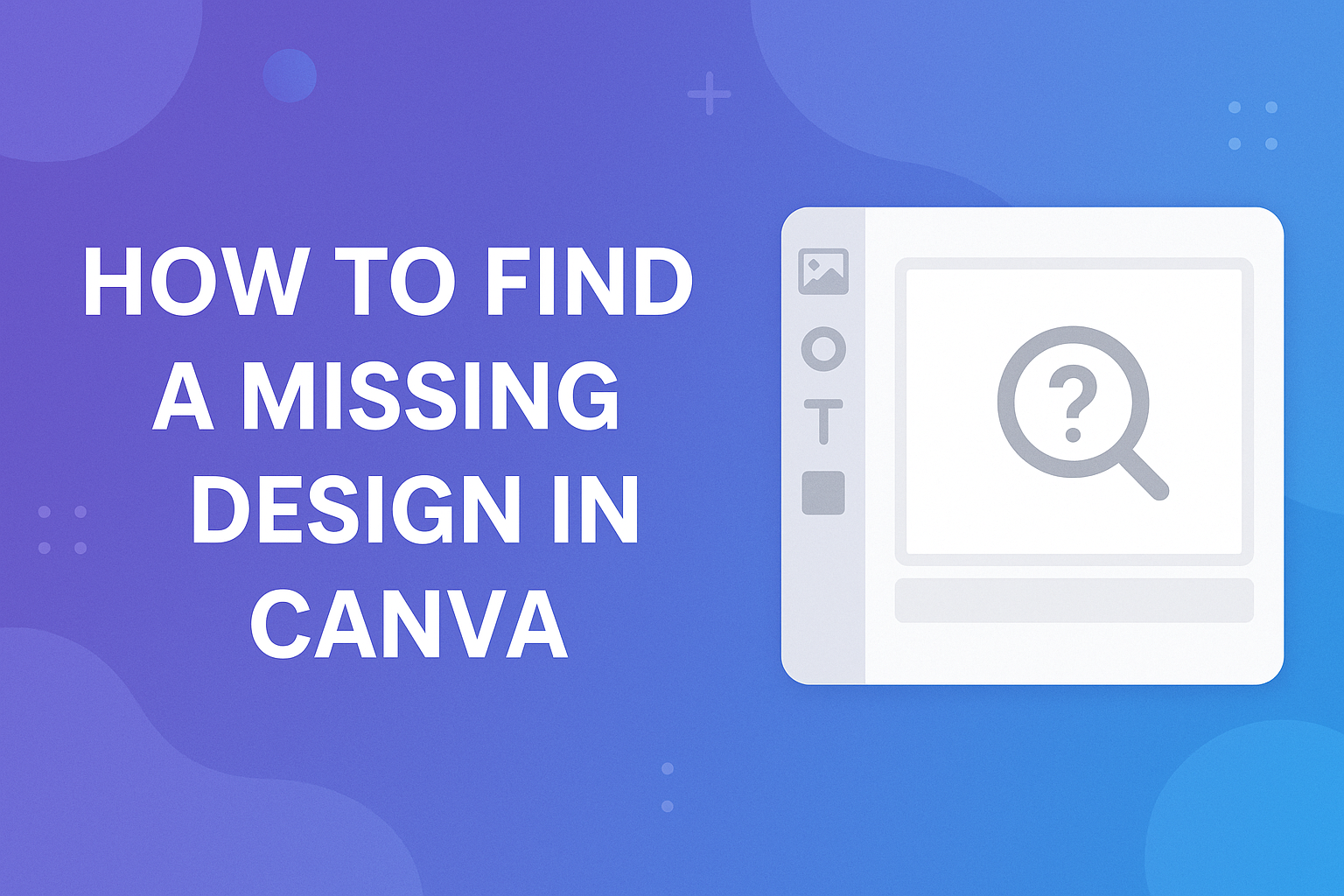Losing a design in Canva can be frustrating, especially if it represents hours of creativity and hard work.
Whether it’s due to accidental deletion or moving folders around, retrieving lost designs is possible.
The quickest way to find a missing design is to check the Trash folder where deleted items are stored for 30 days. This simple step might save a lot of time and stress.
For those who share designs with a team, it’s worth checking the “Shared with you” section. Here, users can find designs, folders, and uploads shared by others.
It simplifies locating a design that might have been shared within a group. Users can filter to see all projects shared, ensuring nothing slips through the cracks.
When these steps don’t work, reaching out to Canva’s support team can provide additional help. They offer guidance for retrieving missing designs, ensuring users can continue their projects smoothly.
Getting in touch with support involves filling out a form with design details, making the process straightforward.
Understanding Canva’s File Management
Canva’s file management system helps users keep their designs organized and accessible.
Users can navigate through the Design Dashboard and utilize folder structures to streamline their workflow.
Design Dashboard Overview
The Design Dashboard is where users first land when opening Canva. It displays recent designs and provides quick access to projects. This feature makes it easy for users to pick up where they left off.
On the dashboard, there are options to create new designs, explore templates, and manage existing projects.
Users can also see what has been shared with them by others, making it easier to collaborate.
There are filters to sort designs by different criteria such as date, file type, and project owner. This can help users find specific designs quickly without having to scroll through numerous files.
Folder Structures and Organization
Folder structures in Canva help maintain order by allowing users to group designs by category or purpose. This makes it easier to locate specific files when needed.
Users can create multiple folders and subfolders to better categorize their work. For instance, a designer might have folders for different clients or projects.
This hierarchical structure streamlines access to specific designs.
Canva also provides options to share folders with collaborators, enhancing teamwork by giving everyone involved access to the necessary designs.
By organizing folders intuitively, users can minimize time spent searching for files and maximize productivity.
First Steps to Take When a Design Is Missing
When a Canva design seems to have vanished, taking a few organized steps can help locate it. Key actions include ensuring the internet is stable, conducting a name-based search, and checking the complete list of designs within your account.
Check Your Internet Connection
A stable internet connection is crucial for accessing online platforms like Canva. If the connection is weak or intermittent, designs may not load properly.
He or she should ensure that Wi-Fi is functionally connected and try refreshing the page. Sometimes, restarting the router can help.
If problems continue, it’s a good idea to check other websites to confirm if the issue is with the internet or just Canva. This simple step can save time.
Search for the Design by Name
Users can use Canva’s search bar to find specific designs by typing the design’s name. This function helps narrow down options and locate the desired file faster.
If the design’s name is unclear, entering related keywords or project categories can be beneficial.
Details such as the file type or topic might also aid the search. Once the search results populate, users should click through options to see if they can spot the missing design.
Look in the ‘All Your Designs’ Section
Canva has an ‘All Your Designs’ section that collects every project a user has worked on. Accessing this area is essential when trying to recover a lost design.
He or she can scroll through the timeline of designs or use filters to organize by date or file type.
Designs deleted by mistake might also be in the ‘Trash’ folder. Checking these areas can often resolve the issue of a missing design. By exploring these options, users increase their chances of finding what they seek.
Using the Restore Feature
When a Canva design goes missing, using the restore feature is often the best solution. This involves accessing the design through the Trash folder and choosing to restore the deleted design. By following these steps, users can efficiently recover their work.
Accessing the Trash Folder
First, the user should log into their Canva account. The Trash folder can be found on the left-hand menu of the Canva homepage.
This folder stores deleted designs temporarily for a limited time, often up to 30 days.
Inside the Trash folder, users will see all their deleted designs. Each design is marked with the date it was deleted, which helps in identifying the right one. If the design they need is listed, they can move on to the restoration process.
Keeping track of when designs were deleted is crucial. After the designated storage time, they are permanently removed, making it important to act promptly.
Restoring a Deleted Design
Once the missing design is located in the Trash folder, restoring it is straightforward. The user should click on the design they wish to recover.
An option to restore will appear, often as a button labeled “Restore” or something similar. Clicking this button returns the design to its original location in “Your Designs.”
Restored designs are available for further editing and sharing, just like before they were deleted.
This feature is especially useful for those who accidentally delete work, providing peace of mind and avoiding the need to recreate designs from scratch. Users should remember to regularly check and maintain their designs to prevent future losses.
Tips to Prevent Losing Designs
To keep your designs safe and easy to find in Canva, there are a few strategies you can use. These tips include saving your work regularly, organizing designs into folders, and using clear, descriptive names. Each step helps make sure your creations are secure and accessible whenever you need them.
Regularly Saving Your Work
Saving your work often is critical when designing in Canva. While Canva autosaves, it’s still a good habit to manually save important projects.
This extra step can help avoid losing progress in case of connectivity issues or unexpected software hiccups. It’s easy to do—just click the “File” menu and select “Save.”
Additionally, consider downloading critical designs to your computer. Canva lets users download designs in various formats like PNG, JPEG, or PDF.
This creates a local backup, providing another layer of security. A consistent saving routine not only offers peace of mind but also ensures that creative efforts are preserved effectively.
Organizing Designs into Separate Folders
Creating folders is a simple yet effective way to organize designs. In Canva, users can make new folders and move designs into them with just a few clicks.
This system keeps related projects together, making them easier to locate later on.
Separate folders can be created for personal and professional projects, or by design type, such as brochures, social media posts, or invitations.
Using folders reduces clutter in the main design library. It also speeds up the process of finding specific projects.
Not only does this method save time, but it also boosts efficiency, letting users focus more on the creative process rather than searching for lost designs. Organizing designs can quickly become a habit that makes managing creative work much smoother.
Using Descriptive Names for Easy Searching
Naming designs descriptively is another helpful strategy. Clear titles make searching for specific designs much simpler.
Instead of using vague names like “Design 1,” try titles that describe the content or purpose. For example, “Spring Sale Poster 2024” or “Client Presentation March.”
This method creates a coherent system that enhances the searchability of designs.
With descriptive names, the search function becomes a powerful tool. It allows users to quickly filter through designs by typing keywords related to the project.
This straightforward approach eliminates the hassle of sifting through numerous files, saving time and reducing frustration. Using descriptive names is a practical step toward better organization and retrieval of designs.
Collaboration and Design Sharing
Collaboration in Canva can enhance teamwork by allowing team members to share and access designs easily. Ensuring you can view and work on shared designs is crucial for seamless collaboration.
Checking Shared Designs
To find a design that has been shared with you, access the “Shared with you” section in Canva. Once there, users can view a list of designs that others have shared with them.
This list is useful for tracking and managing collaborative projects.
Click on the design you want to open. If you need to remove a shared design from your view, click on the three dots on the design’s card, then select “Unshare” or similar options to stop seeing it.
This functionality helps declutter your workspace and focus on current projects. Understanding permissions is key, as different users may have varying levels of access, influencing what actions they can take.
Verifying Team Stream Access
When working within a Canva team, accessing team designs is essential.
First, log into your Canva account and navigate to the team you belong to. There, you’ll find all team-related designs.
It’s important to have the right permissions to view and edit these designs.
Team owners manage who can see and edit designs. If you cannot find a design, it might be due to limited access.
In such cases, communicating with the team owner or admin can help resolve access issues. Regular updates from the team owner can ensure everyone stays on the same page and maintains access to necessary designs.
Contacting Canva Support
When encountering issues with missing designs in Canva, reaching out to their support team can be a reliable solution. This section outlines how to get in touch with Canva Support effectively and what key information should be included to expedite the process.
How to Reach Out for Help
Users facing problems should begin by navigating to the Canva website. On the homepage, they can find the “Help” button.
Clicking here allows access to the “Contact Support” option. This step is essential as it provides direct links and resources tailored to specific issues like missing designs.
Filling out the support form accurately is crucial. It asks for basic details and a description of the problem.
This form acts as a medium to express concerns quickly. If response times are slow, users can also explore the detailed Help Center articles for common troubleshooting steps.
Information to Include in Your Support Request
When detailing the issue in the support request, providing comprehensive information is vital.
Users should aim to be as specific as possible to help the support team understand the issue faster.
Important details to include:
- User’s account email: Ensures quick access to the correct account.
- Screenshot: Offers a visual representation of what the user sees.
- Design link: If possible, include a link to the missing design to assist in tracking.
A clear description of the problem scenario can aid Canva’s team.
Providing as much context as possible, including recent actions or changes made before the design disappeared, is beneficial.
This allows the support team to address the issue more efficiently.