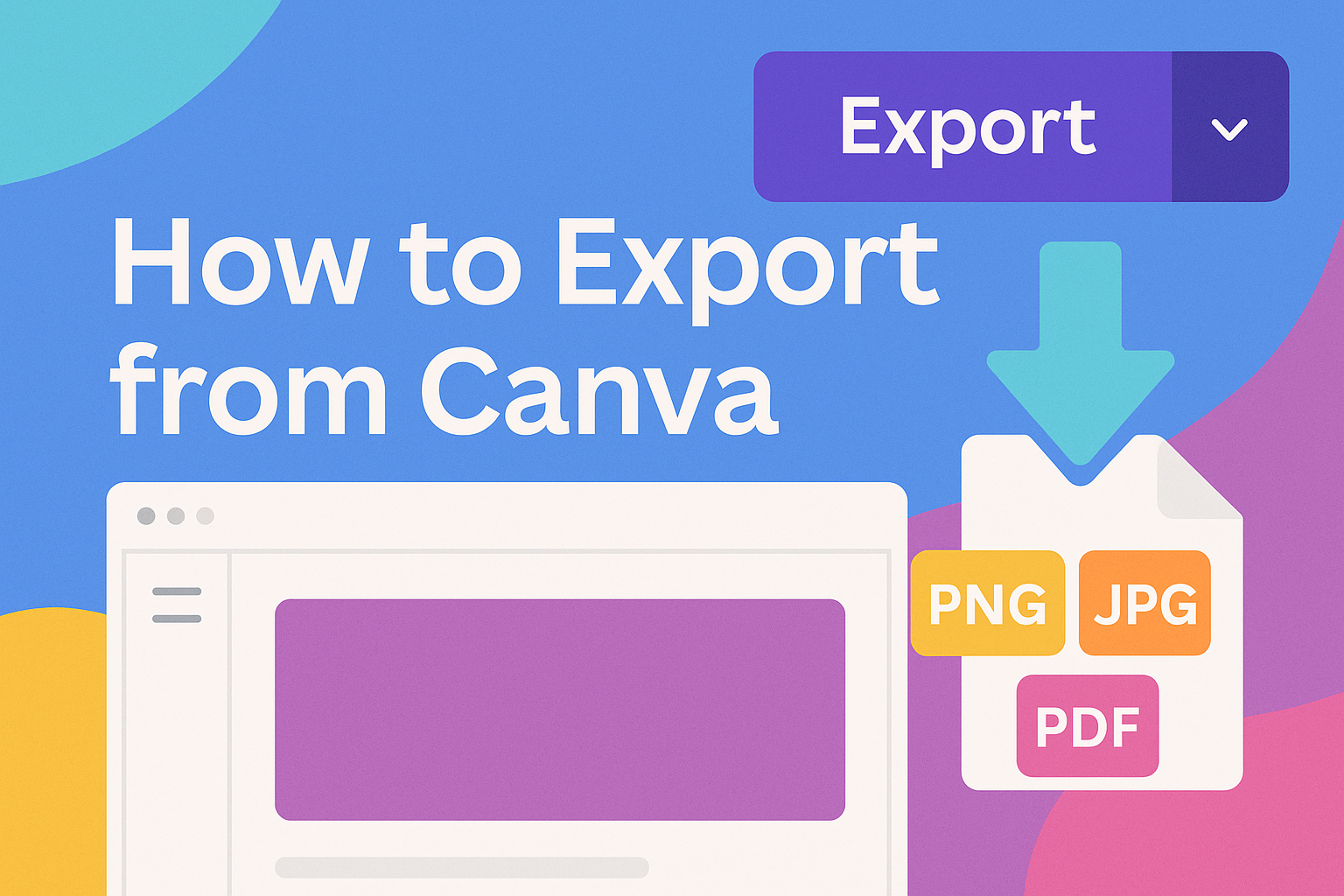Designing eye-catching graphics with Canva is popular among creatives and web designers. The challenge comes when trying to integrate these designs into functional websites.
Exporting Canva designs to HTML allows users to transform their creative content into interactive web pages. This enhances both visual appeal and user engagement.
Readers curious about merging design with technology will find easy solutions within this guide.
Several methods exist to export your design into HTML code. To make things more accessible, resources like Converting Canva To HTML offer step-by-step guidance.
For those wanting to dive deeper, understanding how to prepare and export these designs properly is crucial.
By optimizing HTML for web performance, even beginner designers can craft vibrant and efficient websites. Websites like Canva Templates provide valuable tips to maximize design readiness.
Understanding Canva
Canva is a popular online design tool that allows users to create stunning visuals with ease.
It offers a variety of features that are beneficial for both beginners and experienced designers, making it a go-to choice for many.
What is Canva
Canva is a web-based graphic design platform that offers a user-friendly interface, allowing anyone to create professional designs.
It provides a wide range of templates for social media posts, flyers, posters, and more. Users can drag and drop elements to customize their designs according to their needs.
Canva supports collaboration, enabling teams to work together on projects. The platform is accessible on computers and mobile devices, making it convenient for on-the-go design tasks. With its extensive library, Canva helps users find images, icons, and fonts to enhance their creations.
Benefits of Using Canva for Design
Canva offers several advantages that make it a favored tool among designers. One of its key benefits is its simplicity. Even users without prior design experience can produce high-quality visuals.
The platform provides various templates that save time and effort, allowing users to focus more on creativity. Canva also offers free and paid versions, providing flexibility based on the user’s needs.
Another benefit is the ability to collaborate with others in real time, which is especially useful for teams working on shared projects. The integration with platforms like Google Drive further enhances its functionality, making the design process smooth and efficient.
Preparing Your Design
When getting ready to convert a Canva design to HTML, choosing the right template and following design best practices is crucial. These steps help ensure a smooth transition from Canva design to a functional web format.
Selecting the Right Template
Choosing the correct template is key in setting the foundation for your design. Canva offers a variety of templates that cater to different styles, like business presentations, portfolios, and social media graphics.
Starting with a well-suited template means your design will more easily adapt to HTML.
Look for templates that have clear, organized layouts and align with your project’s purpose. If you’re designing a website layout, select a design with multiple sections and responsive elements.
Consider the overall look and feel. Does the template have enough flexibility to allow for customization? Are the colors and fonts appropriate for your project?
Choosing a versatile and adaptable template is beneficial for a seamless translation to HTML.
Design Tips and Best Practices
Following best practices in design ensures that the final HTML product looks professional and functions well.
Use a consistent design style throughout your project. This includes a uniform color scheme and font selection.
Focus on readability and accessibility. Make sure text is large enough and colors contrast well to be clear to all users. Use headings and bullet points to break up information, making it easier to digest.
Avoid clutter. Keep the design simple and remove unnecessary elements.
Test your design by previewing it in Canva’s view mode, and make adjustments as needed. Planning ahead with these practices can facilitate a smoother conversion process.
Exporting Options in Canva
Canva provides several options for exporting designs, catering to different needs such as web use or print. Users can choose from a variety of file formats and configure settings specific to HTML export for online integration.
File Formats Overview
Canva supports multiple export formats, each serving distinct purposes.
Commonly used formats include PNG and JPEG, which are ideal for exporting images for web or printing. SVG is a vector format that preserves quality for scalable designs, useful for icons or illustrations.
Designers may opt for PDF exports when creating documents or print-ready materials. For those targeting online platforms, Canva allows designs to be converted into HTML, ensuring seamless integration with websites.
Each format is accessible by navigating to the download options in the Canva interface.
Export Settings for HTML
Exporting a design as HTML from Canva involves specific settings that ensure compatibility with websites.
Users can select HTML export from the “File” menu, which allows them to obtain the HTML code for integration. Another method is using the “Share” button and choosing the “Embed” option to generate HTML embed code from Canva designs.
This flexibility enables direct copying of HTML into a text editor for further customization.
Choosing the right settings ensures that visual elements are preserved and fully functional when embedded into web pages, offering a seamless look tailored for online viewing.
For detailed guidance, readers can explore the step-by-step process on how to export HTML from Canva, providing a comprehensive understanding of the available options.
Converting Canva Design to HTML
Turning a Canva design into HTML can be done through Canva’s built-in options or by using third-party tools. Each method provides its own steps and benefits, allowing users to choose based on their needs.
Using Canva’s Website Builder
Canva provides a straightforward way to export designs directly to HTML.
Users can access the export feature by clicking on the “File” menu. Then, select “Export” and choose the “Export As HTML” option. This generates an HTML file that can be easily copied and transferred to a website.
Another method involves clicking the “Share” button and selecting “Embed” from the options.
The HTML code can then be pasted into a text editor for further customization. With these built-in features, Canva makes exporting designs user-friendly and accessible.
This approach is ideal for those who prefer staying within Canva’s environment without using external tools. Bold and italic formatting can highlight important pieces of text for emphasis.
Third-Party Conversion Tools
There are several third-party tools that assist in converting Canva designs into HTML. These tools often offer more flexibility and customization options compared to Canva’s built-in features.
Services such as the XHTMLTEAM blog offer guides on preparing and finalizing designs for HTML export.
Users might choose to use these services if they require more advanced features or better integration with other web tools.
Often, these platforms provide tutorials and support to guide users through the conversion process, ensuring successful HTML outputs. This method can be particularly beneficial for those looking to have more control over their design once it’s been exported from Canva.
Customizing HTML Code
Customizing exported HTML from Canva can enhance the design and ensure it fits perfectly into the user’s website. This involves adjusting the HTML elements and adding CSS styles to achieve the desired look and functionality.
Editing Exported HTML
Once the HTML code is exported from Canva, users may need to tweak it to better suit their website’s needs.
This can involve editing tags to change how content appears or adding more descriptive attributes to improve accessibility.
For those comfortable with HTML, organizing content with headings and lists can make the code cleaner and easier to maintain.
It’s important to verify that links are correct and open in the desired manner, such as in the same or a new tab.
In another case, the exported HTML may contain extra elements that users do not need. Removing these elements can reduce load times and prevent clutter. This simplifies the code and focuses on what is truly necessary for the web page.
Incorporating CSS Styles
To make the design visually appealing, incorporating CSS styles is key.
CSS allows for fine-tuning of layout, colors, fonts, and spacing, making the webpage look more professional.
Adding custom styles can give uniformity across different web pages. Using an external stylesheet rather than inline styling can make updates easier.
Also, minimizing CSS can improve page speed and performance.
An option for beginners is using CSS frameworks like Bootstrap, which provide pre-defined styles and layouts. This can simplify the process, offering a consistent and easily adjustable aesthetic for the site, especially with expanding and maintaining larger projects.
Testing and Deployment
Once you’ve exported your Canva design to HTML, the next steps involve ensuring your web page looks right and properly loading it onto a server for public access. These steps are crucial for making sure your design is ready to be shared.
Previewing Your HTML Page
Previewing your HTML page allows you to spot any errors or layout issues before going live.
Start by opening your HTML file in a web browser like Chrome or Firefox. This lets you see how the page looks in a real web environment.
Check for consistency across different browsers to ensure all users have the same experience. Address any visual discrepancies or missing elements promptly.
Web developer tools, accessible through most browsers, can be incredibly helpful. They provide insights into rendering errors and other issues such as slow loading times.
Regularly preview and test at this stage to make sure everything runs smoothly.
Uploading to a Web Server
Uploading your HTML file to a web server makes it accessible to everyone online.
First, choose a reliable web hosting service.
Connect to the server using an FTP client like FileZilla, which helps you manage file uploads.
Organize your project files into a clear and logical folder structure. This makes future updates more manageable.
Pay attention to file names to avoid errors due to case sensitivity issues in URLs.
Once uploaded, test the URL to confirm everything is working.
Check links, images, and interactive elements to ensure they function as expected.
Keeping a backup of your files is also a good practice to easily restore your site if needed.