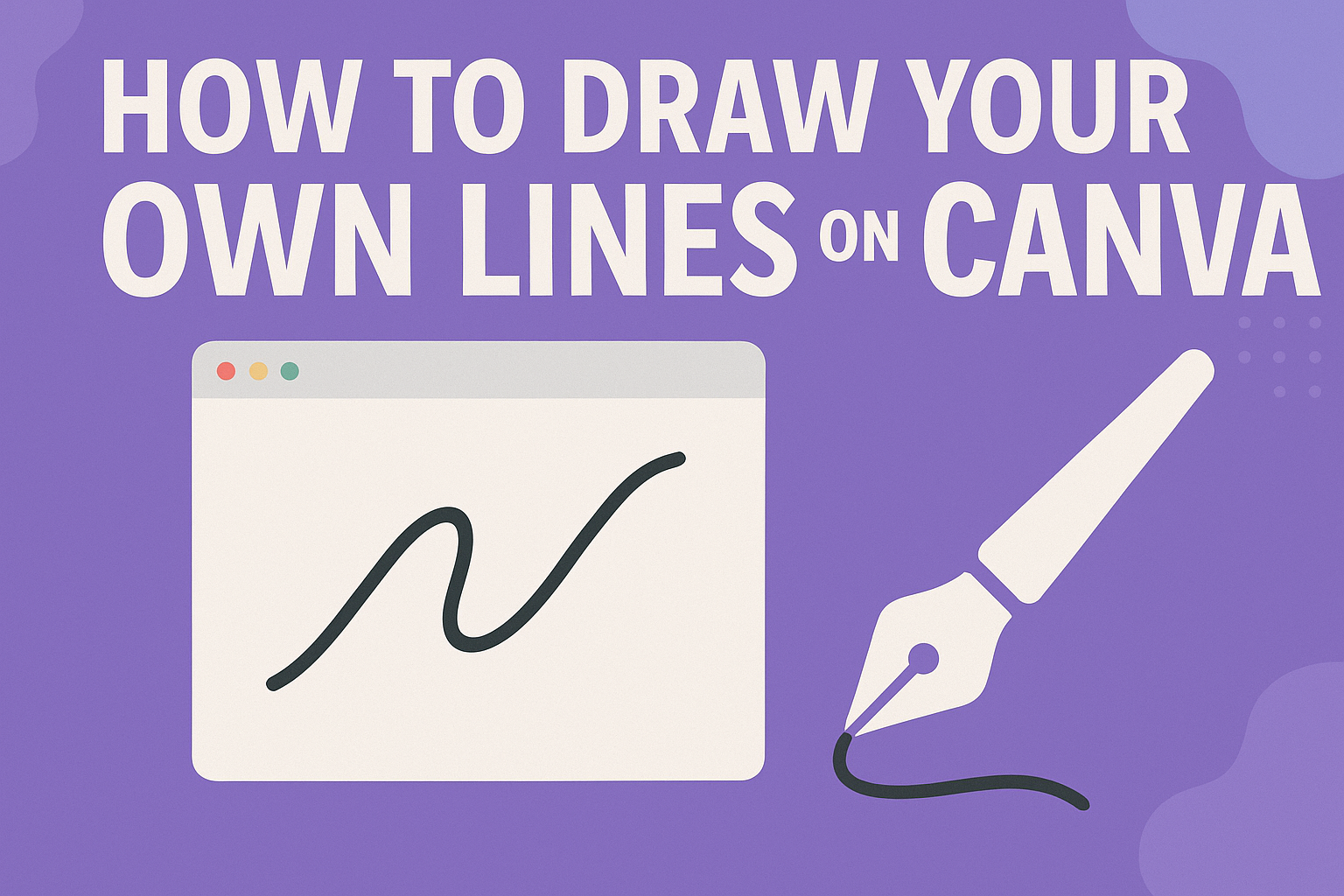Creating custom designs can be fun and easy with Canva. Many users enjoy adding personal touches to their projects, and drawing their own lines enhances creativity and individuality in their designs.
With a few simple tools, anyone can make freehand lines that bring their ideas to life.
Canva offers a range of drawing features that allow users to express themselves visually. Whether adding borders, dividers, or custom shapes, learning how to draw lines in Canva can make any design stand out.
It’s a straightforward process that anyone can master, even with no previous drawing experience.
In this article, readers will discover step-by-step instructions on how to draw lines using Canva’s drawing tools. They will learn tips and tricks for making their designs more dynamic and engaging.
This guide is perfect for those looking to personalize their Canva experience and take their projects to the next level.
Getting Started with Canva
Canva makes design accessible for everyone. Users can easily create their own designs with a few simple steps.
Learning to navigate Canva’s tools and features is essential for creating unique graphics.
Creating a New Design
To create a new design, users start by logging into their Canva account. They can click on the “Create a design” button, which is usually in the top right corner.
A drop-down menu appears, allowing them to choose from various design types, like social media posts, presentations, or custom sizes.
Once they select the type, users can enter dimensions if creating a custom design. This flexibility helps in tailoring the canvas to fit specific needs.
After selecting, the workspace opens up, ready for editing and creativity. Canva automatically saves progress, ensuring that no work is lost, which adds convenience for users.
Understanding Canva’s Interface
Canva’s interface is designed to be user-friendly. On the left side, users find the toolbar, which includes options like “Elements,” “Text,” and “Backgrounds.” This organization allows for easy access to various design components.
The main canvas occupies the center of the screen, where users see their design in progress. They can drag and drop elements directly onto the canvas.
The top toolbar includes options for adjustments, like changing colors, fonts, and alignments.
It’s important for users to explore these tools. Familiarizing themselves with the interface will help them maximize their design potential.
With practice, users will find creating stunning designs simple and enjoyable.
Drawing Lines and Shapes
Creating lines and shapes in Canva is an easy way to add structure and design to any project. This section will cover the tools available for drawing lines and shapes, as well as how to adjust them to fit your design needs.
Using the Lines and Shapes Tool
To start drawing lines in Canva, users can find the Lines and Shapes tool located in the left-hand panel under the “Elements” section. Here, they can select from various options like straight lines, arrows, and different shapes such as circles, squares, and polygons.
To draw a line, the user simply clicks the line tool and drags it across the canvas. For shapes, they select the desired shape and resize it by dragging the corners.
Shapes can be layered and aligned easily, making it simple for users to create unique designs.
Customizing Lines and Shapes
After drawing lines and shapes, customization options become available. Users can change the color by selecting the shape or line and then choosing a new color from the color tool.
They can also adjust the thickness and style of lines to suit their preferences.
Shapes can be filled with solid colors or transparent styles, giving more flexibility. Users can right-click on shapes to access more options, including flipping and rotating.
Finally, adding effects like shadows can enhance the visual appeal of the elements created. For more details, Canva provides step-by-step guidance in their user help center.
Refining Your Design
Refining a design in Canva helps enhance its visual appeal. By adding text and other elements, along with adjusting layering and alignment, a project can come to life in a more polished way.
Adding Text and Other Elements
Adding text can significantly improve a design. She can choose from various fonts and styles to match the theme.
It’s essential to use bold or italic text for emphasis and clarity.
Using images or icons can also make the design more engaging. They can be found in the “Elements” tab. Dragging and dropping them into the workspace is simple.
To adjust the size or position, just click and drag. Changing colors and adding effects can help the text and images stand out. This way, the design conveys its message more effectively.
Adjusting Layering and Alignment
Layering ensures that elements sit correctly in the design. It is possible to send elements backward or bring them forward to achieve the desired look.
She can right-click on an item to access the layering options.
Alignment is equally important for a tidy appearance. He can use the alignment tools available in Canva to align elements to the center or edges.
This helps create balance in the design.
Using grids or guides can also assist in aligning elements precisely. Making sure everything is properly positioned can lead to a more professional end product.
Small adjustments in layering and alignment can make a big difference in overall presentation.
Finalizing and Sharing Your Design
After completing the drawing and design process in Canva, it’s essential to know how to save and share the final product. This section details how to download your design and share it on various social media platforms effectively.
Downloading Your Design
To download a design in Canva, she should first click the Download button in the top right corner of the screen.
A menu will appear, allowing her to select the file type, such as PNG, JPG, or PDF.
Choosing the right format is important—PNG or JPG is great for images, while PDF works well for printing or sharing documents.
Next, she can adjust quality settings, like file size or transparency for PNGs. Once she’s happy with her selections, clicking the Download button will save the design to her device.
The design will be ready to use immediately after downloading.
Sharing on Social Media
To share the design directly on social media, she can also use the Share button in the upper right corner. This option lets her post directly to platforms like Facebook, Instagram, or Twitter.
After clicking the Share button, she selects the desired platform. Canva will guide her through the process, including customizing the post caption.
She should keep in mind the character limits and best practices for each platform to engage her audience. This feature makes sharing designs quick and easy, allowing her creativity to reach her friends and followers instantly.