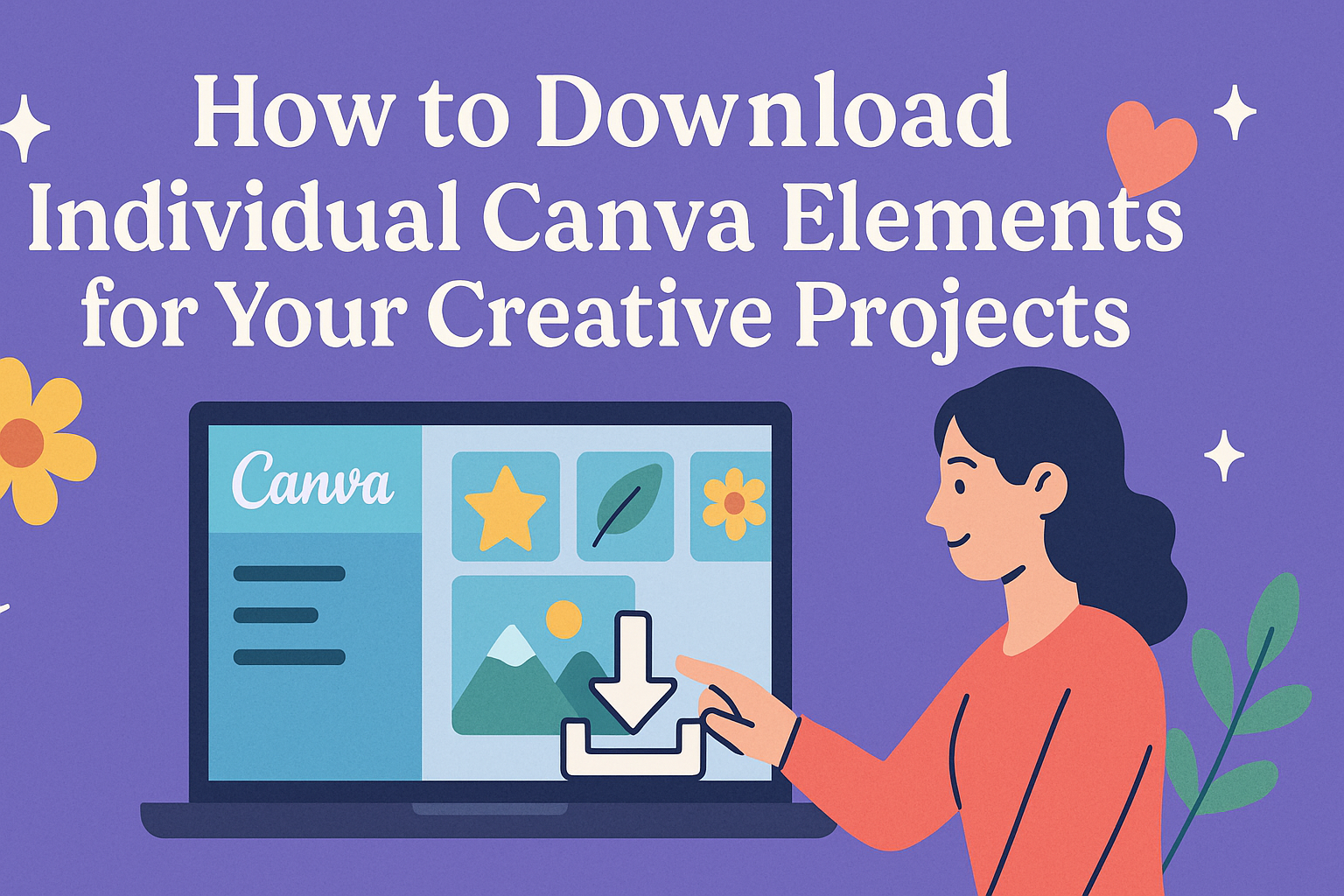Canva is a popular tool for creating beautiful designs, but many users want to know how to download individual elements for their projects. The good news is that downloading these elements is simple and can be done in just a few clicks.
Whether it’s an icon, image, or graphic, grabbing exactly what is needed can enhance any design.
For those looking to use Canva’s versatile assets in other documents, having the ability to download individual elements is a game changer.
With just a little guidance, anyone can learn how to select and download specific elements directly from their canvas.
Getting Started with Canva
To effectively use Canva, creating an account and understanding the dashboard are essential first steps.
This section covers how to set up an account and navigate the various features available in the Canva interface.
Creating a Canva Account
To start using Canva, a user must create an account. This can easily be done by visiting the Canva website.
- Visit the Website: Go to www.canva.com.
- Sign Up: Click on the ‘Sign Up’ button at the top right. Users can register with an email address, Google, or Facebook.
- Choose a Plan: Canva offers different plans. The free version includes many features.
After registration, an email may be sent for verification. Clicking the link will activate the account, allowing users to access all features.
Navigating the Canva Dashboard
Once logged into Canva, users will see the dashboard. This is where all projects are managed.
- Templates: The dashboard showcases various templates. They can be filtered by category, making it easy to find designs.
- Create a Design: A prominent button labeled ‘Create a design’ allows users to start new projects. Users can select custom dimensions or choose from preset sizes.
- My Projects: This section contains saved designs. Users can easily revisit or edit previous work.
Understanding these features helps enhance the design experience in Canva. Familiarity with the dashboard allows faster navigation and effective project creation.
Finding Elements on Canva
Canva offers a variety of ways to find elements for designs. Users can take advantage of the search function or browse through different categories to locate the perfect images, graphics, or icons.
Each method is designed to make the search process easy and effective.
Using the Search Function
The search function is one of the quickest ways to find specific elements in Canva. Users can type in keywords related to what they need. For example, if someone needs a “flower” graphic, they can simply enter that word.
Canva will display a list of relevant elements, including photos, illustrations, and icons. Users can refine their search by applying filters for colors, styles, or types of elements.
This feature is especially helpful for those looking for something specific without scrolling through countless options.
Exploring Canva’s Element Categories
Another way to find elements is by exploring Canva’s built-in categories. These categories include options like “Photos,” “Shapes,” “Icons,” and “Illustrations.”
By clicking on any category, users can browse a wide range of options readily available.
This method is useful for discovering new elements that a user might not have originally considered. Canva regularly updates these categories, ensuring they reflect current trends and popular items. Visually browsing can inspire creativity and lead to unexpected design choices.
Downloading Elements
Downloading individual elements from Canva is an easy process. Users can select elements and choose the best options to save them for future use in other projects.
Selecting Individual Elements
To select an element, the user first opens their design in Canva. They can click on the element they wish to download, such as a photo, shape, or text box. Once selected, a small toolbar appears at the top of the screen.
In this toolbar, users can find an option labeled “Download.” This option allows them to save just the chosen element instead of the entire design. If the element is part of a paid collection, users may need to make a payment before download.
It’s important to ensure the selected element is highlighted, as this is what will be downloaded.
Using Download Options
After selecting the element, the user can click the “Download” button. A new window opens, showing different file formats, such as PNG, JPG, or PDF.
Users should choose a format that suits their needs.
For instance, PNG is great for images with transparency, while JPG is better for photographs.
Users can also decide the size of the download, which affects the quality. Once settings are applied, clicking the final “Download” button will begin the process. If any issues arise, users can refer to help articles on the Canva Help Center for assistance.
Usage and Licensing
Understanding the usage and licensing agreements in Canva is essential for anyone who downloads elements. Knowledge of these rules helps users avoid potential issues with copyright and ensures that they use Canva’s resources correctly.
Understanding Canva’s Licensing
Canva offers two main types of licenses: Free and Pro.
- Free License: Users can access a variety of elements at no cost. They can use these for personal and commercial projects without paying extra fees.
- Pro License: This includes premium elements and features. Users must pay to access these, and the license covers usage for both personal and commercial purposes.
Each type of element may have specific limitations. For detailed information on what is allowed, users can check the Licensing Explained page on Canva’s site.
Respecting Copyright Laws
When users download Canva elements, they must respect copyright laws.
Many assets on Canva are protected, and using them without proper attribution can lead to legal issues.
- Attribution: Some free elements may require users to credit the creator.
- Commercial Use: If users intend to employ elements for sale or in products, it is necessary to confirm that they have the rights to do so.
Ignoring these rules can result in penalties or loss of access to Canva.
Users should always check the licensing terms associated with individual elements before using them in any project.