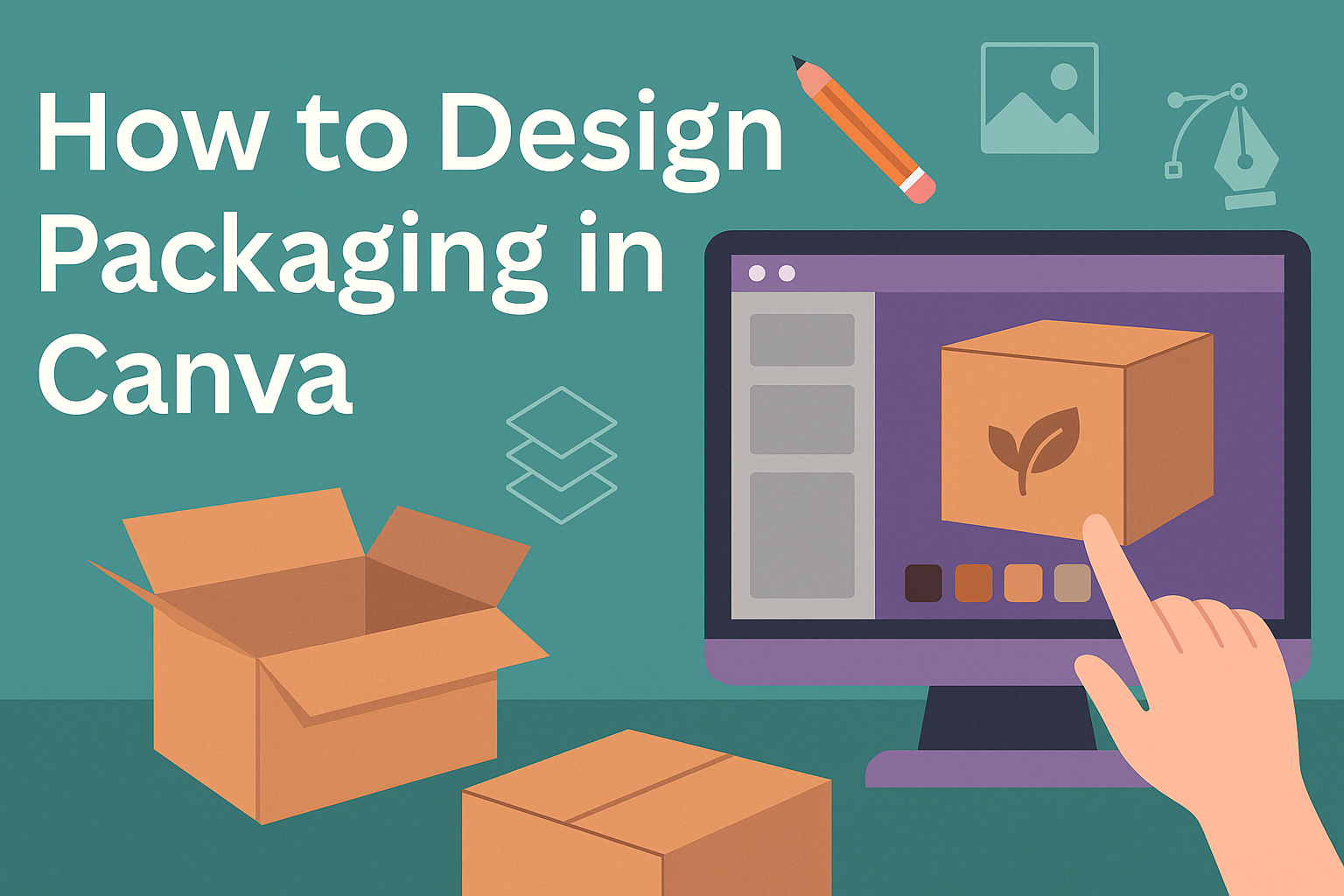Creating eye-catching packaging can elevate a product’s appeal and attract more customers. Using Canva simplifies the design process, allowing anyone to create professional-looking packaging without the need for advanced design skills.
With its user-friendly interface and a variety of templates, Canva is an excellent choice for designers at any level.
Understanding the key elements of packaging design is crucial. Features like color, typography, and layout play a significant role in how a product is perceived.
By learning how to use Canva effectively, one can ensure that their packaging stands out on the shelf and communicates the brand’s message clearly.
Whether launching a new product or updating an existing one, taking the time to design thoughtful packaging can make a big difference. This guide will explore step-by-step techniques to help anyone get started with packaging design in Canva. It’s a fun and rewarding process that can lead to impressive results.
Getting Started with Canva
To begin using Canva for design, users need to create an account and familiarize themselves with the dashboard.
This process is straightforward and will set a solid foundation for creating stunning packaging designs.
Creating a Canva Account
Creating an account on Canva is easy. Users can start by visiting the Canva website. There, they can sign up using an email address, Google account, or Facebook.
Once the email is entered, Canva will send a verification link. Clicking this link verifies the account. After verification, users can choose a free plan or explore paid options for more features.
After signing in, there are many tutorials available for beginners. They provide helpful guidance on how to use all the tools effectively.
Navigating the Canva Dashboard
After logging in, users will see the Canva dashboard. This area is user-friendly and contains various tools essential for design.
At the top, there’s a search bar for finding templates or elements. Users can type in specific needs, like “product packaging,” and browse the results.
On the left side, different categories are listed, such as “Templates,” “Photos,” and “Elements.” Users can click through these to find useful design elements.
Canva also has a “Create a design” button. This allows users to choose from different dimensions based on their project needs.
Exploring these features will help anyone feel comfortable and confident while designing.
Design Fundamentals for Packaging
Effective packaging design requires attention to specific details. This includes understanding dimensions, choosing appropriate colors, and incorporating brand elements to create an attractive and functional product.
Understanding Packaging Dimensions
Packaging dimensions play a critical role in the design process. Knowing the size and shape of the product helps in creating a package that fits perfectly. This not only protects the product but also enhances its appearance.
To determine the right dimensions, measure the product carefully. Use these measurements to create a template in Canva.
Accurate dimensions ensure that all elements of the design are placed correctly, avoiding any potential issues during production.
Choosing the Right Color Scheme
Color greatly influences how a product is perceived. A well-chosen color scheme can attract customers and reflect the brand’s personality.
When selecting colors, consider the emotions they evoke. For example, blue can convey trust, while green often represents health.
Utilize Canva’s color palette tool to experiment with different combinations.
Remember to keep accessibility in mind. Ensure that color choices are clear and easy to read. A good contrast between text and background is essential for visibility on the shelf.
Incorporating Brand Elements
Brand elements are vital to creating a memorable packaging design. This includes logos, fonts, and images that represent the brand’s identity.
These elements should be integrated seamlessly into the packaging. For instance, the logo should be prominent but not overwhelming.
Use consistent font styles to convey professionalism and reliability.
In Canva, it is easy to upload brand assets and apply them strategically. This uniformity helps consumers quickly recognize the brand, fostering trust and loyalty over time.
Crafting Your Package Design
Creating a packaging design in Canva is an exciting process. By selecting the right template, customizing text, and adding images, the designer can bring their vision to life. Each step is essential for making a packaging design that stands out.
Selecting a Template
Choosing the right template is the first step in designing a package. Canva offers a wide variety of templates for different products. It’s important to find one that fits the style and function of the product.
Users should consider the layout, size, and shape of the package. Templates can be filtered by category for convenience. This helps narrow down choices beautifully.
Once a template is chosen, it can be modified easily. The designer can adjust colors and features to match the brand. This customization leads to a cohesive overall look that resonates with customers.
Customizing Text and Fonts
Text is a key aspect of package design. It conveys essential information like product name, ingredients, and brand identity. Canva allows users to change text easily within their templates.
Designers should choose fonts that reflect the product’s personality. A fun snack might use bold, playful fonts, while a luxury item may benefit from elegant scripts.
Working with font size and color is also crucial. Clear readability is vital. Keeping it simple with one or two fonts helps create a clean and professional look.
Adding Images and Graphics
Images and graphics play an important role in visual appeal. They can attract attention and communicate the brand’s message instantly. Canva has a rich library of photos, icons, and illustrations to choose from.
When adding images, it’s important to maintain high quality. Low-resolution images can make the package look unprofessional. Finding images that fit the theme and enhance the overall design is a must.
Custom graphics can be created or uploaded to personalize the package further. Adding a logo or specific patterns helps differentiate the product in the market. Always consider the balance of images and empty space for a finished look.
Finalizing and Exporting Your Design
When finishing a design in Canva, he should ensure it looks perfect and meets all requirements before exporting. This includes previewing the design, making necessary adjustments, and selecting the right export settings. Each step is vital for a professional result.
Previewing Your Design
To preview the design, she can use the “Preview” option in Canva. This allows her to see how the packaging will look when printed.
It helps in identifying any design errors, such as misaligned graphics or text that is hard to read.
Checking for details like font size and color contrast is important, too.
It’s useful to zoom in and out to see the design from different perspectives. This step ensures that nothing crucial is overlooked.
Making Final Adjustments
After previewing, it’s time for final tweaks. He should review elements like images, colors, and text placement to ensure everything looks balanced.
Adjust any design components that don’t align with the overall vision.
If colors seem off, he can select them and try alternatives that fit better. Checking the text for typos or alignment issues is also a must.
Consistency is key, so ensuring similar fonts and sizes are used throughout can make a big difference.
Exporting for Print
Once all adjustments are made, it’s time to export the design.
In Canva, she should click on the “Download” button and select the file type.
For print, formats like PDF Print are ideal. This option provides high quality for printing.
Choosing the right file size is also important. A larger file is best for sharp images.
Before finalizing the download, checking the settings for bleed and crop marks can ensure everything prints correctly.