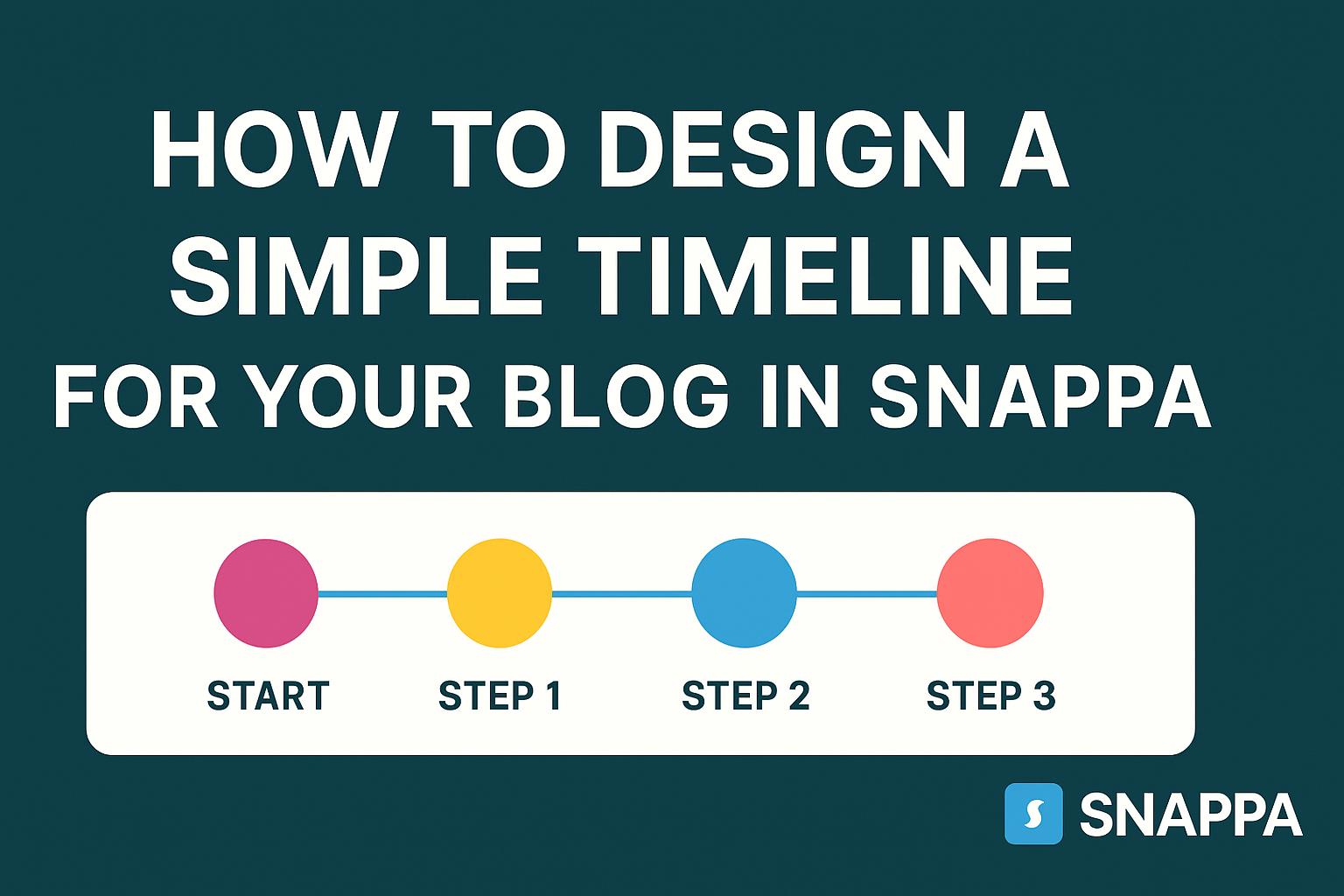Creating a timeline can help organize a blog post and present information clearly. Snappa makes it easy to design a simple and visually appealing timeline that is perfect for any blog.
With its user-friendly tools and options, anyone can create a timeline that enhances their content without needing advanced design skills.
Using Snappa’s drag-and-drop features, designers can easily customize their timelines with images, text, and shapes. This flexibility allows bloggers to add personal touches that reflect their style.
It’s a fun and straightforward way to engage readers and make complex information easier to understand.
The process of designing a timeline doesn’t have to be overwhelming. Following a few simple steps in Snappa will lead to a professional-looking final product that can elevate any blog post. Readers will appreciate the clarity a timeline brings to the narrative, making their experience more enjoyable.
Getting Started with Snappa
To begin designing a timeline in Snappa, users should first understand the platform’s features. Getting familiar with Snappa will make the design process smoother and more enjoyable.
Here are the essential steps to start using this graphic design tool.
Overview of Snappa
Snappa is a user-friendly graphic design software. It allows individuals to create various designs, including timelines, social media graphics, and marketing materials.
All images and templates are royalty-free and available for commercial use. This means creators can confidently use their designs without worrying about legal issues.
The platform offers both free and paid plans. Each plan has different features, with the free version suitable for basic needs.
Users can explore Snappa’s templates and resources, making it a versatile tool for any project.
Creating Your Account
To start using Snappa, individuals must create an account. The process is quick and easy.
Users can sign up with their email address or through social media accounts like Google or Facebook.
Once registered, it’s important to verify the email for full access. After signing in, users can explore the features available on the interface.
The free plan allows limited downloads monthly, while paid plans offer more flexibility and options.
Navigating the Dashboard
After logging in, users are greeted with Snappa’s dashboard. The layout is simple and intuitive, making navigation easy.
The main menu features options such as “Create a New Design” and “Templates.”
Users can search for specific templates or browse categories. This helps in quickly finding the right design for a timeline.
Additionally, the dashboard showcases design tools on the side, including text options, graphics, and more.
Learning to navigate the dashboard is key to effective use. Users will feel confident as they explore the available functionalities that enhance their design experience.
Designing Your Timeline
Creating a timeline for a blog can enhance storytelling and provide clarity. A well-designed timeline makes information engaging and easy to follow.
Key aspects include selecting the right template and customizing it with design elements.
Selecting the Right Template
Choosing the right template is essential for a successful timeline. Snappa offers various templates that cater to different styles and needs. They enable users to start with a framework that matches the theme of their blog.
When selecting a template, consider the following:
- Layout: Decide if a vertical or horizontal layout suits the content better.
- Color Scheme: Ensure the colors align with the blog’s branding.
- Ease of Use: Use templates that are user-friendly, especially for beginners.
A well-chosen template sets the tone and saves time in the design process.
Customizing the Design Elements
After selecting a template, customizing design elements is crucial for uniqueness. Snappa allows users to modify various elements, creating a personalized touch.
Important elements to customize include:
- Fonts: Select readable fonts that match the blog’s style. Pair headings and body text for contrast.
- Colors: Adjust colors to reinforce branding and improve visual appeal. Consider using a consistent palette.
- Icons and Images: Add icons or images relevant to the timeline events to make the design pop.
These small adjustments can significantly enhance the timeline’s effectiveness and appeal. Customization not only reflects personal style but also engages the audience better.
Adding Content to Your Timeline
Creating a timeline is a great way to visually present information. It involves inserting key dates and events and incorporating visuals to enhance the overall design.
Inserting Dates and Events
The first step is to identify the important dates and events for the timeline. He should list these in chronological order to ensure that viewers can follow the timeline easily.
It’s useful to create a simple bullet point list. For example:
- January 2023: Project kick-off
- March 2023: Initial draft completed
- June 2023: Final edits made
Once the dates and events are identified, she can enter this information into Snappa. Use clear and concise language to convey the key points related to each date.
Each entry should be relevant to the timeline’s overall theme and include any necessary context. Organizing the events in this way will help maintain clarity and focus.
Incorporating Visuals
Visuals can make a timeline more engaging and easier to understand. They can include icons, images, or graphics that relate to specific events.
He should select visuals that complement the text and enhance the story being told.
Using Snappa, she can easily add these elements. It may help to create a consistent style, like using related color schemes or shapes for each event.
For instance, using a specific icon for all milestones makes the timeline visually cohesive. She should also ensure that visuals are high-quality and appropriately sized to fit the layout without overwhelming the content. This approach keeps the timeline attractive and informative.
Finalizing and Exporting
Before finishing up, it’s important to ensure the timeline is visually appealing and meets the intended goals. This process involves a preview to catch any last-minute adjustments and exporting the finalized design in the preferred format.
Previewing Your Timeline
Previewing the timeline helps catch errors or design flaws before exporting. They should look for inconsistencies in colors, fonts, or spacing.
Attention to detail matters because a polished timeline engages the reader effectively.
During the preview, it’s useful to assess how the timeline fits within the overall blog layout. Adjustments such as resizing elements or changing placements can enhance clarity.
It might be helpful to get a second set of eyes on the design for fresh feedback.
Lastly, checking for typos is crucial. Even small mistakes can undermine professionalism. Once satisfied with the preview, the timeline can be exported.
Exporting the Final Design
Once everything looks great, it’s time to export the timeline. Snappa offers various formats like JPG, PNG, and PDF.
Choosing the right format depends on the blog’s needs. For web use, JPG or PNG is often best due to compression and loading speed.
They should select the desired resolution for maintaining quality. Higher resolutions are ideal for print or detailed views.
After selecting the format and resolution, users can click the export button to download the design.
It’s wise to double-check the saved file to ensure it matches the design. Once confirmed, the timeline is ready to be uploaded to the blog.