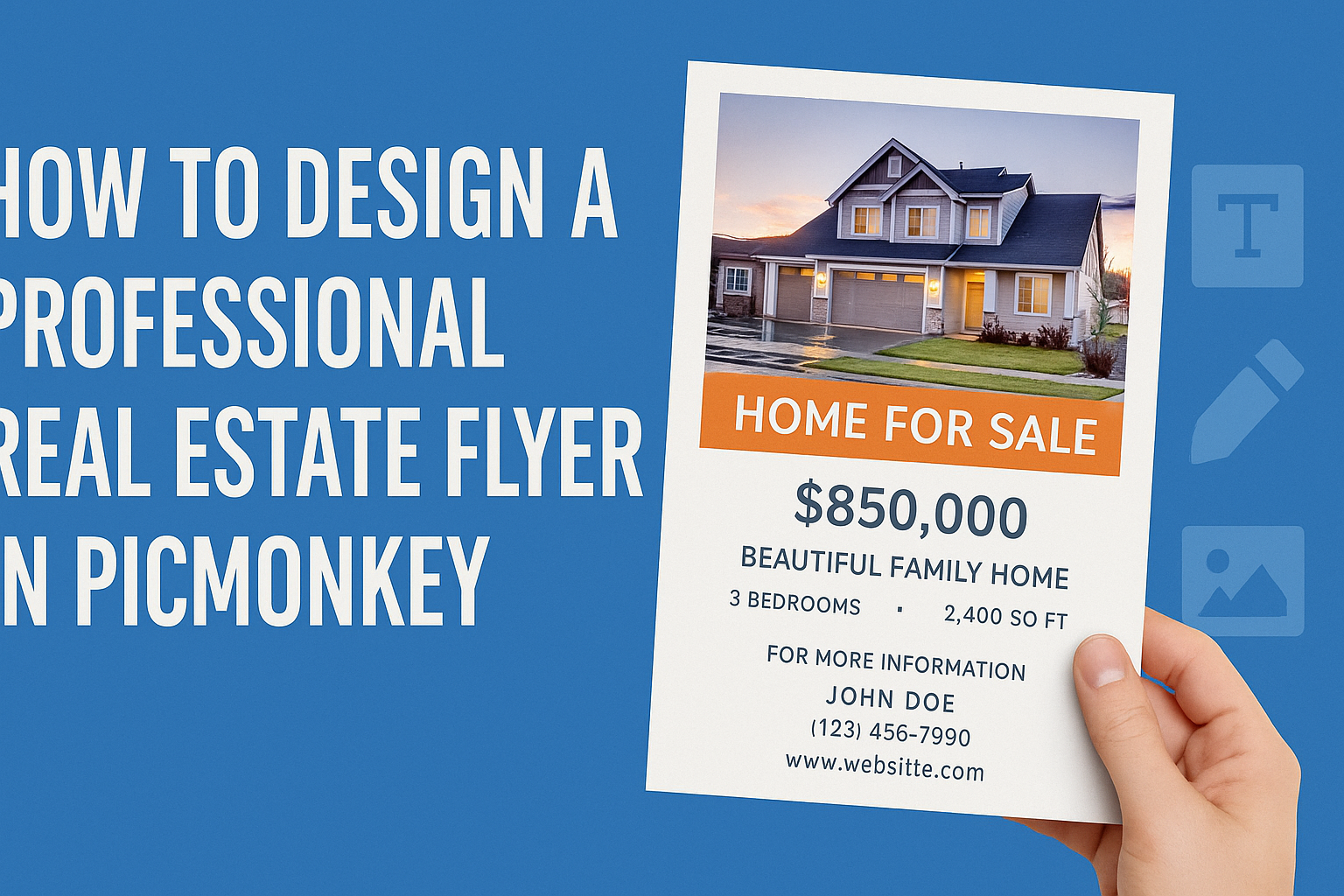Designing a professional real estate flyer can elevate any property listing and attract potential buyers. With PicMonkey, anyone can quickly create stunning flyers that stand out in a crowded market.
By using customizable templates and easy-to-use design tools, users can showcase properties in the best light.
A well-designed flyer not only provides essential information but also conveys professionalism and creativity. This blog post will guide readers through the steps to harness PicMonkey’s features effectively, ensuring their flyers reflect the unique qualities of the properties listed.
Each design tip is geared toward making the process simple and enjoyable for everyone.
From selecting the right colors to choosing impactful images, this guide covers it all. Real estate professionals can boost their marketing efforts and leave a lasting impression with flyers that speak to potential buyers. Embrace the opportunity to enhance a real estate business with an eye-catching flyer crafted in PicMonkey.
Getting Started with PicMonkey
Begin by exploring the features within PicMonkey. Familiarizing oneself with the interface and setting up an account are key steps to using the platform effectively. This will help in creating stunning real estate flyers.
Understanding the PicMonkey Interface
When using PicMonkey, the interface is simple and user-friendly. The dashboard has essential options clearly displayed, making it easy to navigate.
On the left side, users will find tools for templates, graphics, and effects.
Key areas to note:
- Templates: Browse through an extensive library of flyer templates suitable for real estate.
- Design Tools: Access tools for adding text, images, and design elements.
- Layers Panel: Manage different elements in your design easily.
Each tool is intuitive, allowing users to experiment and find their style. It’s important to take time exploring these options to create a personalized flyer.
Setting Up Your Account
Creating a PicMonkey account is straightforward. Users can start with a free trial, which provides access to many features. To set up an account, visit the PicMonkey website, and click on the “Sign Up” button.
Steps to follow:
- Enter Email: Provide a valid email address to register.
- Choose Password: Create a secure password for account access.
- Select Plan: Decide between a free trial or subscription options available.
Once registered, users can explore templates and begin designing their flyers immediately. Setting up an account opens doors to creative possibilities with PicMonkey’s design tools.
Designing Your Flyer
Creating an appealing real estate flyer involves careful selection of templates, customization of layouts, and thoughtful incorporation of visuals and text. These aspects play a crucial role in capturing attention and conveying important property information effectively.
Choosing the Right Template
Picking a template is the first step in flyer design. It sets the tone and style for the entire layout. Many online tools offer a variety of templates specifically for real estate. Look for templates that highlight properties well and incorporate space for both images and text.
When choosing a template, consider the audience. A modern look might attract younger buyers, while a classic style could appeal to those looking for traditional homes. Ensure that the template allows for easy customization to reflect the unique features of the property.
Customizing the Layout
Once the template is selected, customizing the layout is essential. Adjust the sections to fit the specific needs of the property being showcased. This can include moving elements like images or text boxes for better flow.
Using a grid system can help align elements properly. It’s important to maintain balance and visual interest. Ensure that there is enough white space to avoid a cluttered look. A well-structured layout guides the reader’s eye and emphasizes key points.
Adding Property Photos
High-quality photos are vital in real estate marketing. They create a strong first impression and can significantly impact buyer interest. Select images that showcase both the interior and exterior of the property.
When adding photos, choose the best angles and ensure they are well-lit. Using a mix of wide shots and close-ups can provide a comprehensive view. Remember to strategically place these images in your layout to enhance the overall appearance.
Incorporating Text Elements
Text elements play a key role in conveying property details and enticing clients. Start with a catchy headline that grabs attention. The heading should be bold and clear to stand out.
Next, describe the property features concisely. Include details like the number of bedrooms, bathrooms, and key amenities. Use bullet points for easy reading.
Additionally, including a call to action encourages potential buyers to take the next step, such as scheduling a viewing or contacting the agent.
Polishing Your Flyer
Before finalizing the flyer, it’s important to focus on key details that will enhance its professionalism and appeal. Selecting the right fonts and colors, incorporating branding elements, and making final touches can significantly improve the overall look of the flyer.
Selecting Fonts and Colors
Choosing appropriate fonts and colors can greatly influence the flyer’s appeal. It’s essential to maintain readability while reflecting the property’s style.
A good rule of thumb is to pick two to three fonts that complement each other: one for the headline, one for body text, and possibly a third for accents.
Stick to a color scheme that matches the branding or the mood of the property. For example, blues and greens can evoke calmness, while reds can attract attention. Using colors consistently across headings, subheadings, and body text helps create a cohesive design.
Using Branding Elements
Incorporating branding elements is vital for creating a recognizable flyer. This can include logos, specific fonts, or taglines that represent the business.
A well-placed logo reinforces brand identity. Make sure to use colors and fonts that align with existing marketing materials. This consistency fosters trust and recognition among potential clients. Including contact details prominently, along with social media handles, ensures that interested buyers can easily connect.
Final Touches and Enhancements
After designing the main aspects, adding final touches can elevate the flyer. Consider using high-quality images that showcase the property effectively. Images should capture attention but avoid overwhelming the text.
Incorporate white space strategically to help guide the viewer’s eye. This can make the information easier to digest. Lastly, check for any typos or inconsistencies. This attention to detail can help make a great impression.
Sharing and Printing
After finishing the design, the next steps involve sharing the flyer and ensuring it prints well. It is important to know how to export the design for different uses and to follow some tips for printing that produce high-quality results.
Exporting Your Design
To share a flyer created in PicMonkey, the user should first export the design. This process is straightforward. They can select the Export button, found in the top right corner.
After that, they will choose the file format. The options include JPEG or PNG, with JPEG being ideal for online sharing and PNG preferred for digital use with graphics.
Next, they should select the image quality. For print, a high resolution of at least 300 DPI ensures crisp details. Once everything is set, the flyer can be saved directly to a device or uploaded to a cloud service for easy access.
Printing Tips for Quality Results
Printing requires special attention to detail.
First, choose a quality printer or a professional printing service. Using a high-quality inkjet or laser printer will impact the final look.
Next, select the right paper. A heavier stock, like 100 lb or 130 lb paper, gives a more professional touch. It is also a good idea to use a glossy finish to make colors pop.
Before printing, always preview the design. This step helps catch any errors.
Lastly, printing a test page can save surprises. Adjust settings for optimal color and clarity to ensure the final product looks great.