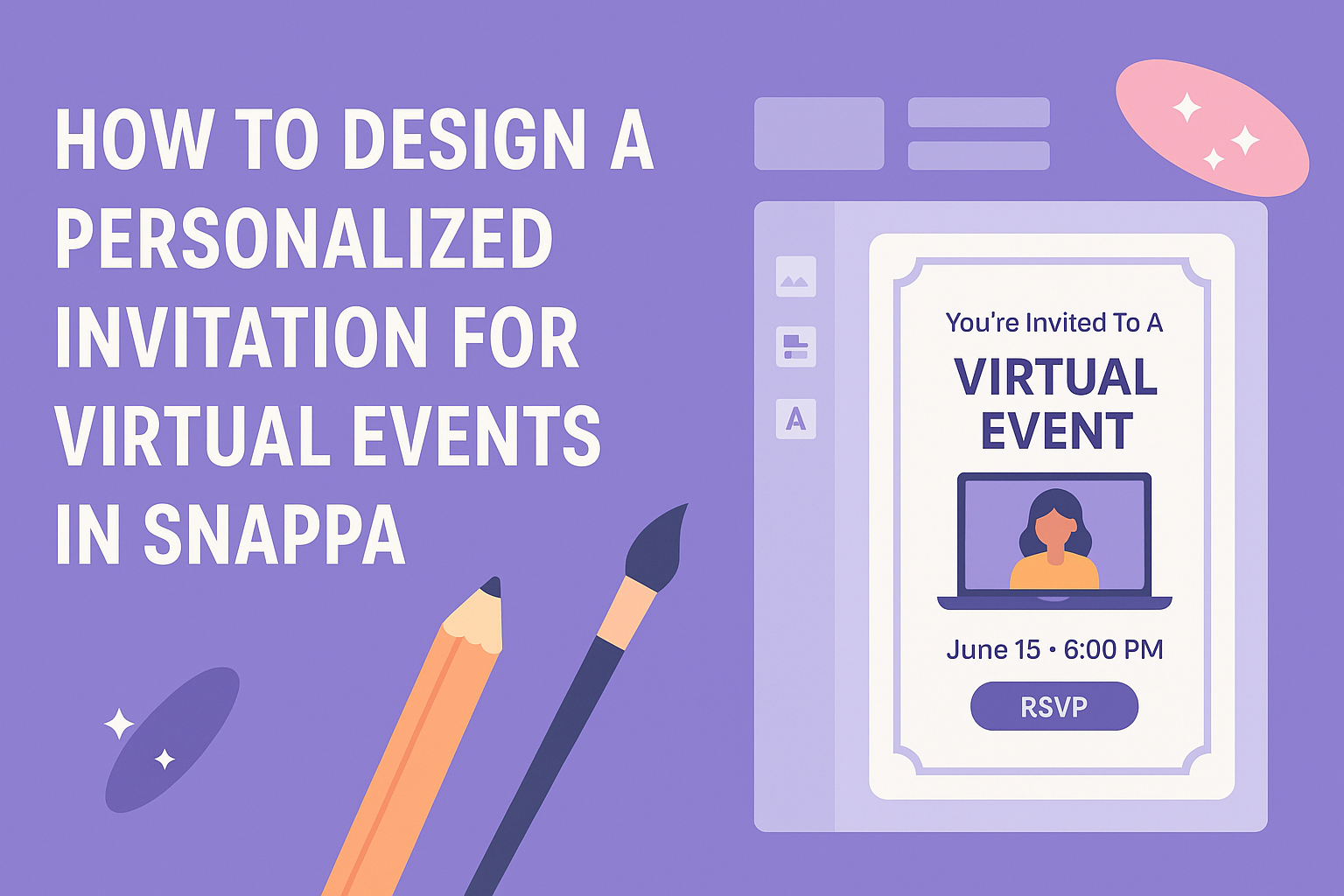Designing a personalized invitation for virtual events can be both fun and simple. With tools like Snappa, anyone can create eye-catching invitations that stand out.
By following a few easy steps to customize templates, one can craft an invite that perfectly matches the theme of the event.
Snappa offers a wide range of templates suitable for any occasion, from birthdays to business meetings. Users can easily edit colors, fonts, and images to reflect their individual style or the event’s mood.
This flexibility allows them to create invitations that feel unique and inviting.
Getting started is straightforward and user-friendly, even for those without design experience. With Snappa’s intuitive interface, it takes just a few minutes to transform ideas into attractive invitations that guests will appreciate.
Getting Started with Snappa
To begin designing invitations for virtual events, it’s essential to get familiar with Snappa. Creating an account is the first step, followed by understanding the Snappa interface, which will help in designing effective invitations.
Creating Your Account
To start using Snappa, one must first create an account. Visit the Snappa website and click on the “Sign Up” button.
Users can sign up using an email or link their social media accounts for quicker access.
After entering the required information, they will receive a confirmation email. Clicking the link in the email will activate the account.
Snappa also offers a free tier, allowing users to explore its features before committing to a paid plan. This is a great option for those starting out with graphic design.
Understanding Snappa Interface
Once logged in, users will be greeted by the Snappa dashboard. The interface is user-friendly and intuitive, making it easy to navigate.
On the left side, there’s a menu with options to create new designs, access templates, and upload images. In the center, users can choose different dimensions for their invitations or select a template to modify.
The right sidebar contains tools for editing text, images, and layouts. Users can also find options to change colors and add shapes.
With these tools, creating a personalized invitation becomes straightforward.
Designing Your Invitation
Creating a personalized invitation for virtual events can be simple and fun. With the right tools, anyone can design an invitation that captures attention and conveys important details.
Choosing the Right Template
Selecting an appropriate template is the first step in designing an invitation. It sets the tone for the event and reflects the theme.
Snappa offers a range of templates that cater to various occasions, from birthday parties to business meetings.
Users should consider the color scheme and layout. Bright colors might work well for a festive gathering, while more muted tones may suit a formal event.
The template should allow easy customization, ensuring users can add their unique touch while keeping it visually appealing.
Customizing the Design Elements
Once a template is chosen, the next step is customizing the design elements. This includes altering colors, fonts, and images to align with the event’s theme.
Snappa allows users to swap images or add their own, creating a more personalized feel.
It’s important to choose fonts that are both stylish and easy to read. For instance, a fun, playful font may suit a child’s birthday invitation, while a sleek, modern font may be better for a corporate event.
Balancing design elements helps maintain visual harmony and clarity.
Adding Personal Touches
Adding personal touches makes the invitation special. Individuals can include the host’s name, event specifics, and personal messages. This information personalizes the invitation, making guests feel valued.
Consider adding custom graphics or photos that reflect the event’s theme. A picture from a previous gathering, or a graphic that represents the occasion, can enhance the invitation’s appeal.
These details create a unique experience, making recipients more excited to attend.
Finalizing and Sharing
Before an invitation is sent out, it’s essential to ensure it looks perfect and is easy to share. The steps to finalize an invitation include previewing, downloading, and sharing it effectively on different platforms.
Previewing Your Invitation
Previewing the invitation allows the designer to catch any errors before sharing it.
In Snappa, as soon as the design is complete, she can click on the preview button. This feature shows how the invitation will look on different devices.
It’s important to check for alignment, colors, and text clarity. In the preview, look at the font size and make sure everything is readable.
If any adjustments are required, she can easily return to the editing phase.
Taking a moment to preview can save time and ensure a professional look.
Downloading and Exporting Options
After confirming the design, downloading the invitation is next. Snappa offers multiple formats like PNG, JPG, and PDF.
Each format serves different purposes—PNG is ideal for social media, while PDF may be better for email invitations.
When downloading, she should choose the resolution that fits her needs. High resolutions are great for printing, while lower resolutions work well for digital sharing.
Always double-check the file format and name before saving. This helps in organizing files for future use.
Sharing on Social Media and Email
Sharing the finished invitation is simple and can be done via social media or email.
Snappa allows users to share directly to platforms like Facebook and Twitter. They just need to click the share button and choose their desired platform.
For emailing, he can attach the downloaded file or include a link if published online.
It’s helpful to include a brief message with the invite to engage guests.
Encouraging recipients to RSVP is also important. Including a call-to-action makes it easy for guests to respond quickly.