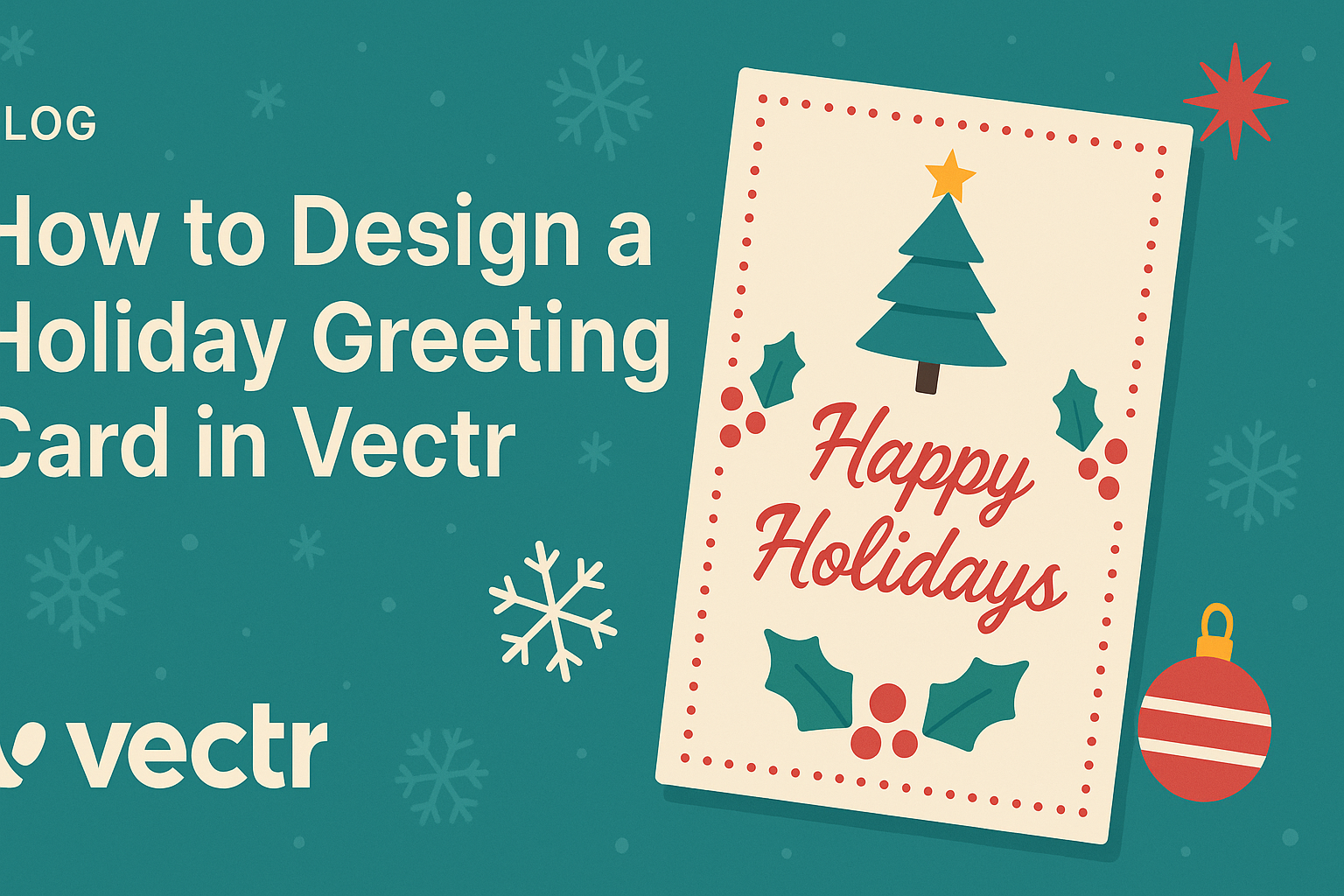Designing a holiday greeting card can be a fun way to share joy and creativity with friends and family. Using Vectr, anyone can create a beautiful, personalized card with ease.
This online design tool offers user-friendly features that make it simple for beginners and experienced designers alike.
In this blog post, readers will learn step-by-step how to design their own holiday cards. The process involves choosing a template, adding festive graphics, and customizing text to express warm wishes.
With tips on making designs stand out, there’s something here for everyone looking to spread holiday cheer.
Whether it’s for Christmas, Hanukkah, or New Year’s, creating a card in Vectr allows freedom of expression. By following this guide, anyone can craft a special greeting card that’s sure to delight loved ones.
Getting Started with Vectr
Vectr is a user-friendly tool for creating graphics. Understanding its interface and how to set up a new project is crucial for designing a holiday greeting card.
Understanding the Interface
When first opening Vectr, users are greeted by a clean and intuitive interface. The main dashboard consists of a menu bar, a side bar, and a work area.
- Menu Bar: Located at the top, it provides options for saving, exporting, and editing.
- Side Bar: This area contains tools for creating shapes, text, and images.
Each feature is designed to be straightforward.
Users can drag and drop elements within the work area, making it easy to design. The Undo button is also handy for corrections.
With a little exploration, users will feel comfortable navigating Vectr.
Setting Up a New Project
To begin a new project, the user must click Create File in the menu bar. This action opens a dialog box where they can select page size.
Common sizes for greeting cards include:
- 5″x7″
- 4″x6″
After selecting the desired size, users enter the work space. Here, they can set the background color and add guides if needed.
Using the tools in the side bar, users can easily insert text and graphics.
Vectr supports various file formats for importing images.
With these steps, users are ready to start their holiday greeting card design!
Designing Your Greeting Card
Creating a great holiday greeting card involves careful thought on both theme and text. Selecting the right elements will make the card visually appealing and memorable.
Selecting a Theme and Color Scheme
Choosing a theme is the first step in designing a greeting card. Some popular themes include winter wonderland, cozy holidays, or festive celebrations. Each theme will guide color choices, imagery, and overall design.
When deciding on colors, it helps to pick a limited palette. A combination of two to four colors often works best.
For example, icy blues with silver can create a frosty feel, while warm reds and greens bring a classic holiday vibe.
In Vectr, using the color picker tool is simple. He or she can experiment with different combinations until finding the perfect match for their chosen theme.
Working with Text and Fonts
Text plays a crucial role in conveying holiday messages. The message should reflect warmth and cheer. Simple phrases like “Happy Holidays” or “Merry Christmas” are popular choices.
Choosing the right font is vital as well. Playful fonts can add fun, while elegant scripts may evoke sophistication. It’s important to ensure the font is legible against the background.
In Vectr, they can easily add and modify text. Adjusting the size, spacing, and color can enhance the card’s overall look.
Pairing different font styles can also create a unique effect, making the card more inviting.
Adding Graphic Elements
In designing a holiday greeting card in Vectr, incorporating graphic elements enhances the visual appeal. Two key methods include creating shapes and icons, as well as importing images and illustrations. Both techniques add personality to the design and make it festive.
Creating Shapes and Icons
Creating unique shapes and icons is a great way to personalize a holiday card. Vectr offers a variety of tools to make this easy.
-
Use the Shape Tool: He can select basic shapes like circles, squares, or stars. By combining these shapes, he can create more complex designs.
-
Modify Shapes: Once the shapes are drawn, they can be adjusted. Changing size, color, and position helps achieve the desired look.
-
Add Icons: He can find holiday-themed icons online or create his own. Icons like snowflakes or ornaments can quickly bring a cheerful tone to the card.
Using these techniques, he can create custom graphic elements that resonate with the holiday spirit and fit the card’s theme.
Importing Images and Illustrations
Importing images and illustrations can add a unique touch to a greeting card. Vectr makes this process straightforward, allowing for seamless integration of various visuals.
-
Find High-Quality Images: He can source images from stock photo websites that offer free or paid options. It’s essential to check licensing to ensure proper usage.
-
Importing Images: He can drag and drop images directly into Vectr or use the import feature. This adds versatility to the design process.
-
Editing Imported Images: Once imported, images can be resized, cropped, or filtered. This customization ensures the images fit well within the overall design.
By thoughtfully selecting and importing images, his greeting card can convey a joyful message effectively.
Finalizing and Exporting
Before completing the greeting card design, it’s crucial to ensure everything looks perfect. This involves reviewing the design for any errors and exporting it in the right format for sharing or printing.
Reviewing the Design
During this stage, it helps to take a fresh look at the card. She can zoom in and check for any missed details, such as typos or alignment issues.
It’s beneficial to evaluate color choices and their contrast. This ensures the text is readable and the design is visually appealing.
Using a checklist can make this process smoother.
Important points may include:
- Text Clarity: Is the message easily readable?
- Image Quality: Are all images sharp and not pixelated?
- Color Scheme: Do the colors match the holiday theme?
Getting feedback from others can also provide helpful insights.
Exporting the Final Card
Once the design is final, it’s time to export the card. He should go to the export options in Vectr.
Choose the format based on how she wants to use the card.
For printing, a high-resolution PDF or PNG is best. For digital use, a JPEG may suffice.
It’s essential to select the right dimensions. Standard greeting card sizes typically range from 5×7 inches to 4×6 inches.
After selecting format and size, click the export button.
Ensure the file is saved in a location that is easy to remember. This will make it simple when it’s time to share or print the card.