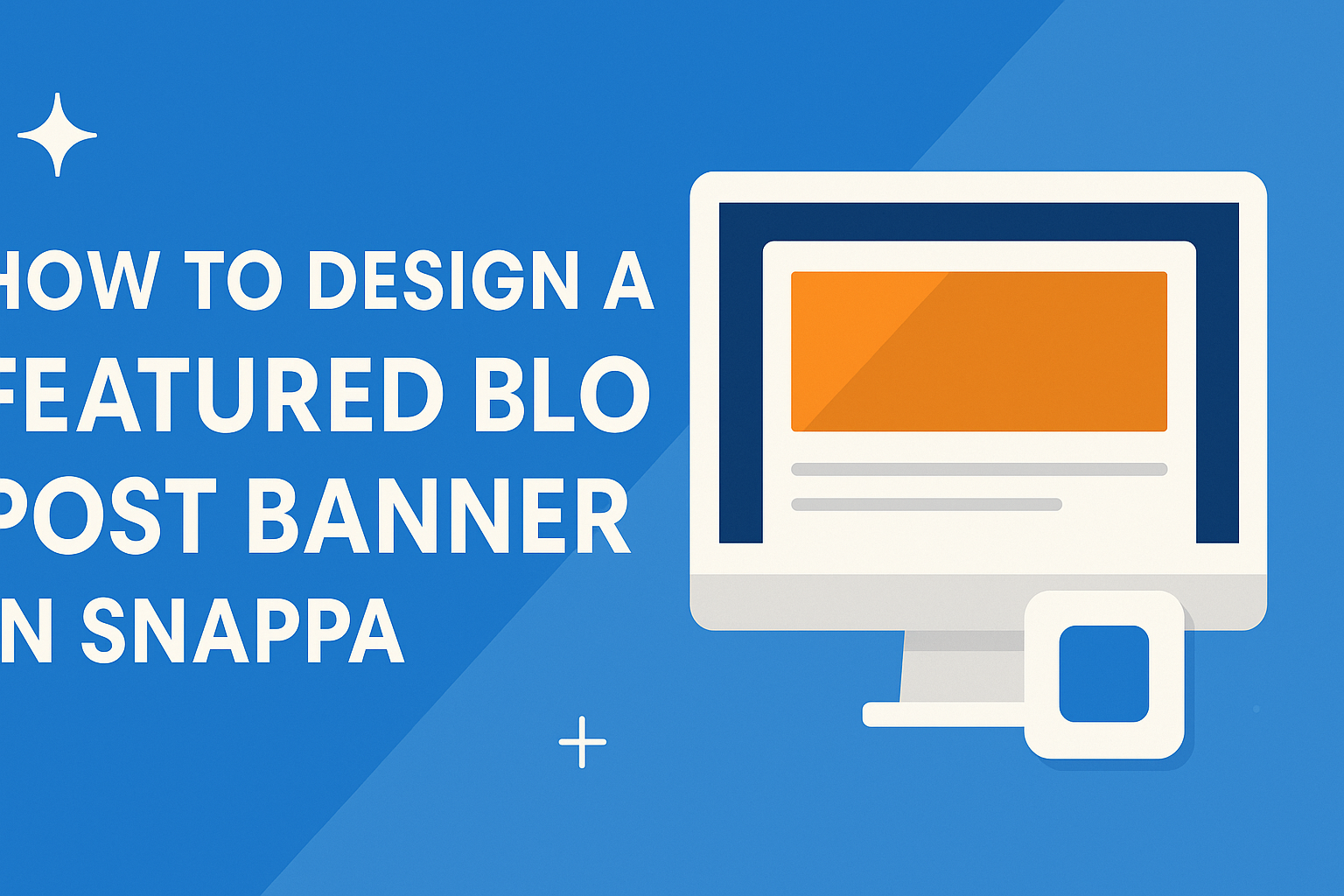Creating a featured blog post banner can greatly enhance the visual appeal of any article.
With Snappa, users can design eye-catching banners quickly and easily, making their blog stand out.
Using its user-friendly tools and templates, anyone can create professional-looking graphics without needing advanced design skills.
Choosing the right images and colors is essential for an attractive banner.
Snappa offers a wide range of options to match any blog’s theme, helping to engage readers right from the start.
By following a few simple steps, anyone can produce a banner that attracts attention and invites readers in.
Engaging visuals are key in today’s digital world. Designing a featured blog post banner with Snappa not only saves time but also results in a high-quality graphic that can boost a blog’s success.
Starting this creative process can lead to exciting and effective blog content.
Getting Started with Snappa
Snappa is a user-friendly tool that helps create stunning graphics for web use.
Knowing how to navigate its interface, setting up your account, and selecting the correct banner dimensions are essential steps to start designing effective banners.
Understanding the Interface
The Snappa interface is designed to be intuitive. When a user logs in, they will see a clean dashboard with options to create new graphics.
On the left, they will find various templates and tools.
Every feature is easily accessible, including options for text, images, and backgrounds.
Users can drag and drop elements onto the canvas for an easy design experience.
The menu bar at the top provides shortcuts to save, undo, and share projects, making it simple to create a banner quickly.
Setting Up Your Account
To begin using Snappa, setting up an account is necessary.
Users can sign up using an email address or a social media account, which is quick and convenient.
Once logged in, they can explore the free features available.
Snappa also offers a paid plan that unlocks more advanced features for regular users.
After creating an account, it is important to familiarize oneself with the settings.
Users can adjust preferences, manage designs, and check tutorials for help.
Selecting the Right Banner Dimensions
Choosing the right banner dimensions is crucial for effective design.
Snappa provides a variety of preset sizes tailored for different platforms.
For example, Facebook Covers typically measure 820 x 312 pixels, while Twitter Headers are 1500 x 500 pixels.
Users can select these dimensions from the templates section for convenience.
If a custom size is required, users can easily input their desired dimensions in the custom size option.
This flexibility allows designers to create banners that fit their specific needs, ensuring their graphics look great on any platform.
Designing Your Banner
Creating an engaging blog post banner in Snappa involves several key steps. From selecting a template to adding brand elements, each part plays a vital role in making the banner effective and eye-catching.
Choosing a Template
When starting with Snappa, selecting a template is crucial. The platform offers a variety of pre-designed templates that suit different themes and styles.
Users can browse options based on specific dimensions, like those for social media or blogs.
For instance, many templates are optimized for platforms like WordPress. This helps ensure that the banner fits seamlessly within the blog’s layout.
Choosing a template saves time and gives a solid foundation for customization. Users can always modify the chosen template later to better fit their vision.
Customizing Background and Images
Once a template is selected, the next step is to customize the background and images.
Snappa provides easy options for changing background colors and adding images.
Users can upload their own images or choose from a library of stock photos. This flexibility allows for a more personalized touch.
It’s essential to select quality images that enhance the banner’s theme. A good background should not distract from the text but instead complement it.
Consider using gradients or patterns for added depth. These elements can help create an inviting and dynamic appearance.
Adding and Styling Text
Text is a key part of any banner, and Snappa makes it simple to add and style it.
Users can pick from various fonts available in the platform.
Choosing the right font is important for readability and tone. For example, a clean sans-serif font works well for modern themes, while a serif font can add elegance.
Snappa allows users to adjust font size, color, and spacing. This styling impacts how the message is conveyed.
It’s important to ensure that the text stands out against the background.
Bold or contrasting colors can draw attention and enhance visibility.
Incorporating Brand Elements
Incorporating brand elements helps make a banner recognizable. This can include logos, specific color palettes, or unique visuals that represent the brand’s identity.
Using consistent brand colors throughout the banner creates a cohesive look.
Snappa allows easy importation of brand logos, which can be placed strategically on the banner. The logo should be visible but not overpowering any other content.
Ensuring that these elements align with the brand’s overall message is vital. This way, the banner not only attracts attention but also strengthens brand perception.
Refining Your Design
Refining a blog post banner is crucial for making it visually appealing and effective. Careful attention to grids, color schemes, and filters can significantly enhance the design.
Using Grids and Alignment
Grids help in organizing elements on the banner. They create a clean and balanced look, making it easier for readers to navigate the design.
Using a grid system allows designers to align text and images properly. This alignment can draw the viewer’s eye to important information.
When creating the banner in Snappa, utilize the built-in grid options. These tools provide guides that aid in aligning key elements.
Keeping similar distances between items creates harmony in the design. A well-aligned banner appears professional and trustworthy.
Make sure text and visuals align with the visual flow. This flow guides the reader through the content smoothly and keeps them engaged.
Working with Color Schemes
Color schemes set the mood for the banner. Choosing the right colors can reflect the blog’s theme and attract the target audience.
It is essential to select complementary colors to ensure visibility and readability. For example, dark text on a light background is often easier to read.
Snappa offers various color palette options. Designers can explore these choices to find a harmonious look.
Additionally, stick to a limited color palette that does not overwhelm the viewer. Using two or three main colors can create a cohesive and eye-catching design.
Consider emotional responses to colors. For instance, blue can convey trust, while red can evoke excitement. Selecting colors that resonate with the blog topic can enhance viewer interest.
Applying Filters and Effects
Filters and effects add depth to the banner. They can enhance images or create a specific atmosphere.
For example, a soft blur can draw focus to a central text element, making it stand out.
In Snappa, users can experiment with different filters. The right filter can transform a simple image into a striking visual.
It’s important to use effects sparingly, as too many can distract from the main content.
Consider adding subtle shadows or highlights. These small touches can create a sense of dimension and make the design pop.
Striking a balance with filters can elevate the banner without overwhelming it.
Exporting and Uploading Your Banner
After designing a banner in Snappa, the next step is exporting it. This process is straightforward.
- Click on the Download button in the top right corner.
- Choose the preferred file format, typically PNG or JPG for web use.
- Click the Download button again to save the file to your device.
Once the banner is downloaded, it’s ready for uploading.
To upload the banner to a blog platform, follow these simple steps:
- Log in to your blogging platform (like WordPress).
- Navigate to the post where the banner will be used.
- Look for the option to add media or featured image.
When the media library opens:
- Click on Upload Files.
- Drag and drop the banner file or select it from your device.
After the upload is complete, make sure to set it as the featured image. This helps it display prominently at the top of the blog post.